
WikiMaster FAQ - frequently asked question about the quiz app WikiMaster
a. WikiMaster FAQ (this page scroll down) and
b. WOK related FAQ (general WOK, World of Knowledge FAQ)
WikiMaster. Wikipedia changed Internet. WikiMaster change Wikipedia.
WikiMaster was former named WOKwiki during 2016.
WikiMaster is the main app in the Knowledge Network WOK.
WikiMaster is a full Wikipedia app for mobile smartphones and tablets in all Android devices and on Apple iPhone and iPad. Its free and have no ads. And it add quiz to all Wikipedia articles. To be played with other WOKers or for play on your own.
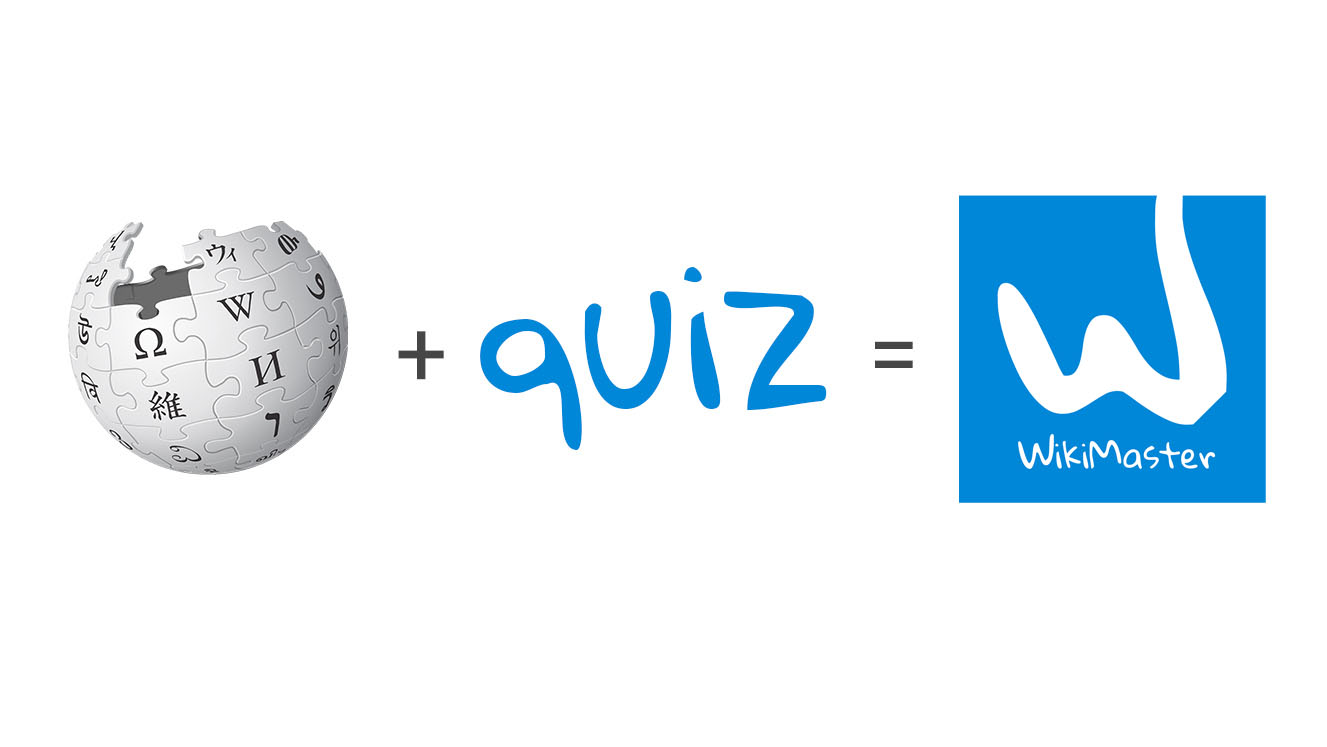
WikiMaster is super simple. And yet: The most powerful learning tool on the planet Earth. And it's free. Just like Wikipedia.
WikiMaster is an app that has quizzes related to Wikipedia articles.
In WikiMaster you can read and learn from any Wikipedia article and then take a quiz related to it.

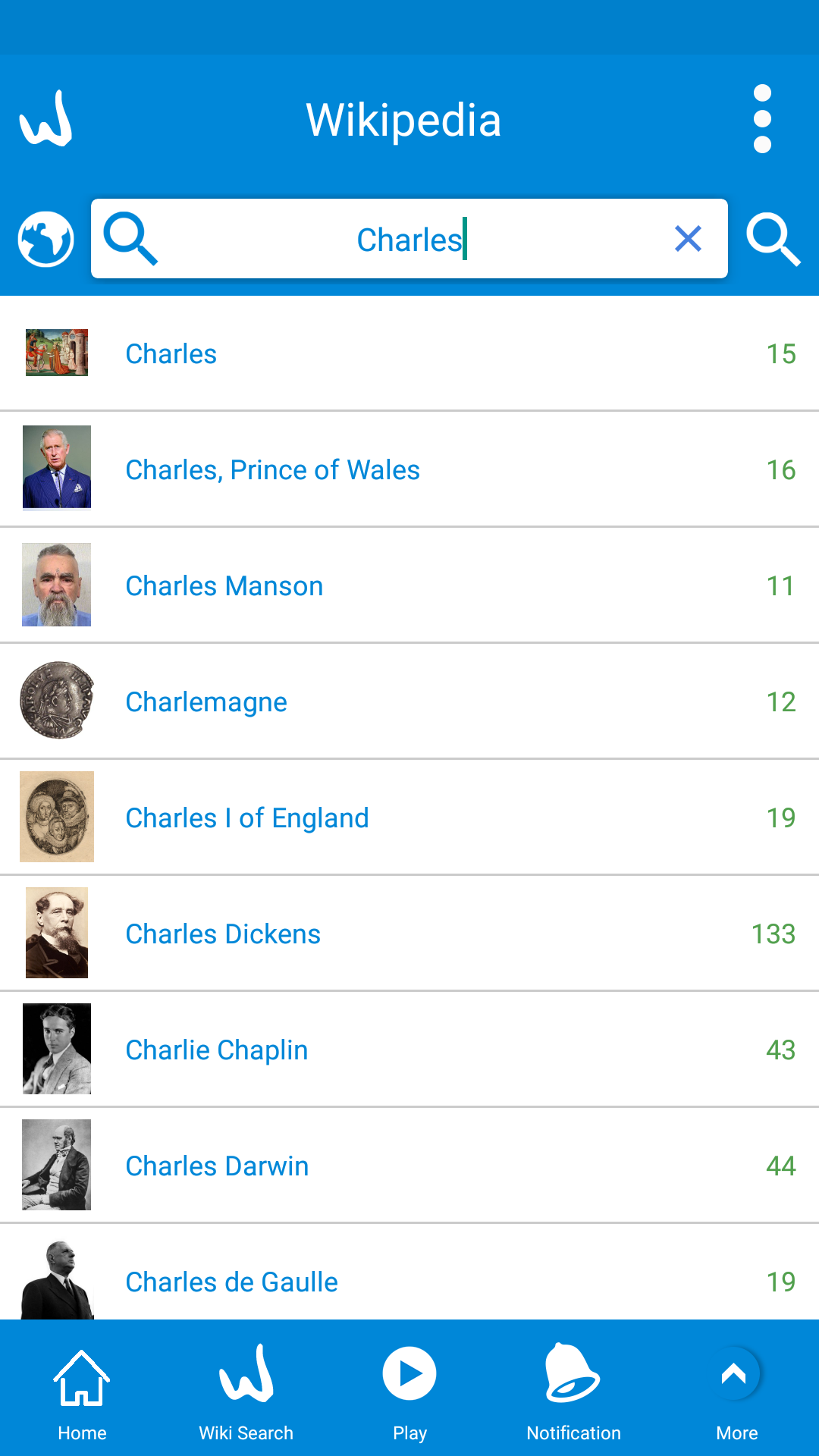



You start the app and see the List of Last taken Quizzes by the WOKers.
You can click on the footer menu and Search Wikipedia (articles with and without quizzes).
Or Search Wikipedia Article with Quiz in the Search when clicking on Wiki Search in the footer menu.
Or Search a WOKer in the Search Box.
Or you can Shake the device to find any random article to check your knowledge in.
You can also, of course, use the Search within a Wikipedia article.
And whenever you are on a Wikipedia article; You can click Take Quiz in the lower left corner.
You can play WikiMaster by taking a quiz alone or you can play with other WOKers by the challenge.
WikiMaster is a quiz app within WOK- World of Knowledge social network for knowledge.
WikiMaster is currently in use/ready for iPhone and iPad on AppStore and for Android in Google Play and soon for the web (to be released).
In WOK, just as in Wikipedia, the users, the WOKers are creating and maintaining the content.
By creating the questions and tag them to Wikipedia with keywords that are Wikipedia articles.
All questions in WOK is made by the WOKers. The WOKers are tagging the questions with keywords. Each keyword is the relation to a Wikipedia article. And the tags can be many to one question.
(See How to create good tags and keywords in WOK)

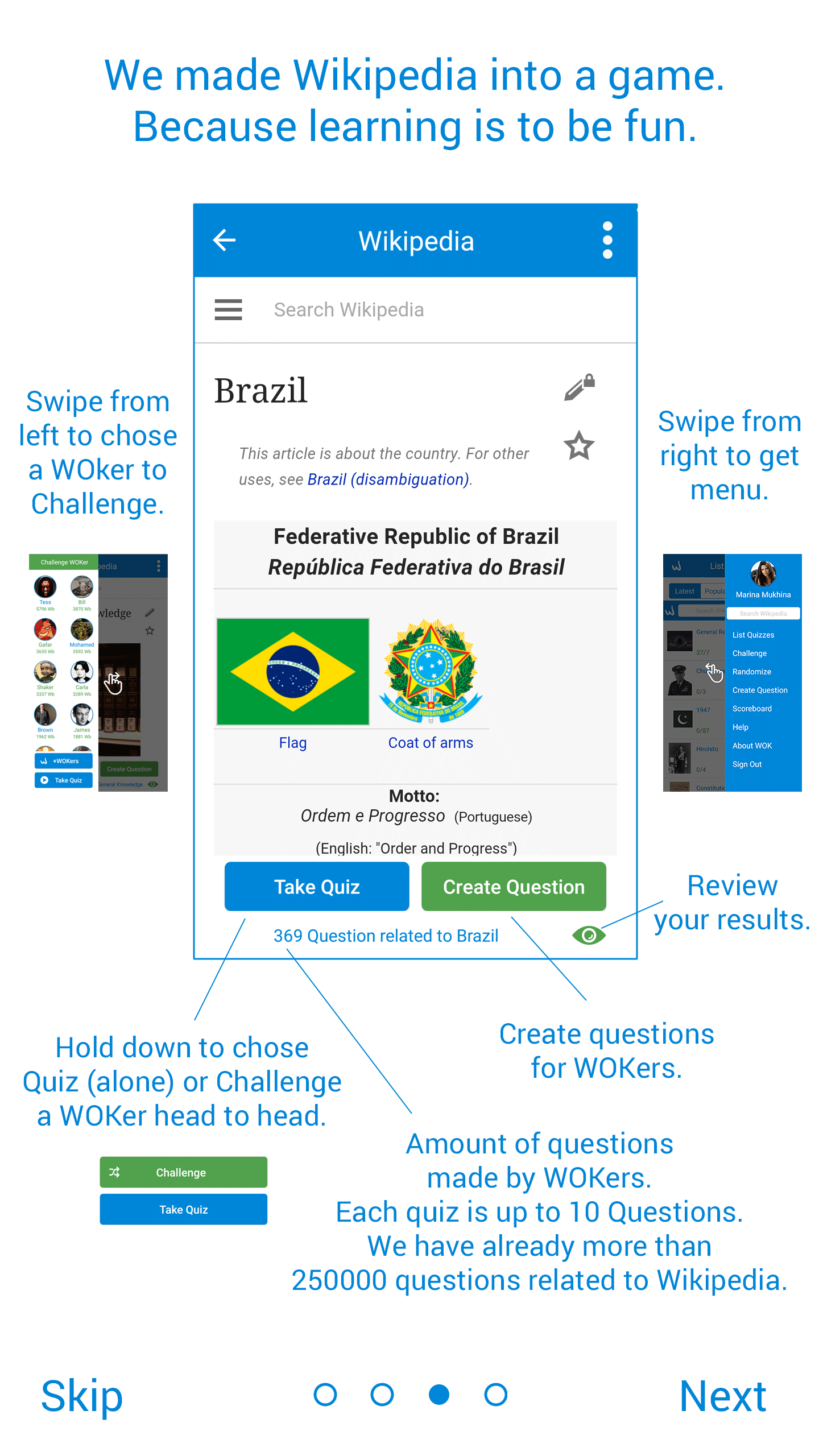
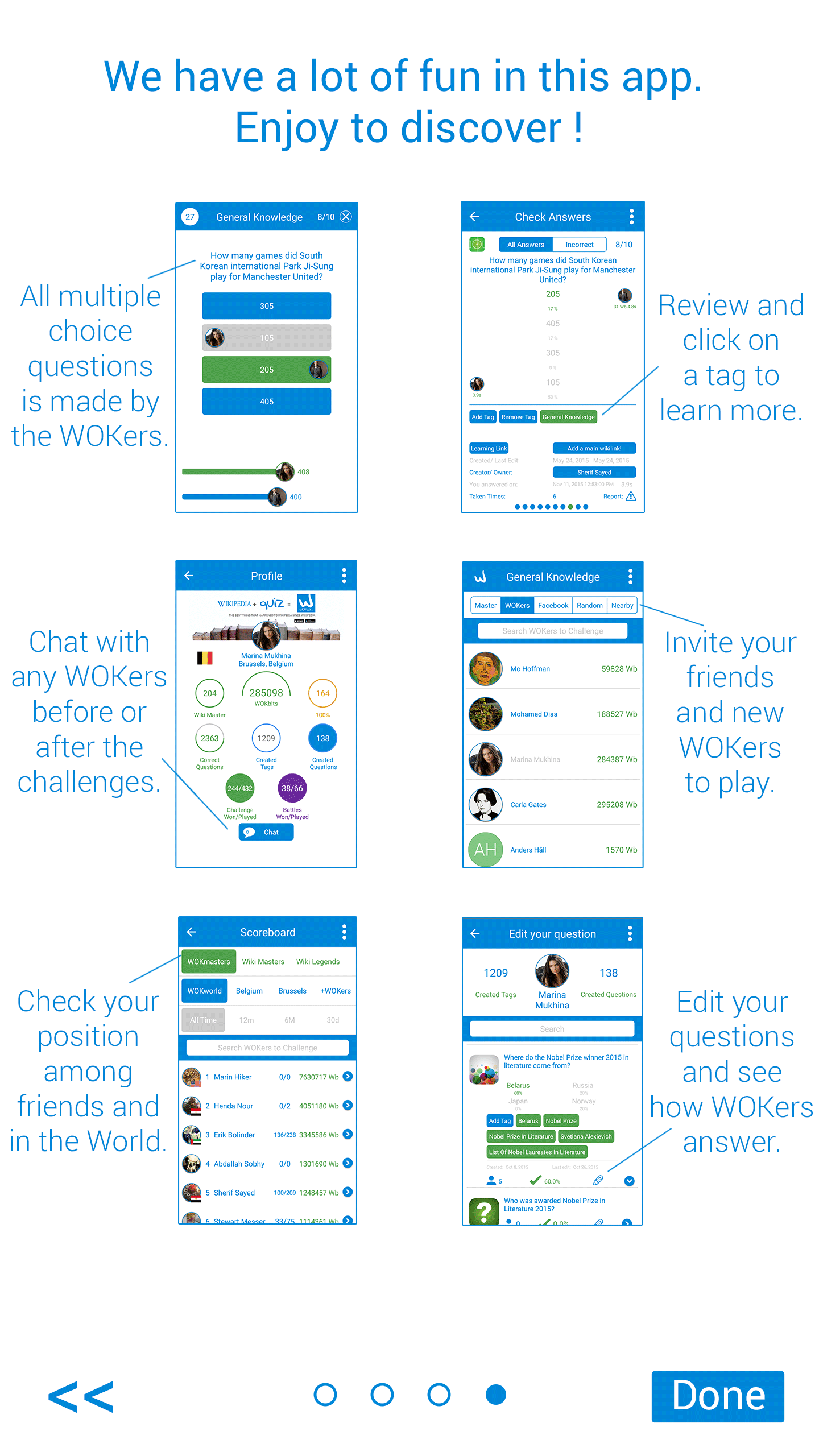
When first time you open WikiMaster you'll find an introduction to the app, You can know most of the features of the app
- In WikiMaster (first screen) is the page you see when login contains all quizzes ordered in many ways (Latest, Popular, Subject, Me)
You can challenge another WOKer, see your results, see WOKers who took the quizzes and how many questions in each quiz.- In WikiMaster (second screen) is the page of Wikipedia article where you can read an article in Wikipedia and create questions on that article,
You can also take that quiz when it has a question (below the two buttons), In this screen, you pull right from the left side to see WOKers who took this quiz.
- In WikiMaster (third screen) is contains many other features of WikiMaster like you can review your results, Chat with WOKers, Invite the Naw WOKers and your friends
On Facebook to challenge you took before, To see how WOKers answered your question and edit your question and to check your position among friends and in the world
So WikiMaster is basically: Wikipedia + Quiz = WikiMaster
Now: Download it. Share it. Spread the word.
Good luck in try to find a more useful app in the learning and game category in 2015.
WikiMaster. The best thing that happened to Wikipedia. Since Wikipedia.


Once you open WikiMaster app you'll get the opening screen with options to sign in or log in with WOK.
The simplest and fastest way to sign up with fewest clicks is through Google. The second best is through Facebook. Signing up by email gives you a more flexible way of anonymity using an alias. Fill in the fields in order to play WikiMaster.
You can use an alias as signing up with Google or Facebook too by changing Settings once you have created an account.
Sign in next time with Google if you have created a WOK account with Google is very easy and makes it very easy to play from different devices. Or login on http://wok.uno on a computer using a web browser.
All questions in WOK, that make the quizzes in WikiMaster is made by the WOKers. Its the community of knowledge lovers that makes the World of Knowledge.
A good and interesting multiple choice question is the foundation for usage of WOK, just as a well-written article in Wikipedia. It needs some practice, but most WOKers can create good questions in a blink. Taking other quizzes gives you quickly an idea of what is good and what can be improved.
We have made a good guideline on what to think about when you create good questions for WOK in this link;
Technically: It´s easy to create a question in WikiMaster. Just go to the footer menu 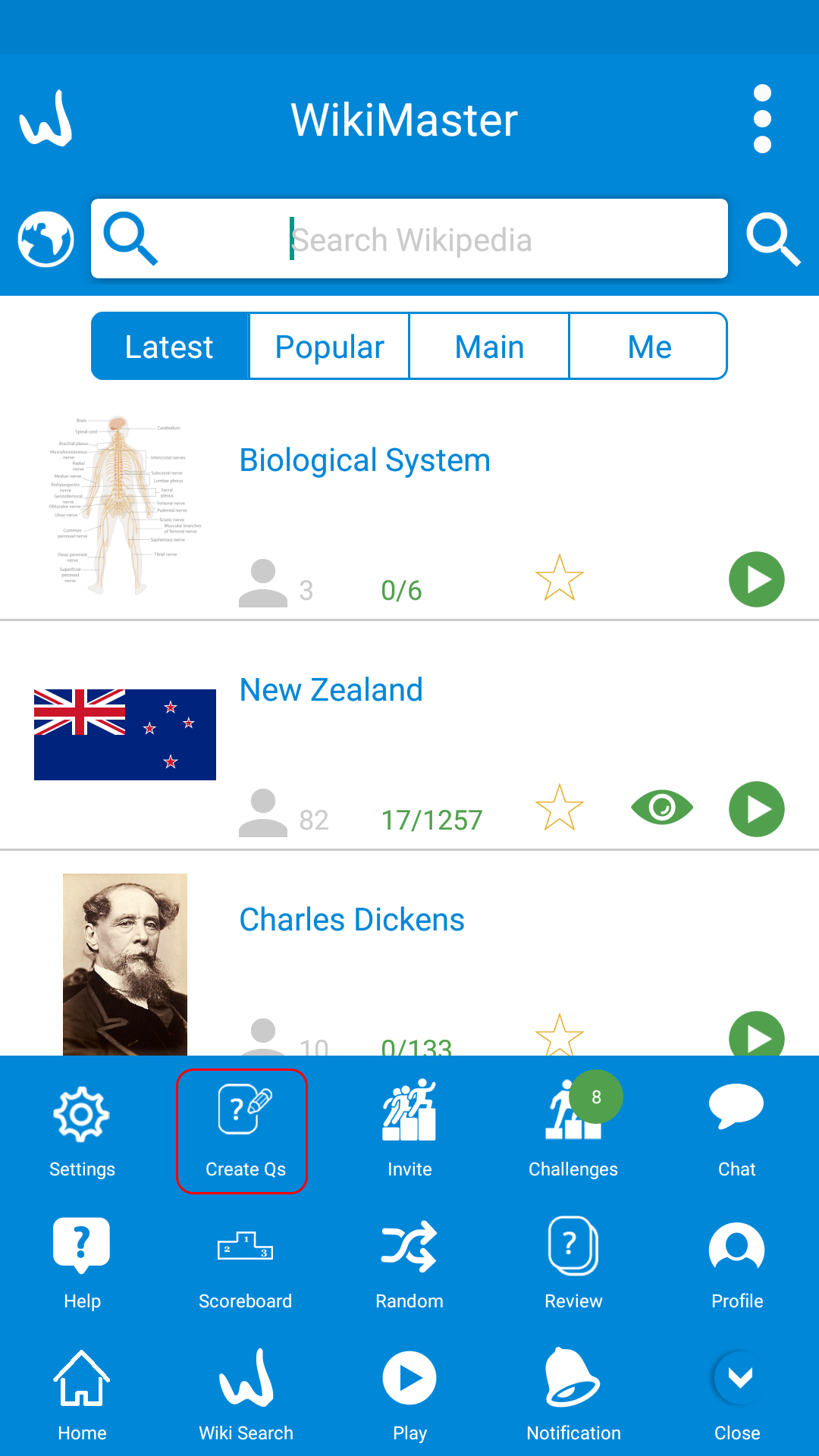
1. Click on Create Question in the menu
2. You will have the screen where you can make the question with 4 multiple answers one answer shall be correct (green). Three answers shall be incorrect. (grey)
You can use Wikipedia and get access to Wikipedia to check the facts, and make a question with this article and adding images with the question.
Adding a question with an image is a wonderful feature in WikiMaster as it opens the field for more interesting questions
Just click on the Wikipedia icon as the following image
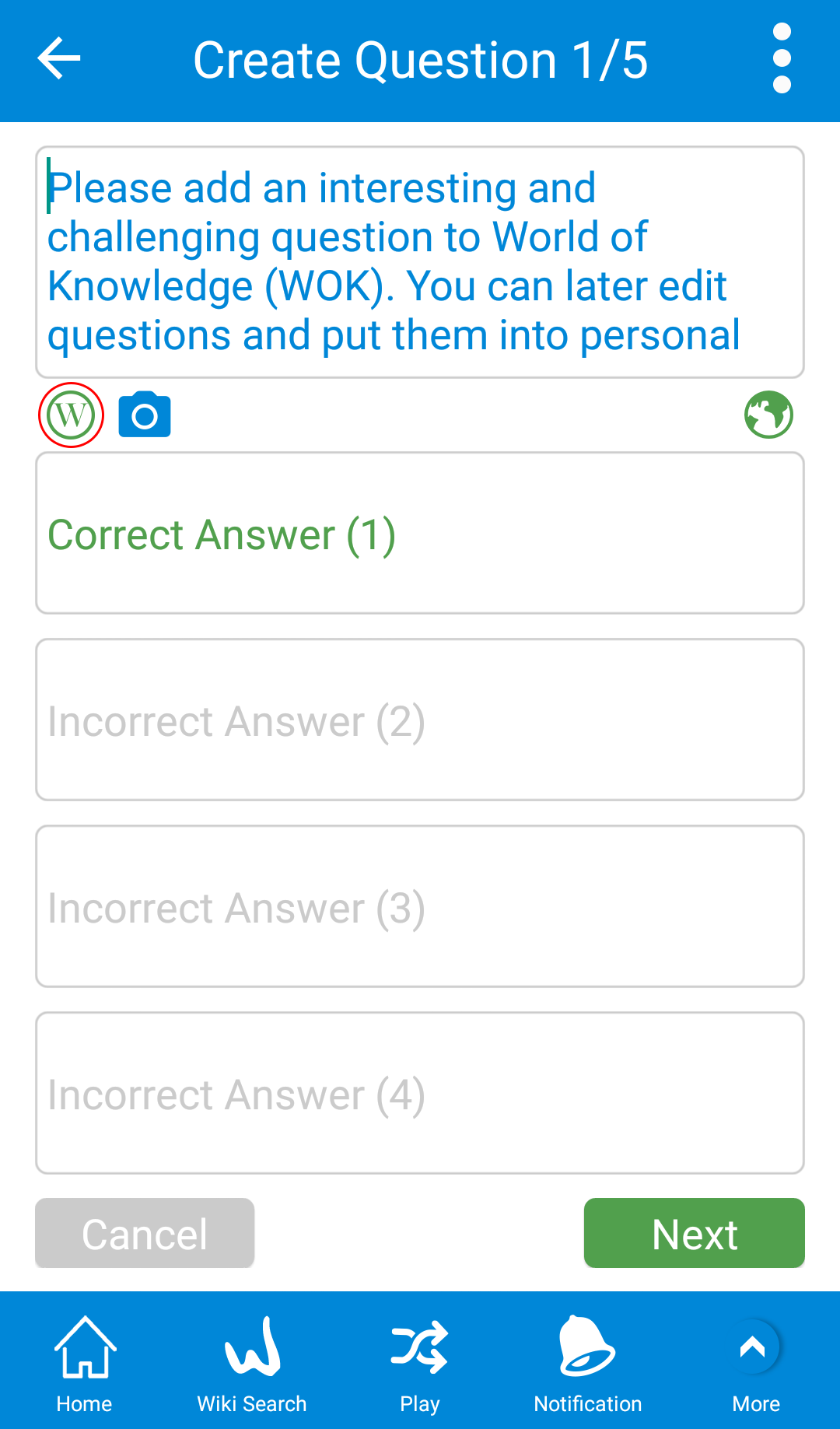
And make sure you have the correct language set. You can add questions in many languages.

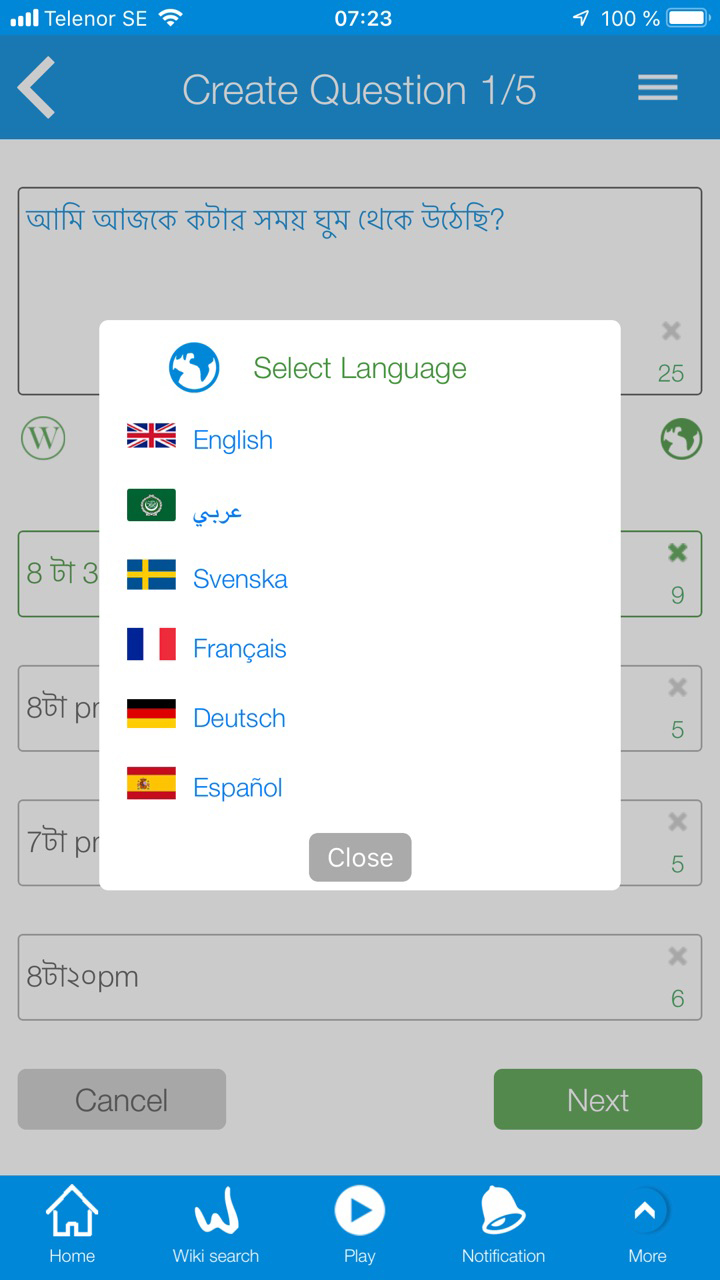

You can see the full list of the languages available in WikiMaster in screen 3.
3. When clicking on the icon, you will have the Wikipedia search, so you start typing the search word(s) for your
article and choose the article.
Read the article, then click on the highlighted camera icon as below to load the images with the article, you can select the image by clicking on it
In the box, you write your question related to the article and of course the image
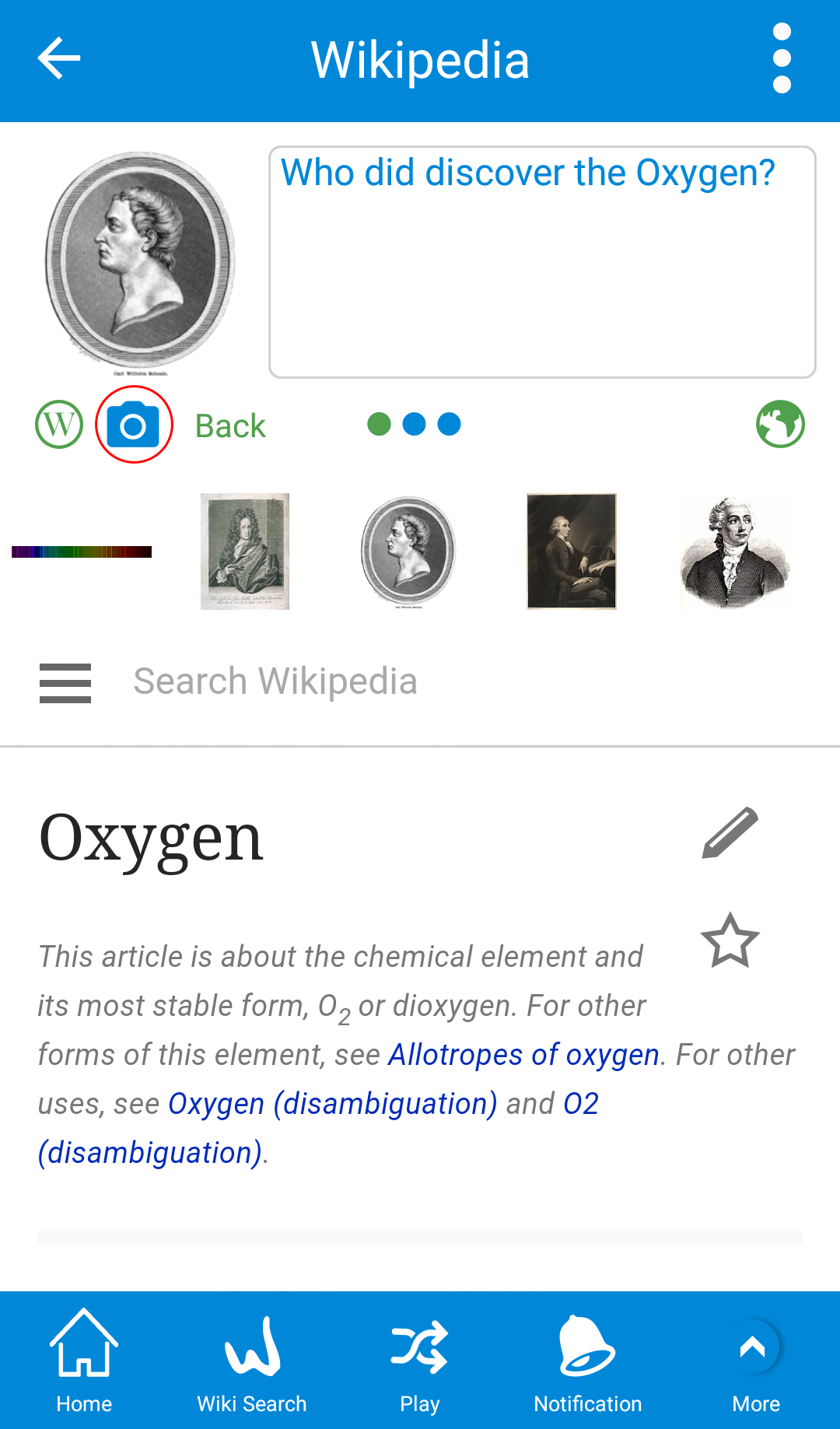
4. After writing the question you can swipe left to write the 4 multiple answers
The green answer is the correct answer and the other 3 answers are the wrong answer
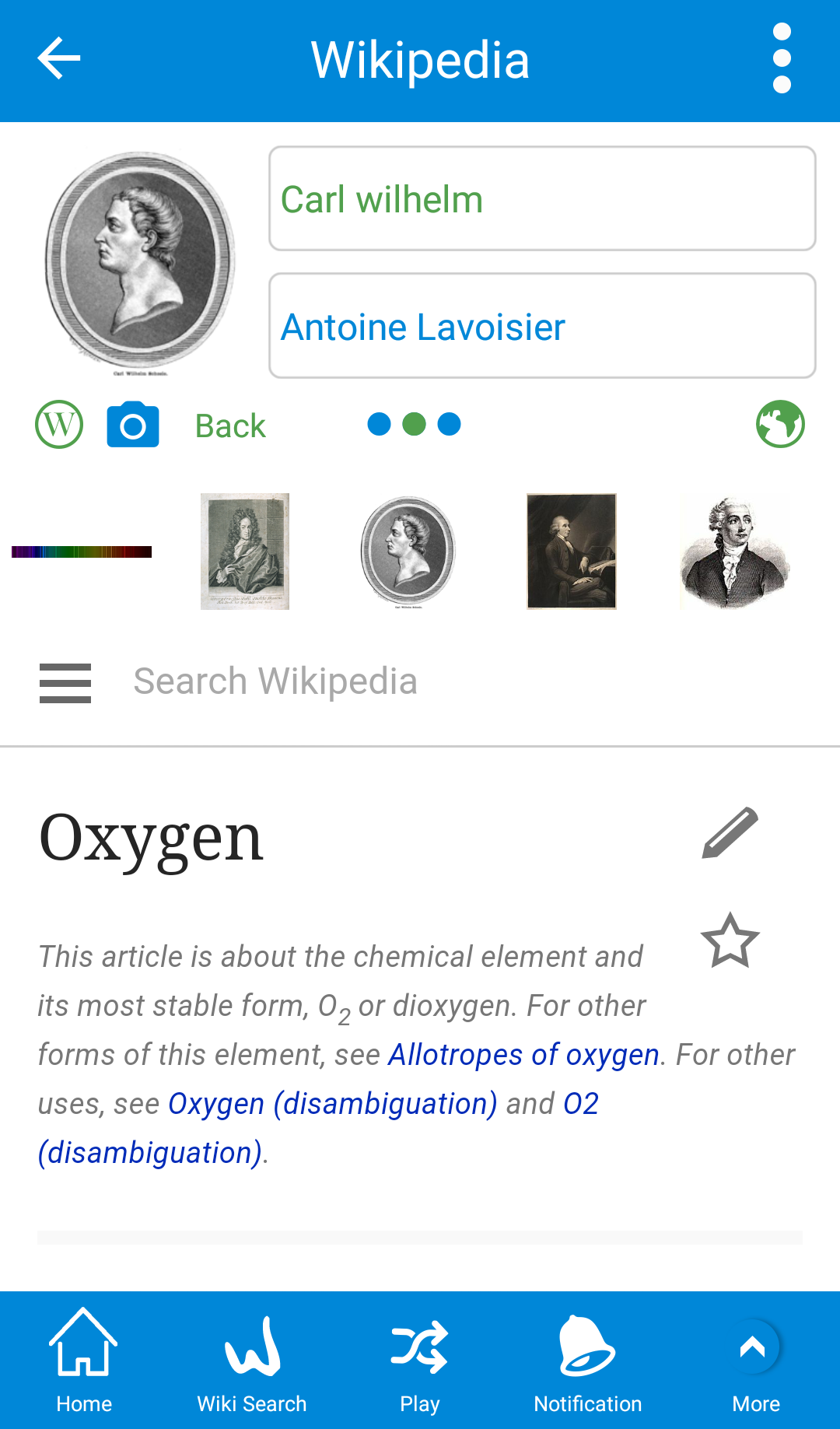

5. The next step is a confirmation step, to make sure you wrote the correct question and made no spelling errors, you will confirm the question as you and all other WOKers will see the final question in WikiMaster. The question is used throughout WOK ecosystem for quizzes. It can be upgraded to be part of Quiz King to name an example.
You can regret and go back and change with the back button in upper left corner or by answer on an incorrect alternative to go back to step 1. If you answer on the given correct answer: The question is sent to the database of WOK and placed in the General Knowledge category prior

6. Place the question in the Main Category (MC)
After confirming the question; You will be asked to put the question into a category. To most WikiMaster WOKers, the category is not as essential as it is for other WOKers in other WOK apps. If this was not done all questions in WOK would end up as a "General Knowledge" category question. The main sorting key in WikiMaster is the tags, the keywords. In other apps; Such as Quiz King: Its more central to sort the question into a Main category (see the list of categories in WOK here). So it's essential to put your created question into the best fitting category of your choice. They are 21 + General Knowledge = 22.
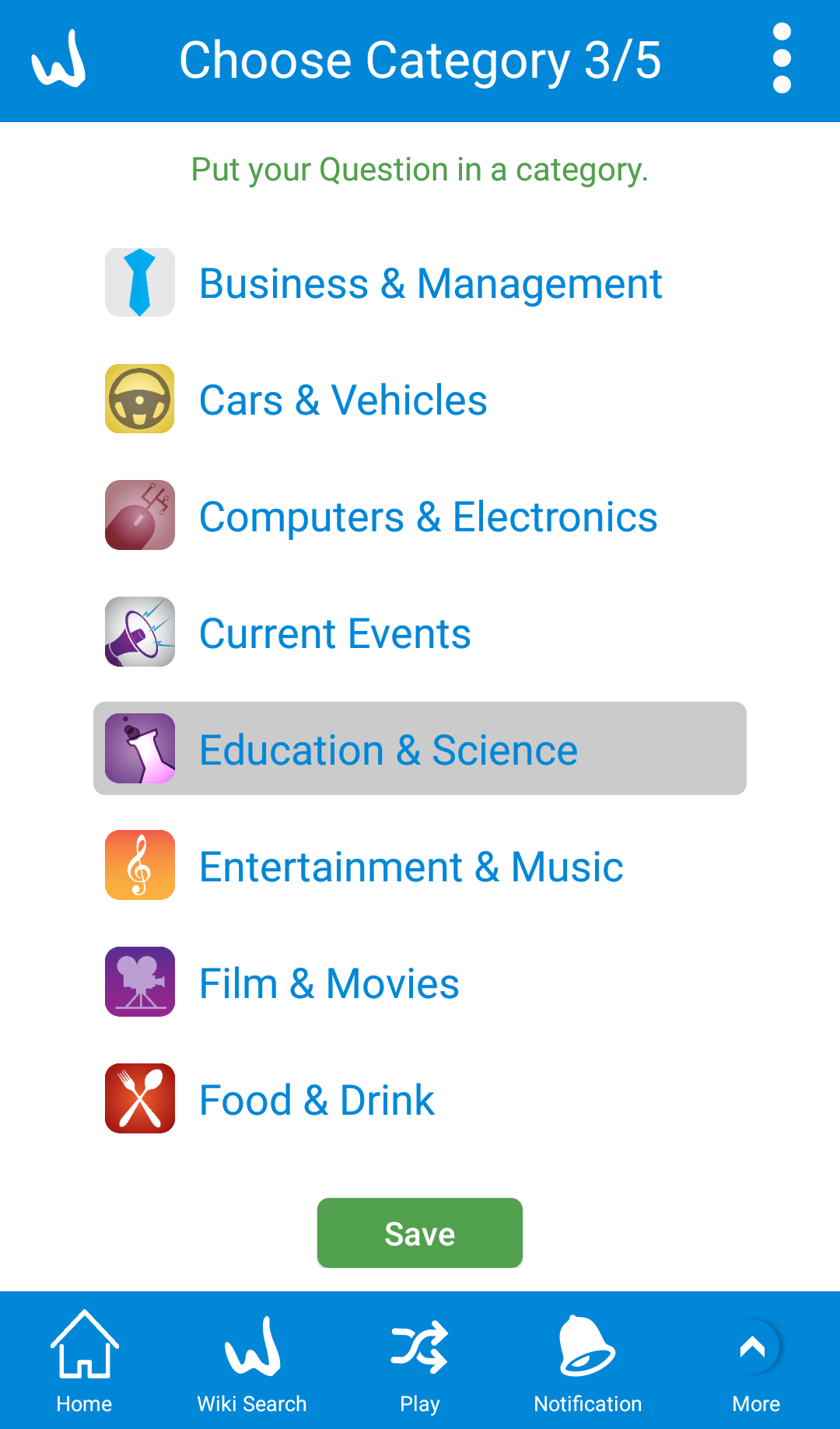
7. Finally, tag the question with keywords to place it to relevant Wikipedia articles
The last step in Create question is the key element to the use of WikiMaster. Every question in WikiMaster needs to be placed into relevant articles. This process is made by tags. Tags can be added in the review question
and it can be added in the last step when you create a question.
It's super easy since we have connected with Wikipedia and used autofill. Just write the beginning of the letters and you will see the relevant articles in a list below. As soon as you see a relevant article. click on the article and its added. Its quick and easy and it is very useful.
If you are unsure which article is the best tag: Add both. A very good guideline for adding tags to see the relevant issues and see a good example of good tagging process: click here. It's an art. You will see how other WOKers have made good tags and the ones that do not have fulfilled their good intentions into the necessary action when you take quizzes in WikiMaster. We are all here to help WOK improve so it will grow to be even better in the future.

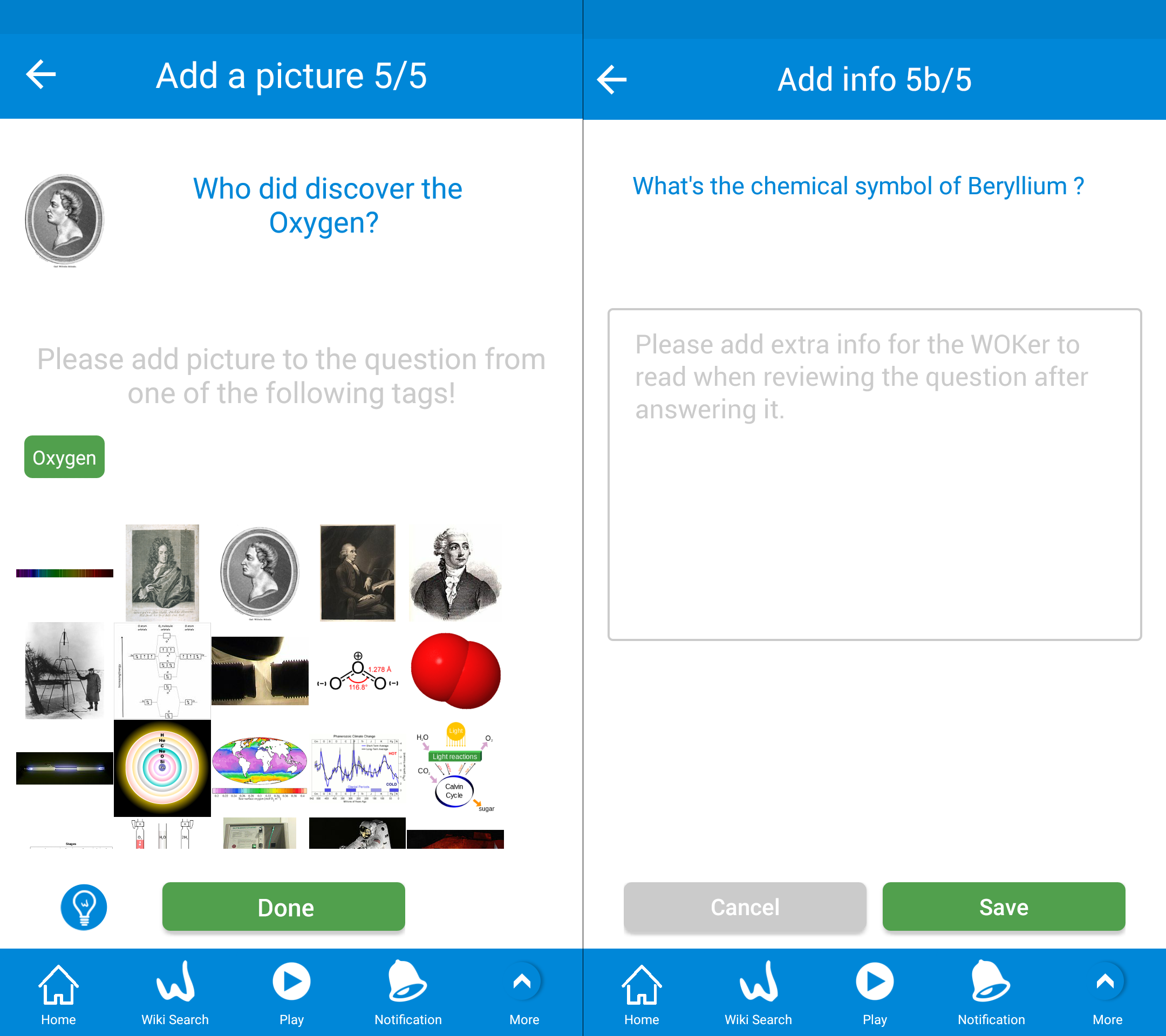
You can also change the image if needed.
In the change image screen, there is a bulb icon ![]() in the lower left, Once clicking on it you can add extra info to the question,
in the lower left, Once clicking on it you can add extra info to the question,
When WOKers take this question, they can read this extra info.
Once you added a new question to WOK you get 200 WOKbits

Note: If you have earned more than 40000 WOKbits: You will be able to remove tags in questions made by others that are irrelevant or misspelt.
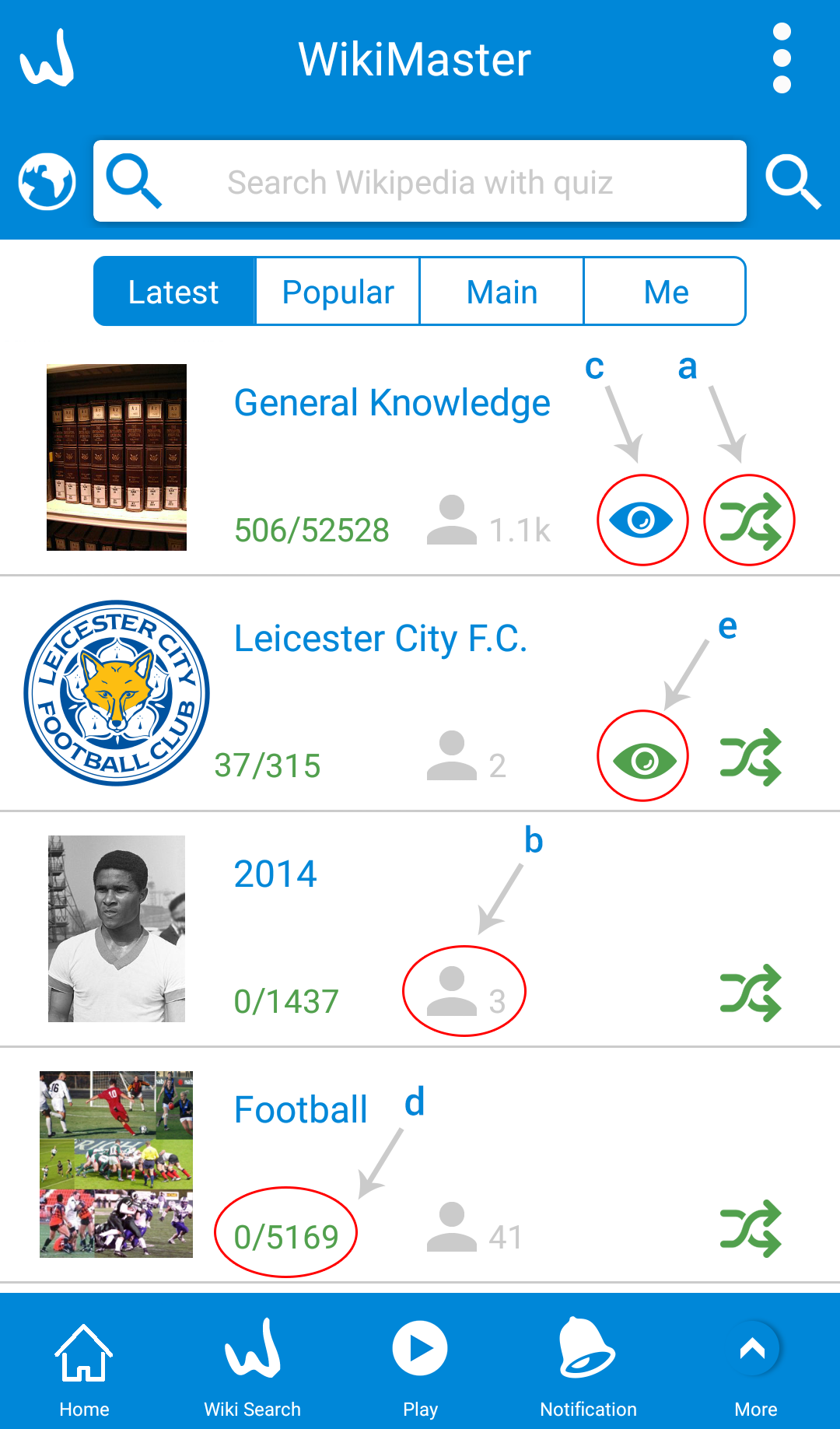
Each article has different amount of multiple choice questions related to it depending on how many questions
the WOKers have made and tag. (See d in pic. 4/25= 4 questions taken out of 25 in WOK database)
A question can be related to many articles. (A question about Lewis Hamilton can have tag like a. Sport and b. Mercedes etc).
a. Click the green Random on the right side of each line to start a challenge.
b. The number of WOKers who took a quiz is displayed her. (click to check details. You can Challenge them)
c. Click info to check the answers in your already taken quiz/ quizzes as the blue eye icon refers to the quizzes.
d. Number of token questions over the tootal number of questions in wikipedia article.
e. Click info to check the answers in your already taken challenges as the green eye icon refers to the challenges.
Each quiz is set to be a maximum of 10 questions per quiz (can be changes in settings). So if an article have more questions: It will be divided into more quizzes.

There is a blue (quizzes) and green (challenges) icons to view your results, You can know more about that here
If 25 questions is available in an article, (exist in WOK database) ;
First quiz will randomly select 10 out of the 25 .
Second quiz will randomly select the questions not taken out of the remaining 15/25
Third quiz will take the remianing 5 "not already taken" and random 5 out of the taken 20/25 taken in the first quizzes.
Fourth quiz and so on will randomly take any questions taken in the quizzes 1-3.
So its a perfect tool to repeat and learn things you need to know by having fun !
 WikiMaster app is a wikipedia app with questions related to it on top of the articles.
WikiMaster app is a wikipedia app with questions related to it on top of the articles.
This means, you can search any Wikipedia article, even the wikiarticles that does not yet have questions related to ot.
If no questions is yet created by a WOKer: the Take Quiz button in the left bottom will be grey (and not blue) and you
can not take a quiz related to it. (See pic Swing bridge)
even if no questions exist: You can create a question to the article. Thats the whole idea.
We WOKers collaborate to the benefit for all. Share knowledge is shared fun! Go ahead and make your first question and try!
In the menu on upper right side, you can search any wikipedia article.
In the List Quizzes Search, you will find the wikipedia articles with quiz related to it.
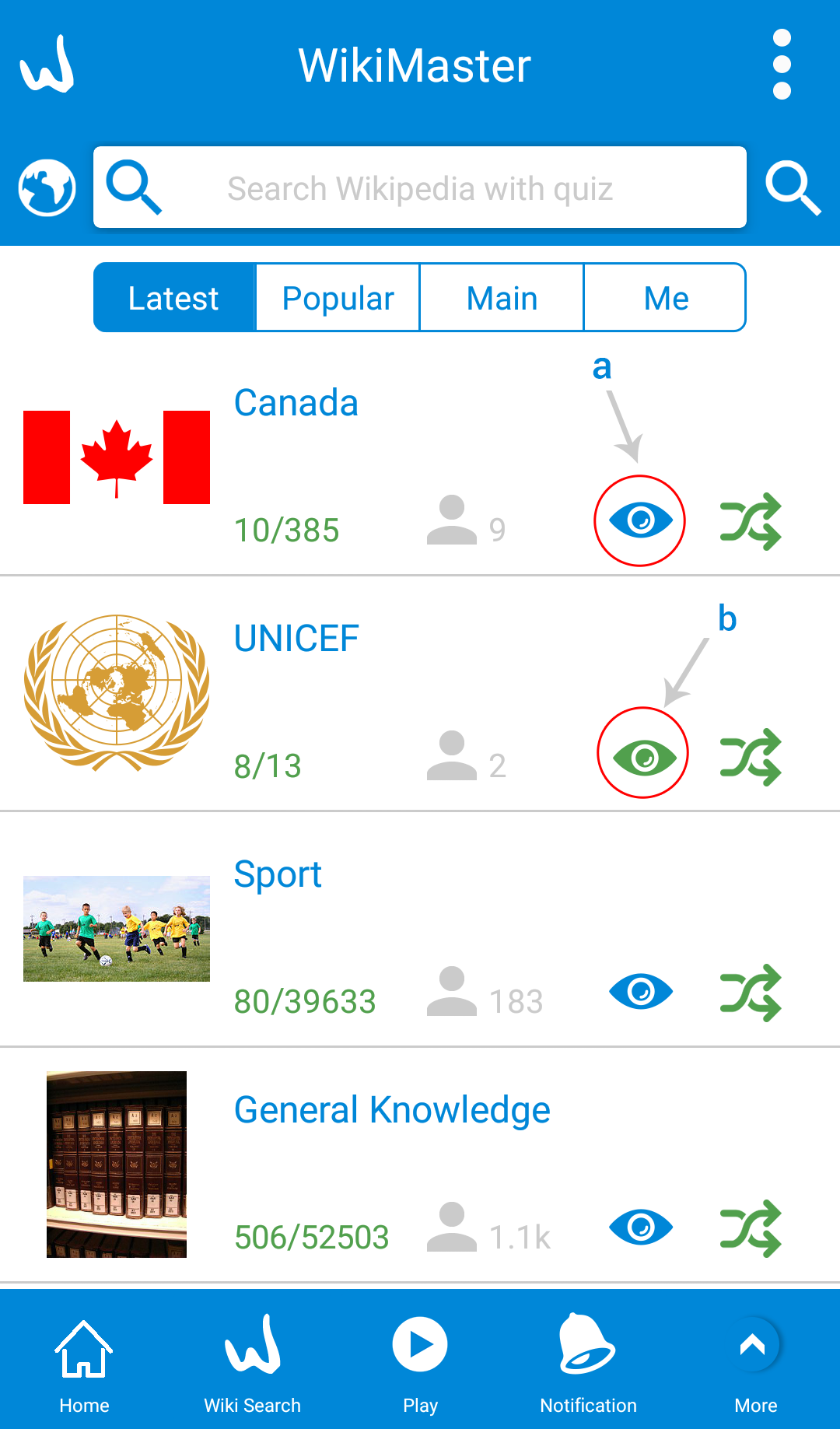
For finding your results of quizzes that you have taken before (and want to check or repeat):
1. Go to the main screen of WikiMaster and click on "Me" tab on the right side
2. You will find an eye icon in blue and green colors and both of them when clicked
forward you to your results in this quiz
the eye icon (a) with green color you can view your results in the challenge
the eye icon (b) with blue color you can view your results in the quiz

if you took this quiz "or challenge" many times you'll see this and You will find the times you took this quiz, click on the blue icon with the eye icon again

4. Finally you will see the result of that taken challenge "or quiz" and you can also view the questions as well by clicking on "Question Review" button

If WikiMaster gives you all the multiple choice questions on a small subject like "Hummingbird", Quiz King gives you 4 random questions in each round from the Main Category "Nature & Science".
So Quiz King is "few from many" and WikiMaster is "many from few". But they correlate: They are siblings like Word and Excel, Illustrator and Photoshop. They interact.
You take a quiz in Nature in Quiz King. You check the answer by click on the review question. You then click on a tag: You jump to the WikiMaster wikipedia article and can continue to take a quiz there. So click on the tag Hummingbird in Quiz King takes you to WikiMaster Hummingbird article, beeing able to take the questions about Hummingsbirds in WikiMaster.
And same of you click on "Taoism" tag in Quiz King review mode: You click on the tag, open WikiMaster and voila: You go to Taiism and can take all questions in WikiMaster related to the subject before and after you read the wikipedia article. Its simple and beutiful play and learn. Just as every school should enjoy knowledge. (but this is not school, its a game... ) . World of Knowledge aims to turn learning into gamification. And this interaction between apps is a perfect example of this goal, using Wikipedia and quiz app games in harmony.
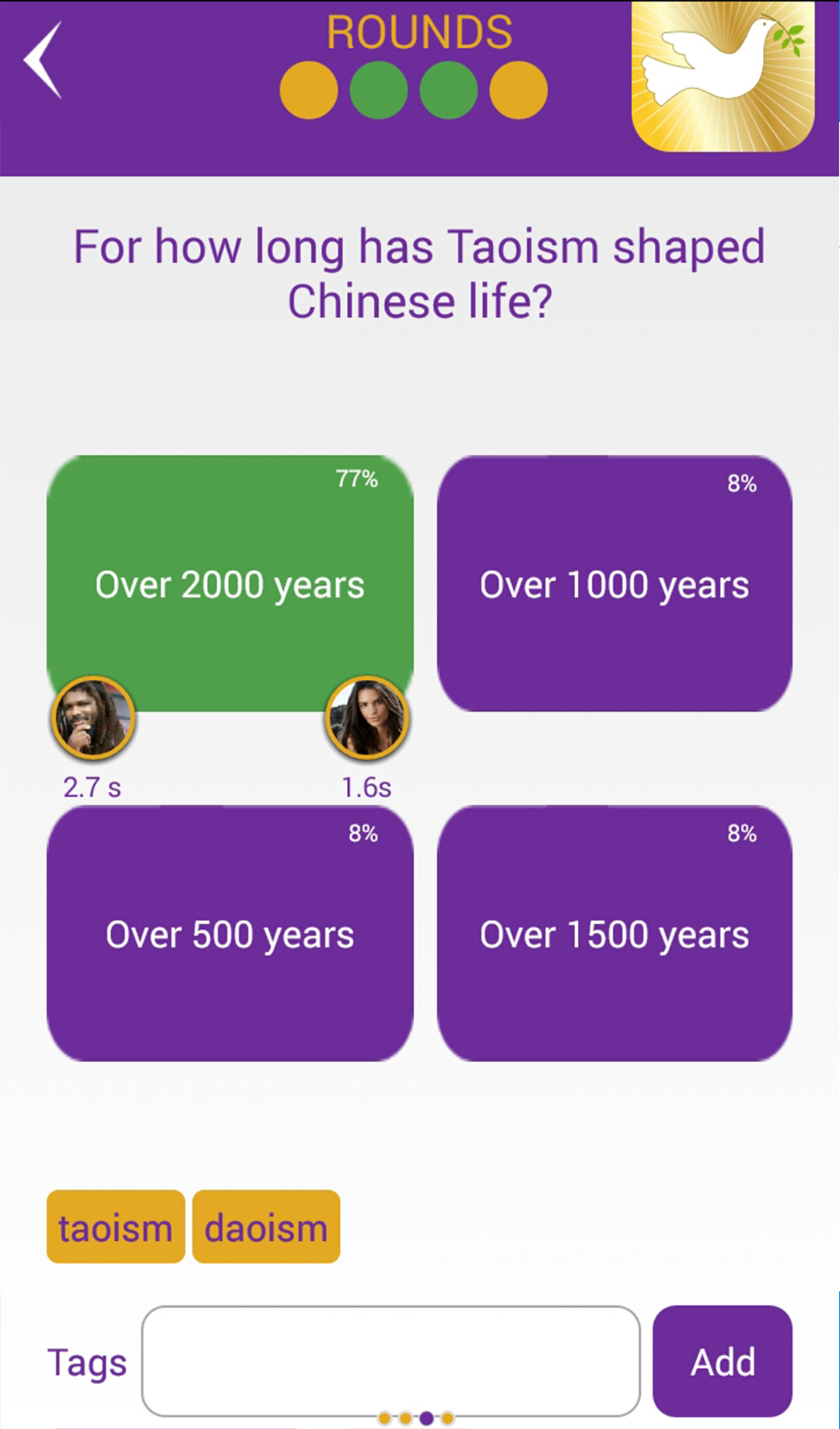
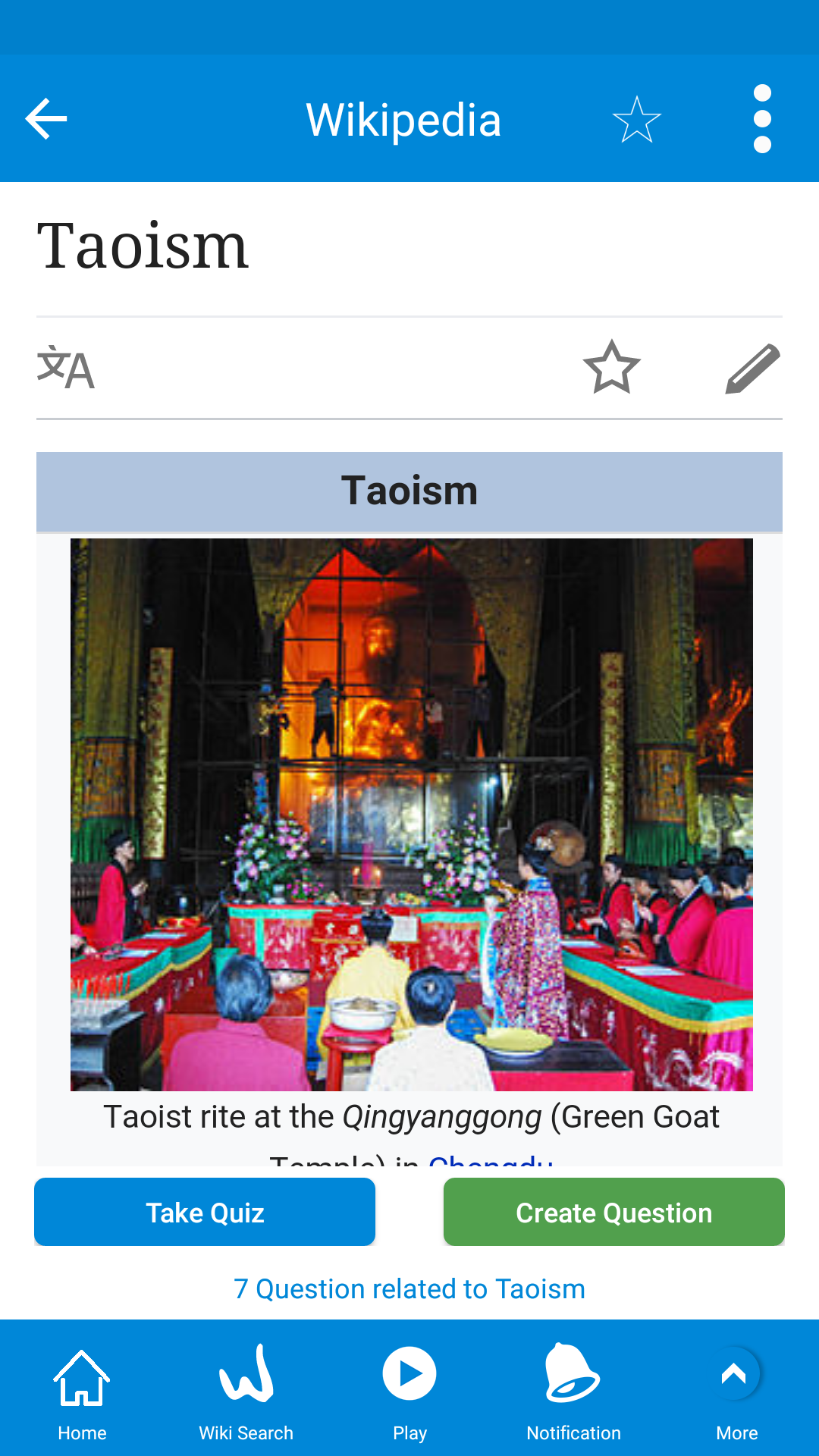
 In List Quiz, the number of WOKers who have taken a quiz in the related Wikipedia article is shown in grey. (see red square in Quiz List for Film)
In List Quiz, the number of WOKers who have taken a quiz in the related Wikipedia article is shown in grey. (see red square in Quiz List for Film)
If you click on this symbol, you will have a list of people who took the quiz in the article.
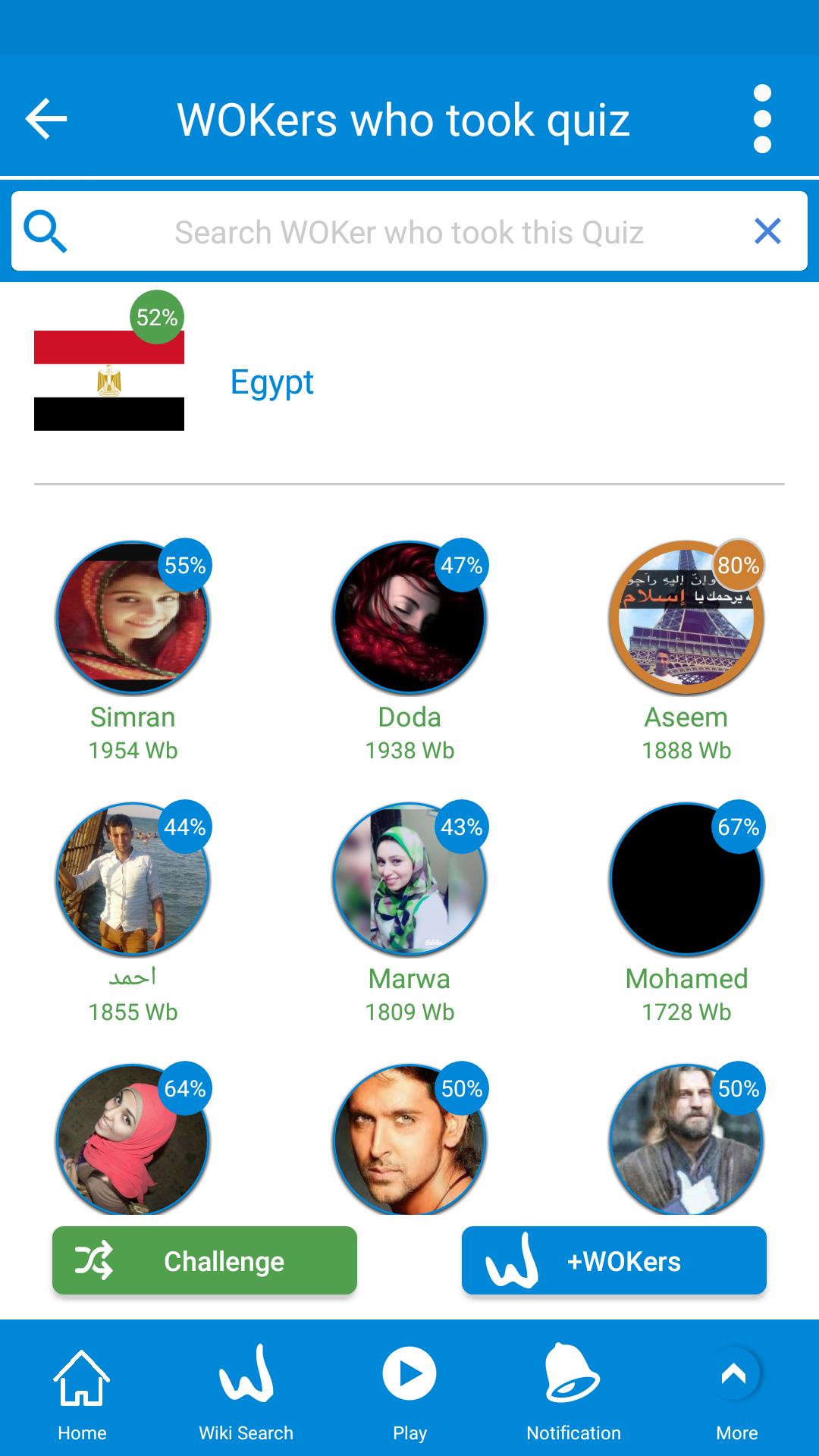
The order of WOKers is descending in the amount of WOKbits earned in the subject/ wikiarticle/ tag.
There is a search bar also, you can search for a certain WOKer in the list.
In this example of article Egypt: Simran have earned a total amount of 1954 Wb (Wb=WOKbits). So she is ahead of Doda with 1938 WOKbits in total and so on descending.
The article Egypt has a percentage of 52%: That means the correct answers of the questions of Egypt article is 52% from all WOKers.
Doda has a percentage of 47%: That means she answered 47% of Egypt article questions correctly.
Aseem has a golden ring around his/her name: This means: One of the quizzes was Golden: 100% correct, so Aseem earned a golden ring.
Other WOKeer may have a Silver ring: 90% of the question in one quiz (or out of one or many quizzes) was 90% or more correct.
There is also a bronze ring; 80% of the questions in one out of one or many quizzes was 80% or more correct for them.
To challenge someone and play: Just click on the name. The exact quiz taken by these WOKer will be your and you can challenge by play against another WOKer.
Another way to see WOKers who took a certain Wikipedia article is swiping right in the article screen

You'll see all WOKers who took quizzes related to this article.
You can search for them also.
If you want to challenge one of your added WOKers, you'll need to click the blue "+WOKers" button
to filter your added WOKers.

When you click on the setting icon, you'll go to the Edit Profile.
Changes can be made by tapping on each line. It will reflect on all apps and websystem for WOK apps and WOKcraft.com
In Edit profile in WikiMaster you can
a) Change your profile pic
b) change your name (First & Last)
c) Country
d) State (if exists)
e) City
f) Gender
g) Date of Biurth
h) School
i) Group
j) Notes
k) e-mail
l) password
m) Password hint and forget password
n) Alias
o) Option to make your efforts hidden for other WOKers in Scoreboard and on Map.
p) Option to get notifications of WikiMaster.
Go to menu in the right upper corner with three horisontal bars.
From the menu click on your image (or the default image of blue W) or name and you'll be directed to your profile with your statistics.

In this WOKer profile
a) The WOKer has 198838 WOKbits in all quizzes that he has token.
b) In Wiki Master with number 18 means that the WOKer is currently number one in 90 articles.
c) In 100% with 137 means that the WOKer has answerd 137 articles with 100% correctness.
d) The WOKer answered 2032 question correctly in total, when click once you get no. of correct questions/no. of all questions
and when click twice you get the percentage of corrected to incorrected questions.
e) The WOKer created 31 question in WOK system.
f) The WOKer won 298 challenges.
g) The WOKer won 35 Quiz battles in total in Quiz King "the sister app of WikiMaster", and when clicked you can download
Quiz King from the store.
h) The WOKer has flipped 51 nailes and that's another app in WOK called WikiFlip.
i)The WOKer also has 11 WOKfans.

In WikiMaster main screen (List Quizzes), you can check which WOKers that took a certain quiz.
From the list quizzes screen you can click on the WOKer icon (grey icon) next to a certain quiz
In the next screen you see the WOKers who took that quiz.
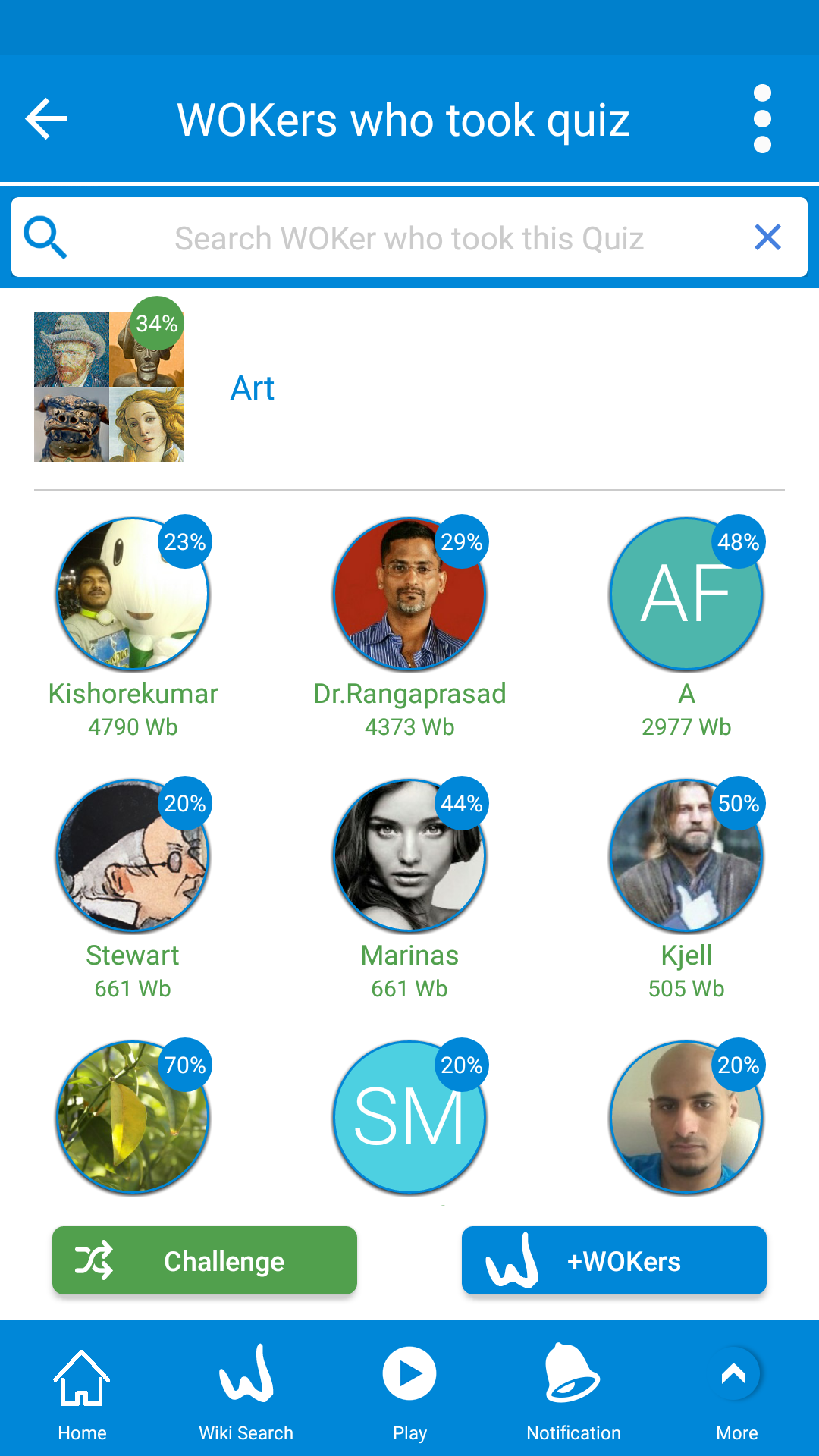

You can also clic in a Wikiarticle on the article name in botton text blue. (Ex. Clic on "3894 questions releated to Art" to get to WOKers who took quiz).
And also you can click on the eye icon besides number of questions to view your results in the quizzes related to this article.

The green eye icons refers to your results in a challenge.
the blue eye icon refers to your results in a quiz.
The graph icon refers to the graph statistics between another WOKer
 To take a random quiz in WikiMaster you
To take a random quiz in WikiMaster you
a. Just shake the device!
b. Or go to the menu and click on "Randomize" or "Random" (see Green Circle)

c. You can also select any wikipedia article from List Quizzes screen (Main Screen) and swipe right
to random challenge a WOKer

You will find a nice screen in which WOK select a random WOKer for you to challenge
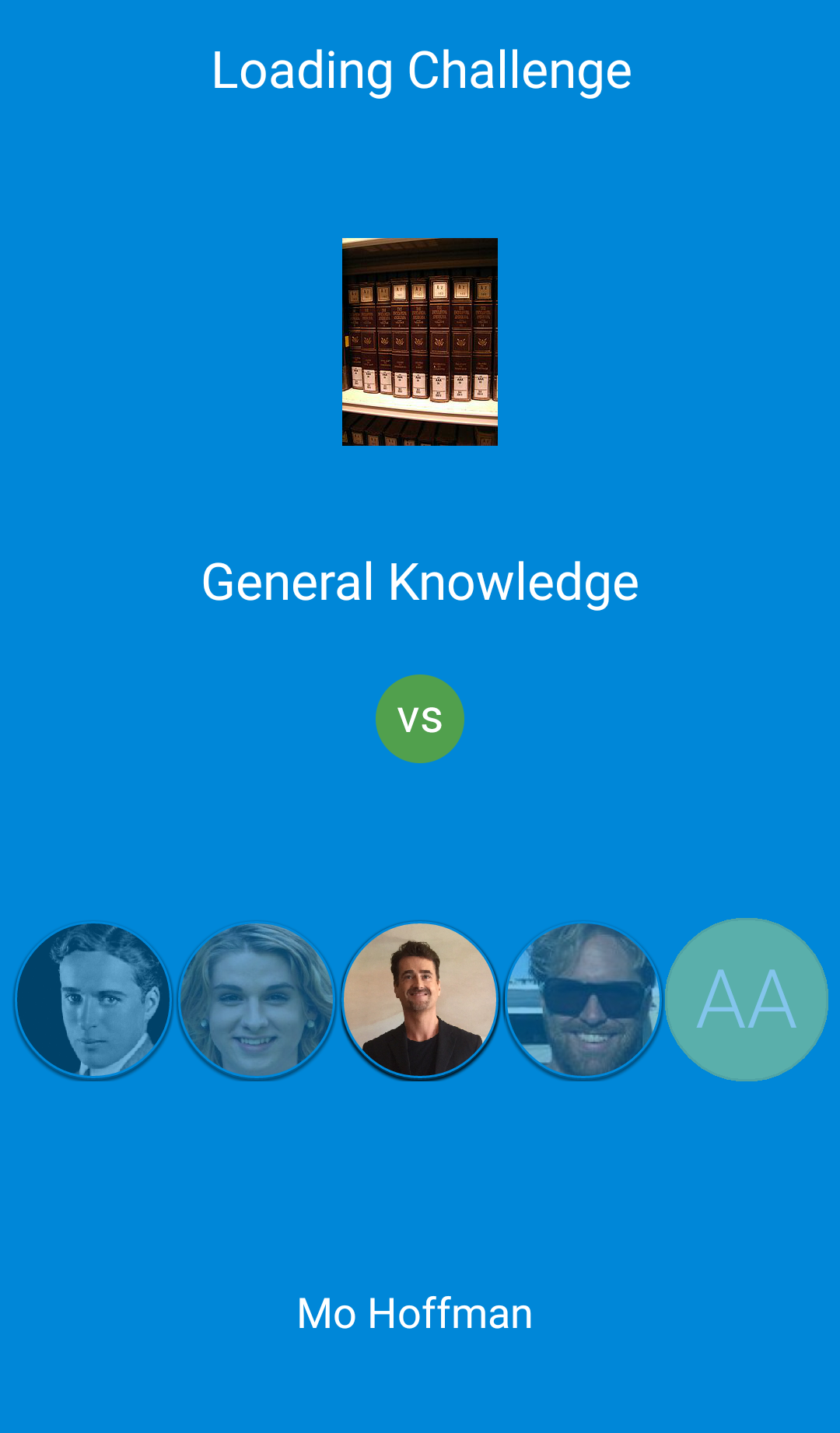

No. WikiMaster app is dependent on being online, on a wifi or 3G/ 4G LTE connection to be able to see Wikipedia and to take quizzes.
You need to turn it on or get online.
The Popular button in List Quizzes displays articles that is Popular in sense of WOkers that took quizzes in them.
The sorting is in descending order which mean the most people who took a quiz will be in the top.
After a while this menu feels a bit static for many WOKers. If you hold down the Popular button for 3 sec, you can change the time period. For many WOKers its more vibrant to see the activities for the WOKers for the last 24 hrs or last 7 days.
You can display many differnet time periods in the dropdown.

If you click on Main, you will see the tags with the most questions in descending order. Great and vast tags like Sports, Arts, History will be in Top (Normally)
Even this is for experianced WOKers a bit static: If you like to have another view: Press and hold for a dropdown menu and chose "Added" .
The most recent added tags will be displayed. WOK in general and WikiMaster in particular is depening on the collaboratiopn of WOKers improvning the questions and adding of the tags. Here you can see this process and follow and be encouraged to add tags to questions that has been weak in the tagging by others. Or you can simply get new good ideas of inspiration of new things to learn and quiz yourself.
If you think the questions is in need for improvments in your favorite subject: Make new better questions.
If you think questions are badly tagged: Tag them:
If you think the spelling and english language is bad: Alert the questions.

You will then see the latest added tags by WOKers in the list and have a more vibrant change in the views of intresting articles to quiz yourself or challenge others.
If you clicked on Latest, you will see the latest quizzes in certain articles in descending order.
If you like to see latest quizzes that token by your added WOKers, just hold on Latest
and you will get a popup message, so choose +WOKers

One other thing you can change the preview of articles in home by clicking on "Latest HD" to get the latest but in like a grid.
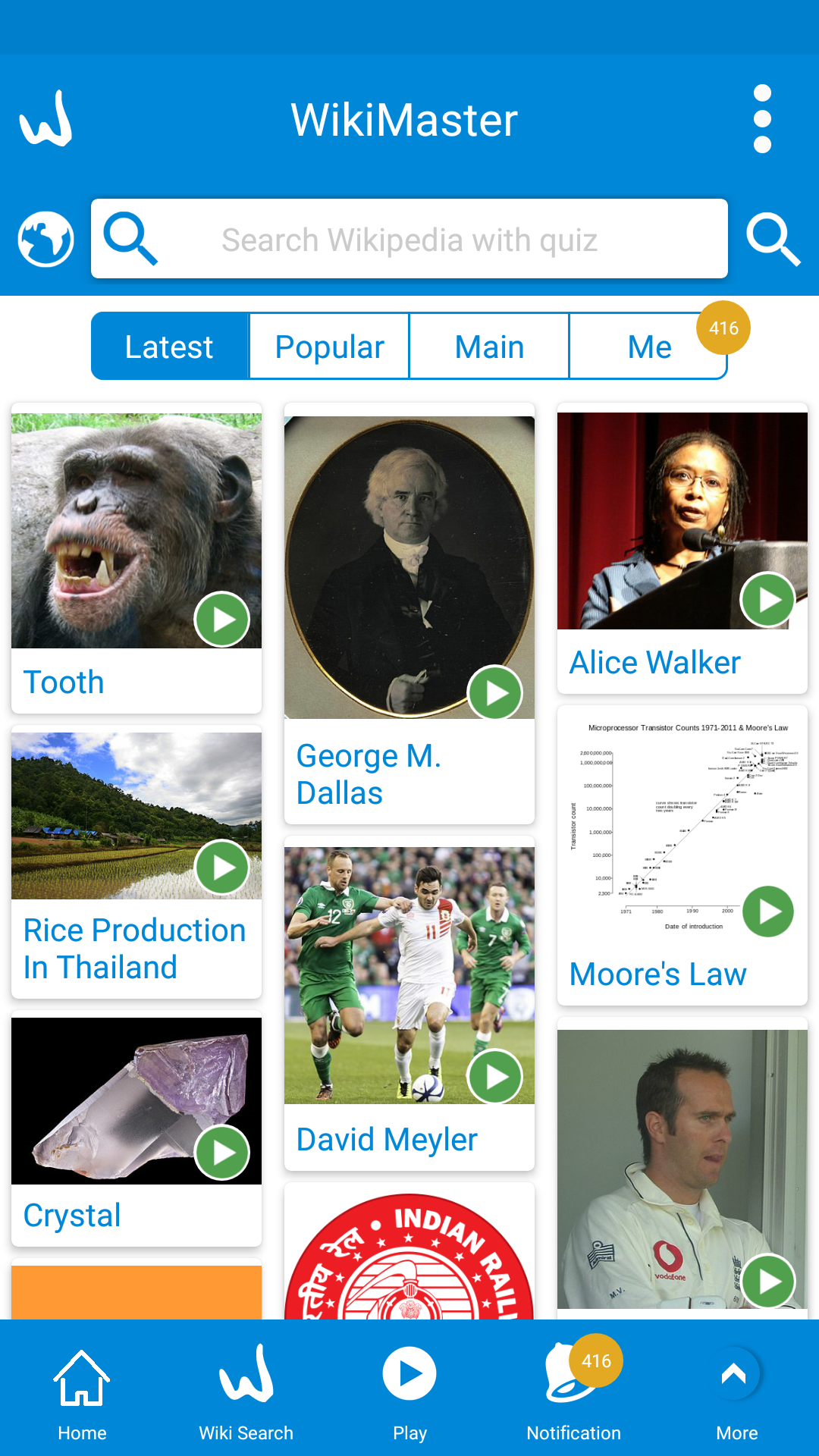
and you will find the articles will be in descending order which your added WOKers have token.
If a WOKer have taken a quiz before you in an article:
You can play a quiz challenges against any WOKer in WikiMaster.
The easiest way to Challenge any random WOKer is to swipe right in the Main Page (List Quizzes).
If the Play button in List Quizzes is green: This means someone else have taken a quiz and you can challenge. If the Play button is Blue: You will be the first to Take a Quiz in this article. (No one yet to challenge).
In WikiMaster you can challenge a random WOKer or a chosen WOKer in any Wikipedia article as long as you are not the first one who took a quiz in the subject or wikiarticle.

If you clic on the article (Wiki page), you can play a challenge by swipe right and unfold a Challenge Menu.
Or you can press the blue "Take Quiz" and hold it until you see the Challenge.
When you swipe right you will see see the WOKers who have taken one or many quizzes in the Subject and pic anyone you like to challenge. If you have added your favorite WOKers, the +WOKers, you can filter the WOKers who have taken the quiz to challenge any of them.

If you dont want to play with other WOKers and just want to learn by yourself and enjoy the benefit of a quiz: You open the article and clic the blue Take Quiz-button. Then you will be able to use WikiMaster without the competition element and involvment of interaction with other WOKers.
Or if you prefer to "play alone" , you can do the same in List Quiz;
You can select any Wikipedia article and by swiping right and chose the blue alternative "Take Quiz"
1- The blue take quiz to start a quiz in based on questions with tags in the article
2- The green challenge to randomly challenge another WOKer in this article
Enjoy the gamification of Wikipedia and play WikiMaster Challenges to get your WOKbits!
When you are in an wikipedia article, you can challenge another WOKer who took a certain quiz before you by:
1. Swipe right and you will unfold the left menu where all WOKers who took a quiz or challenge is listed in order of WOKbits on the Subject/ wikiarticle / tag / keyword.
Blue or green name means you can challenge this WOKer. Grey means there is no more Challenges left to play with this WOker in this wikiarticle. (for now) .
When you clic +WOKers you filter to see only your added WOKers (friends) to see if you will play any of them.

A golden ring around the pic means one of the quiz or challenge taken by this WOKer is 100%. A silver ring means 90% or more correct and bronzecolor means 80% or more on one of the quiz or challenges taken.
If WOKer has taken more than one quiz or challange: You will be randomly chosen one of this quizzes when you challneg this WOKer. So a WOKer without the golden, silver or bronze rings are a weaker option to start challange in normal case.
If you took a challenge and finished it, you will get some options.
To review your questions click on the "green eye".

That would give you a summary of the challenge results.
However you can review each single question when click on "Review" button in the lower part.
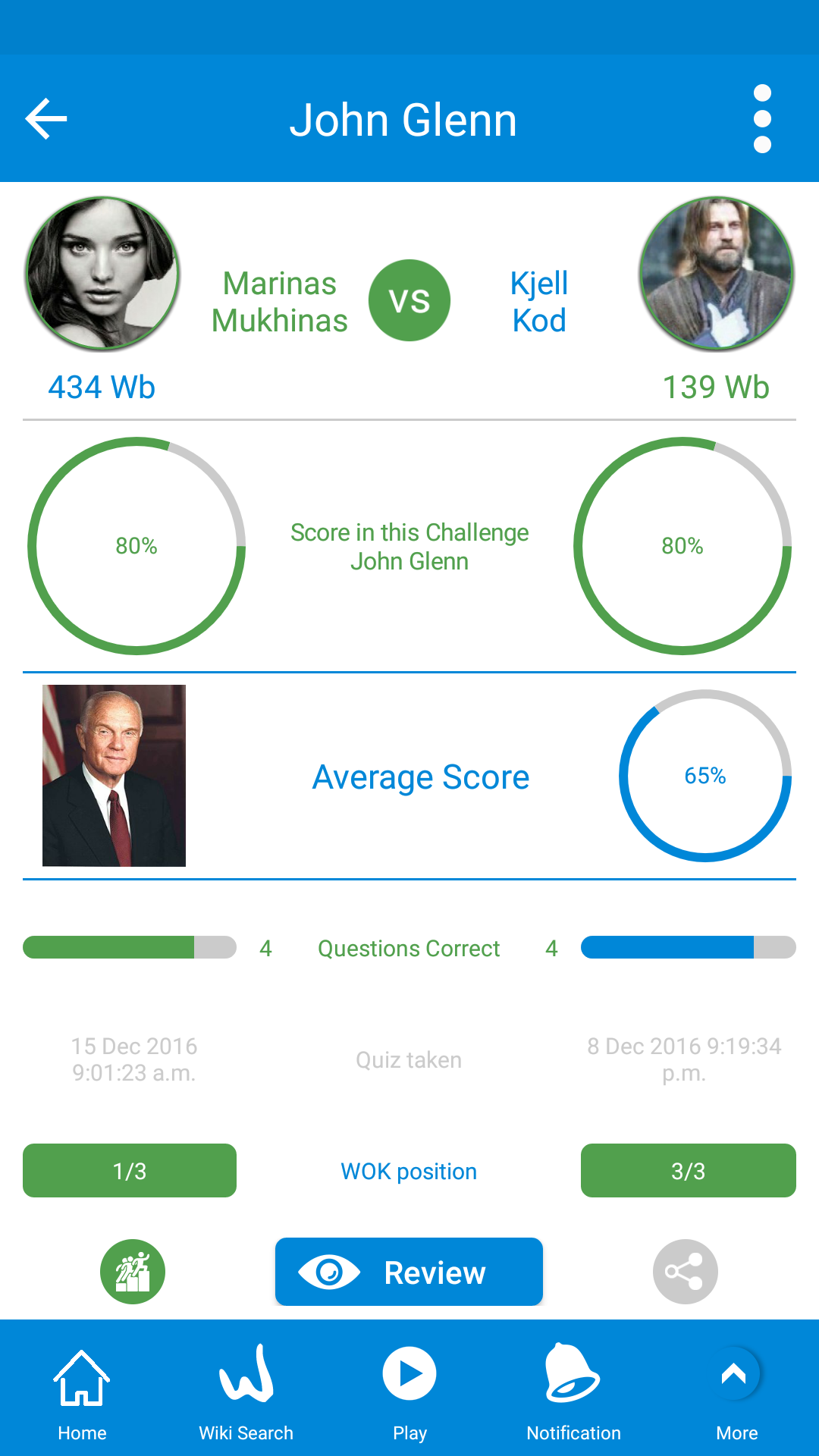
In the review question screen, there are alot of informations.
this screen is divided into two main parts.

1. The top part: It has the question, the answers, the correctness percentage of the each answer, you and your opponent answers and the time taken to answer.
2. The lower part: It has many pieces of information
a. Related tags of the qs, you can click on any tag to learn more.
b. Add a tag to the Qs.
c. Add image to the Qs.
d. Add this Qs to a quiz.
e. When unfolding the blue arrow (screen 2), you get info about the Qs (Creator, Created/Last edit, Time of answering, Taken times).
f. Favorite and unfavorite the Qs by clicking on the golden heart icon ![]() (screen 1) which will be filled when clicked
(screen 1) which will be filled when clicked ![]() .
.

g. Alert that QsQs , when clicking on the gray triangle icon ![]() and that will show the alert options
and that will show the alert options
h. The distribution of your Wb of this Qs among other WOKers who took this Qs. (Screen 3), you can get this graph when clicking on the graph icon ![]() ,
,
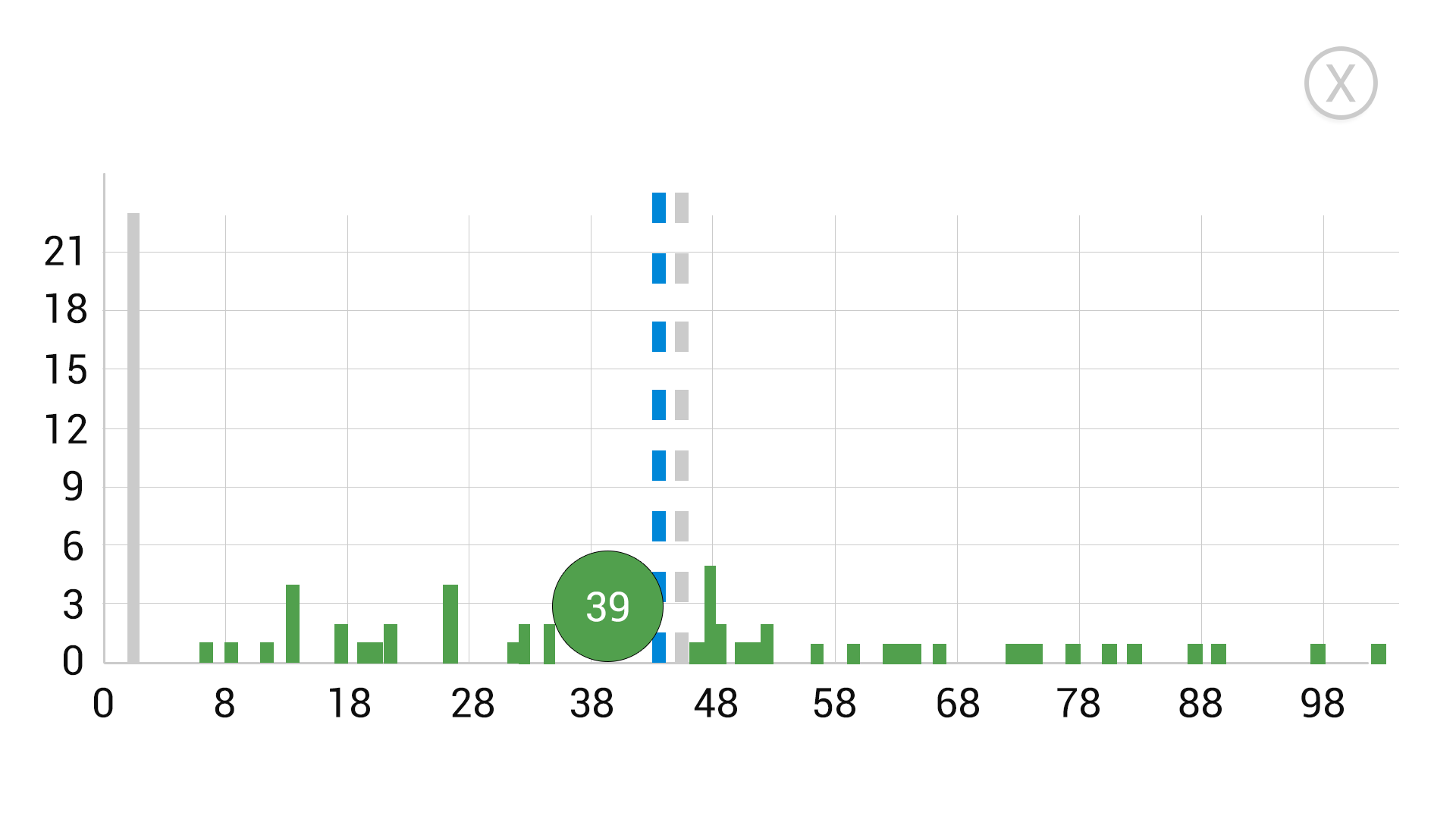
When click on the graph, it'll be tilt to fill in the lanscape mode, Click on the small x to return to normal view.
i. The question history (screen 4), it shows the changes that happened in the Qs once created, you can get that history when the clock on the bus history icon in screen 1.
Each click on the icons in the lower part (Screen 1) will hide the other info and unfold the blue arrow, to get it back click on the blue arrow to fold again.
Once you finished a quiz or a challenge you (the WOKer) will be asked to choose one of the lower options
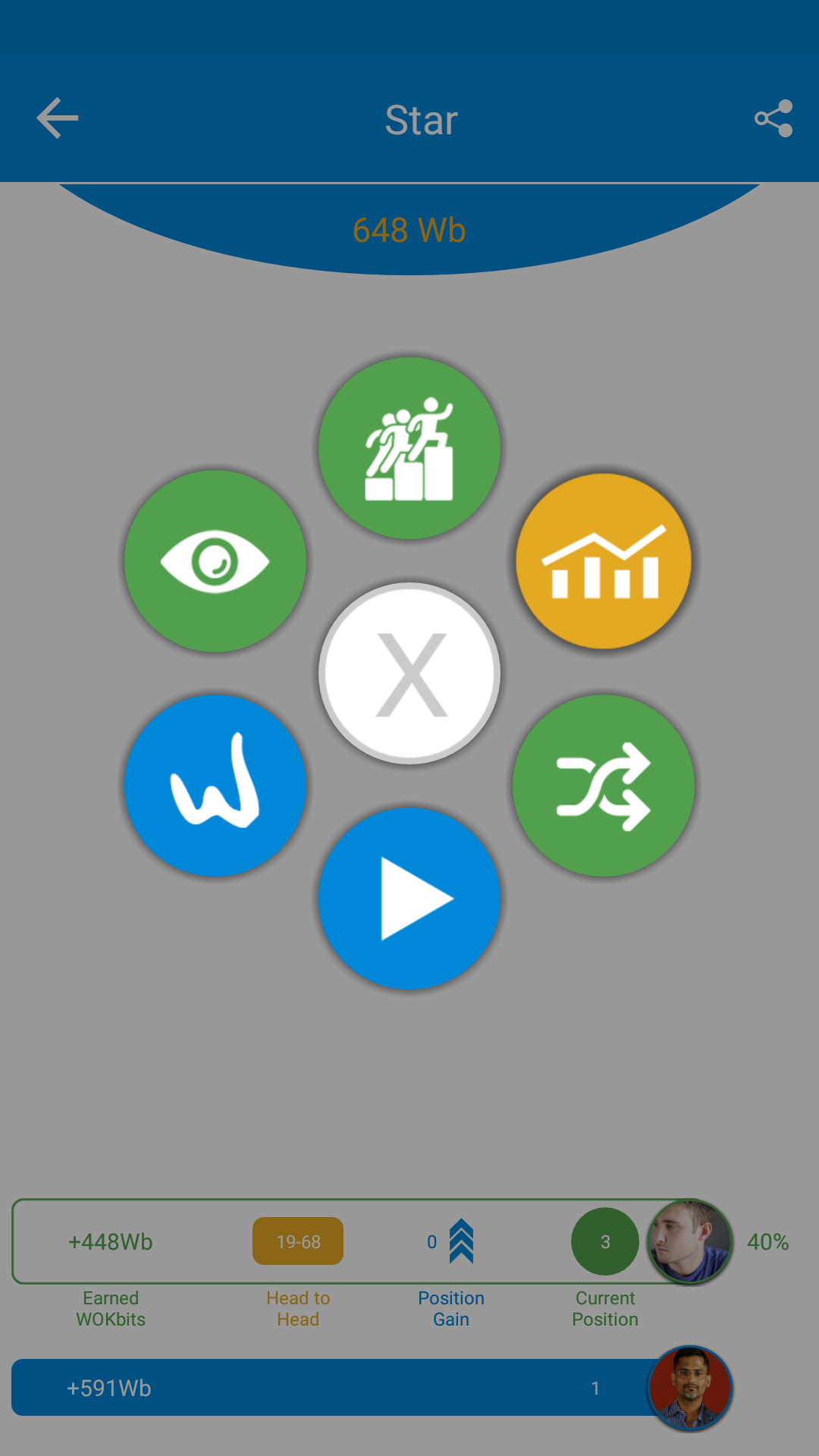
Each icon has a meaning and an action check Finish your challenge and get more options.
One way to send a challenge is clicking on the Invite icon ![]()
Another way for sending a challenge to a WOKer you click on the green eye icon ![]() and you get the results.
and you get the results.
In results screen click on the invite icon. (see below)
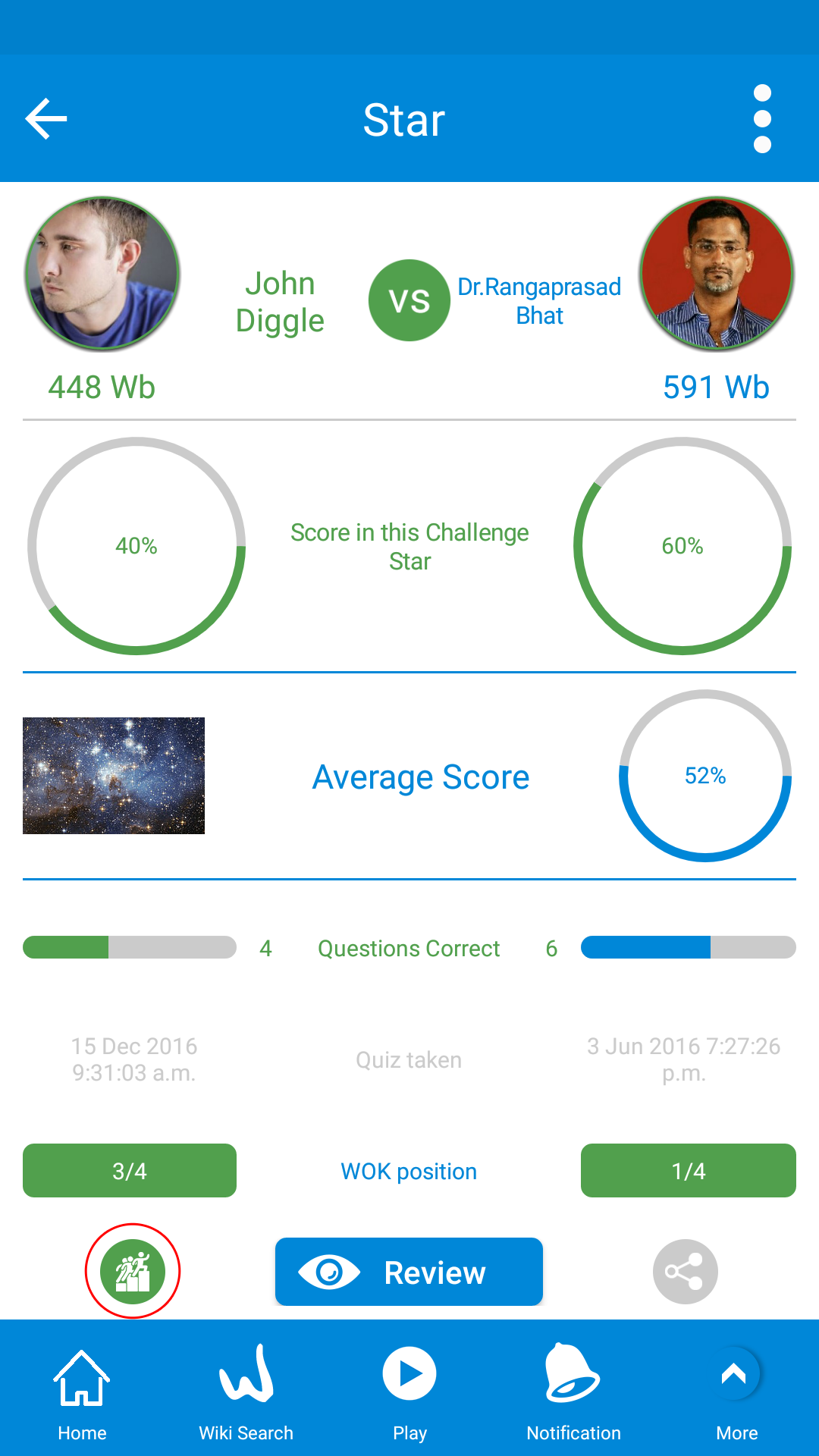

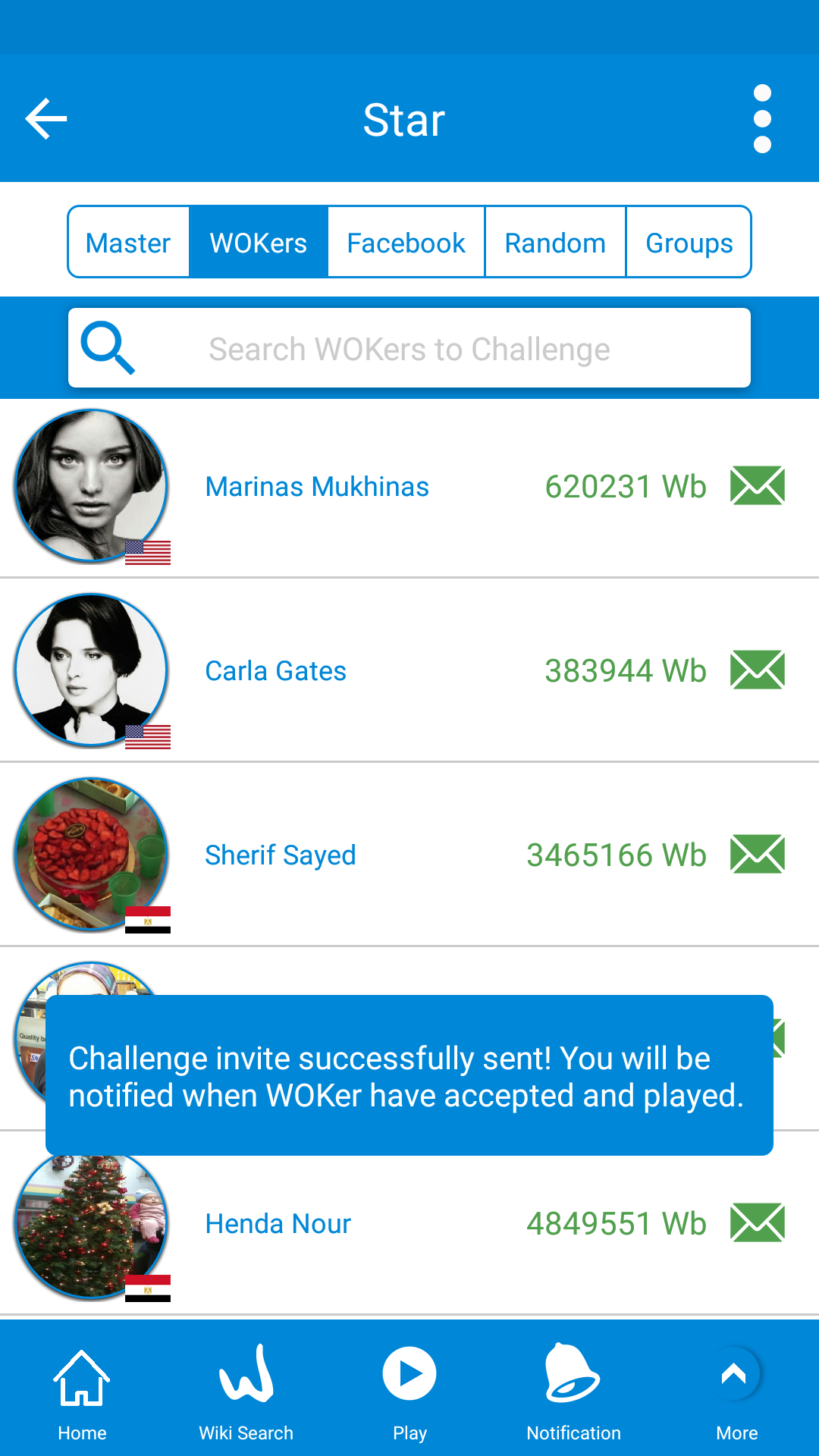
It's time to challenge your friends in WikiMaster!
Once an challenge invitaion is sent by any WOKer to you
you will be notified through
1. A green notification in the menu under Challenge
2. A notification on your phone if you have allowed Notifications in Settings
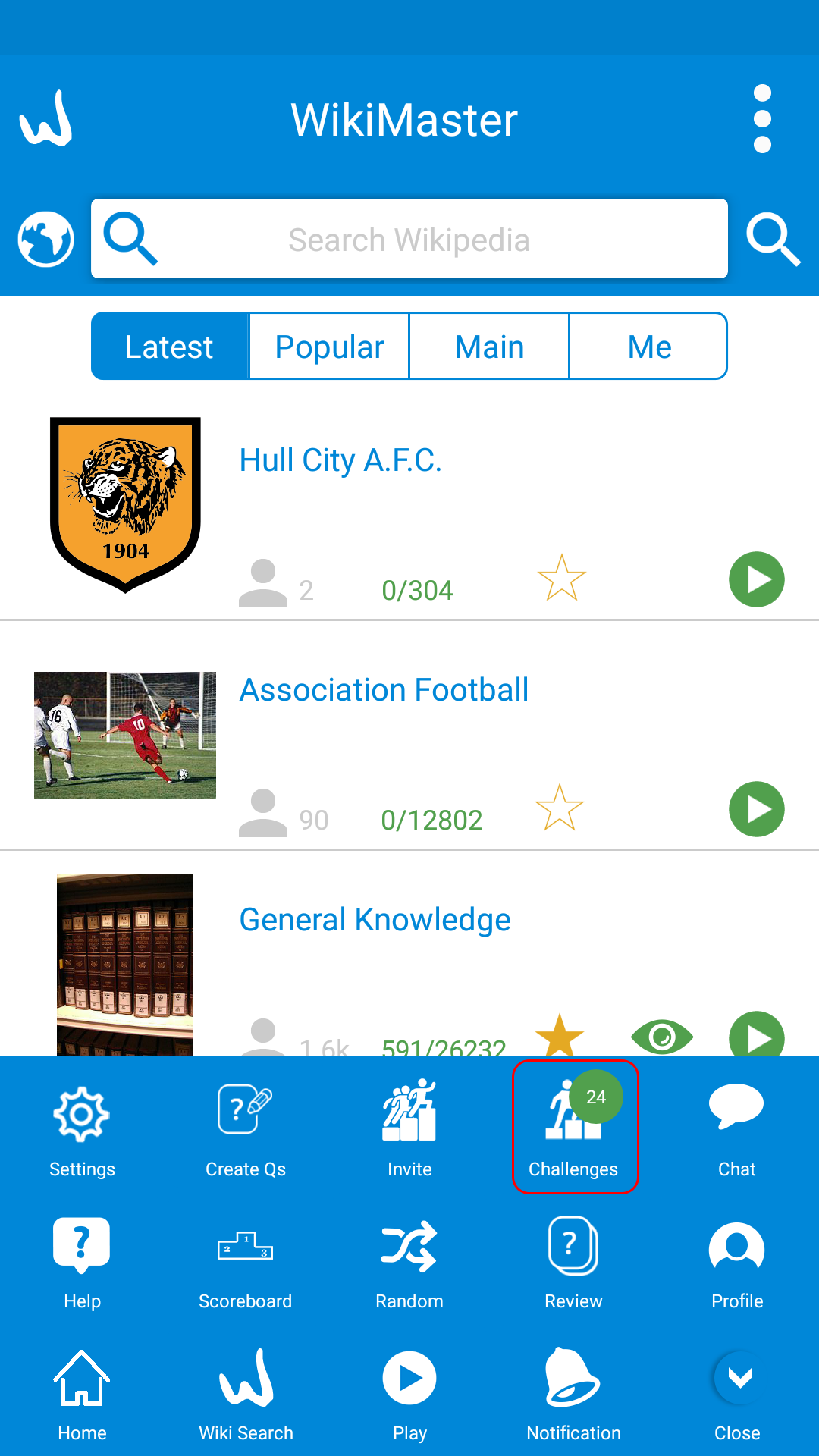
The amount of Challenges is noted in the green circle. When you clic on Challenge in the Menu you will go to the Pending Challenges List.
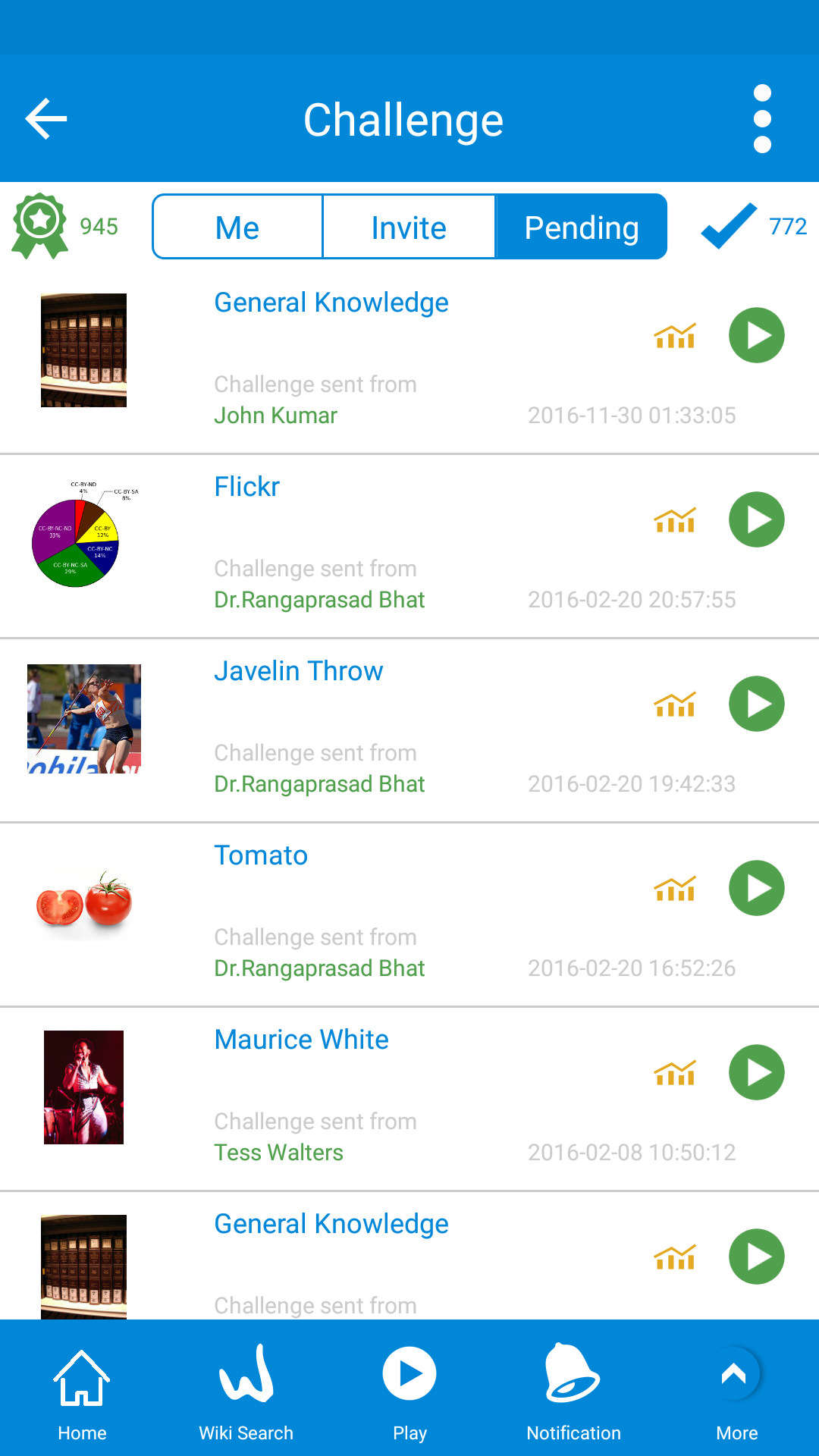
In WikiMaster you can take a quiz by yourself or meet another WOKer in a Challenge.
Challenge is played with the same questions as another WOKer but at a different time.
This is due to the fact of time zones and the likelyhood of not finding a WOKer who can play you at a certain time. In WikiMaster, you can ALWAYS play a quiz on a wikipedia article.
Either with a friend you find on Facebook, or a WOKer who is registred in the social knowledge platfor World of Knowledge (WOK).
To get started: Just swipe to the right in the Main menu (List Quizzes) and you will play a random WOKer. (read more about start a Challenge)
When you start a challenge, its just as Take Quiz alomne: You will be presented with up to 10 multiple choice questions. In Challenge, you will be asked the same questions as your opponent WOker and you can see your opponent score on the go.
Its a great way of testing your skills in any subject! We at World of Knowledge are superproud of turning Wikipedia into a Game!
You will ba able to compare the results on the go while you are playing a challenge in a bar in the bottom under the alternatives.

Challenge is a great feature for WOKers and anyone who love Wikipedia. You can see you progress bar as well as your WOKers aggrevated score. After a challenge you can review each question one by one and compare your result with your opponent WOKer.
Challenge your friends and live the fun of WikiMaster with all the power of Wikipedia knowledge. Learning is not cheating ! WikiMaster turn boring school into a cool game.
In WikiMaster main page List Quizzes:
A. Swipe right:
You can swipe on any row to the right and to the left to get started into Challnegs and quizzes.
Challenge in green is when you play against another WOKer in a wikipedia article. Its fast. Its fun. Its addictive!
If there is only you who have taken the quiz or you already played all existing Challenges (you cant play the same challenge against one WOKer, but you can get the same questions in another quiz or challenge) : The swipe color turn to blue and you will have a quiz (alone) instead. This quiz will be the basis for other WOKers to play later. Someone has to be first to take a quiz for other WOKers to Challenge. (We did this solution since we have seen other solution in the market where the popup: "Oops, could not find anyone to play" turned up to the disappointment of a waiting player.) . The award of beeing first is also given in the Scoreboard of Wikimasters and Wiki Legends.
So: Swipe right and you start a Challenge against a random WOKer who already have taken a Quiz or Challange in this Wikipedia subject.

B. Swipe left:
You can swipe left if you like to chose to Take a Quiz, without competition or a Challenge. Or Invite to play (if you took a quiz in this subject alreadfy) .
Maybe you like to get all the questions in a subject prior to a test in school or want to explore the subject alone to think more deep without the challenge factor (we are all different and have preference depending on mood). Take Quiz in Blue popup. If there is 23 questions in a subject; First quiz get 10 out of the 23. Second quiz get 10 random of the remaining 13 not yet taken. Third quiz get the 3 remaining questions not taken and 7 random of the already taken questions. Fourth quiz get a random 10 out of the already taken questions. So you can repeat as much as you want when you Take a quiz.
In Challenge ,the questions is "fixed" depending on which questions the opponent WOKer took. So you can mix questions in Quizzes and Challenges. Some WOKers find questions to easy, some to hard. Some think the relevance is high, some low. The tags are made by the WOKers. Its not a exact science. WOk is a living collaboration and community, depending on its users; The WOKers. 
You can swipe left for taking a quiz or challenge with a random WOKeror swipe right to quick challenging.
In the main menu of WikiMaster you can you choose scoreboard, then you can filter the results as you like.
1- WOKmasters: reflect WOKers who have most WOKbits in WikiMaster and it display won/played Challenges like "443/574", also you can filter with the region from the second row and in any relevant time you want which in the third row.
2- Wiki Masters: reflect most current number 1 in all articles and it display won/played Challenges like "443/574".
3- Wiki Legends: it reflect amount of Currently Nr 1 position in wikiarticles/ Amount of History Nr 1 position in wikiarticles.
4- Me: reflect your own position in the WOK Universe.
5- 100%: reflect a number of Challenges or Quiz with 100% correctly taken.
and all of that can be bounded with a certain time or a certain place


You can also click on the arrow to get more information about the WOKer.
Or you can add him or unfollow him also.
If you want to check any WOKer profile to see more detailed statistics, check awards or chat with him
You can click on the WOKer pic and you go to profile (pic 2).
In WikiMaster, it's easy to randomly choose an article just go to the menu and choose "Random".

then You will find a random article from Wikipedia and you can take a quiz on this article or simply create a quiz
If you faced in question with bad tag, bad spelling, incorrect answer, ....etc.
You can report this question and we take care of that and that can be done by clicking on the "blue triangle" when you check you answers.
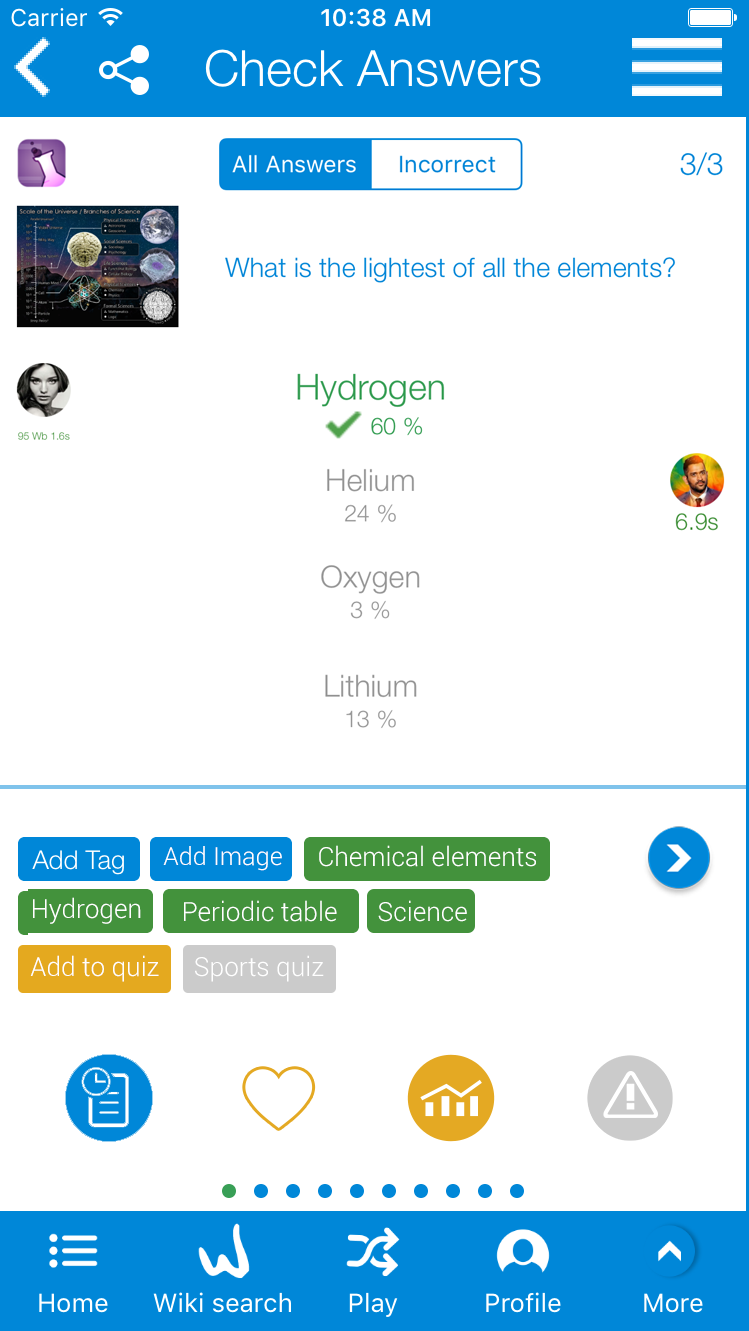
and then choose the report reason from the list.

It's a feature that we have in WikiMaster.
When you finish the quiz you click "Review this quiz"

In the screen of results of the challenge you can see the share gray sybmol in the bottom, when click it you start sharing your
results on different social media apps.

After you finish your quiz and view your results, you can choose "invite" in the bottom .
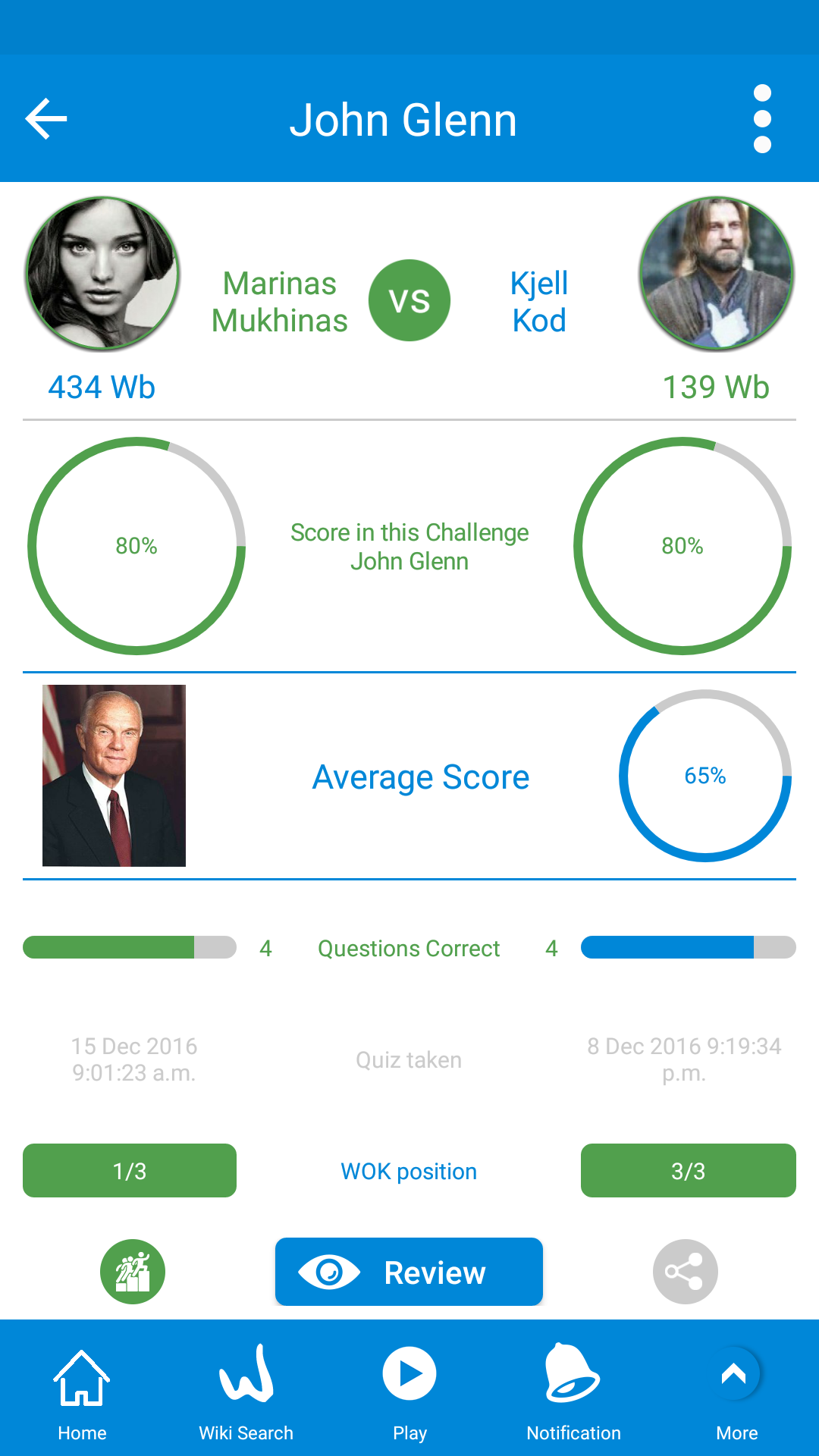
You will be directed to send an invitation in many way, then you can select "Nearby"
and finally choose your friend location on the map
You can click on the "mail" icon to send an invitation or click on the "i" icon to view WOKer's profile
Otherwise click on the lower part and you get this screen
so you can "Open profile" or "Challenge" the selected WOKer.
When you choose to challenge randomly in a wikipedia article, You will be forwarded to
a loading screen.
In the loading screen you will see the WOKers who are ready for challenge spining in beatiful animation, Then one of
WOKers will be selected for you.

Then the fun begain!
It's so simple to challenge an added WOKer.
1- Just choose a wikipedia article and select the gray icon (WOKers who took a challenge),

And you get this screen.

in the bottom part select +WOKers button the added WOKers will be filtered.
and you get only added WOKers like that
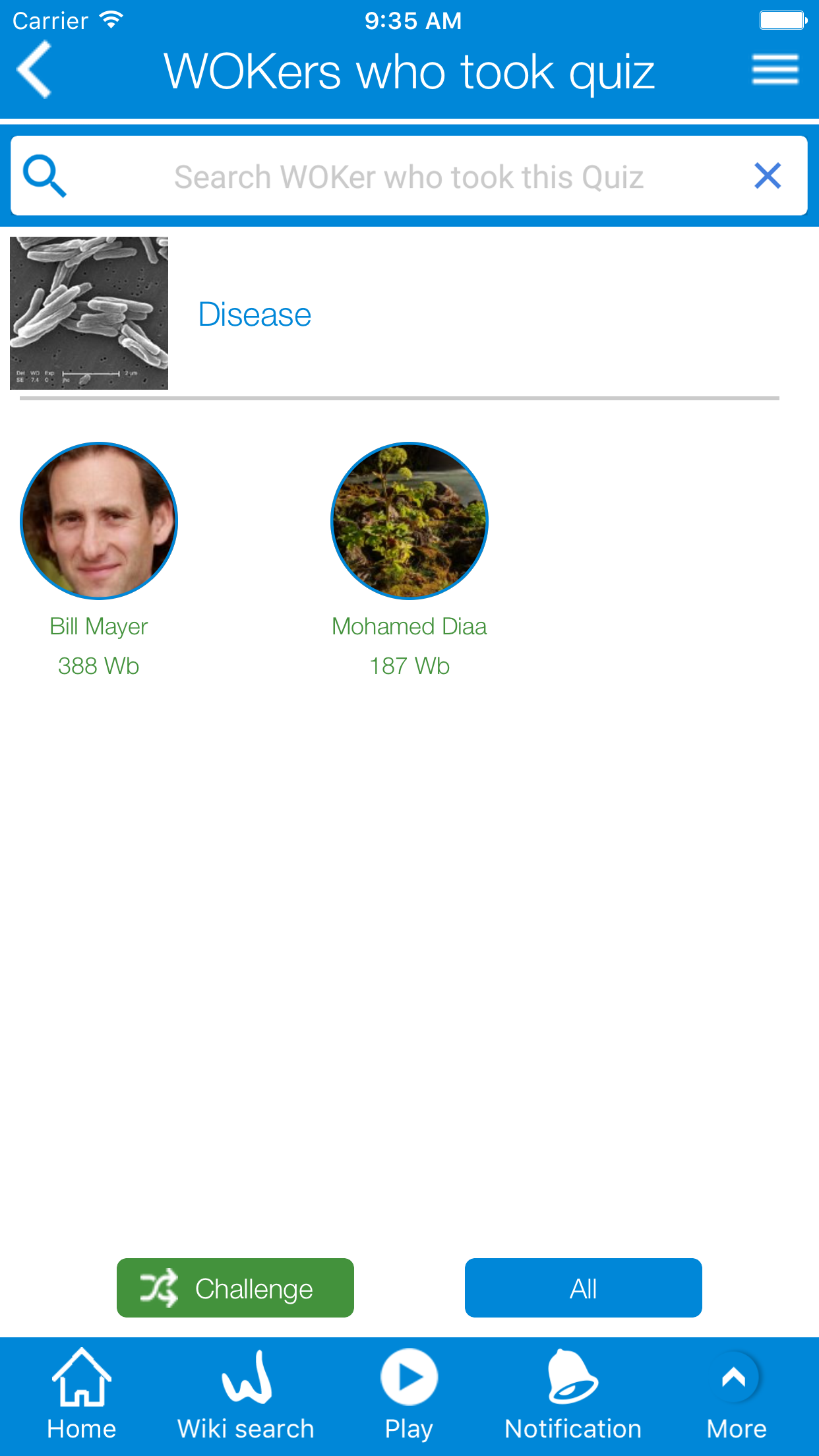
2- In the Wikipedia atyicle screen you can swipe right and you get the list of WOKers who took this quiz
in the bottom part select +WOKers button the added WOKers will be filtered.
and you get only added WOKers like that

So, start your challenge.
see also How to add a WOKer to be +WOKer , an added WOKer you follow
If you want to review any quiz, you can click on the eye symbol.
If you took a challenge in this quiz it'll be a green eye.
If you took the quiz alone with no challenge it'll be a blu eye.
World of Knowledge ecosystem is a living organism and grow with the WOKers day by day. You can see how many Questions is in the database when you start the app before you log in.
At the time of this article we had over 374000 questions and 211600 of them have an illustration related to it (Feb 2018). Currently, we have all questions in WikiMaster in English, but we have more language used in our sister app Quiz King. (not launched in more than a few test countries yet).

You can change the default language in the WikiMaster profile. Up in right corner (En) is the language for your preferred language.
This will not affect WikiMaster, but it will affect Quiz King battles.
In the opening screen before login, you will see the total number of questions.

World Of Knowledge ecosystem is always growing with help of WOKers side by side.
So all WOKers will make WOK ecosystem better by adding questions.
In addition every question you add, you will get +200 WOKbits.

WikiMaster is a FREE app from WOKcraft and is available on both Android and iOS
platform in Google Play and AppStore.
WikiMaster is part of World of Knowledge - the social Network for Knowledge called WOK.
Latest in List Quizzes show the taken quizzes and Challenges from all WOKers in WikiMaster.
If you want to limit this list to show only quizzes taken by your friends that you added as +WOKers,
you can hold Latest button for 3 sec and Chose to display only your Added WOKers and Facebookfriends actions .

We will immediatelly monitor and make sure offensive content is removed and WOKer will be blocked if its obvious not a mistake or in the greyzone.
Our moderators and administrators are the highest in a chain of WOKers.
The community in WOK is monitoring and reporting misuse and errors in questions so the likelihood of offensive content
beeing public for mere a short time if none is very unlikely .

WikiMaster is a part of Wok and a social network for quizzes. No one forced you to show and display your own name.
You can easily log in to your Facebook account and change a name to someone else without anyone knowing who you are.
In WikiMaster: Go to your profile in the menu and press the pen symbol.
In Edit Profile screen you can edit First Name and Last name (WikiMaster and WOK use 2 fields for this so it's not possible to have one joedoe is Joe Doe).
So a changed name and a pic chosen with anything but your face will make sure you can play WikiMaster anonymously.
And you can place yourself in any country and city to compare yourself in other parts of the world than the actual place you live if you so choose.
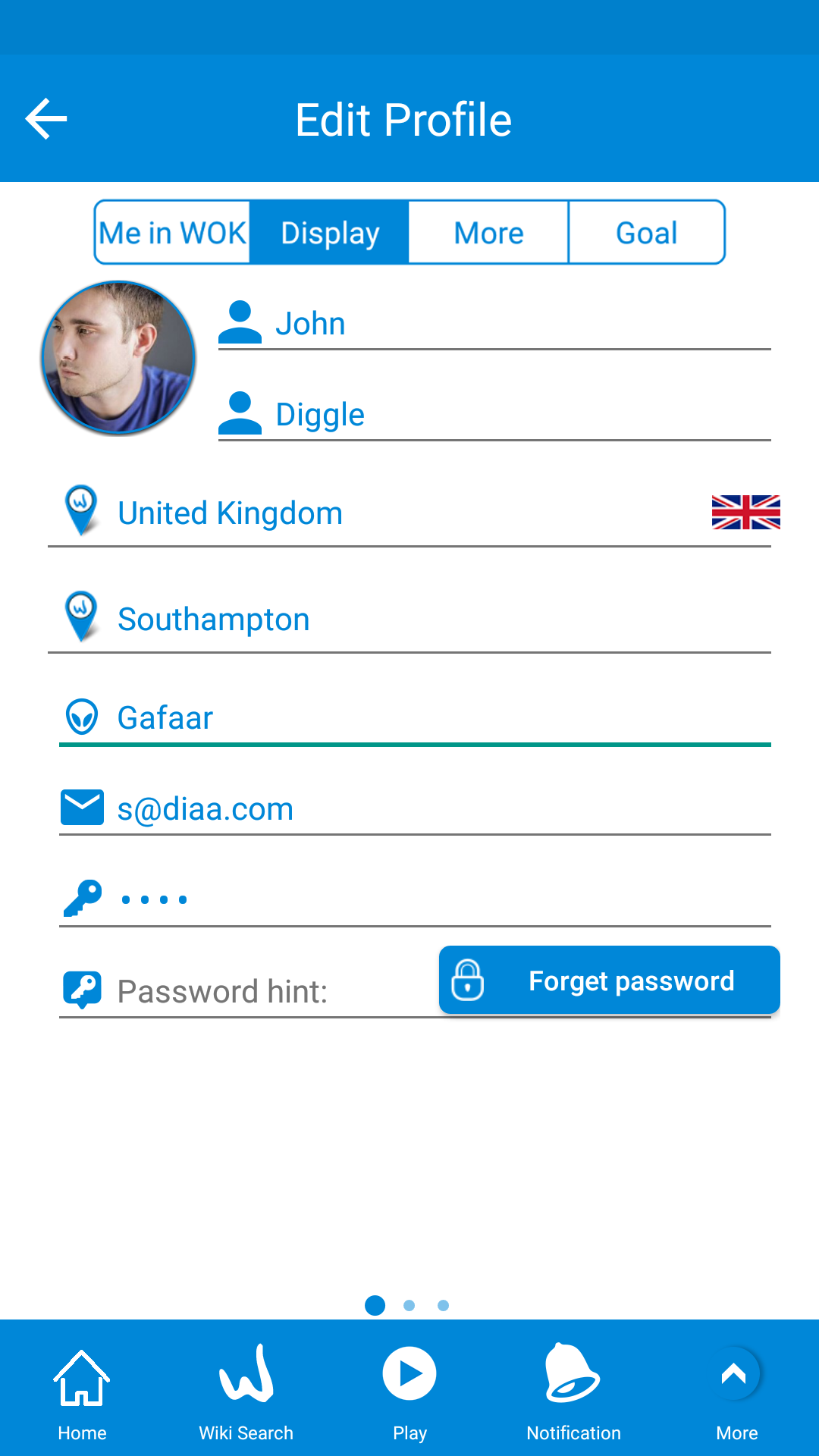
WikiMaster also is not forcing you to sign up, you can use WikiMaster in Non-registered mode.
In this mode, you can use WikiMaster with limited features without needing to register in WOK ecosystem.
These features are:
a. Complete a Wikipedia app with great features.
b. Take Quiz with over 400000 Multiple Choice Questions on all Wikipedia articles.
c. Save Favorite articles.
d. Anonymously play.
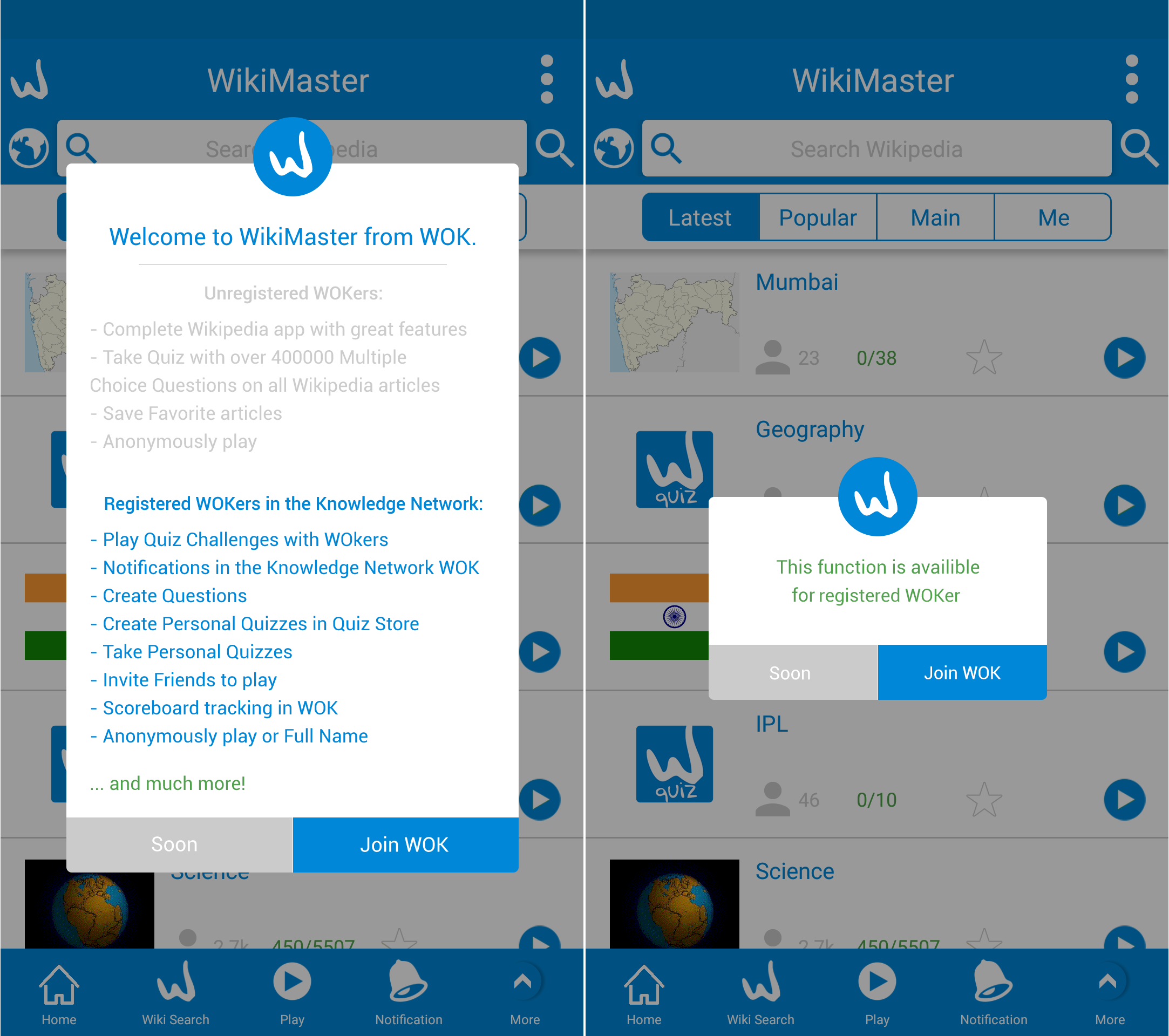
Once you open the app, you will be able to go to directly to the home screen without needing to log in (Screen1), but you will get a popup with the features you will miss in Non-registered mode.
Some features will be disabled and when you click on any button related to the full version, you will get a popup telling you this function available only for registered WOKers (Screen3), in any popup you can click "Join WOK" button to join us in the knowledge network WOK.
The full version of WikiMaste when you sign up will contain :
a. Play Quiz Challenges with WOKers.
b. Notifications in the Knowledge Network WOK.
c. Create Questions.
d. Create Personal Quizzes in Quiz Store.
e. Take Personal Quizzes.
f. Invite Friends to play.
g. Scoreboard tracking in WOK.
h. Anonymously play or Full Name.
and much more...
So, if you want the full fun with knowledge, just join WOK-World of Knowledge.
In Check Answers, you can see all your questions and answers. you can check the correct alternative for you and your opponent.
Swipe the questions. NOTE! in the down part, you see more info and the excellent functions!

Once chosen: All WOKers can read more about the answer and facts around the question. So your curiosity is satisfied and next time a WOKer will check the question; The link you found is there for anybody to click and learn.
There is another awesome way to check your answer using the relevant tag.
For example, in the previous screen, the quiz name is "John Glenn" when you review the answers you can click on the tag of "John Glenn"
you will be directed to the article to more read about the article

Once you reached the information you should click the back button (the upper left corner)
you go back to question reviews again and continue your viewing.
So, it's a closed circle and it's a very useful tool for learning through WikiMaster.
In WikiMaster we follow a smart way for calculating WOKbits for WOKers.
So, in this case every question you answer will be calculated only, no worry about loosing you correctly answered question.

We who made WikiMaster we have played a lot of quiz apps. We love many of them! There is a great level out there.
We are quiz app lovers and we thought that a player who anser quick on a question shall be rewarded over a player who take more time to think and guess.
So we made the score in a formula that gave a quick answer much more WOkbits than if you are slow.
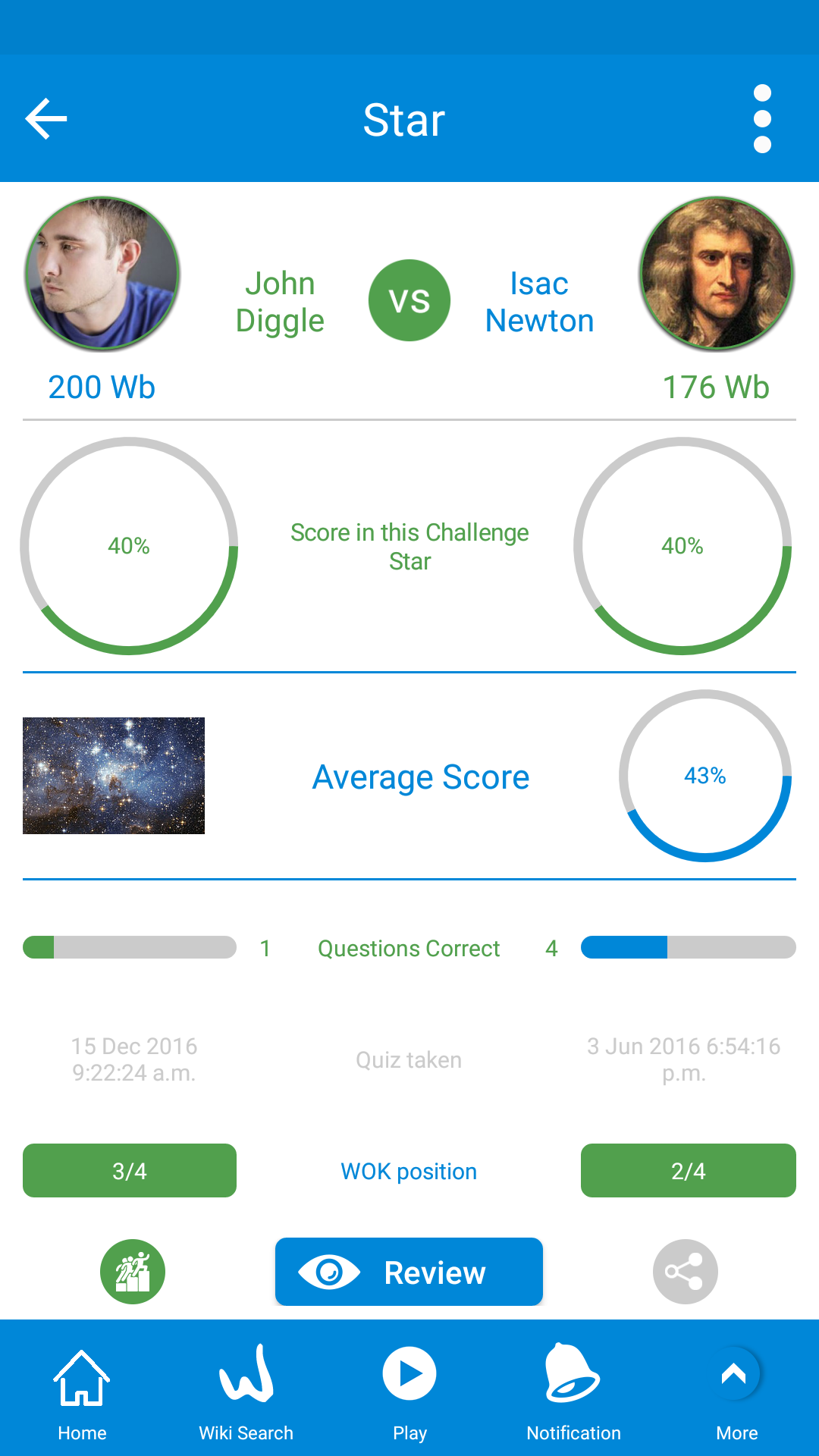
In WOK FAQ there is more explanations about the formoula here.
In WikiMaster you can simply change your password or edit it.
Go to your profile page and click on the blue pen icon and you'll be forwarded to edit your profile.
In edit profile screen you click on key symbol which refers to the password, then you will see this screen

You must enter your old password first then the new password and confirmation of the new password.
In case of forgetting your old password you can click on "Forget password" and a link with editing it
will be send to your email address.
WikiMaster introduces the scoreboard feature in this great app
In scoreboard you can select
1. WOKmasters: reflect WOKers who have most WOKbits in WOKcraft and it display won/played Challenges like "443/574", also you can filter with the regeion from the second row and in any relevant time you want which in the third row.
2. Wiki Masters: reflect most current number 1 in all articles and it display won/played Challenges like "443/574".
3. Wiki Legends: it reflect amount of Currently Nr 1 position in wikiarticles/ Amount of History Nr 1 position in wikiarticles.
4. Me: reflect your own position in the WOK Universe.
5. 100%: reflect a number of Challenges or Quiz with 100% correctly taken.

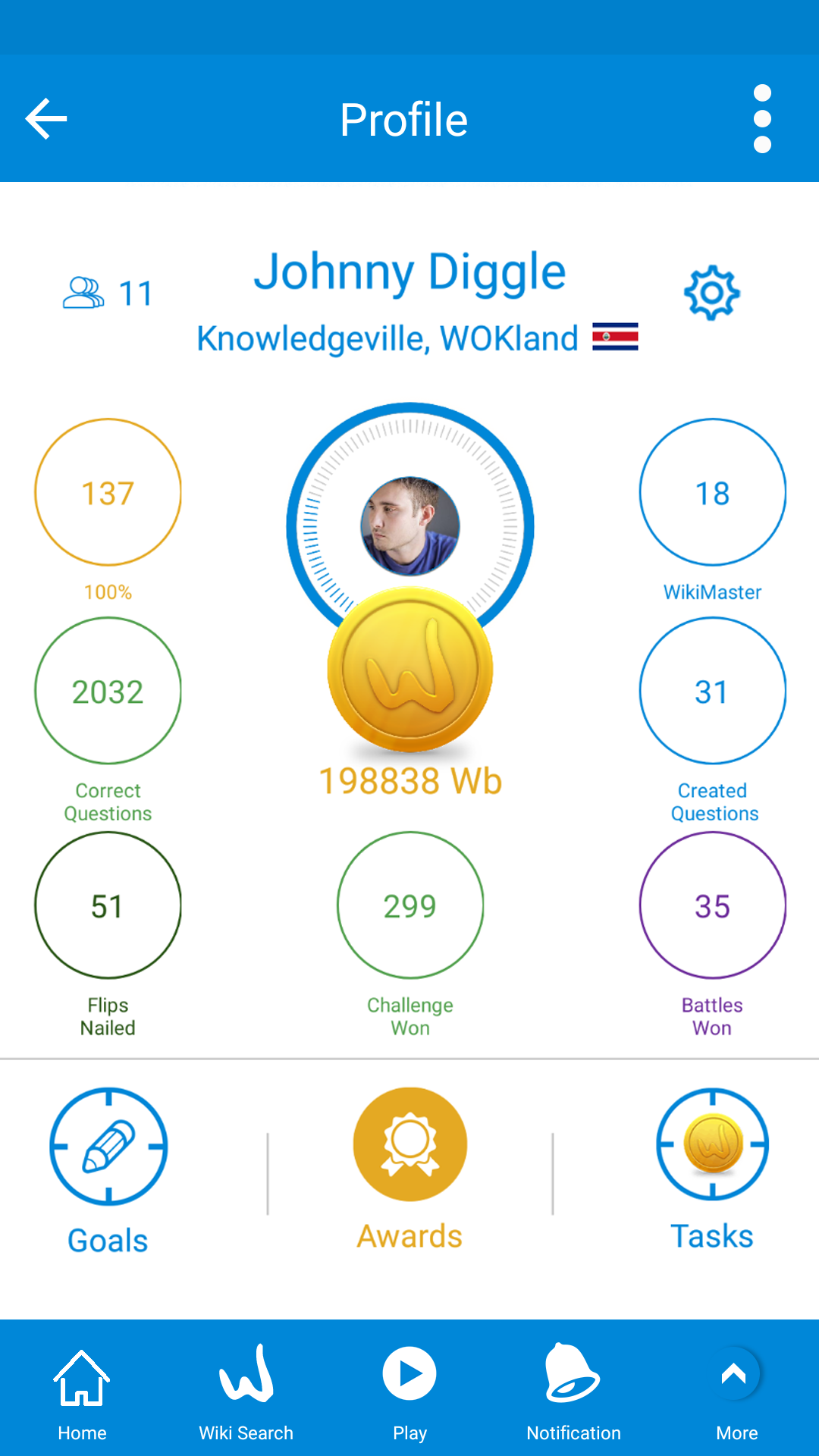
then you need to click the down arrow to see the statistics of the WOKers
and click on the WOKer pic to go to the WOKer profile then click on the (+) to add a WOKer
After you take a quiz and view your results,
You will see this screen

The Average Score referes to the average score of this quiz cross WOKers , meaning all WOKers who took this questions in this quiz.
Not necessarily this questions together but in all part of WOK.
You will see the wikipedia article image besides of average score, which is a good feature in WikiMaster.
This image when clicked you can go to the article of Wikipedia and get informations about the article

When you done with the article, click the upper left back arrow and go back to the results.
World of Knowledge (short name: WOK) is an ecosystem for knowledge.
A WOKer can register and play in one app and collect WOkbits that is reflecting in all WOK.
The scoreboard is jointly shared even if apps have different functions.
Quiz King efforts display in WikiMaster Scoreboard and vice versa.

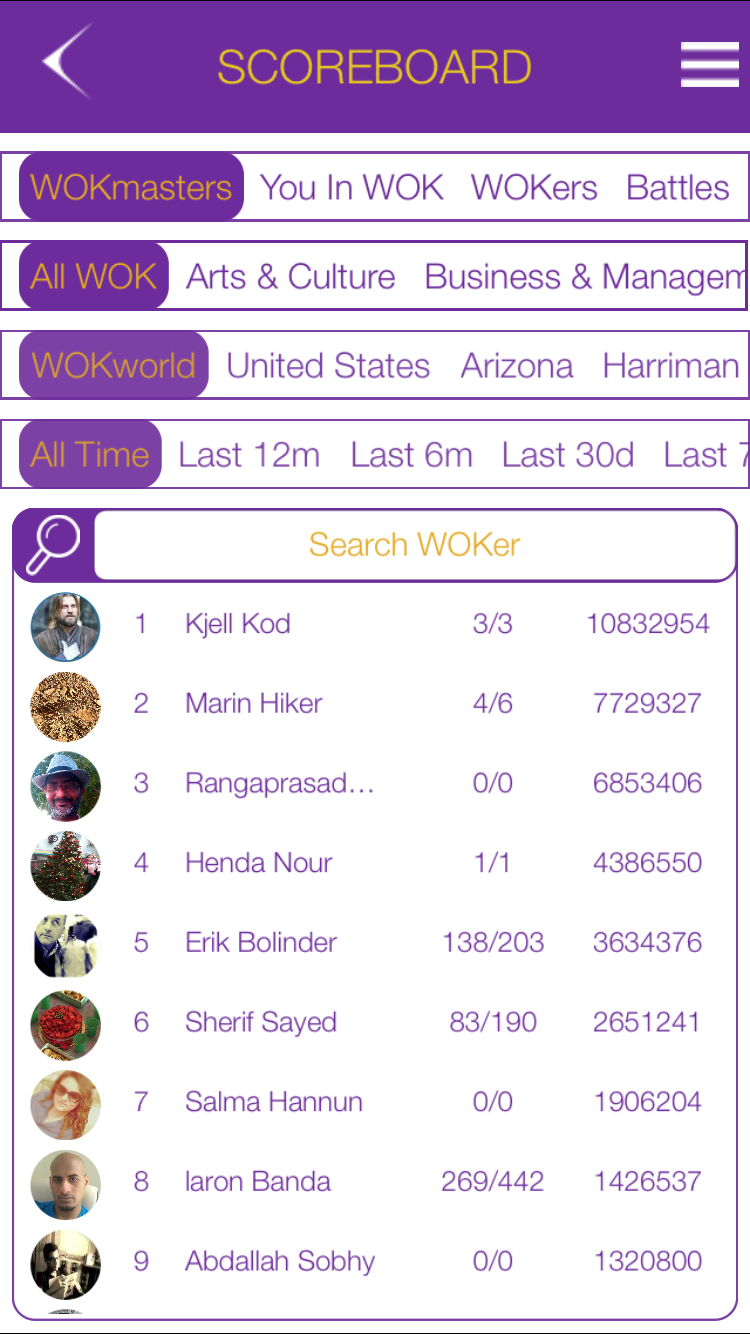
So you can see that WOKmasters is the WOKers who have most WOKbits in overall WOKcraft.
and of course, it'll be the same in both WikiMaster and Quiz King.
And in WOKer profile you also can get that

In the WOKer profile screen, you can add (follow) this WOKer by clicking the "+" Button.
and check the statistics about that WOKer.
In the WOKer profile screen
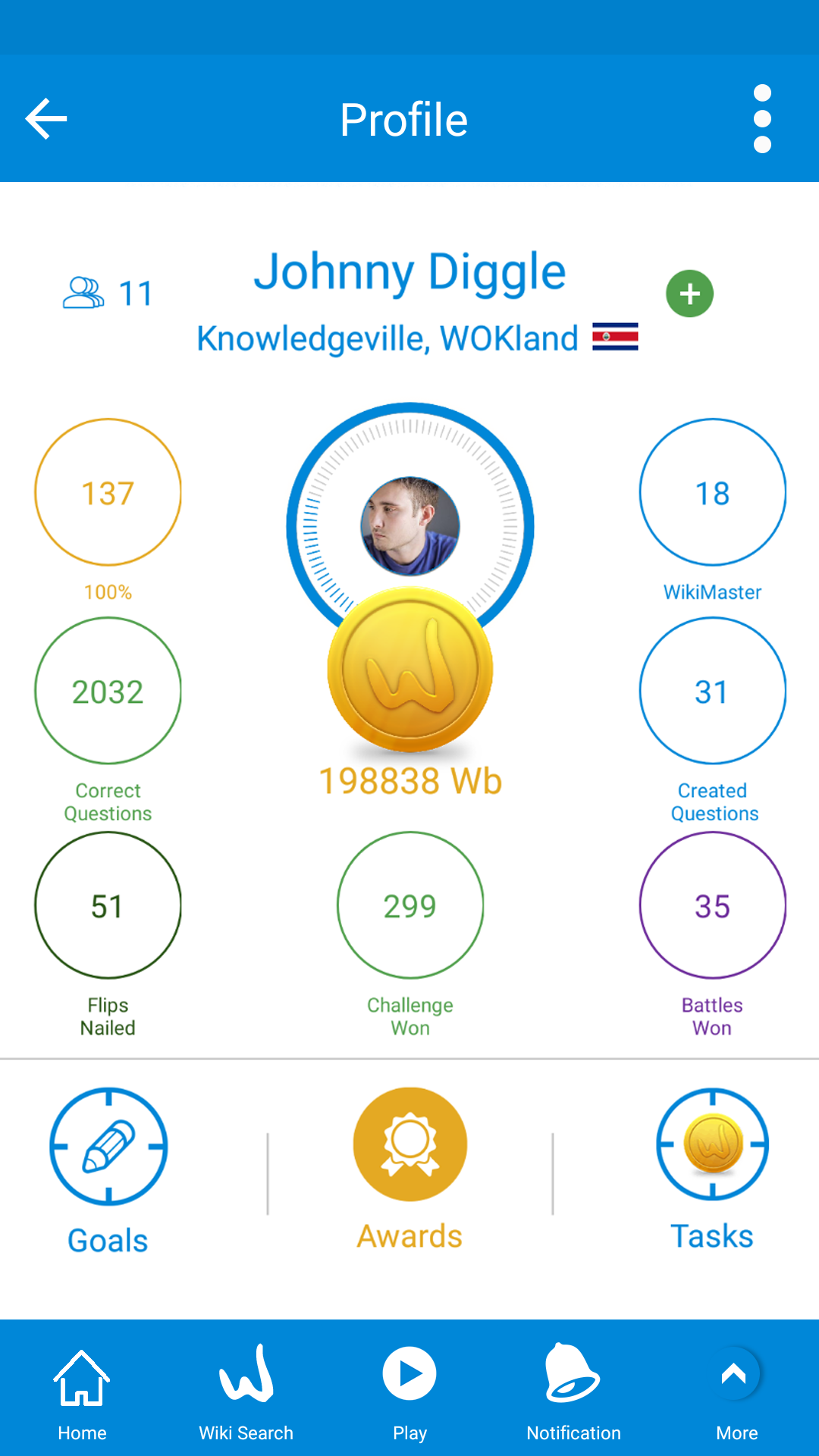
You will see the ![]() icon to follow a WOKer,
icon to follow a WOKer,
Or otherwise you use ![]() icon to un follow a WOKer
icon to un follow a WOKer
Chat in WikiMaster is perfect when you want to have a direct contact with any WOKer.
If you like to chat, you can go to the WOkers profile through Scoreboard or go to the List Quizzes screen.

Then click on the ![]() twice icon to see the list of your added WOKers or search for the WOKer, in the search box start typing the WOKer name you will see a list of WOKers according to the letters you write in the search box.
twice icon to see the list of your added WOKers or search for the WOKer, in the search box start typing the WOKer name you will see a list of WOKers according to the letters you write in the search box.

You will see the chat icon with a number which indicates the number of messages you didn't see yet.
Once clicked you will see this screen
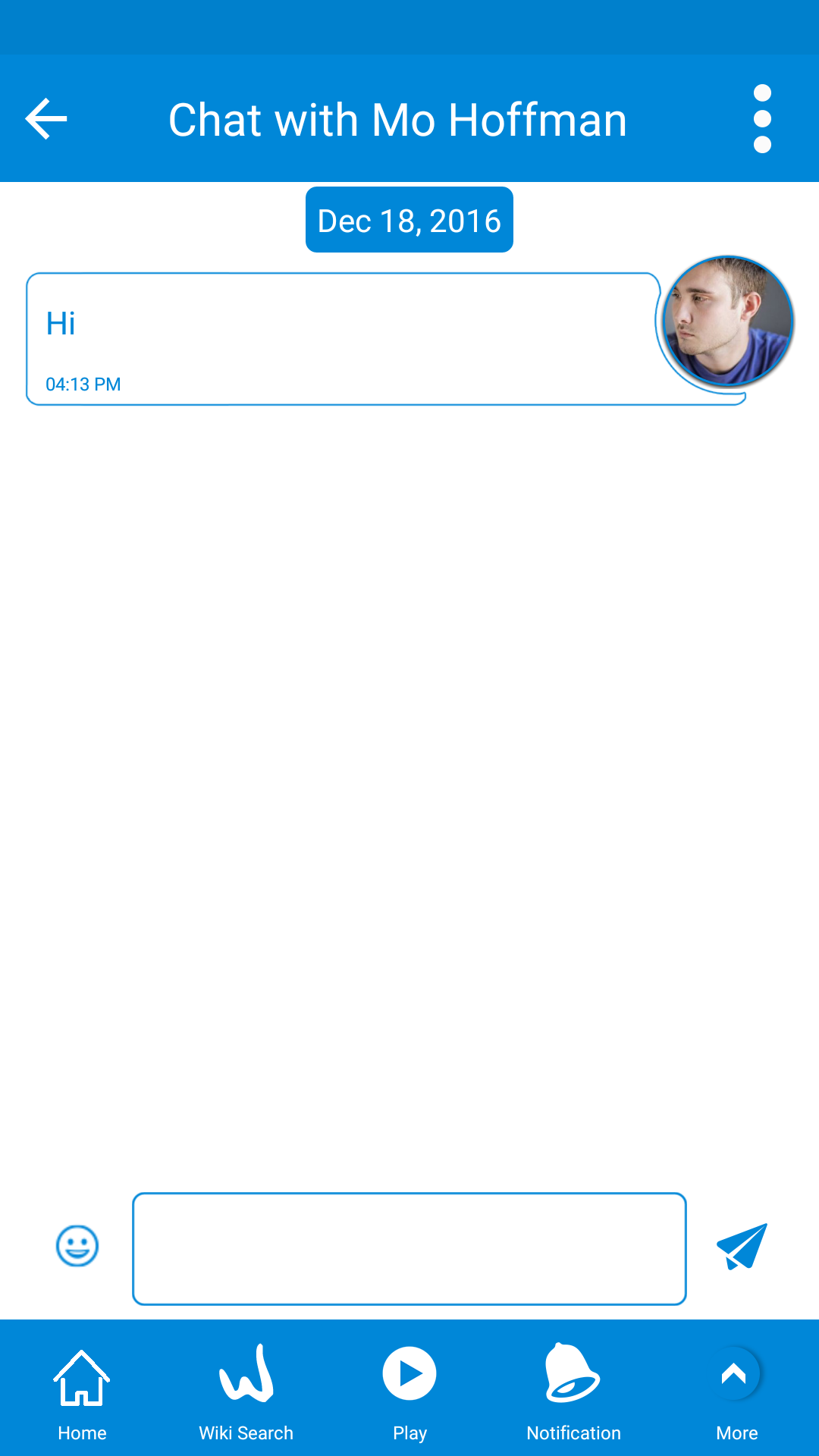
You can also chat with a snapshot any screen
You can now start chatting with your friends with WikiMaster.
Challenge any WOKer in quizzes (challenges) that took by this WOKer in an easy way
Go to the list quizzes screen.

Then click on the ![]() icon twice to see the list of your added WOKers or search for the WOKer, in the search box start typing the WOKer name
icon twice to see the list of your added WOKers or search for the WOKer, in the search box start typing the WOKer name

you will see a list of WOKers according to the letters you write in search box.
you clicke on the ![]() to show a list of all quizzes and challenges taken by this WOKer, and you'll have 3 cases.
to show a list of all quizzes and challenges taken by this WOKer, and you'll have 3 cases.
1. An article that you challenged the WOKer in all challenges related to this artice and no more challenges available, you will see
dimned play icon ![]() and to review your results click on the review icon
and to review your results click on the review icon ![]()
2. An article that you challenged the WOKer in some challenges and there are some remaining challenges, you will see
a green play icon ![]() to play remaining challenges and and to review your results click on the review icon
to play remaining challenges and and to review your results click on the review icon ![]()
3. An article that you didn't challenges the WOKer at all and you can start the challenge by clicking the green play icon ![]()

There is over 4.6 million Wikipedia articles in english. Wikipedia launched 2001.
World of Knowledge was introduced in 2015. We are proud to have over 257000 questions already and with devoted WOKers we will have much more articles with questions in the near future,but WikiMaster need to grow by mouth to mouth and by having good and relevant questions to make it useful and fun.
When you challenge a WOKer, you play a unique set of questions from the amount of questions tagged with the Wikipedia article (Keyword).
So if an article have 23 questions related, the first WOKer playing will have a set of 10/23 questions related to this article/subject/Wikiarticle/tag/keyword. This specific 10 questions is the unique set of this Challenge.
So if WOKer 2 (W2) play the Quiz WOKer 1 (W1) took, W2 has played this unique Challenge. If WOKer 3 (W3) play the same Challenge with W1, W3 and W2 have played the Challenge and can NOT meet each other in the same Challenge. They need to meet in another set of questions.
So each Challenge have started by someone taking a Quiz (by himself), beeing the first in the subject. This also explain why some Challenges have fewer than 10 questions since the adding of questions might have been happening after this questions where made.
In the exemple :
Gafar (W1) took Quiz (C1) in Toots Thielemans.
Jacob (W2) challenged Random and met Gafar (W1). (Only option of WOKer to play)
Kerlios (W3) started a Random Challenge and could meet W1 or W2 and was chosen W1 to play with.
Since W3 played C1 with W1, neither W2 or W3 can play C1 again (displayed as grey name) . Some of the WOKers need to take a quiz for any WOKer to be able to play again. So getting ahead and be a Wiki Master in an article need some first advantage moves.
Note. W1 dont get double WOKbits since W1 is only reference to play with for W2 and W3.
In the development of World of Knowledge we have faced many issues and tasks and tested and iterate solutions to constant improve the quality of WOK. Early in the process leading forward to the tools and systematic use of Wikipedia when adding a tag to a question we did not have the tools developed. The team that made keywords and enhanced the questions in the database made them without the Wikipedia use. Some of these tags still exists. We need more WOKers to help us clean the "bad tags" and remove tags in questions from the review question view.
Today, no "bad tags" are added and the improvments are made day by day.
Sometimes Wikipedia change and redirect questions so WOK tags are "bad" due to this process.

Old tagging process during Development made some tags in database with low quality
(Its the dot in Nobel Prize. that makes the tag bad) 1/0
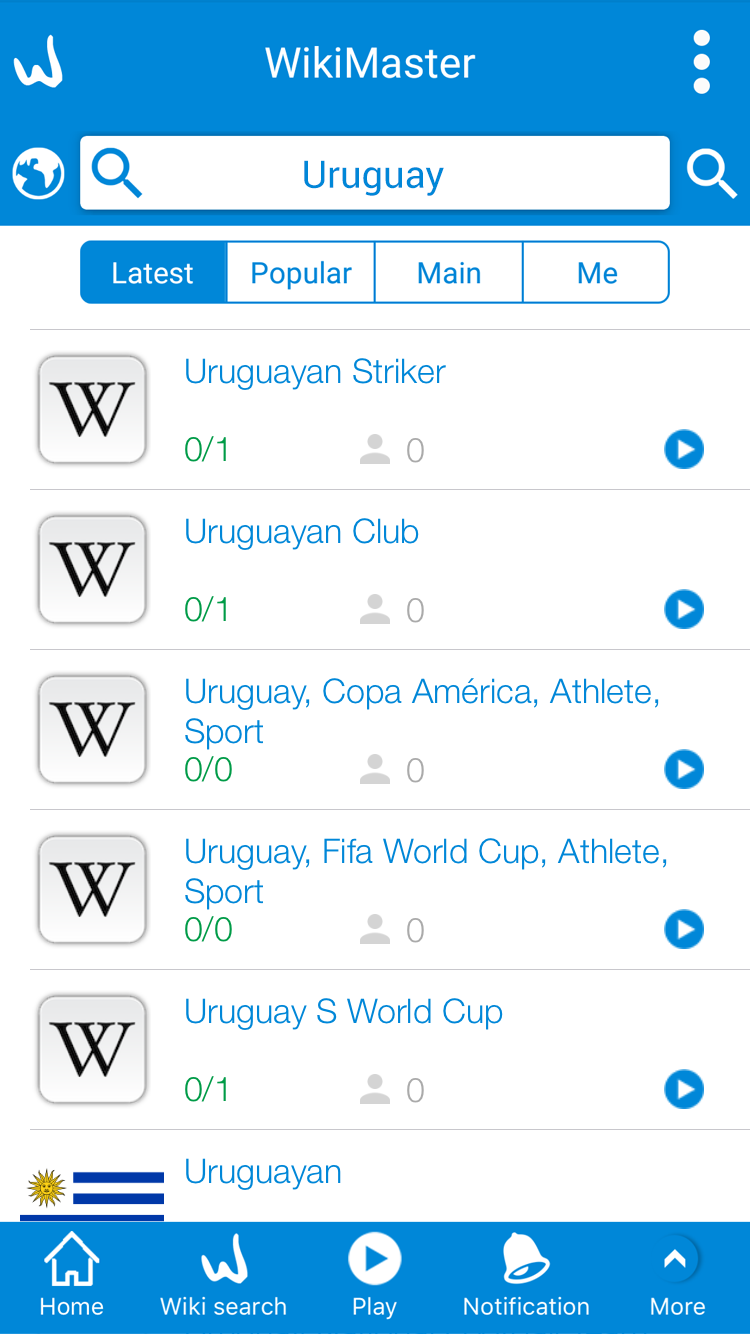
To remove tag you need to have 40000 Wb.

Please help the use of WOK by improve question by question by adding relevant tag, remove irrelevant or mispelled tags and make WOK better for the common good. We are WOKers together.
When you use WikiMaster you will get a full documentation on how to use WikiMaster well.
In the menu you click on "Help"

Click on "FAQ" and you get all questions and answeres about how WikiMaster works.
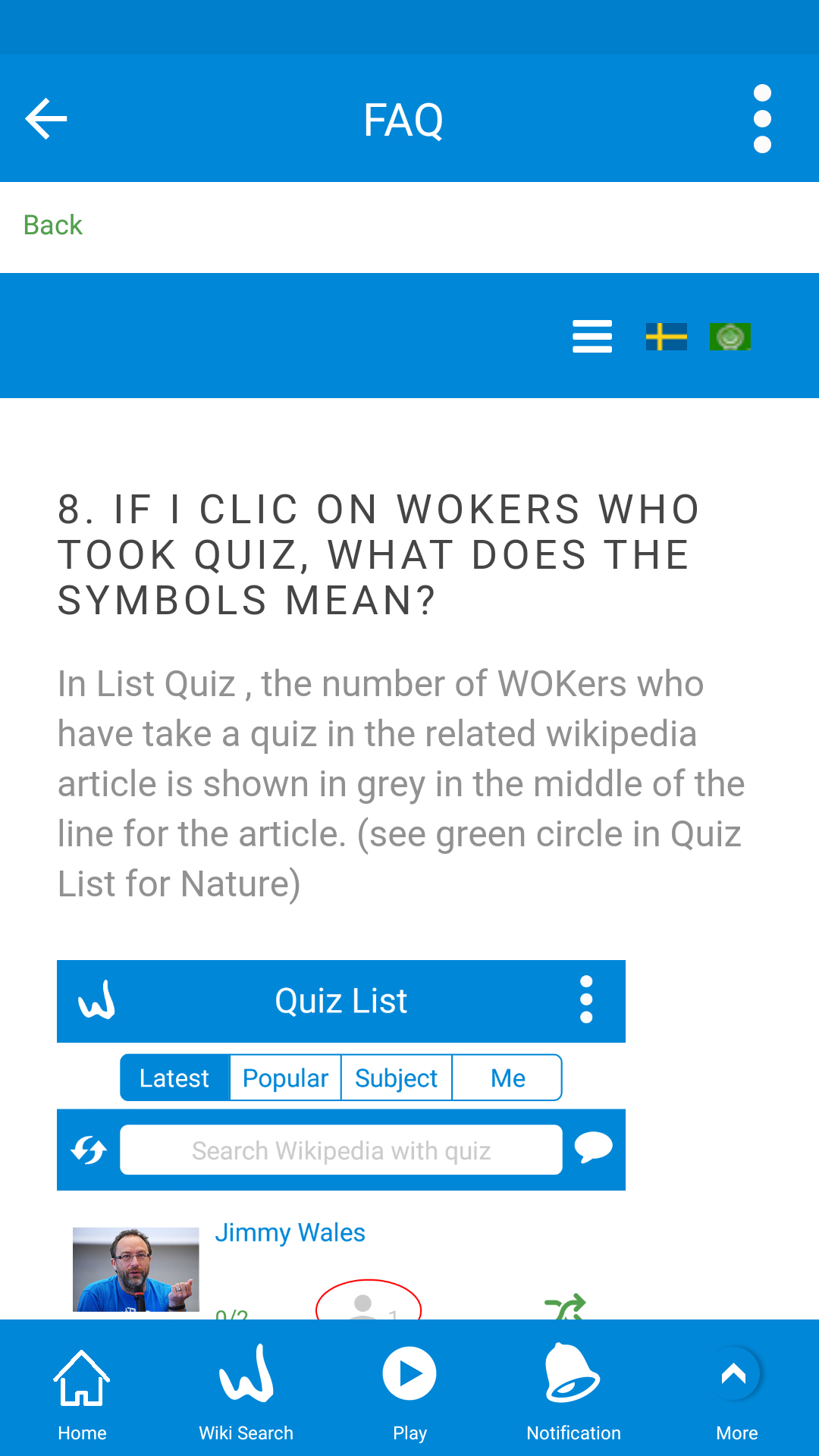
There are many options for Search an Article in Wikipedia or quiz:
(1) From the main screen or the list quizzes screen there is a search box that you can use to search for a quiz.
A quiz is also the same as a Wikipedia article.So you are searching for Wikipedia articles with a WOK quiz related to the article in the menu choice List Quizzes.

If you want to change the search language you can click on the globe icon ![]() to select the language of the Wikipedia article.
to select the language of the Wikipedia article.
If you want to search for a specific WOKer, you can click on ![]() icon and type WOker's name in the search box to find a WOKer
icon and type WOker's name in the search box to find a WOKer


(3) The third option to find an article on Wikipedia in WikiMaster is to go to an article and search within a wikipedia article.
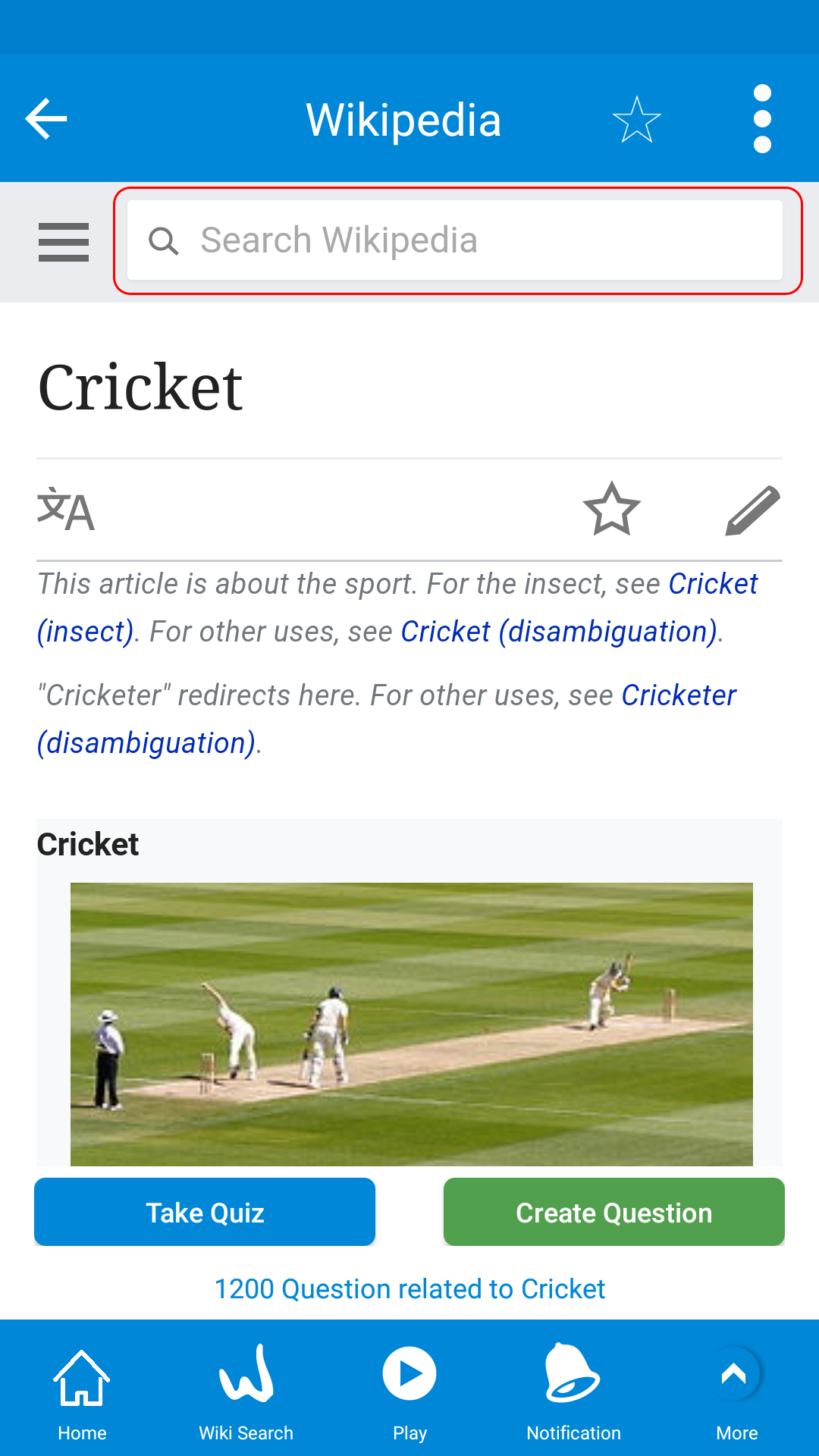
(4) You can also find any article by go to home and shake the device.This is a quick way of learning new things!For sure.Shake, read,learn and quiz yourself.Or create new questions for others to enjoy.
Or you can swipe right to start a challenge with random WOKer.

The WOKcraft ecosystem is about questions and answers through quizzes.
You can easily make questions in every article on Wikipedia in the app WikiMaster by click on Create Question and go through the 4 steps of Create, Conform, Category and Tag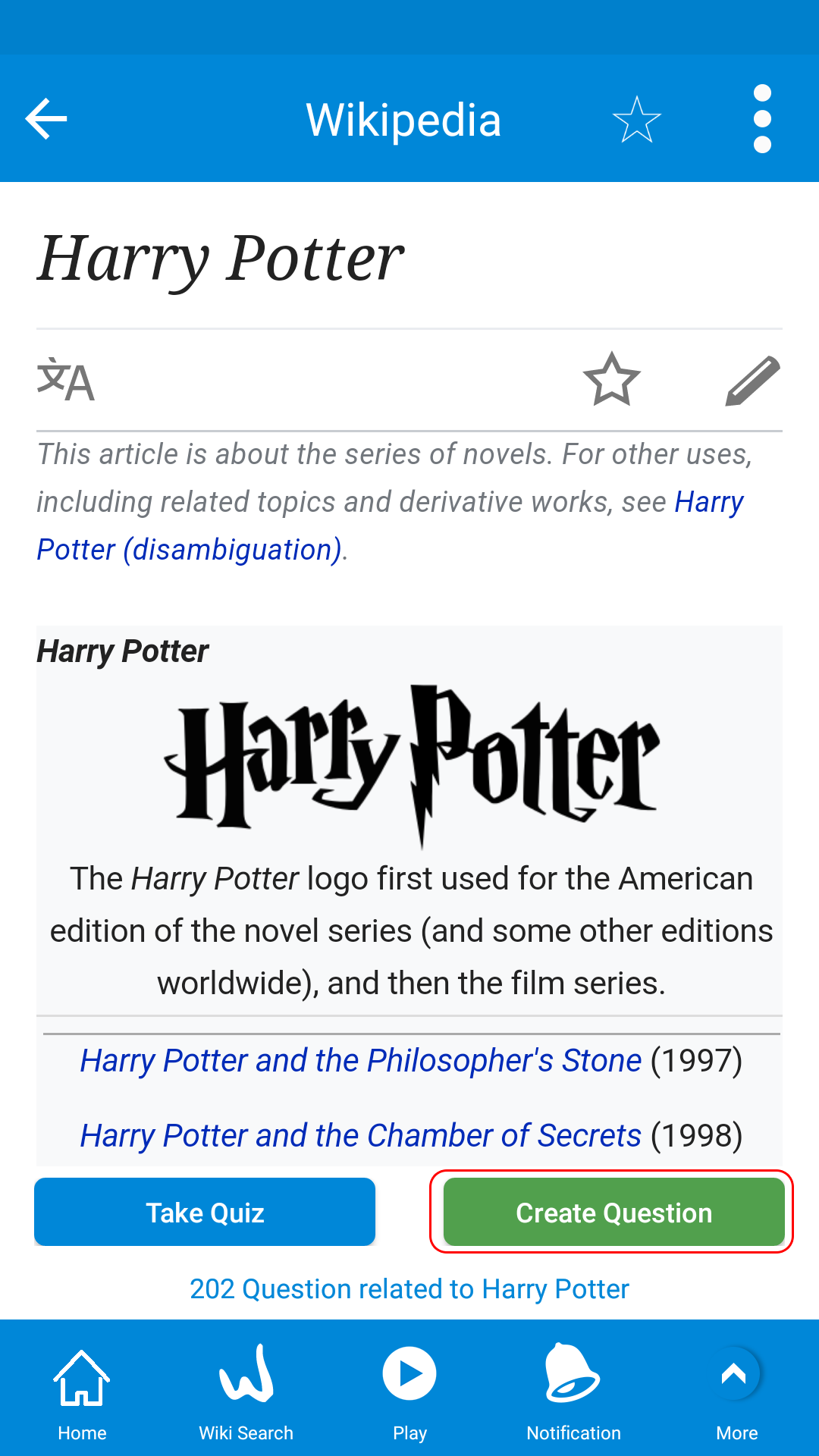
If you like to review and see the questions you made, go to footer menu and select "Review"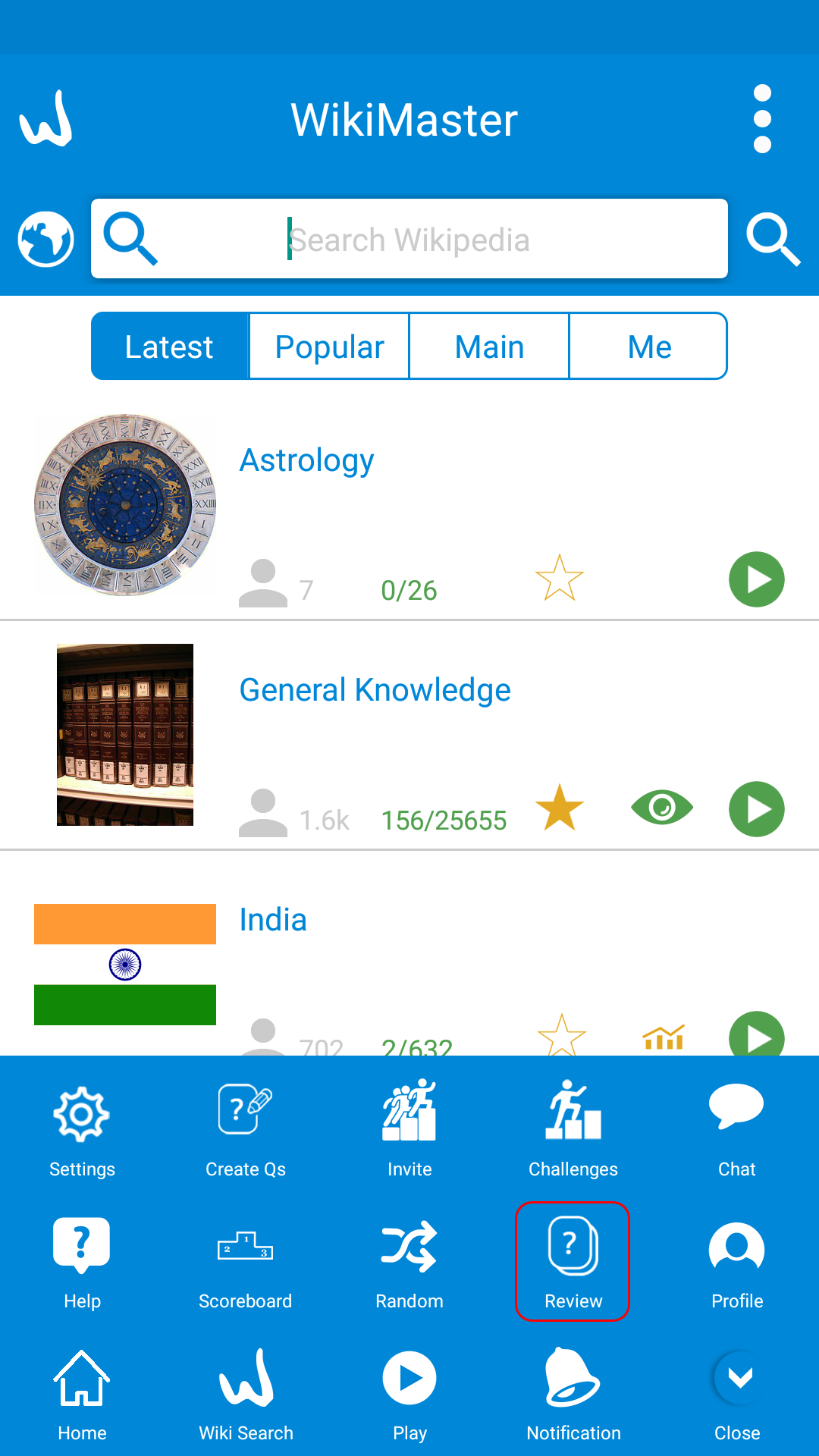
Firstly you'll see all your taken questions in WOK ecosystem whatever in a quiz or a challenge.

But when you click on the created questions, you can see all your created questions in WOK.
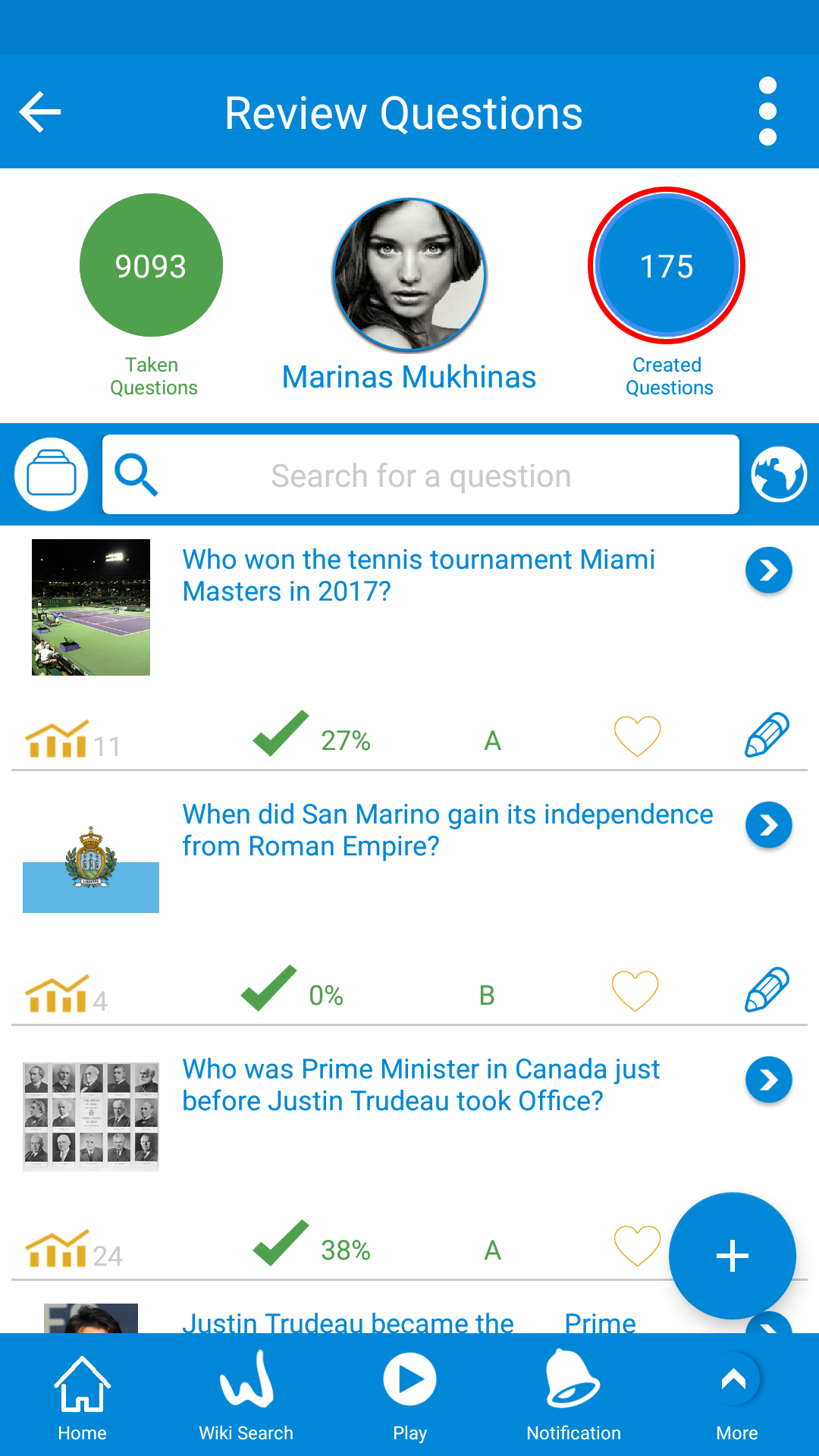
In review questions when you select the question you want to edit.
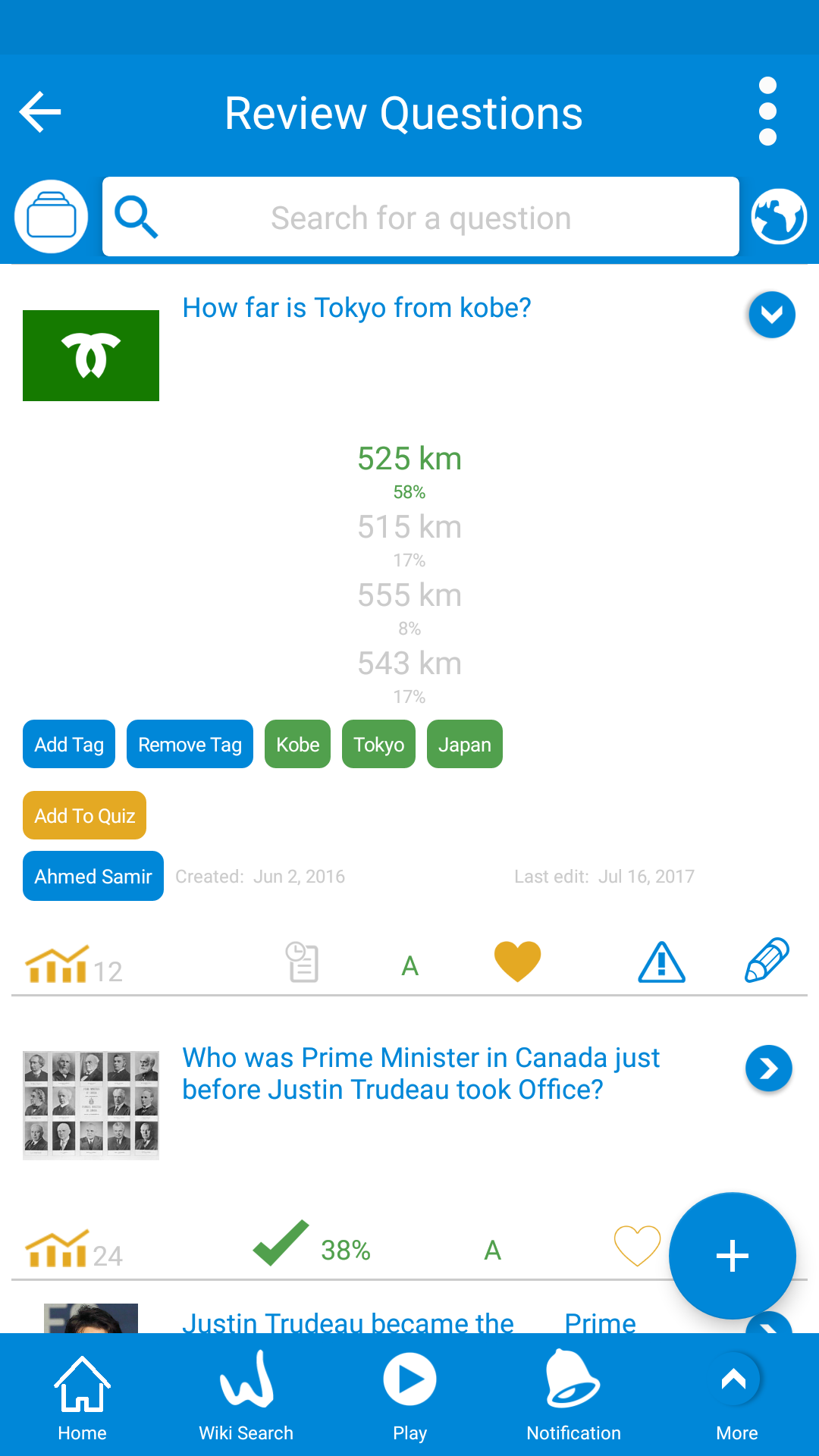
You can see if the questions are alerted, upgraded to class A (used in Quiz King app ) and how many WOKers who have taken the questions you made.
It's always nice to see your contribution to World of Knowledge being used and enjoyed by the other WOKer, just as it is nice to see Likes on Facebook and Instagram.
In this screen, you will see
The number of created questions and tags and a list of questions you created with an arrow ![]() when clicked the question expands.
when clicked the question expands.
in each question, you can see
1- The tag/wikiarticle/quiz image on the left of the question.
2- The question and its answers.
3- Below each answer, there is a percentage of WOKers answered each alternative.
4- The set of tags related to the question and you can add another tag.
5- The date of creation of the question.
6- The date of the last editing of the question.
7- How many WOKers took this question and you can see the graph of results(the yellow graph on left) if you want to compare your results with others.
8- Percentage of WOKers who answered this question correctly.
9- Question history (the grey icon).
10- The heart icon to like this question.
11- Also you can click on the blue pen icon to edit the question.
12- If you want to create a new question, just click on the blue circular (+) button in lower right to do that.
When editing a question you should follow some steps




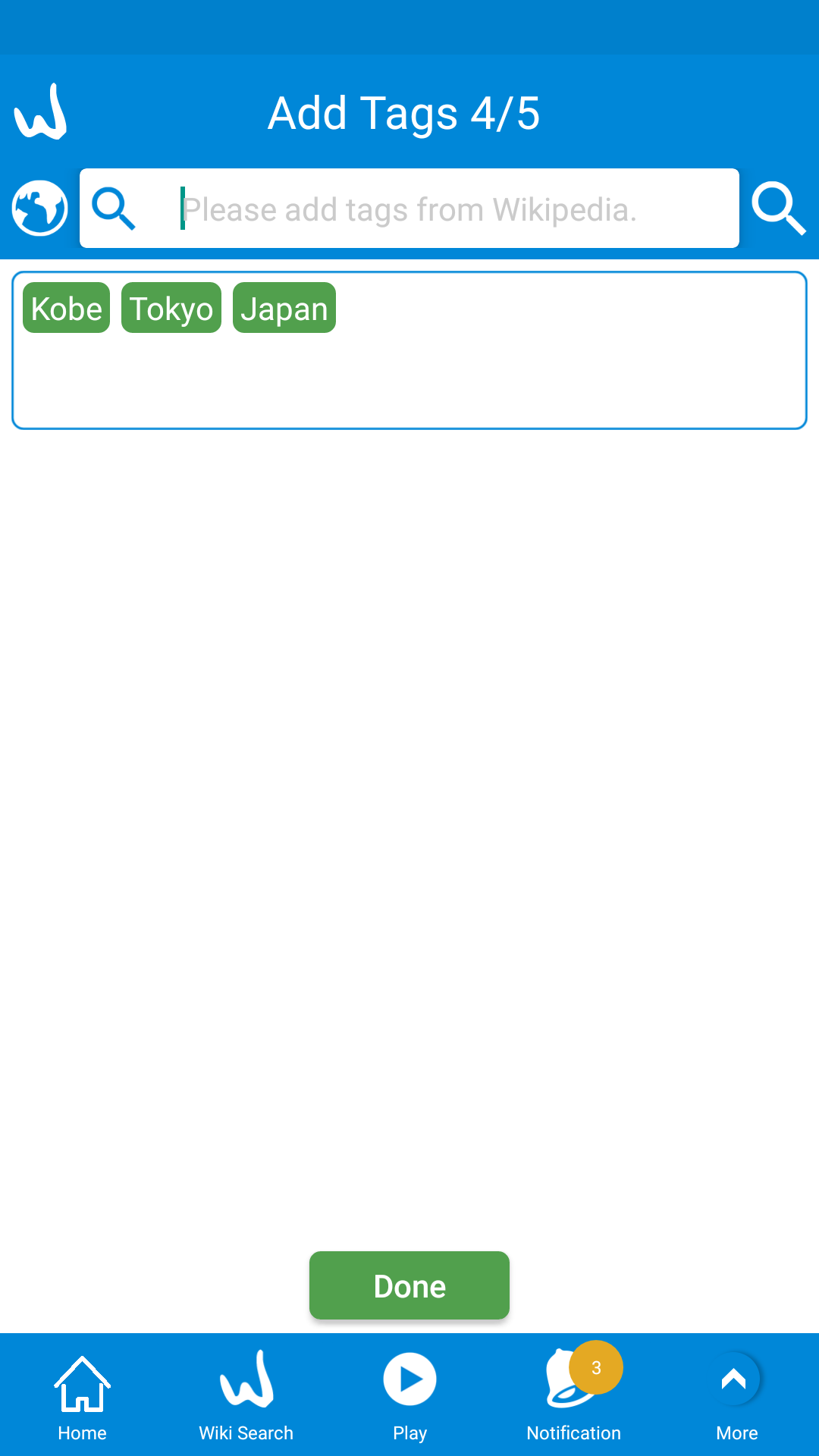
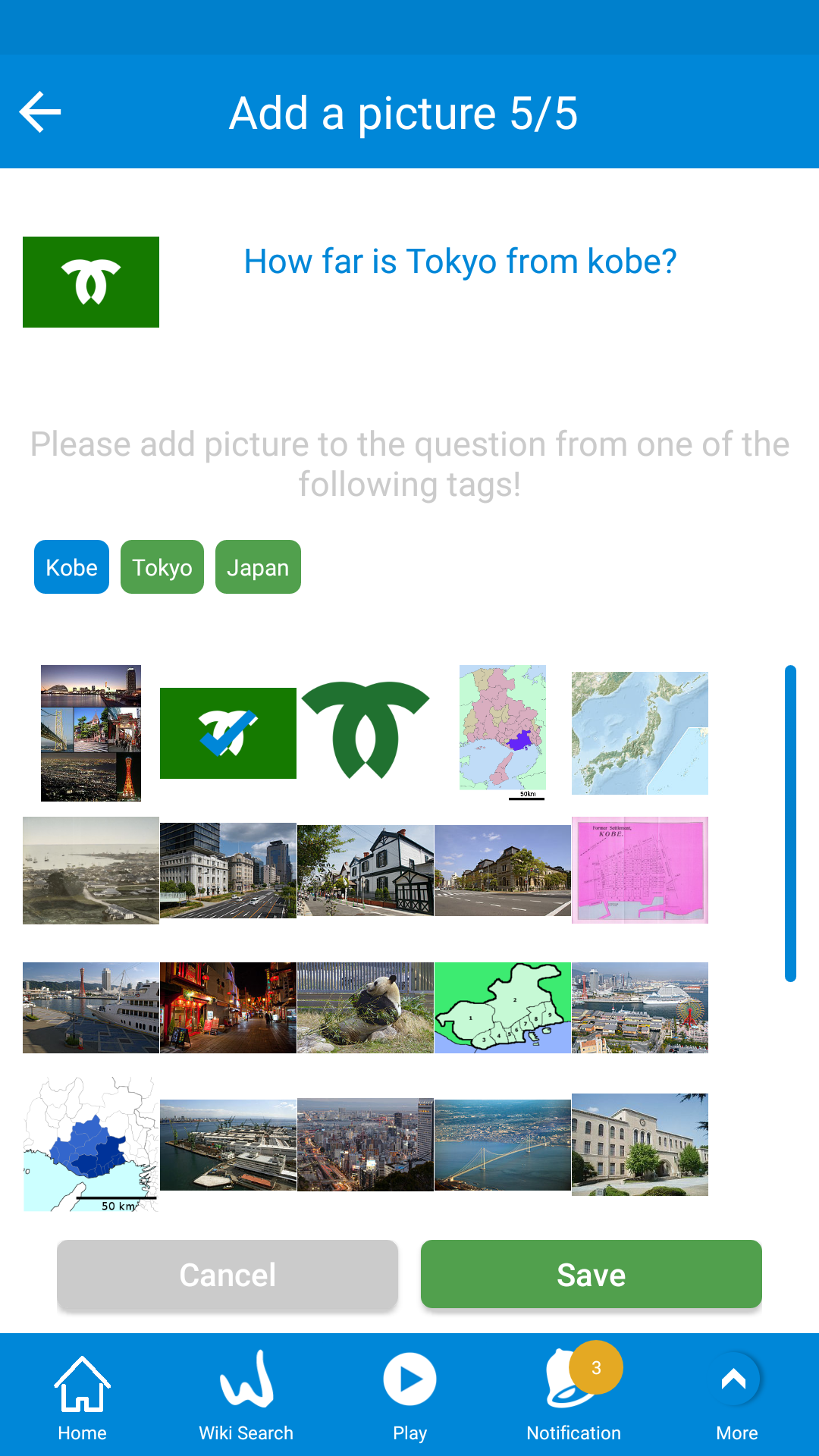
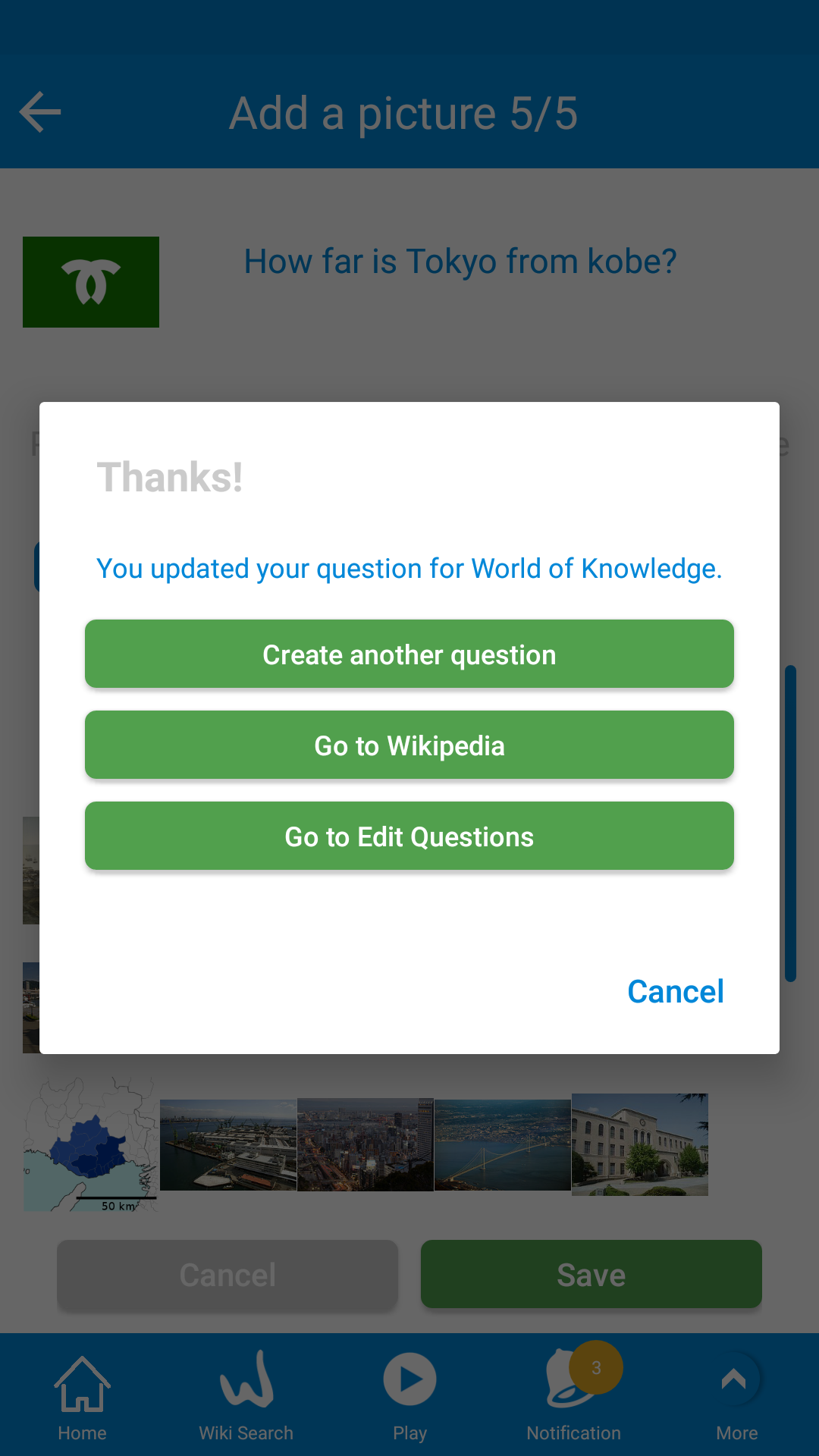
So first you will be alerted to take care of changing context and meaning, you should fix errors and spellings.
Step 1/5 : Edit the text of questions or answers and click next.
Step 2/5 : Confirm the question by selecting the correct answer.
Step 3/5 : Put your question in the main category.
Step 4/5 : Add related tags from Wikipedia to your question.
Step 5/5 : Select a picture for your question.
Then we are done and your question has been edited.
Many questions in WikiMaster can feel easy based on the tags made to the questions. If a question has many alternatives and only one (the correct) of the alternatives is tagged: It is easy to choose to "most likely" answer based on the subject in the current Wikipedia article.
This is true in many cases. If a question like "Who made the album Astral Weeks? and only Van Morrison is tagged, the question does not show up in the incorrect alternatives quiz like "Bruce Springsteen, Bob Dylan, Nirvana"
the question had been tagged Van Morrison, Bruce Springsteen, Bob Dylan, Nirvana", the Nirvana quiz for Nirvana fans would require
to know all albums Nirvana made without knowing about who made Astral Weeks.

He or she might know that "Nirvana never did a record album called Astral Weeks due to expert knowledge in Nirvana, but not knowing if Bob Dylan,
Bruce Springsteen or Van Morrison released this album.
So the equation can be felt easy from one perspective
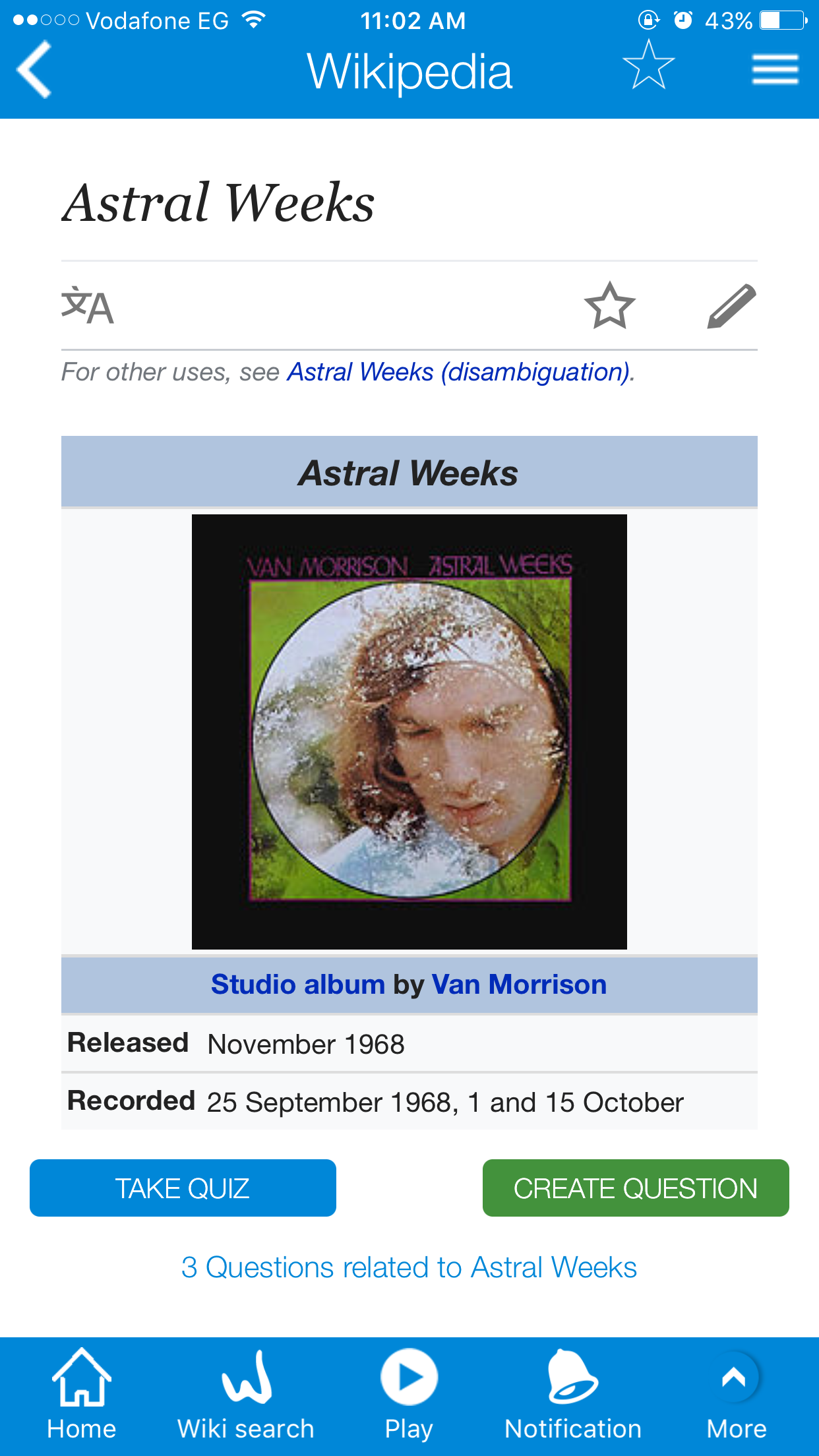
but hard from another. Relevant tags are also crucial.
Good tagging means you can look at the tags and get the knowledge and learning in context. Maybe Bob Dylan is more relevant since
it is the same age as Van Morrison and therefore have more in common than Nirvana.
But this is up to the WOKers to decide. Some tags are removed and some are added based on a perspective from the WOKers.
Summary: The tags and perspective make the questions harder or easier.

A WOKer can Register a new account easily using an email address and a password.
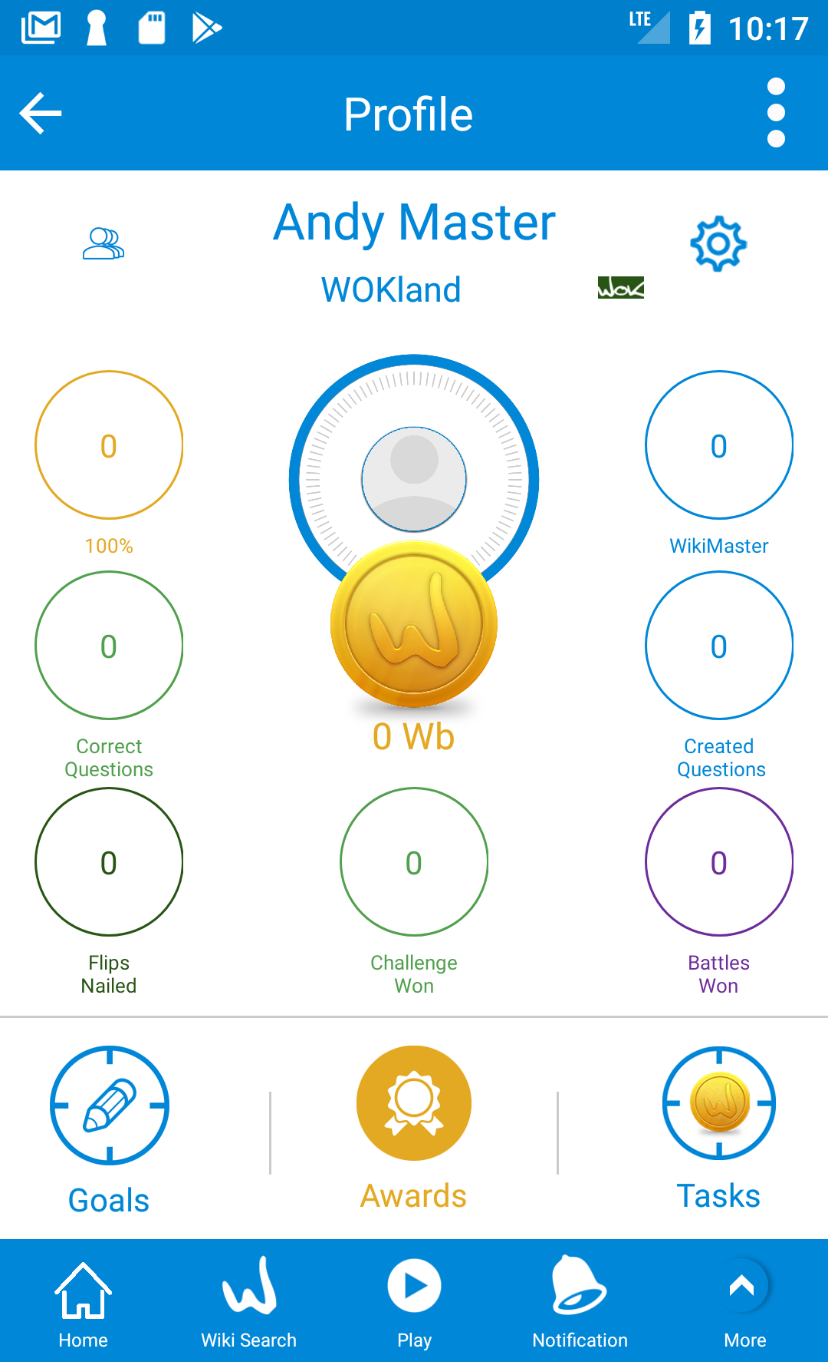

A WOKer can add his location on his Profile, so he can compare his results with other WOKers near his location. Other WOKer can just ignore adding a location while registering, so we've made a virtual location for those who didn't add a location and we called it "WOKland". so, any WOKer can compare the results even if he doesn't have a location.
The category symbols in WikiMaster is used in Review Question and in Edit Question to categorize a question into Main Categories.
The 21 Categories is used in sister app Quiz King where you chose to play in a round where questions are randomly selected from this large subject/ category.

You can also see the WOKbits earned from a WOKer in the Profile if you click on the WOKbits to trickle down strong and weak subjects which are useful when you want to challenge your friends or any WOKer in a wiki article.
After you finish a quiz or a challenge you can review your question. 
you will have a white heart ![]() in the top blue bar.
in the top blue bar.
When you like this question, you can click on that heart and it turns into filled heart ![]() .
.
If you changed your mind and dislike the question, You can click again and it turns into white as default.
Also from footer menu, you can click on "review" to view all your questions.

In this screen, you can see your created questions and you can
a- First click on Taken Questions: you go to all questions that you hearted when reviewing (Hearted Questions).
b- Second click: All questions that you took in all WOK system but with images (Questions with images).
c- Third click: All questions that you took in all WOK system but without images (Questions without images).
d- Fourth click: All questions that you took in all WOK system (Taken Questions).
In this screen, the heart icon is a toggle so you can heart or unheart a question in you hearted questions list.
see How to create your own quiz from many wikis.
In WikiMaster you can make a quiz consists of three or more questions that you created or hearted before.

From your profile screen you can click the Hearted Question (Pic 1), and you will have a list of all questions that you hearted befored,
You click on your pic in top middle and you will have a popup (Pic 2), Select "Show My Quizzes" option, Then you will get the quizzes that you created(Pic 3).
For the first time it'll be empty because you didn't create any Quiz yet, Click on the (+) in the lower right corner to make a new Quiz.
You should enter the Quiz name (Pic 4) and click Ok.
The new Quiz will appear in Quizzes list (Pic 5) but without any questions in it.
Each quiz has
A- How many people took this quzi?
B- How many questions in this quiz
C- The ability to send this quiz to a group or a friend.
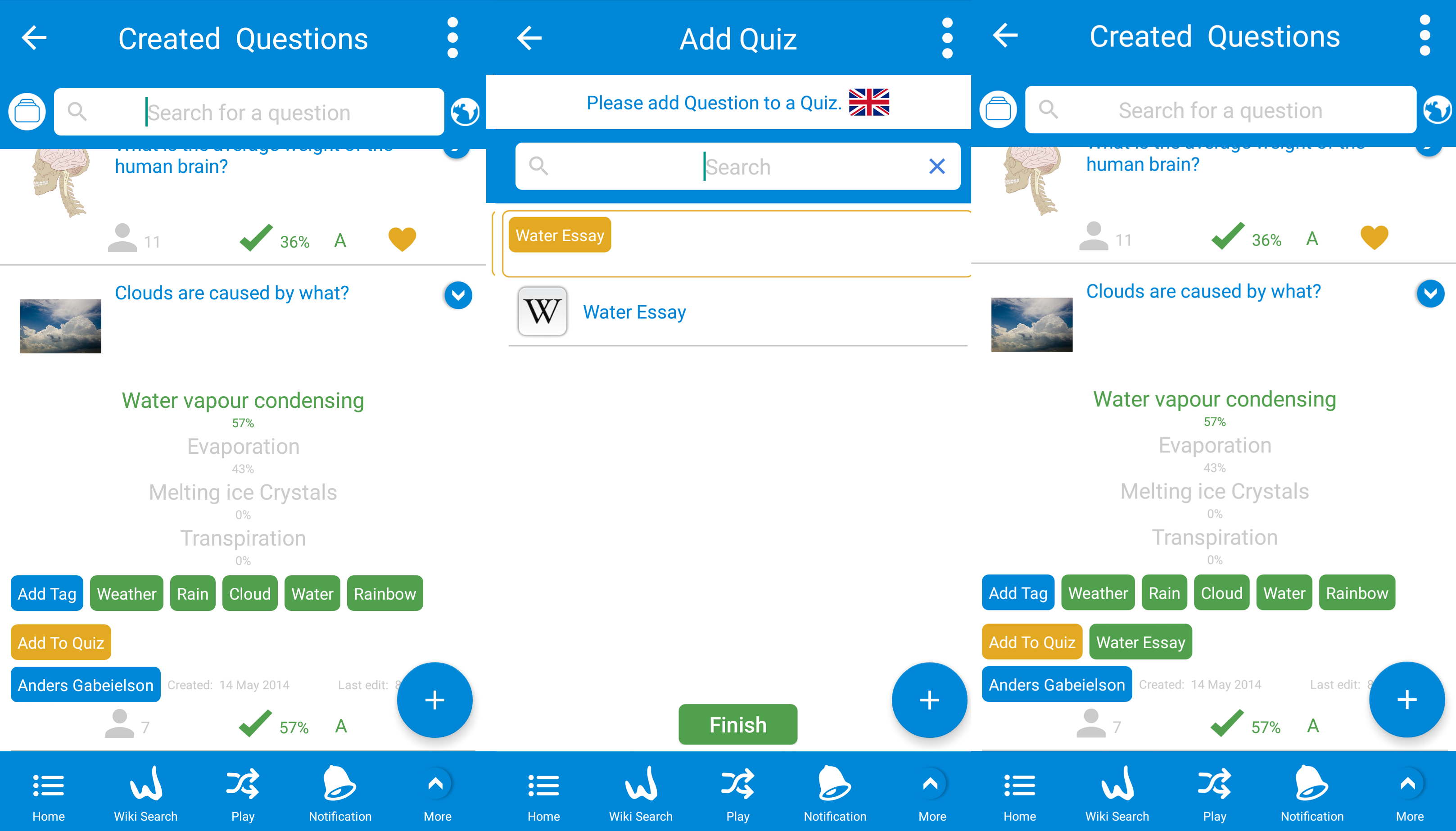
Adding a questions to a Quiz is quit easy process.
From the Favorite questions list or Created Questions, Click on the right blue arrow on the right of the question to unfold.
When question is unfold (Pic 1) you can click "Add To Quiz" button. Then you go to click on one of your created Quizzes (Pic 2) to add this question to the Quiz.
Finally you click "Finish" button and you will find the question is added to the quiz you selected (Pic 3).
Enjoy making Quizzes and send to your firends in WikiMaster!
You can access Help in WikiMaster through the footer menu in the app.

You will have this options

These options are very helpful for you as
A- I love this app: Will help you to rate the app on the store and share on Facebook and Twitter also.
B- Comments: You can send comments for us in WOKcraft.
C- Help: You get any help you need for WikiMaster app (WOK Support, Instruction, FAQ).
D- FAQ: You will WikiMaster app Frequently Asked Questions.
E- News: You will be updated with the new releases of WikiMaster with the newly added features.
F- Invite: You invite people to join you in WikiMaster and start enjoying the app.
In WikiMaster you can follow WOKers and have WOKers following you.
In your profile you can find the WOKfans button in the bottom with the number of WOKers following you

When this button is clicked you will have a list of WOKers
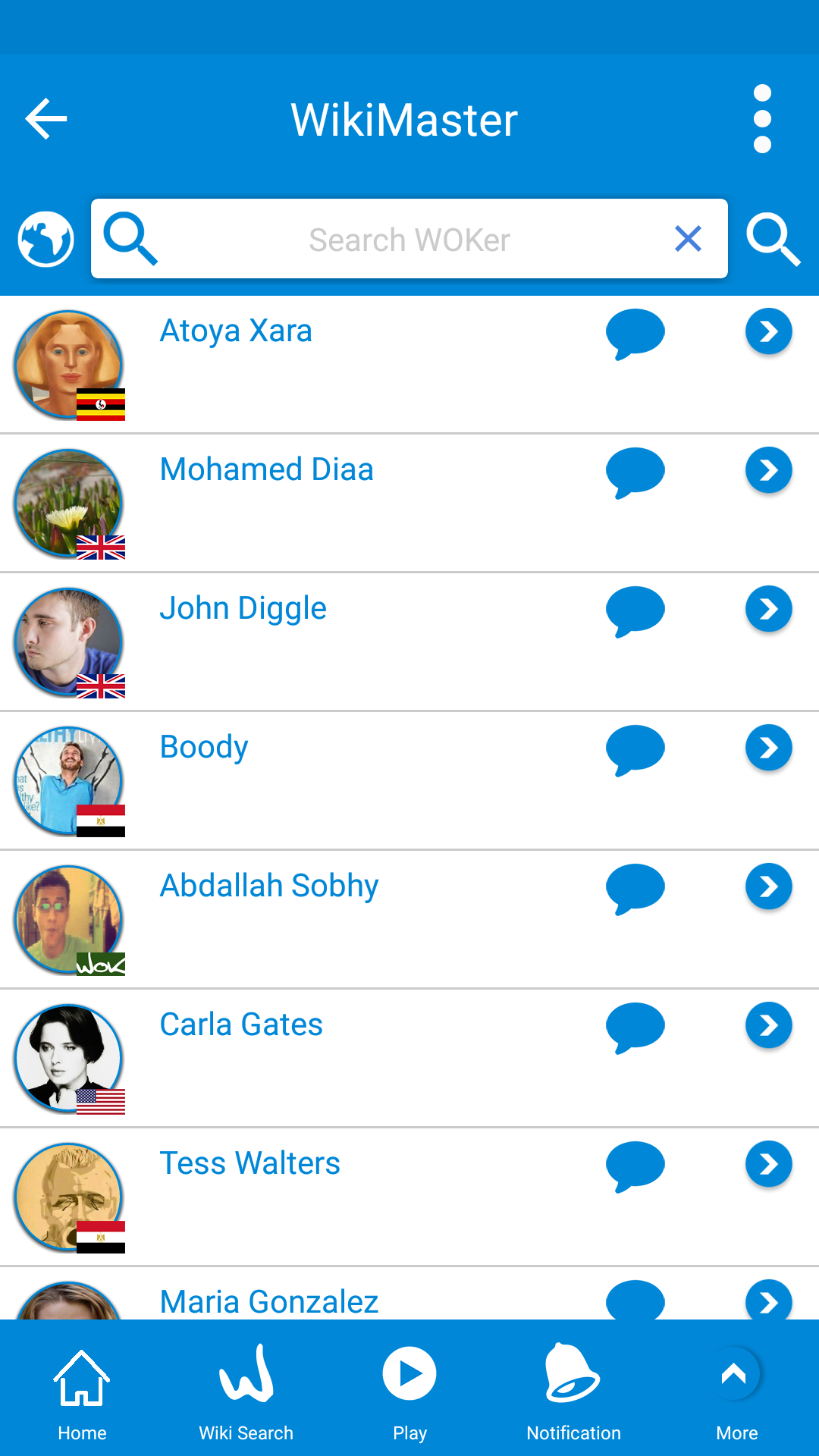
In this list of WOKers you'll have:
A- WOKers name : The name of WOKer which go to WOKer profile when clicked.
B- The unfold button ![]() : When you unfold the cell you will have all quizzes and challenges that the WOKers took.
: When you unfold the cell you will have all quizzes and challenges that the WOKers took.
Some quizzes have questions that are irrelevant to the subject and should not be in the quiz. WOKers can add tags to any question, just like anyone can enter a Wikipedia article, but to remove tags, World of Knowledge have prevented this for more experienced WOkers.
You need at least 40000 WOKbits to be able to remove tags.
We have made this limit in hope that it will prevent the evil and preserve the good for the benefit of the general good.
The alternative to removing the tag if you do not have 40000 WOKbits is to Alert the question.

This will bring the question to class C and it will then be "out of vision" for any WOKers use until the question is edited and "fixed".
This is of course done with care and you need to understand the context in which the subject is related.
Questions in WikiMaster have by default different quality. Some questions are very simple to answer for most people and some are "too hard". Some are well written and some are not. Some are long in numbers of characters used and some are not. Same with alternatives. To create good questions is an art. It needs training and skills.
All WOKers can create a question because we at World of Knowledge believe this to be a vital part of learning. To create a multiple choice question you only need to click on Create Question in any article and you have a 5 step by step guide to do it.

(1) First, you create the question. (2) Then you confirm its correct by answer it (and c heck it's correct). (3) Then you place the question in the main category (that will be used in sister app Quiz King and in profile). (4) After this, you add relevant tags and keywords to connect the question to relevant articles. (5) In the fifth step, you add a picture from any of the Wikipedia articles you have related the question to.
After a question is done the classification of the question is "class B": This means its available for anyone in WikiMaster to take it in the wikiarticles you related the questions to in step 4 above. Any errors or fault you made is up to all WOKers to respond to by alert the question.
After any alert from any WOKer for any reason: The question will be downgraded to class C. When its downgraded to class C: The question is off for any WOKer in all related articles. It's basically "in for service and maintaince". The creator or owner to the question is suppose to fix it. Any SuperWOKer can also edit the question and edit it to be changed so it is improved and can be back to the benefit for all WOkers in WikiMaster. That mean it will be upgraded to class B or Class A by an administrator with higher authority = SuperWOKer or upgraded to class B by change by the creator or owner of the question.
The difference between the creator and the owner is that it can be different WOKers who owns it and who creates it. Why? The question can be created by WOKer 1 (W1) and then alerted by WOKer 2 (W2) . If W1 does not edit or fix the question within 72 hours of the alert, the question will be transferred to W2 and W can no longer edit the question since he lost ownership of it. The W2 is now in charge of the editing and the question will remain into C until W2 edit the question.
What then about class A?
Class A is reserved for questions that is to be used in quiz game app Quiz King. In Quiz King,
a. the questions is to be shorter than 105 characters
b. the alternatives shorter than 50 characters
c. the NOT questions not allowed.
d. the general content shall be of more general interest , i.e. small issues from granular and small articles not expected to be well known to the general public shall not be used. Ex. Small streets in villages in England is relevant to this Wikipedia article in WikiMaster, but not intended for use in Quiz King since its not of the "general interest"
Class A is therefore an upgrade of the question to enhance quality for Quiz King app and also a signal for WikiMaster WOKers that question has been approved by a SuperWOKer as a Content Manager.
In WikiMaster, there are questions that can be questionable for their quality for many reasons.
You can Alert the question in the review mode. The Alert triggers a 72-hour note to the "Owner" of the question in WOK. "The owner" is a. the creator or b. the person who has Alerted and claimed ownership of question if the creator has not taken any action to edit a question during 72 hours after the Alert.
We trust the WOK community and public domain to self-regulate questions in WOK just like the Wikipedia users are maintaining Wikipedia for correct facts.
Our SuperWOKers will handle many errors but not all. We trust the WOK community. The difference is that the creator has 72 hours to fix the problem or the question will be yours to handle.
1. To review a question in WikiMaster, click on the review button in the lower part.

2. Switch between the questions till you get the desired one and click on the small blue triangle on the right bottom side.
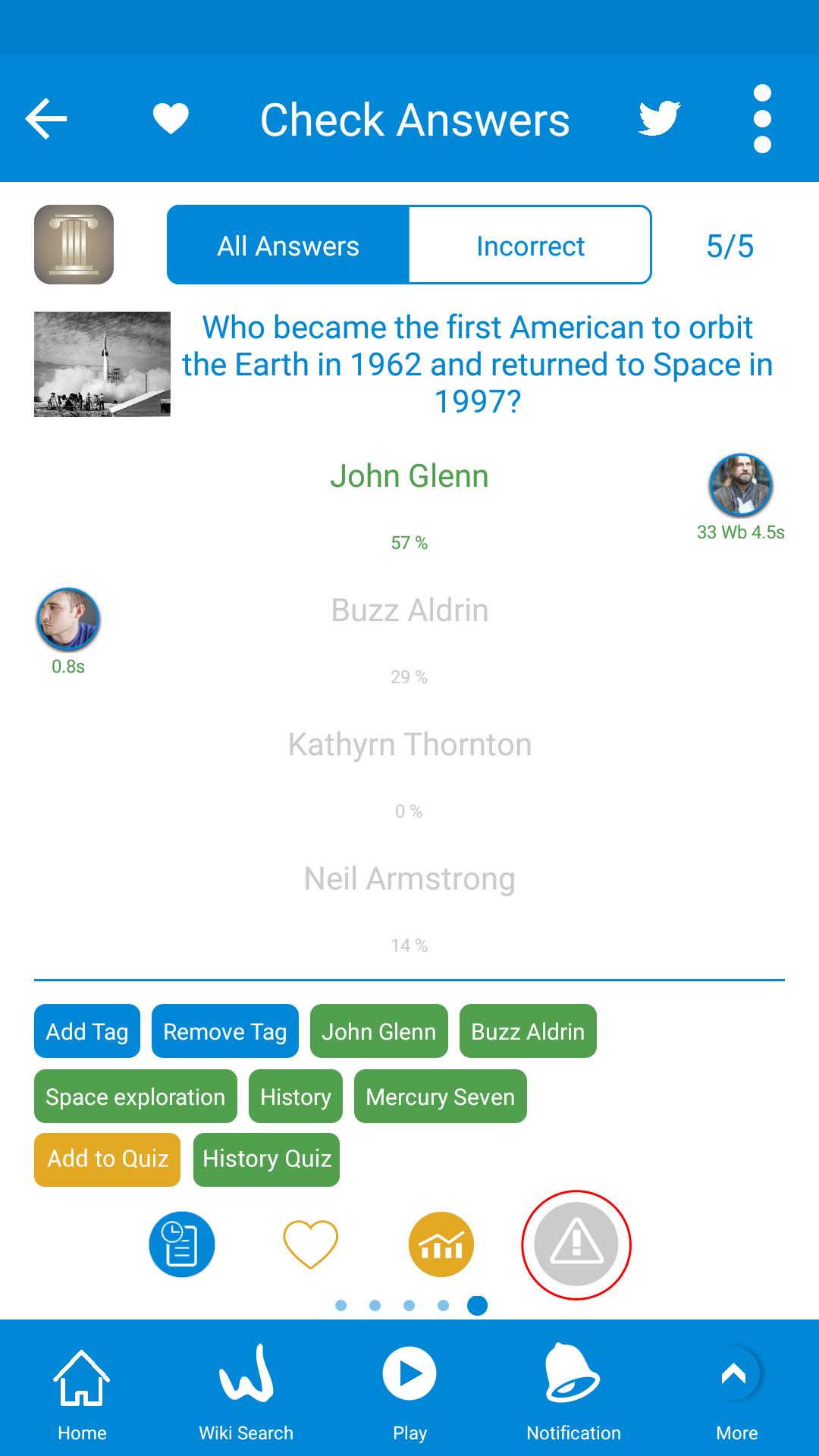
3. Select the appropriate reason button and you can state the general reason for your Alert(optional).

If a WOKer alert the question and nobody does anything about it, the question will not be in any questions in WikiMaster but will stay in WOKcraft. It will be in Class C. Reported as Alerted. Until edited. So even if a WikiMaster player reports it, the question will not show up in WikiMaster after an alert until improved by the owner or a SuperWOKer.
Read more about editing a question in WikiMaster.
Only WOKers with SuperWOK authorities will have the ability to Edit question directly from the Alert Popup.
See more
Just like Wikipedia is never "finished", WOK will never be. We need the participation from you and all the other WOKers in joint efforts to create great questions in order to enhance the fun of learning. And to create the Knowledge Network.
We need your participation to both play and if possible create great questions, add tags and images and alert weak content in order to enhance the fun of learning.

WikiMaster has the feature of seeing the questions development history to let all WOKers see the history of the questions from created date.
The collaboration from WOKers makes the quality raise over time. The transparency is visible and you can see all this process.
This will make WOK ecosystem even better.

Go to Review from the Footer Menu: More/ Review.
When you unfold (open) the question (blue arrow on right) you will see the logfile symbol ![]() on the bottom line. When clicking on this button the full history of this question (text in gray) will expand.
on the bottom line. When clicking on this button the full history of this question (text in gray) will expand.
Information about the date question was created, edited, tags added, alert made, ownership transferred, errors corrected, pic added, upgrade and other info changes will be included in the history of this question.
When another WOKer alert or edit your questions you will be notified in Notifications.
So if you make a lot of questions you will be notified when WOKers take this questions and if another WOKer improves tags and connection to relevant Wikis you will be notified as well. It's fun to see your efforts being appreciated and developed in WOK!

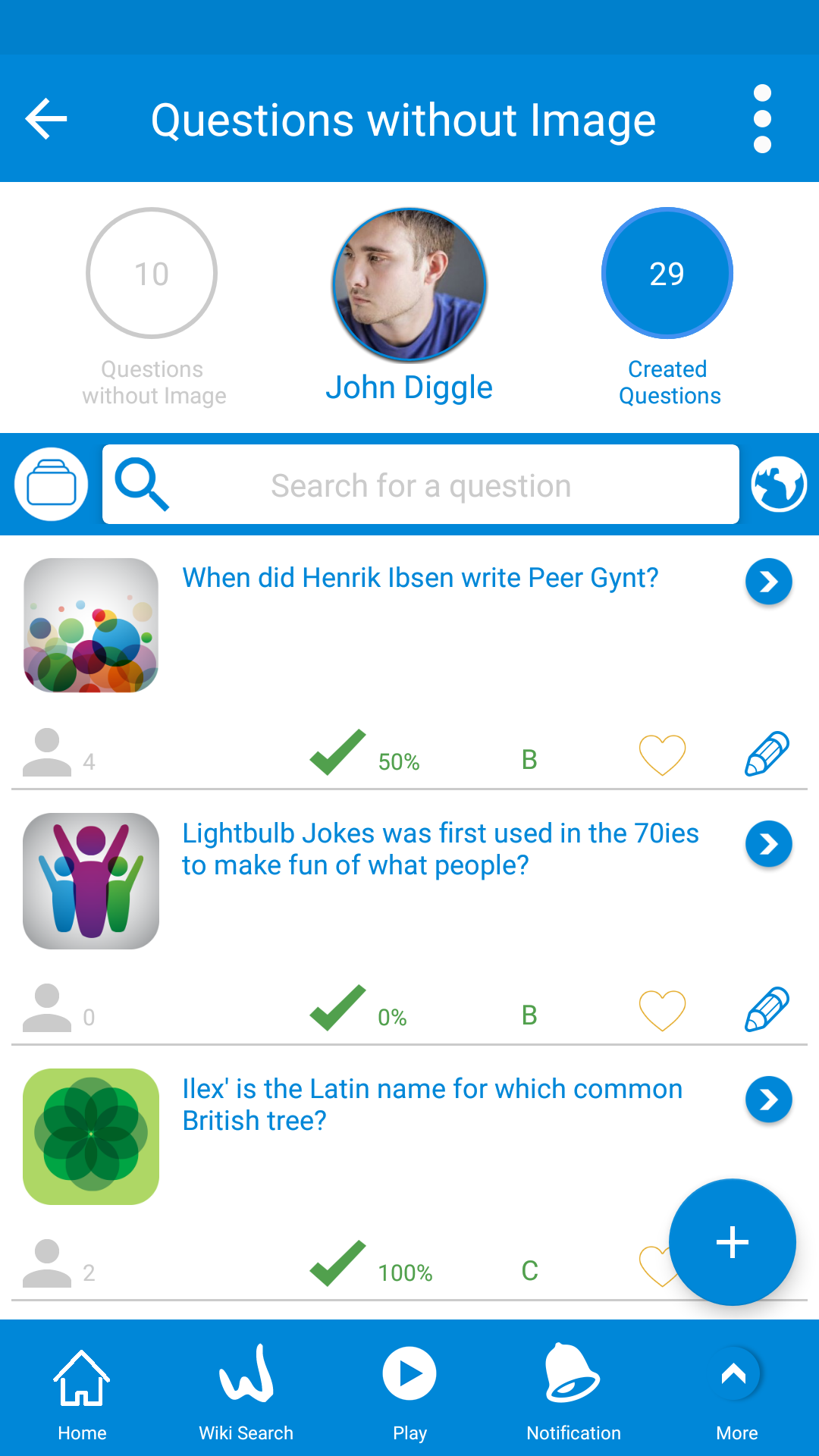


Adding pictures is very easy on questions in WikiMaster.
Go to the footer menu and click on "Review".
Clic on Taken Questions. First, clic will give you the list of your Favorites, questions you have liked. The second click will give you the list of Taken questions and created questions with images. And 3rd click will give you the list of taken questions and questions you created and own that do not have images.
From here it's easy to add pictures.
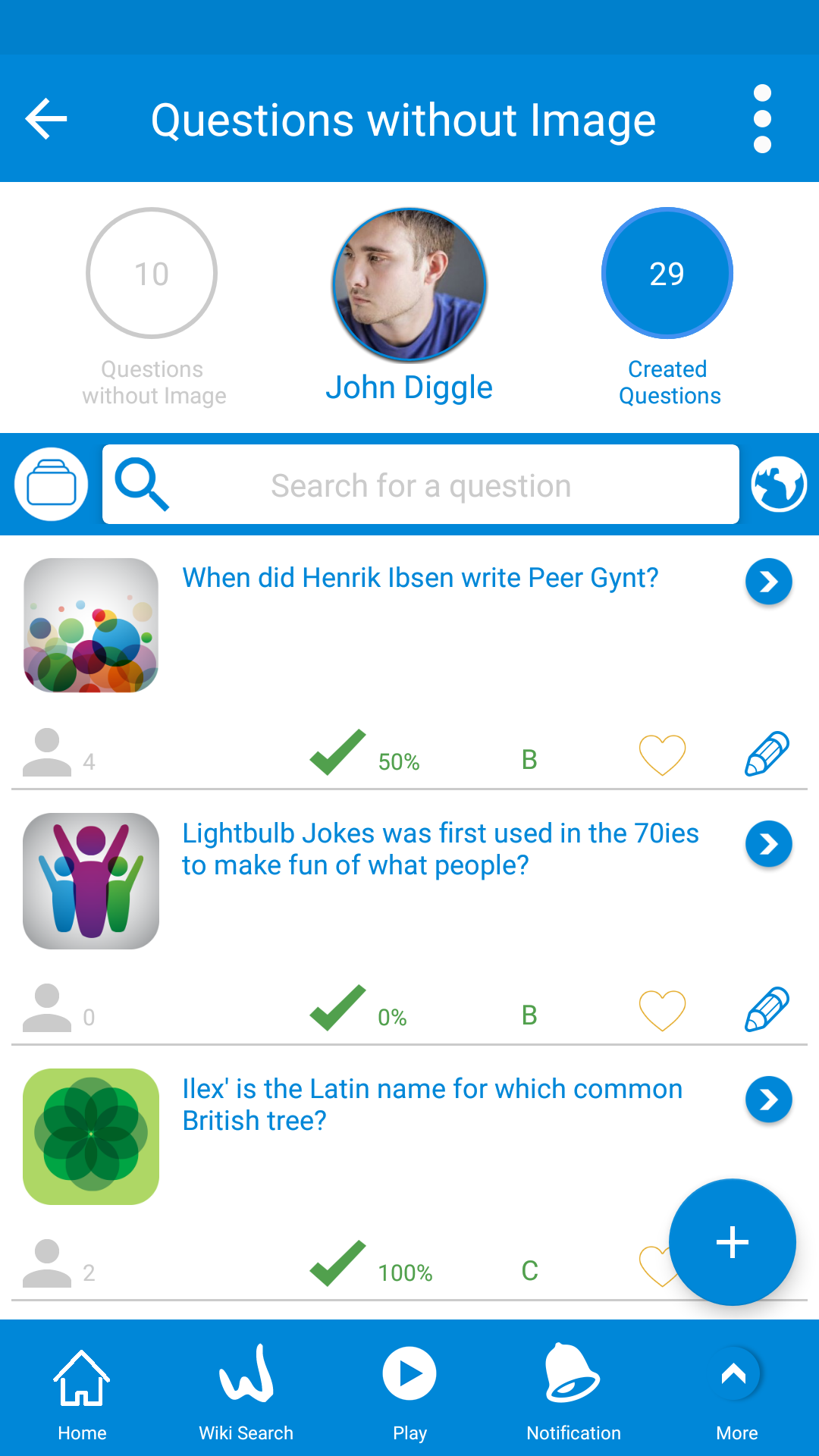
Just click on the symbol in the upper left corner of the screen. If no image is added, a symbol for the main category is displayed

Then click on a picture associated with the question.
After save the question will have a picture from Wikipedia related to it for the benefit and joy for all WOKers. You will be rewarded with 50 Wb to your account for the effort. Thanks! We do need to add more picture to the database and we do as always this is a collective effort among WOKer.
Please also put the question into the main category. This has an impact on which category the question will be displayed in app Quiz King and it will also affect the distribution of the WOKbits for WOKers when you check the Total amount of WOKbits any WOKer have.
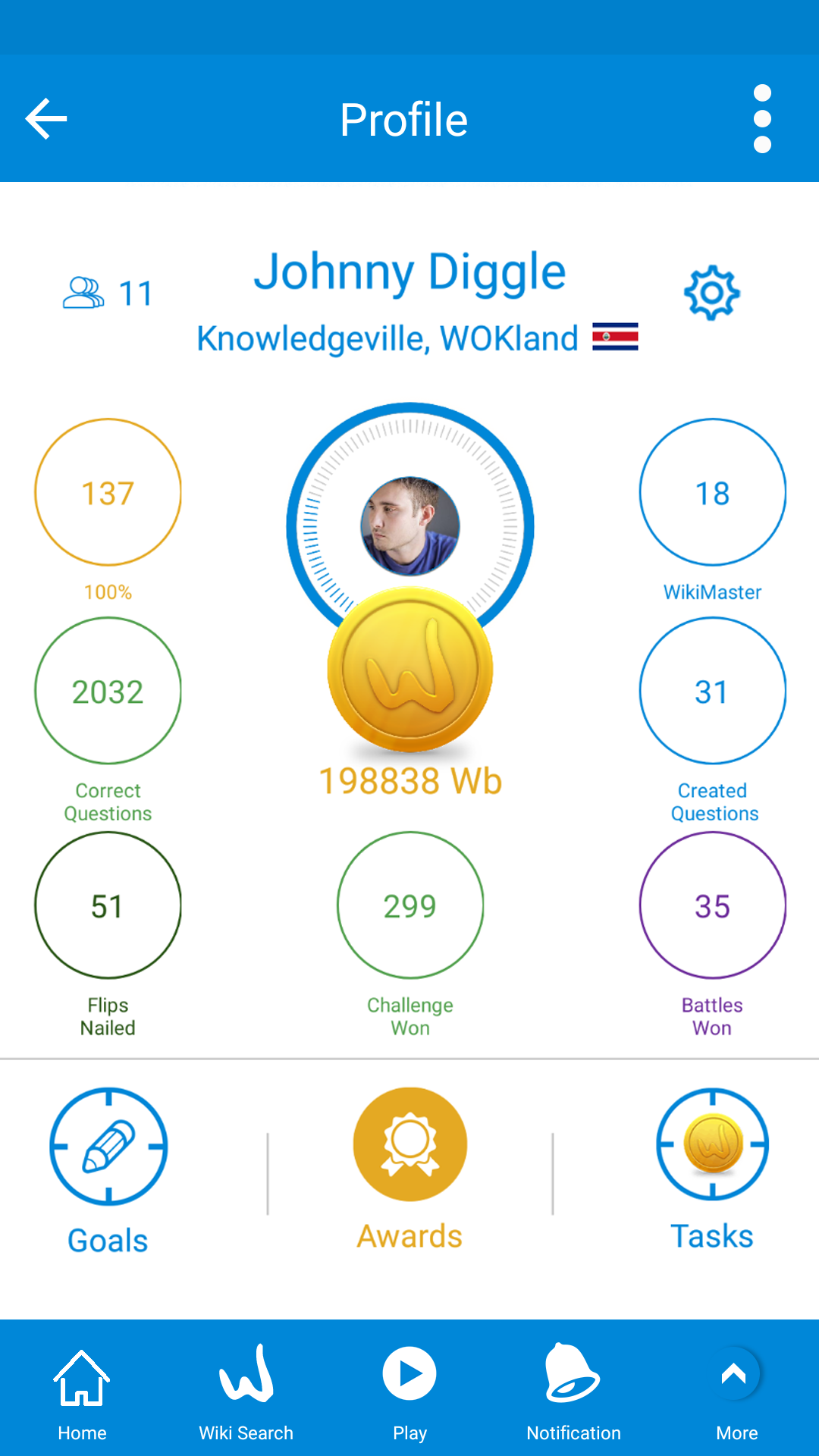
Another way of adding a picture to a question is to add them when you review your questions after a quiz or a challenge.
When you review the questions by swipe left you can add them from this view.



After finishing a quiz or a challenge you can review your answers.
In reviewing the questions you can click on the main category icon in upper left then select a picture associated with the question.
Good WOKer etiquettes are to leave a question in a little better shape than it was when you took it.
By adding tags and or by adding images. Thanks for helping WOK to be better by creating questions, adding tags and adding pictures!
In WikiMaster you will be notified of any activities related to you with the notifications.
In the home screen and in the Footer menu notification icon you will see a yellow badge with a number which refers to your notifications

Once you click on the yellow badge, you will see your notifications list

There are many cases you will be notified with:
1- When you win, lose and deal with another WOKer who you send a challenge.
2- When a WOKer takes a question that you created.
3- When a WOKer edits your question.
4- When a WOKer alert your question for any reason.
5- When a WOKer get the ownership of a question you created.
6- When a WOKer sends a challenge to you.
7- When a WOKer like a question you created.
8- When a WOKer sends you a message.
9- When a WOKer started following you in WikiMaster.
10- When you Win, lose or give up in QuizKing app.
11- When your question is upgraded to class A.
12- When a tag is added to your question.
13- When another WOKer became a Wikimaster in an article you are a Wikimaster in.
Normally each notification has a proper action you can make in each case.
In WikiMaster you can like an article of Wikipedia by click on the white unfilled star on the top right of Wikipedia article.

This is good if you like to read an article later in need for a study project in school. You might want to read the article first and then take the quiz.
It's also good when you want to monitor your position in each wiki and easier hold on to your WikiMaster titles.
You can also mark your favorite articles in Home / Quiz List. And just as it is easy to mark it, it's as easy to unmark it.

You will find a star in each row. You can click on the unfilled star to like the article.
The filled star refers to the favorite article, and the unfilled star refers to the unfavorite articles.
To get the list of the quizzes taken in favorite article, hold on Me in Quizzes list and select "Favorites"

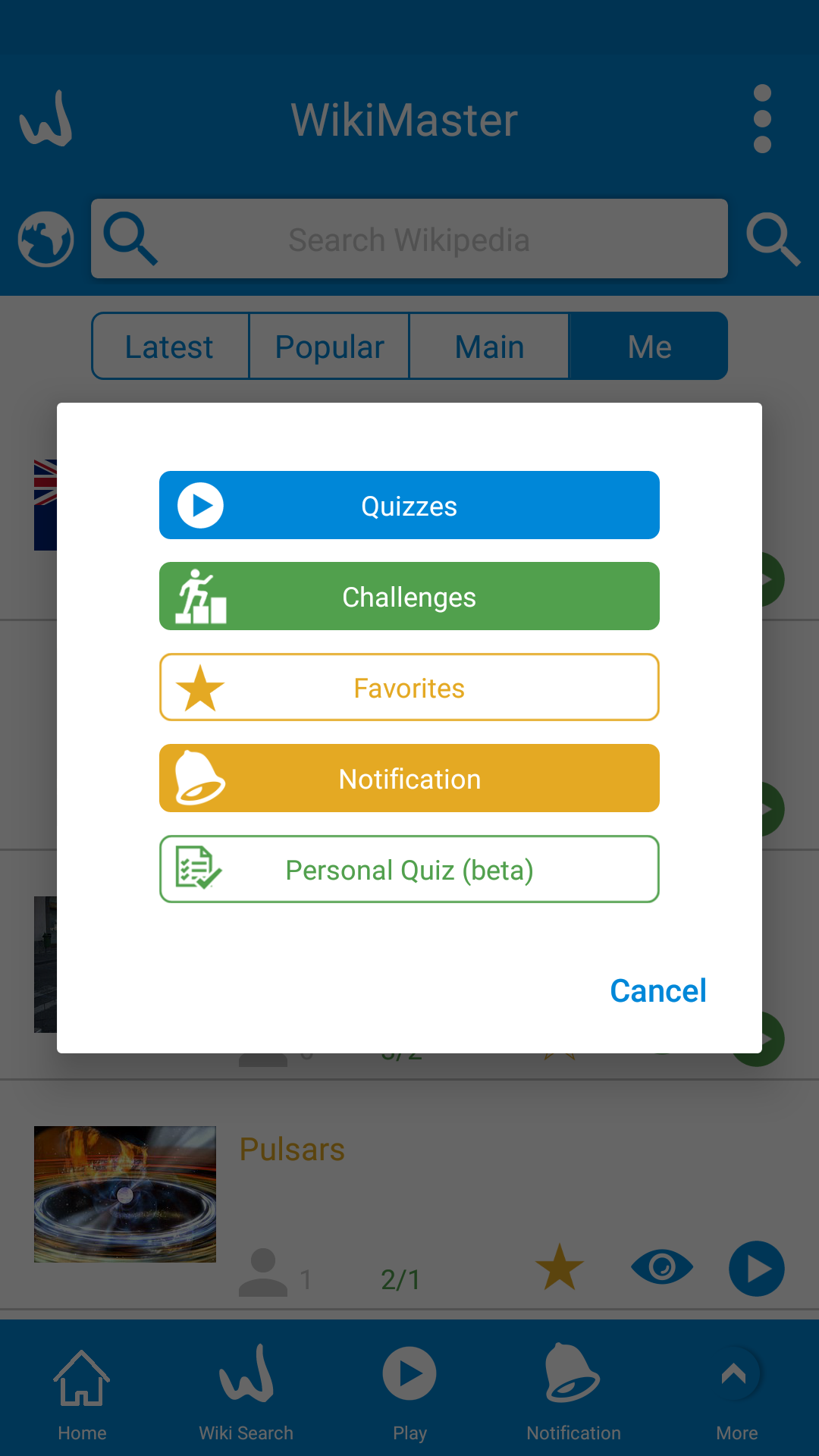
You will find all quizzes or challenges that you took in your favorite articles.

Enjoy WikiMaster!
Once you finished a challenge/quiz you can send this challenge to a group of your friends in WikiMaster

Click on the "Invite" button in lower right part of the results screen, Then select "Group" tab.

For the first time, you didn't create any groups yet.
So, you shall create a new group by click on the blue (+) button in lower right corner (Screen 1), Then you will get a popup to enter the group name and upload a pic for the group (Screen 2).
Finally, A new group has been created with none of the WOKers inside (Screen 3).

Adding WOKers to a group is very easy.
a. Click on the pen in the selected group (Screen 1)
b. Start typing in the search bar for finding WOKers you need to add to a group (Screen 2)
c. Each WOKer will have a green (+) sign, you click on it to add to a group (Screen 3)
d. There is also a gray (-) sign for removing a WOKer from a selected group (Screen 4)
e. Once you added WOKers to a group, you will get a number of WOKers inside a group next to the gray man icon (Screen 5)
To send the Challenge/Quiz to a group, You click on the blue send symbol ![]() and your challenge will be sent.
and your challenge will be sent.
Learning with fun in WikiMaster!
Once you finished a challenge/quiz you can continue playing by challenging another WOKer
Or discover another Wiki articles.

So it's the time to continue playing and enrich your knowledge.
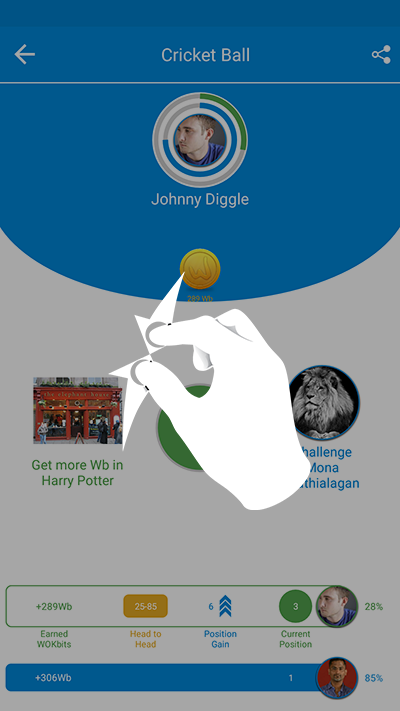
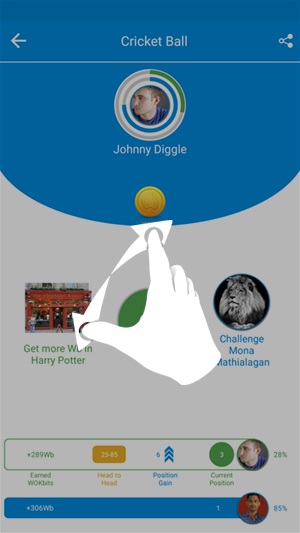
After the challenge, you can pinch in to view questions taken directly, or pinch out to start a new challenge in same Wiki.
You can click on Go button ![]() For get more options.
For get more options.
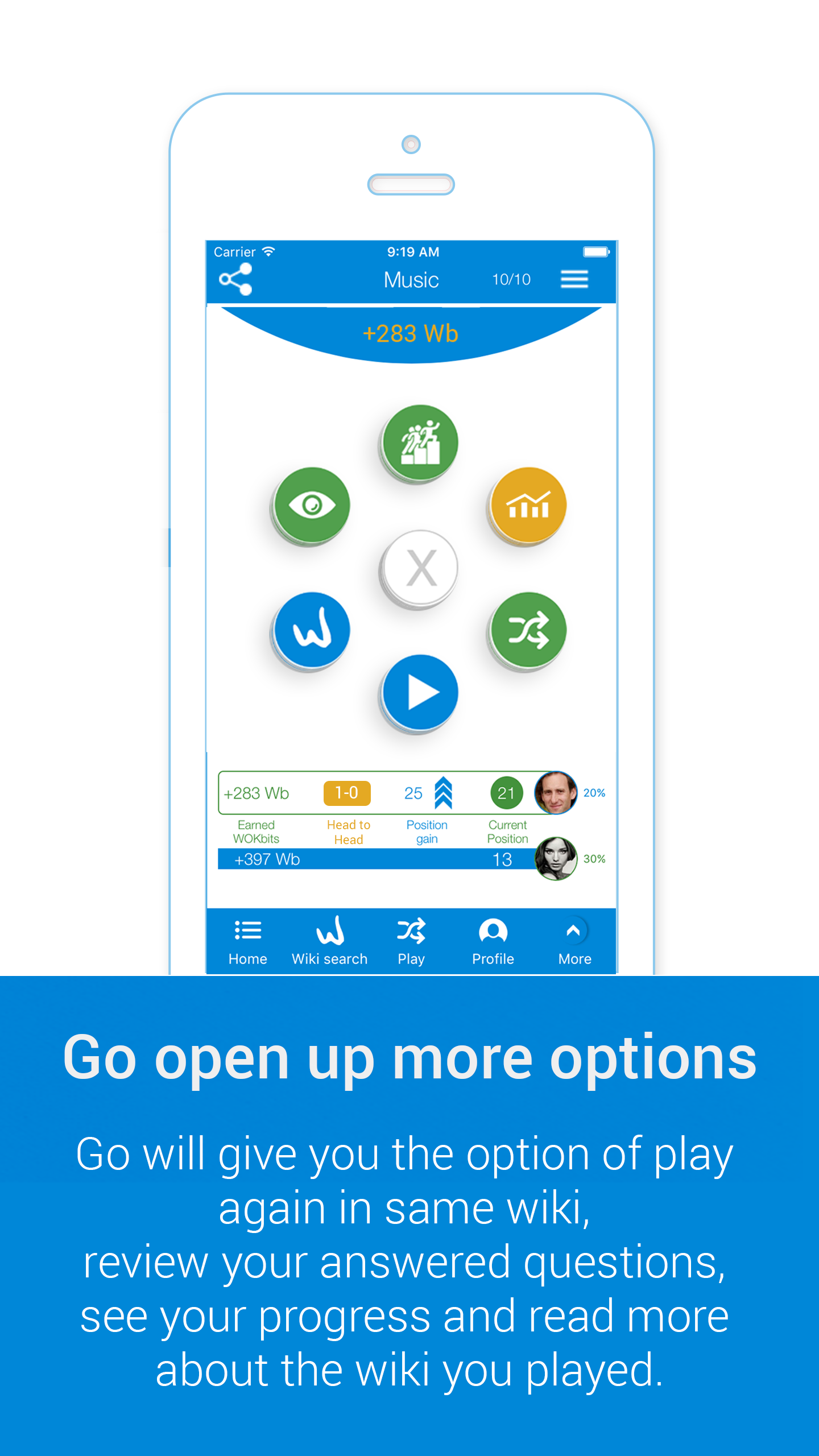
There are many options you can select from
a- ![]() : Invite friends to take that challenge.
: Invite friends to take that challenge.
b- ![]() : Review your questions and check answers.
: Review your questions and check answers.
c- ![]() : Go to the Wikipedia article related to this challenge.
: Go to the Wikipedia article related to this challenge.
d- ![]() : Take a quiz in this tag.
: Take a quiz in this tag.
e- ![]() : Random challenging another WOKer in this Wiki article.
: Random challenging another WOKer in this Wiki article.
f- ![]() : Review your awards.
: Review your awards.
Personal Quizzes
WikiMaster has a functionality for WOKers (the users) to take personal quizzes.
Personal quizzes are quizzes with a set of questions (more than 1) from one or many Wikipedia articles wrapped in a Quiz name made by any author (WOKer).
Quizzes can have your own created questions and/ or other questions related.
With Personal Quizzes, you can design a quiz, test or exam to a target group like teachers give to students.
Ex. "Renaissance Quiz for 5th grader", "Einstein Theory of Relativity for University Level etc.c .
Quizzes made for different levels of difficulty and handpicked by an expert.
The creator of a quiz can add own questions to a quiz that are unique (no wiki tags) and therefore only shown in the quiz and not in any articles.
You can add as many questions as you like to a Personal Quiz. We in WOK also call them MQ (Manual Quizzes).
Step by step:
To get to Personal Quizzes in WikiMaster:
In Home (the opening screen) hold down 3 seconds on Me tab then select "Personal Quiz".

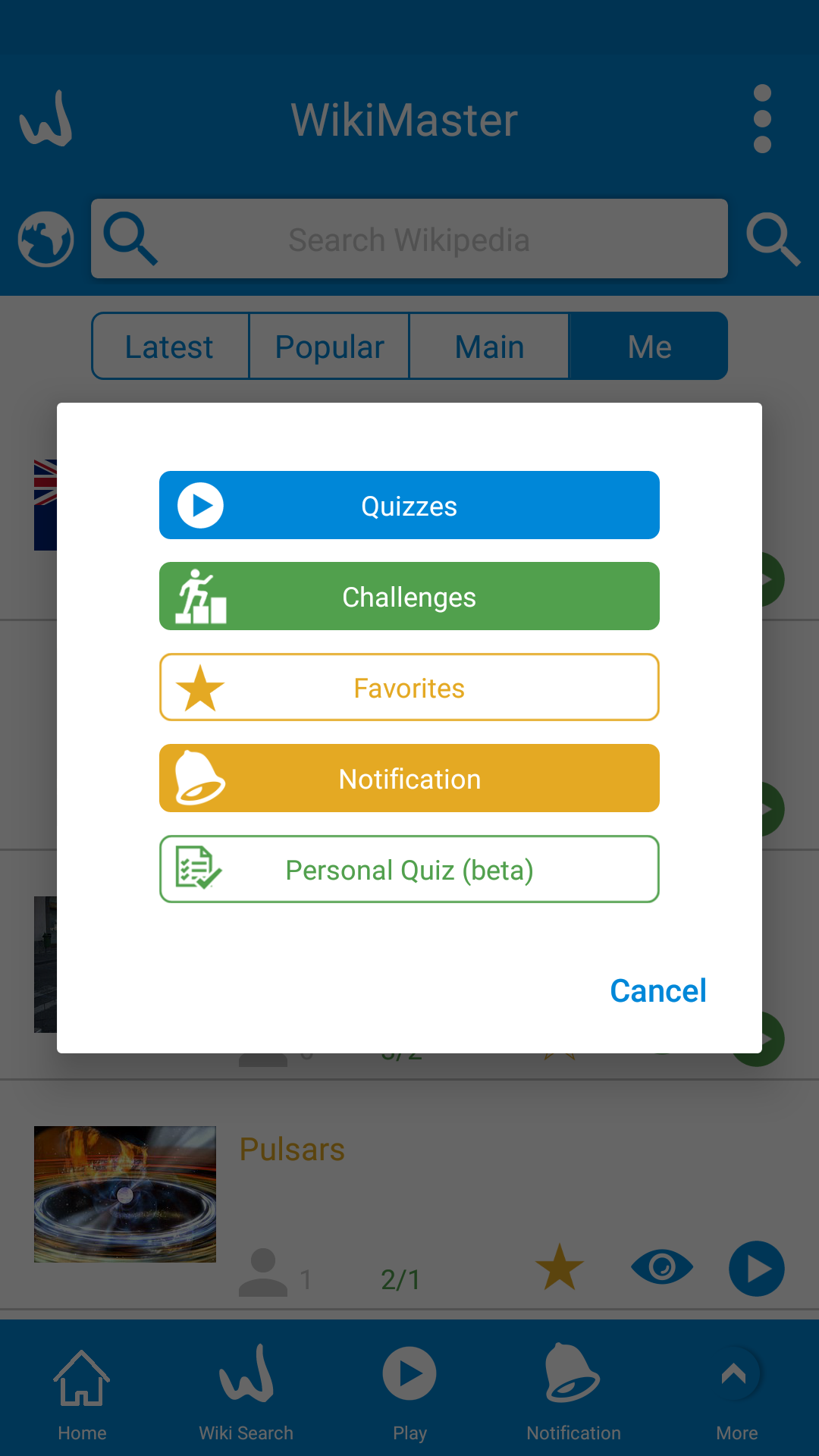
Then you get all personal quizzes that you were taken.
It'll show in 4 main tabs in the top part.
Library/ Category/ Creators/ Results

1. Library: It's a toggle button, it has 5 options with each click.
1a. Library (Default - no click): "Latest" shows the latest take Personal Quizzes in WikiMaster by the WOKers in the WOK Community.
1b. Added (First click on Library): shows the latest added Personal Quizzes by the WOK Community.
3. Popular (Second click): Shows the most popular Personal Quizzes in terms of Taken.
4. Alphabetic A-Z (Third click): Shows the alphabetic order of Personal Quizzes from A to Z.
5. Alphabetic Z-A (Fourth click): Shows the alphabetic order of Personal Quizzes from Z to A.
You also can search for Manual Quizzes in the top search bar

b. Category: This tab shows the Personal Quizzes according to filters of Main Category (MC) and Sub Category (SC).
In the upper first screen, The blue wheel is for MC and the yellow wheel is for SC.
First, you spin the blue wheel to select the MC hence the yellow wheel will show the SC related to the selected MC.
Second, you go to the second screen where you spin the yellow wheel to display the Manual Quizzes in this SC.
The Manual Quizzes are sorted in rows so you can scroll easily, you also can search for a category in the top search bar.
c. Creators: This tab shows the Personal Quizzes according to creators.
A list of creators with unfolds icon to show the Quizzes for this creator.
You always can search for your favorite creator, like your teacher and check his or hers Personal Quizzes.
d. Results: It shows the results of your taken Quizzes. It's related to your progress in the quizzes.
You can search for any Manual Quiz in the list by typing in the search field.
Here you can view your results a swipe and toggle through the questions to learn more and fill your knowledge gaps to enhance your grades in your studies.
Tags: Manual Quizzes, Quizzes, Personal Quiz, My own quiz, My own quizzes, My quizzes, MQ, PQ, Teacher, Student, Teachers, Students.
All WOKbits earned can be viewed in your profile.
Click on the coin with the WOKbits (Pic1).
You will see the WOKbits earned in more detail(pic2).
The questions in WOK are categorized in main categories.
These main categories are also used in sister app Quiz King (not available in all countries).
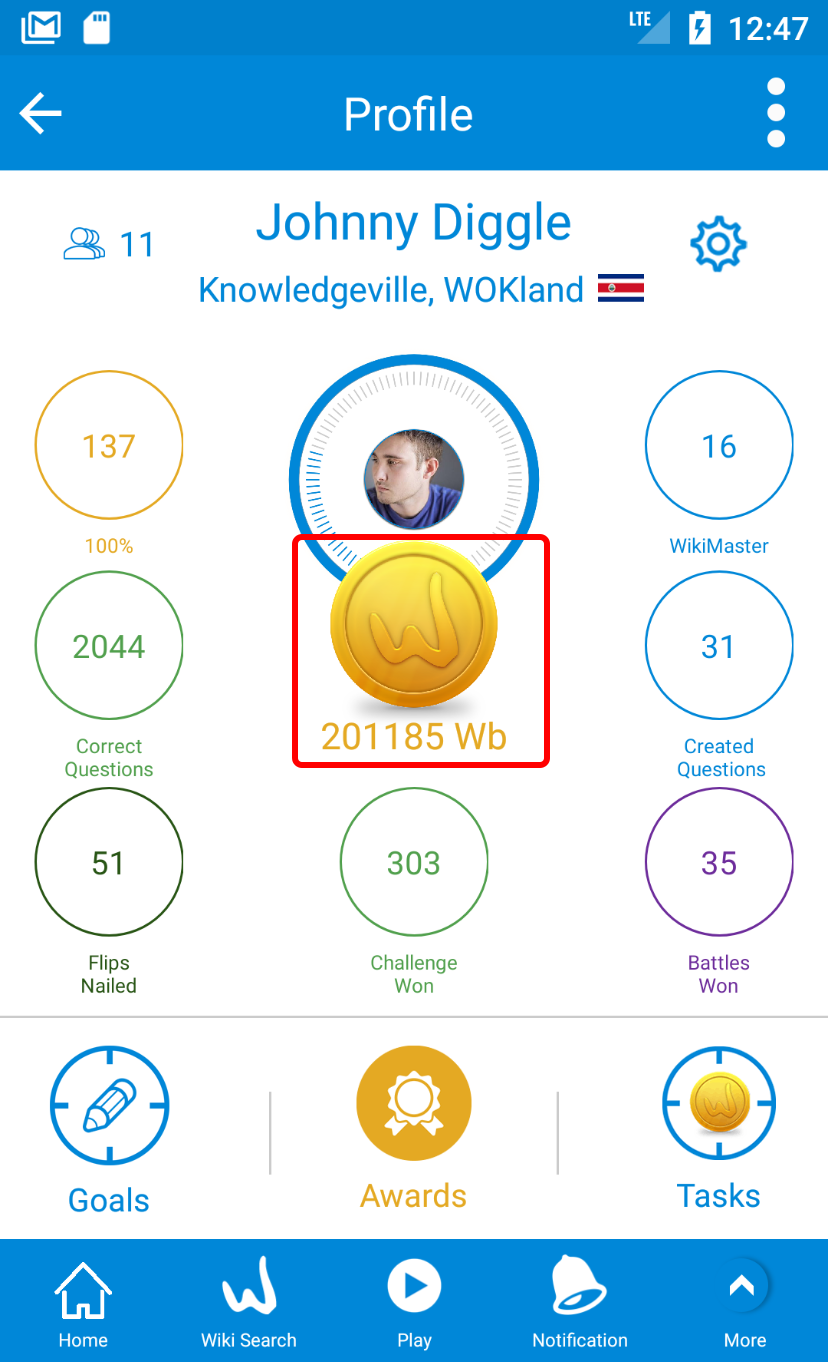

WikiMaster has 22 main categories, and each question is listed in one of them.
In scoreboard, you can find all WOKers in different places.
In the footer menu click on "Scoreboard".
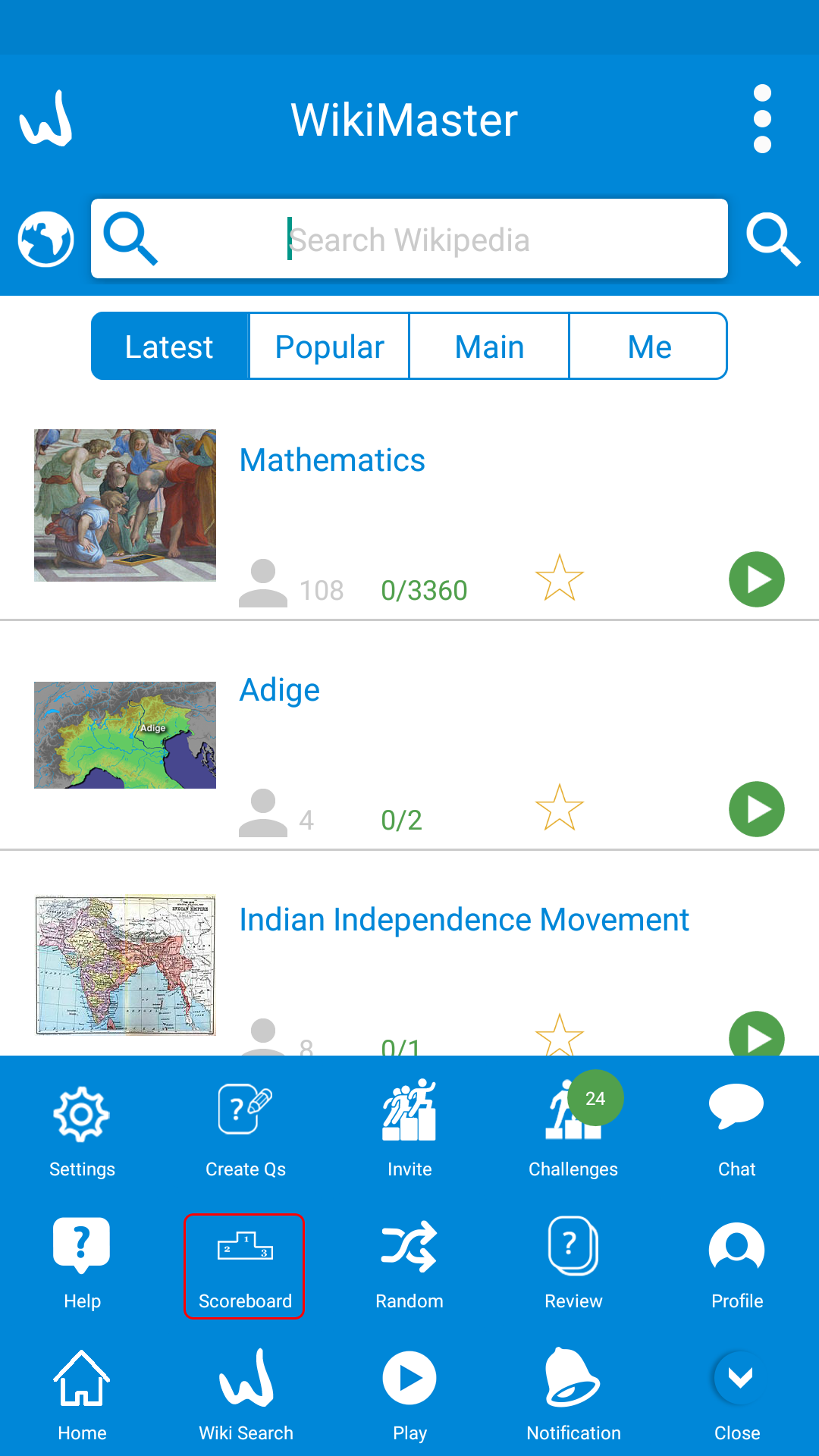
In the scoreboard, you can firstly filter with country then city for example "Birmingham"
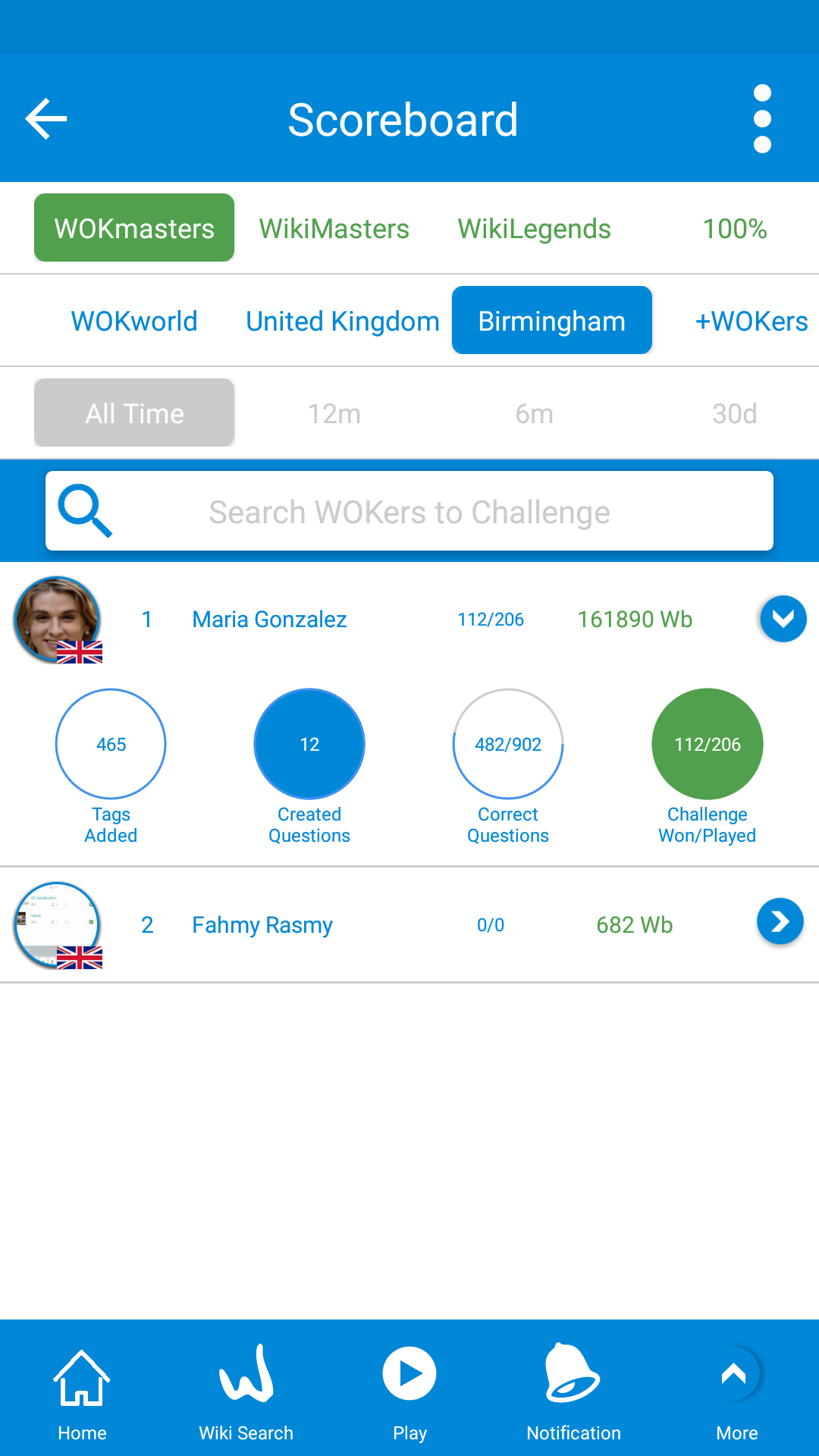

Then the list of quizzes taken by the other WOKer will be displayed.
Select a quiz then click on the green arrow to start a challenge.
WOK-World Of Knowledge has published the new app WikiFlip.
It's Instagram for the Brain, Download WikiFlip on AppStore or Google Play Store
In WikiMaster, got to Wiki search and search your favorite articles

When clicking on the article you go to Wikipedia page of this article (In the screen above it's sports).
There are 2 buttons in each article, Take Quiz and Create a question.
Press and hold on Take Quiz for 3 sec, then select "Flip images" to got to WikiFlip app.

Then you'll be directed to the WikiFlip app.
In WikiFlip you can take quizzes of only one question with an image at a time.


So Simple!
In WikiMaster go to Profile
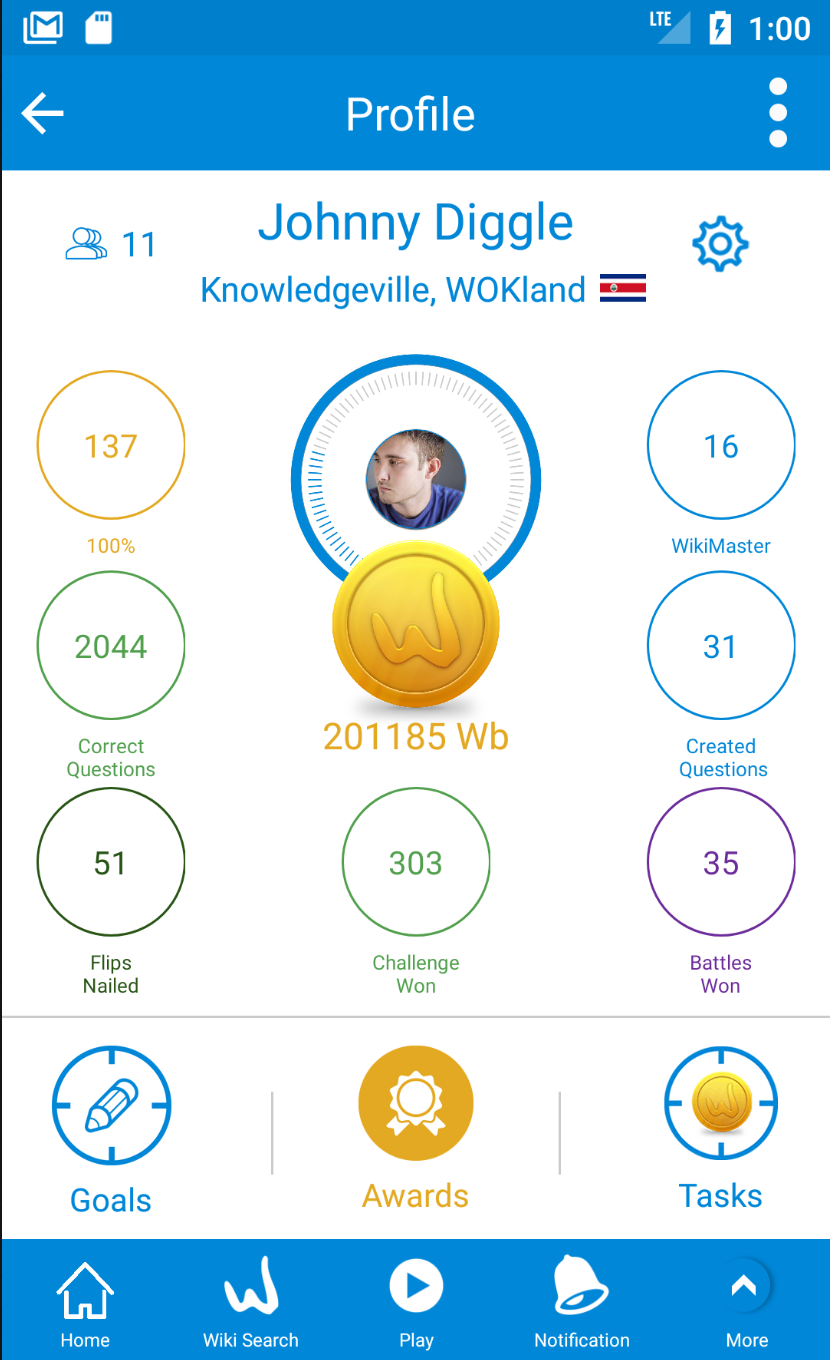
From profile, you know how many questions you have answered in WikiFlip (Flips Nailed) which is 51 in the above screen.
Here you can take more flips when clicking on Flips Nailed.
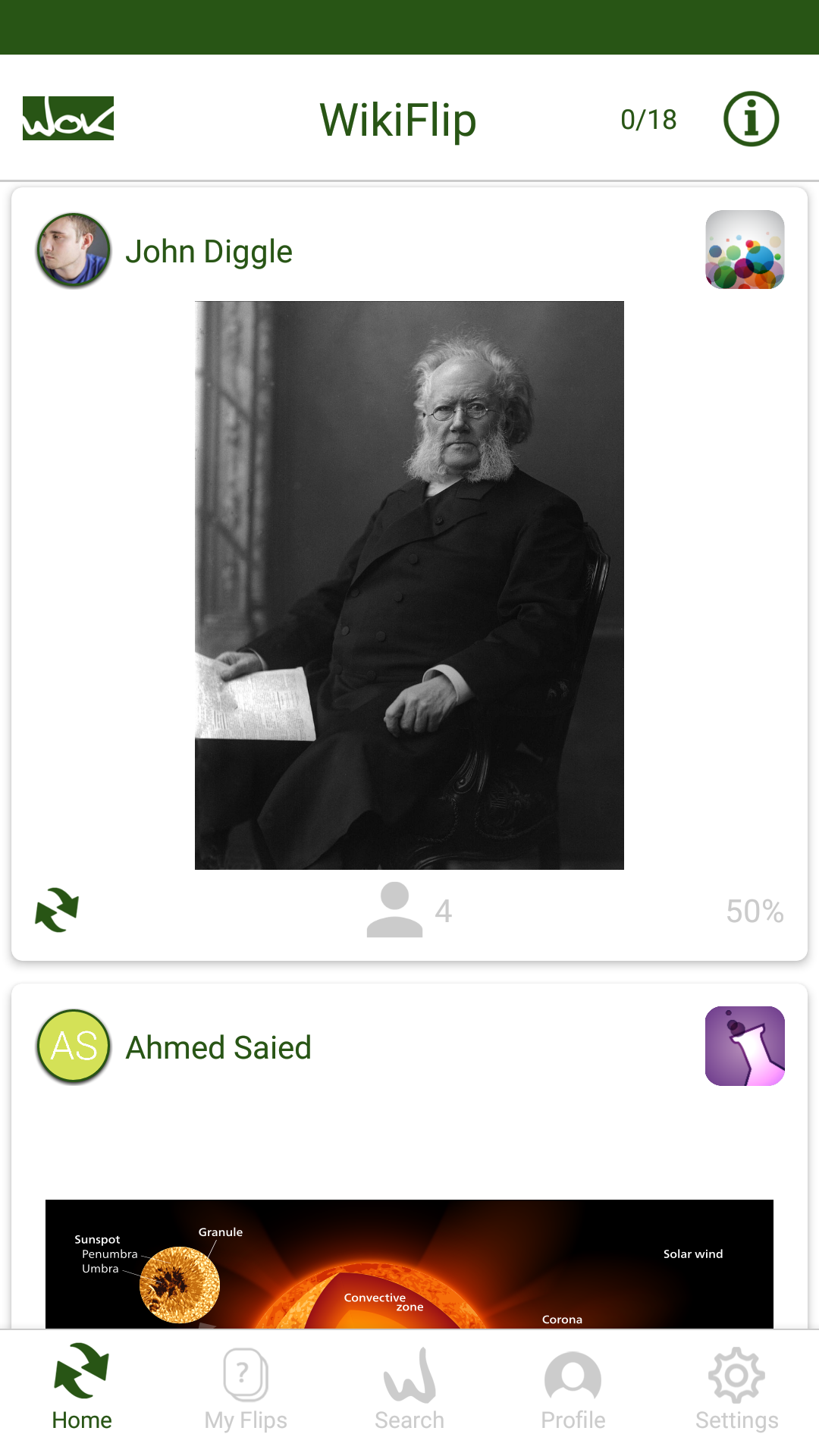
Then you go to WikiFlip app to take more flips and increase your knowledge.
After the challenge, you can view the challenge in a graph and compare Head to Head (H2H) the score of earned WOKbits question by question.
There is a lot of finesse here: 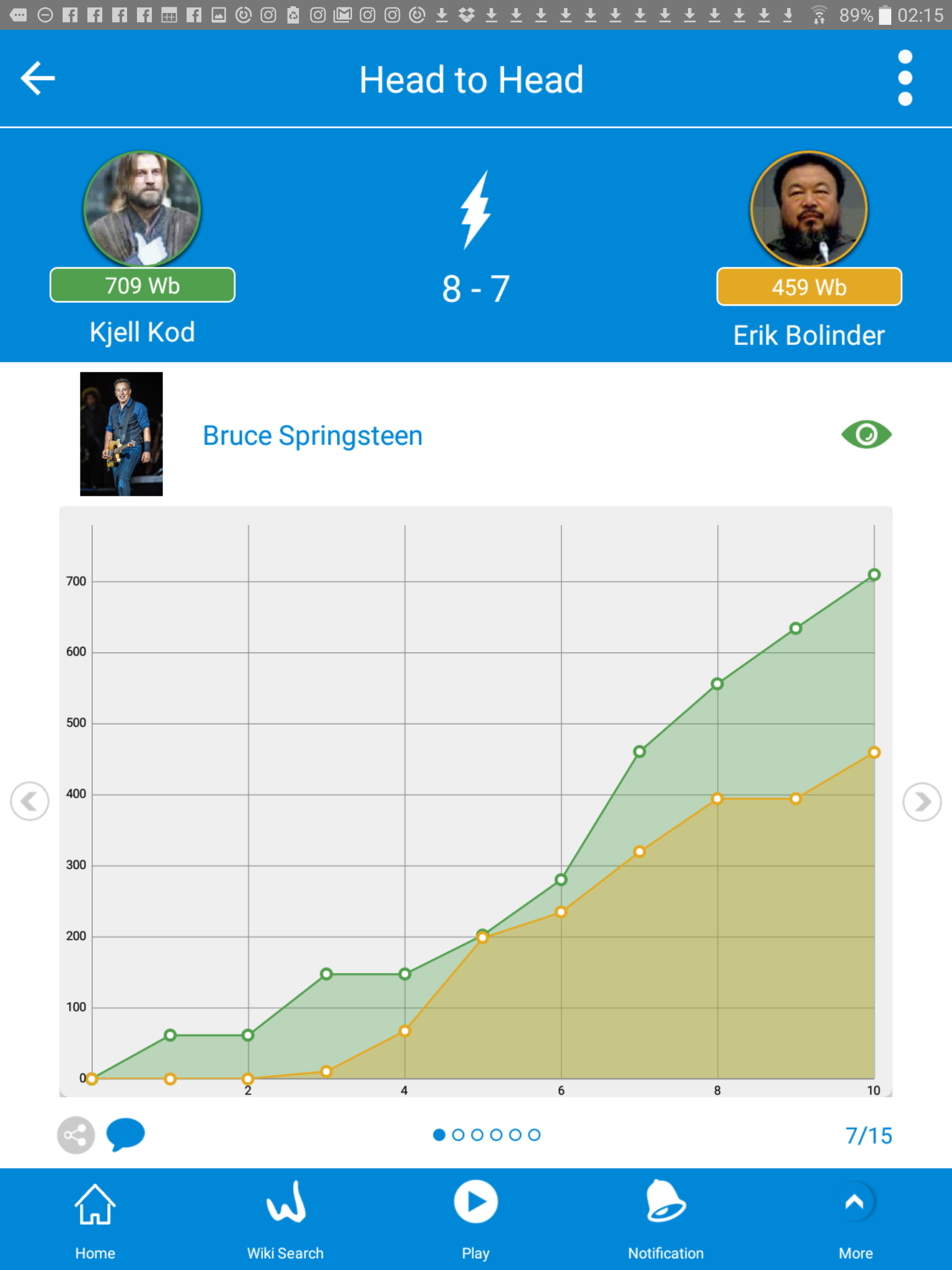
Double-click on the graph and you add not just your opponent WOKer (W2) (in yellow) but also compare to average (in blue).
In this example, Kjell beat Erik and also the average score for all WOKers who took the questions in this set of questions = (challenge)
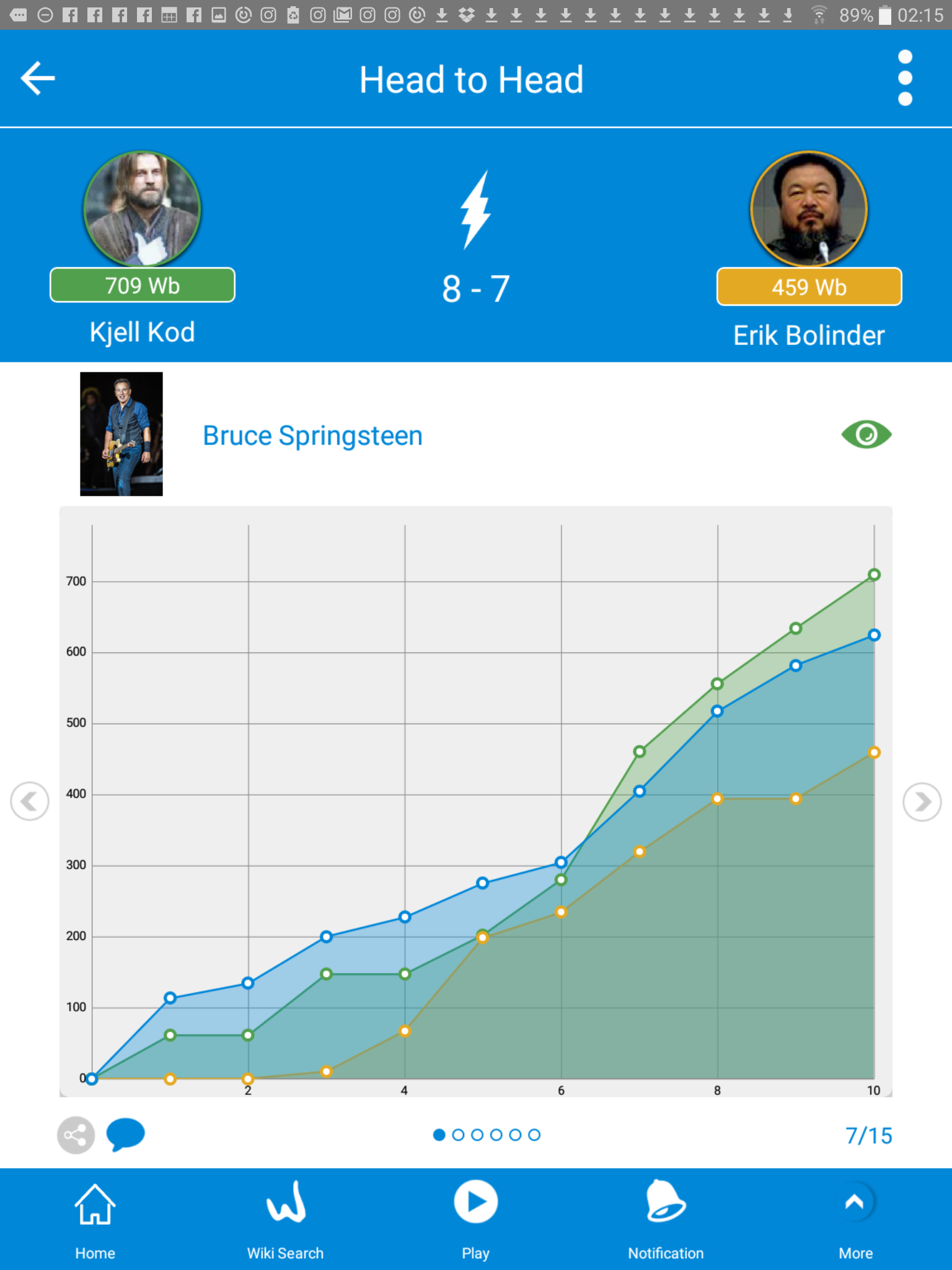
Double-click on the graph again and you will filter out your opponent and only compare to average. 
When you take a Quiz without the involvement of play with others: You will be able to see you against the average.
Double-click to filter out the average and only display your result.
The blue chat symbol under the graph lets you send the graph to your opponent and comment the action.
Snapshot is a great way to use when you want to send someone a message.
In WikiMaster we have implemented a chat since the beginning of the project and then enhanced it further.
You can chat with a screenshot of the graph directly from Head to Head by click chat symbol which makes direct contact with an exciting challenge quiz game one click away with a caption.
It's also possible to snapshot anything in the app by hold on the Top Bar for 3 Sec and get a Snapshot saved. 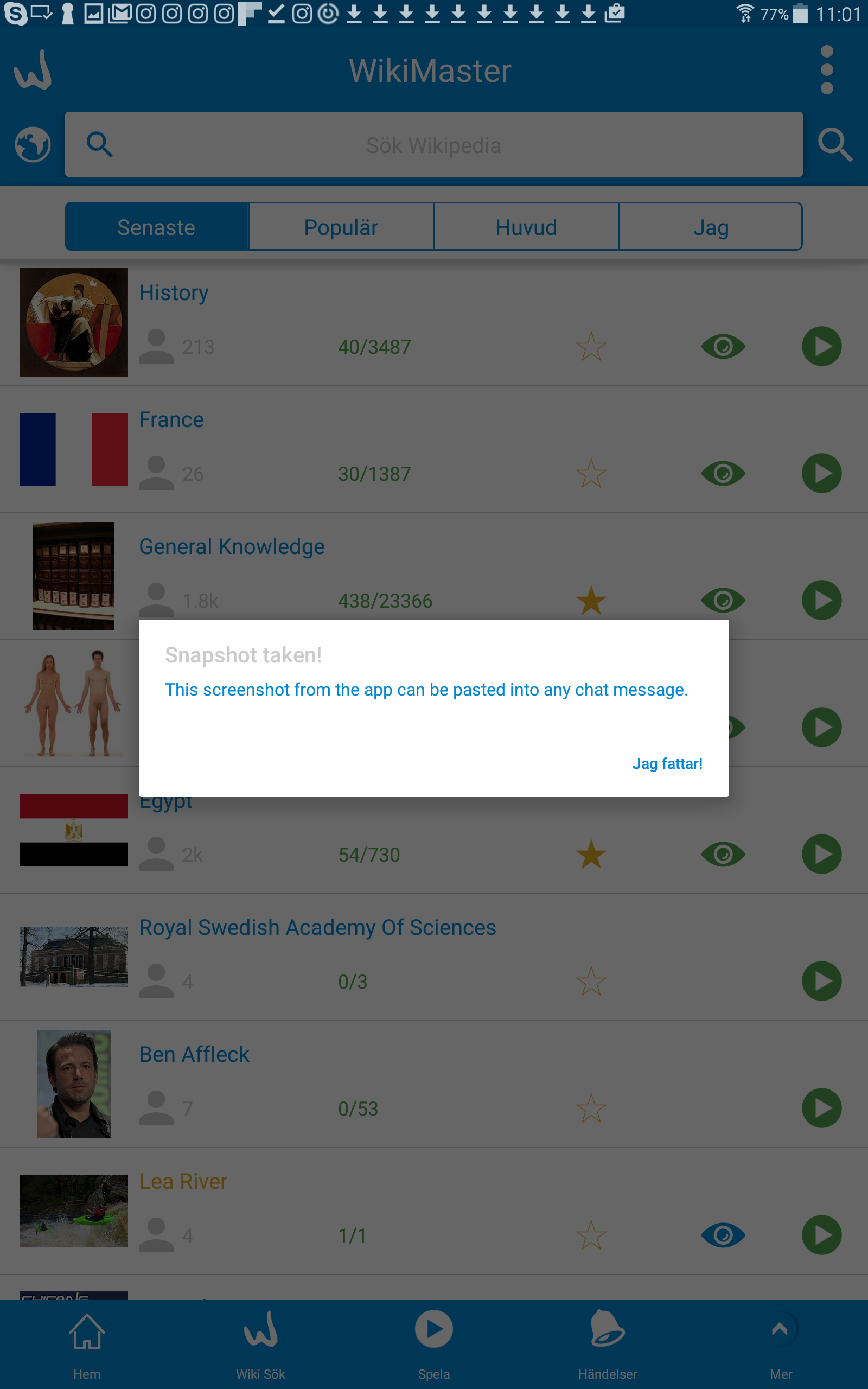
The first time you do take a snapshot you click Got it.
Next time popup will not be shown but you will hear a snapshot taken.
When in chat you hold 3 sec in the text insert field and chose to paste text from clipboard or paste the Snap taken from the clipboard. 

And voila: Writing a caption and sent with the blue paper plane symbol on the right and chat message.
Note: You can only send screens from the app and not paste from external sources.
It's pretty simple, Just click on the grey WOKer icon.

For example, you choose "Word" article which has 576 WOKers took questions about this tag.
When clicking the icon, you go to WOKer who took quiz screen which lists all the WOKers in this tag.


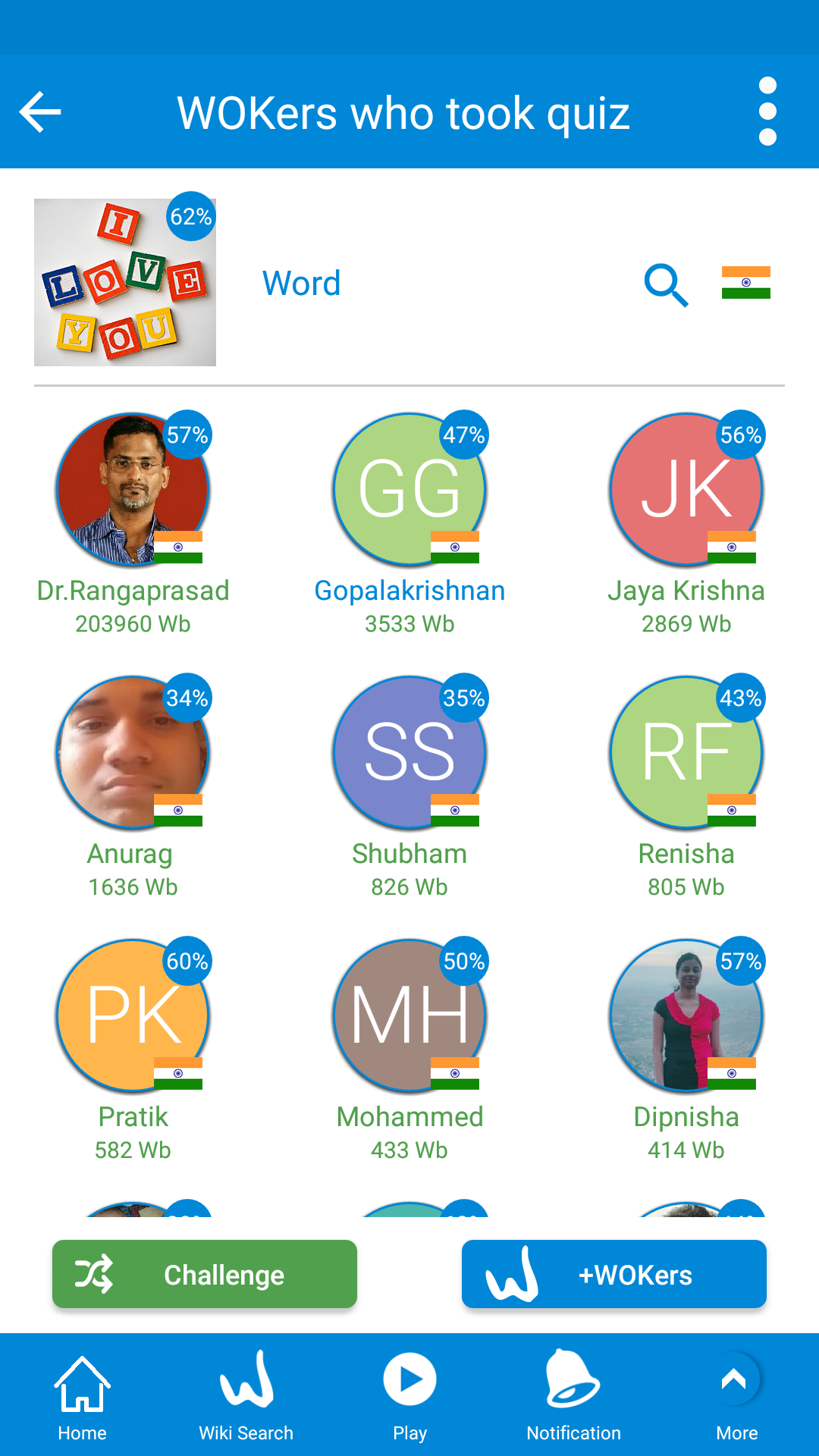
For selecting WOKers by country, Clik on the blue globe icon and choose a country (i.e India).
Then all WOKers from India who took this quiz will be listed.
When you have answered questions in a quiz and in challenges you most likely like to check your results. For correct and incorrect answers.
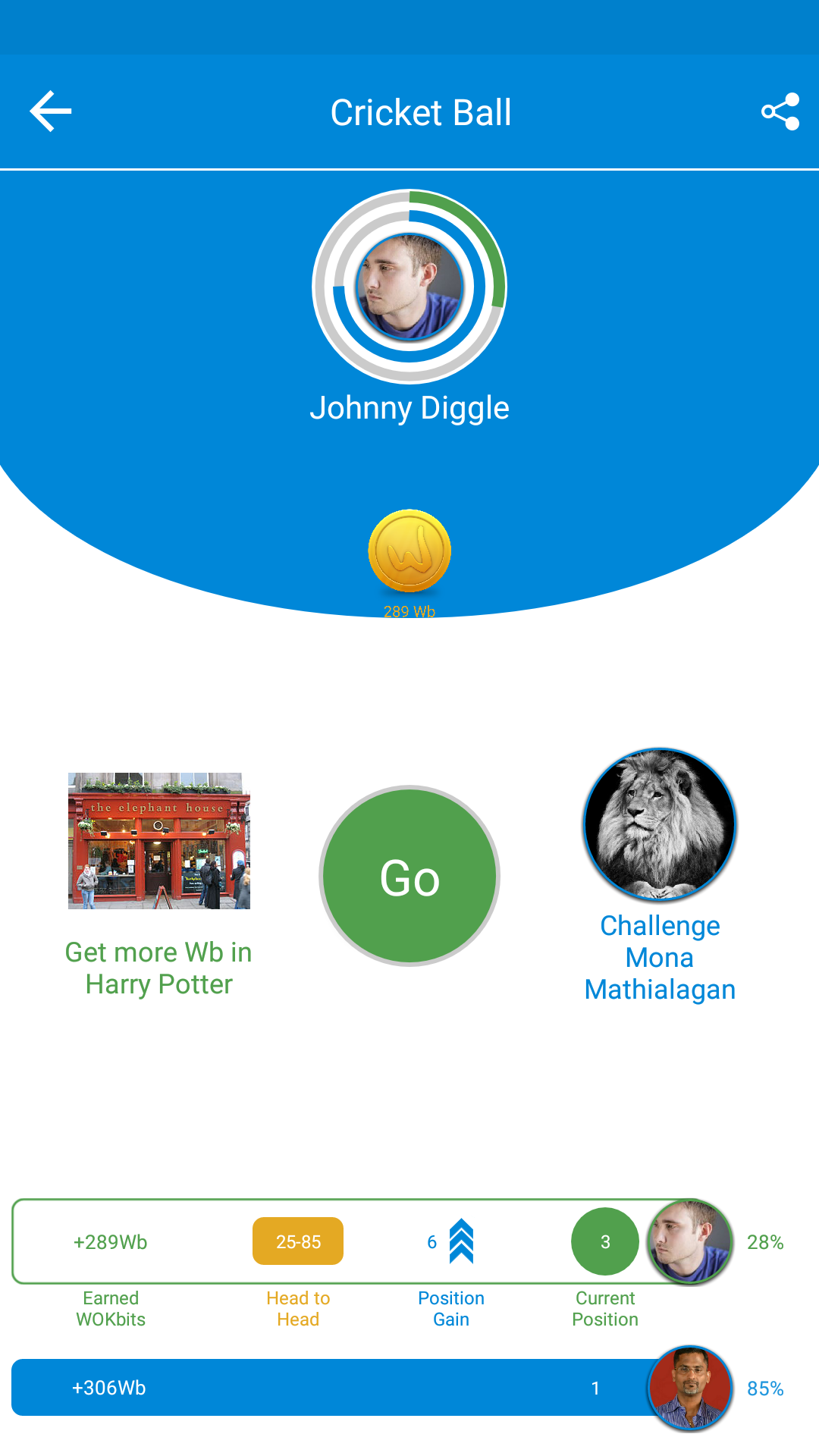
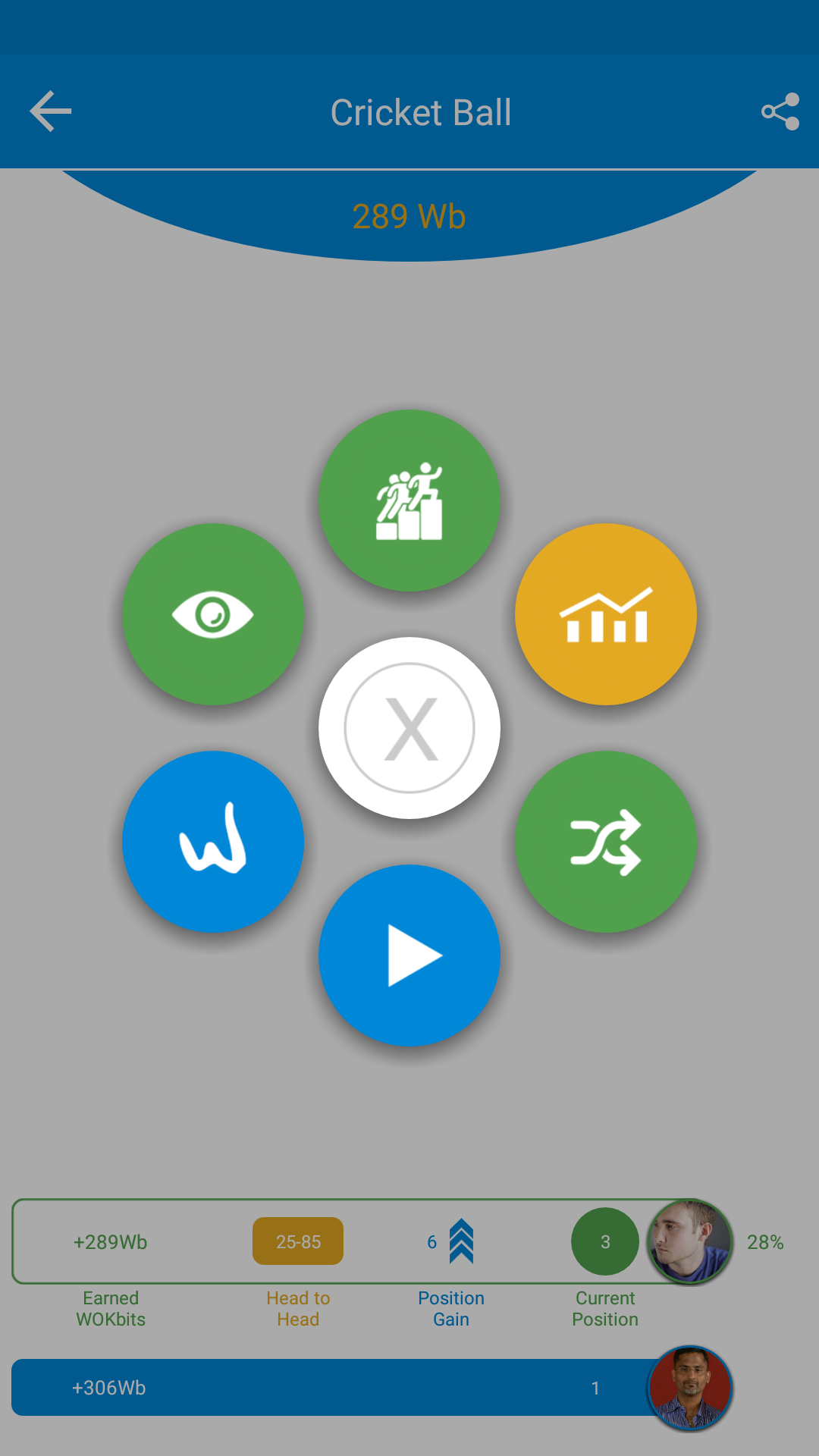
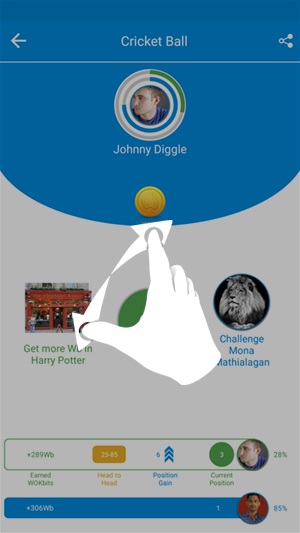


A. Right after the last question, you will see a gratification on the screen. You can abort this by a single click and then click Go and click on the eye.
A faster way to go to review is to pinch out with two fingers. The main Review Question page is summarising the questions taken.
Clic Review or swipe right to check each question answered by you and your opponent WOKer.
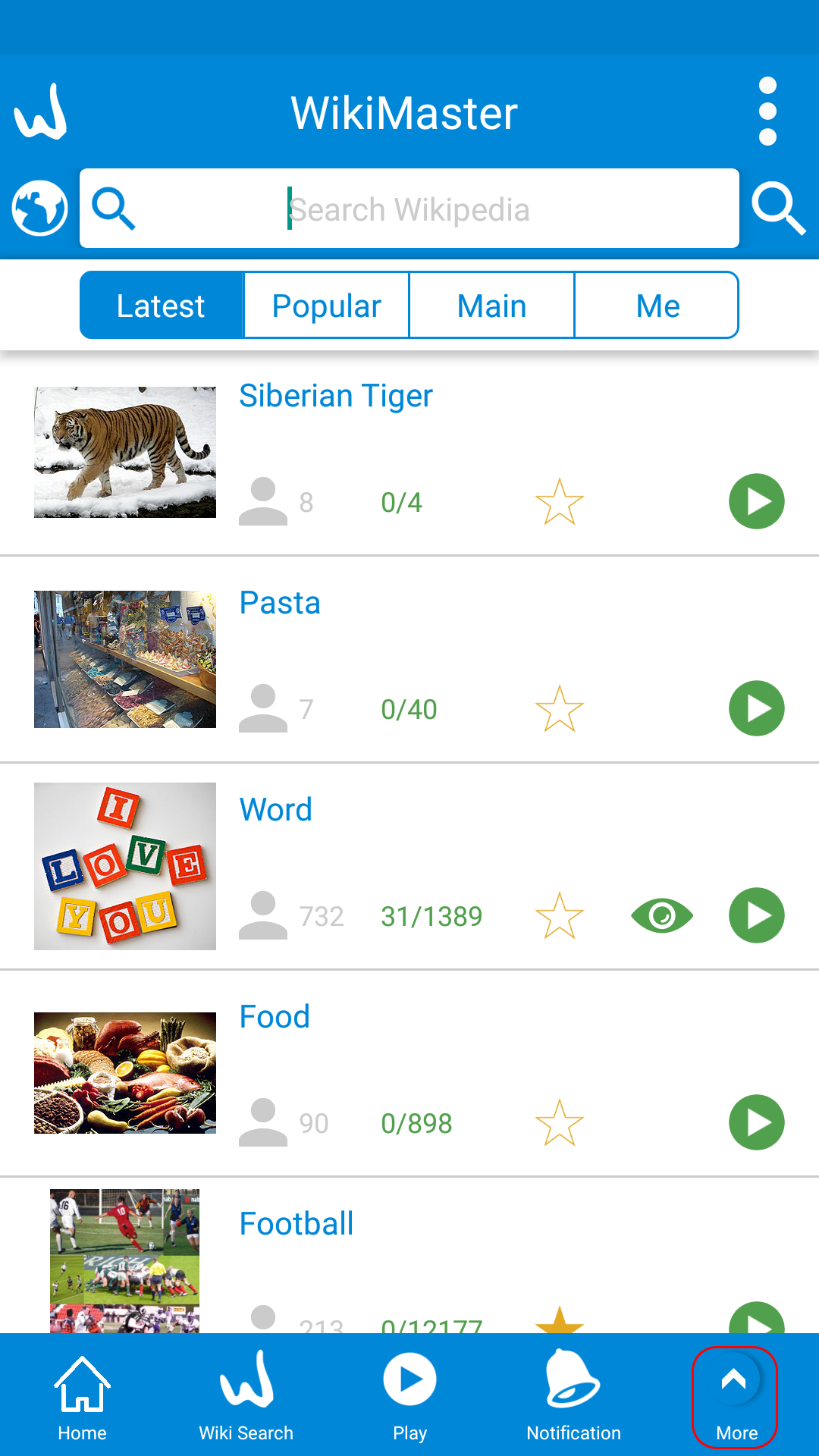
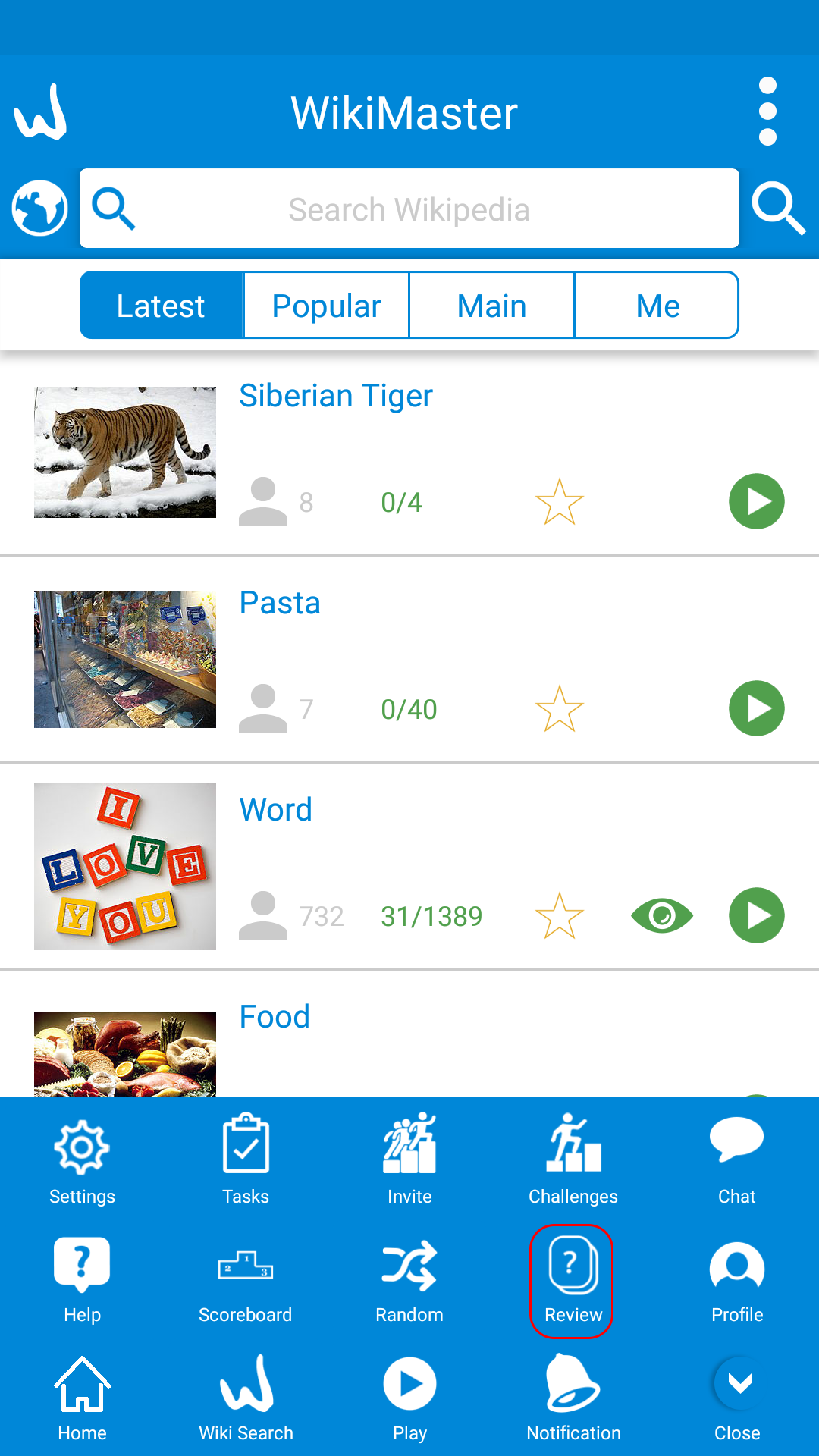

B. In Footer Menu you can click More and go to the 2nd row and click Review. Here you have all taken questions in chronological order.
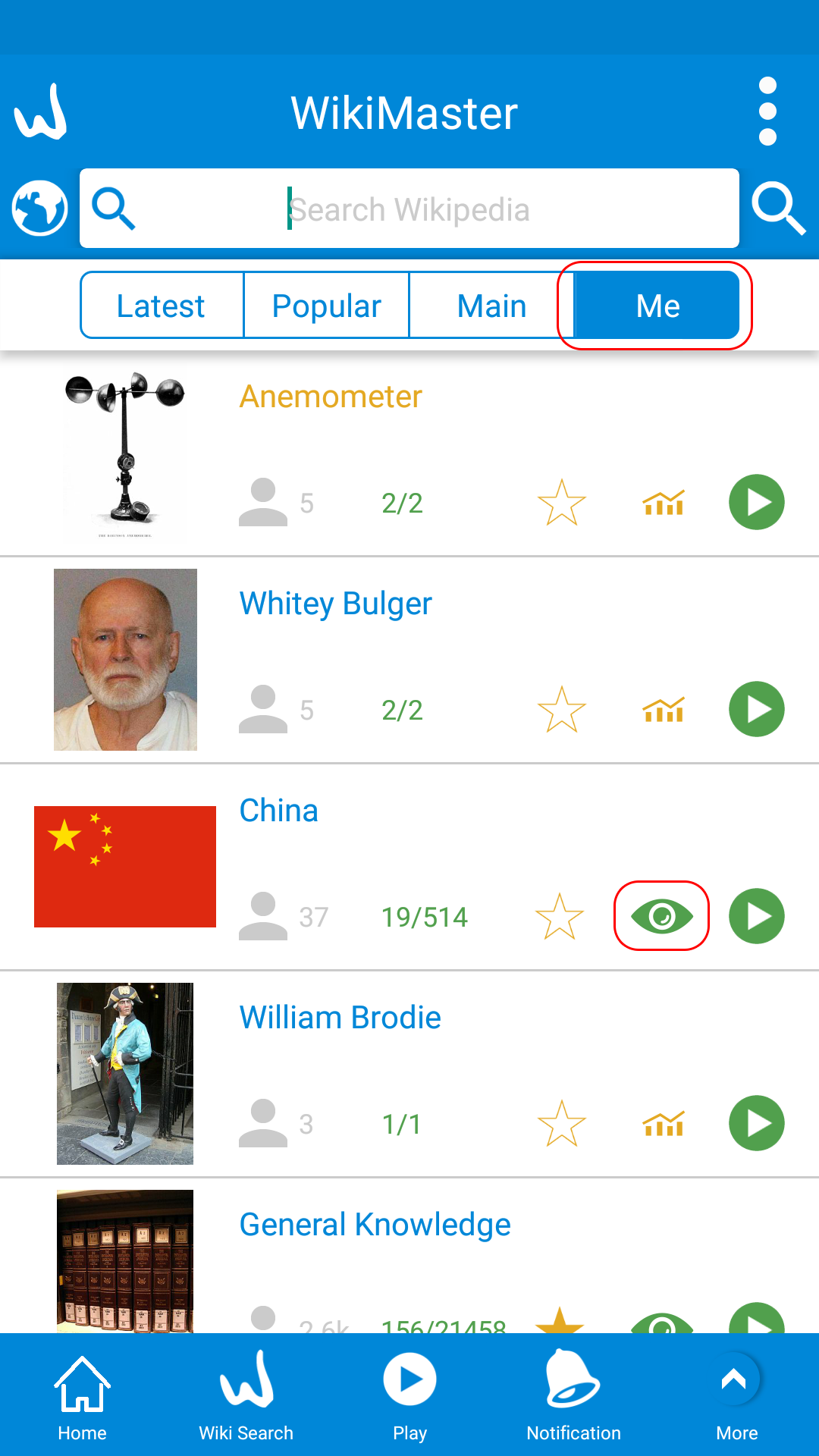


C. A third option is to click on the eye to review questions in Home under Me. This will take you to a specific quiz or challenge to review questions taken.

D. If you first click on the graph to see the view of the quiz or challenge: You can quickly jump to any question without swipe through all from the beginning by click on the graph in the intersection of the horizontal axis. So if you like to see the 8th question: Clic on the vertical line of 8 (see pic) and you will get to review this question. Then you can swipe left and right to 7 and 9 from there.
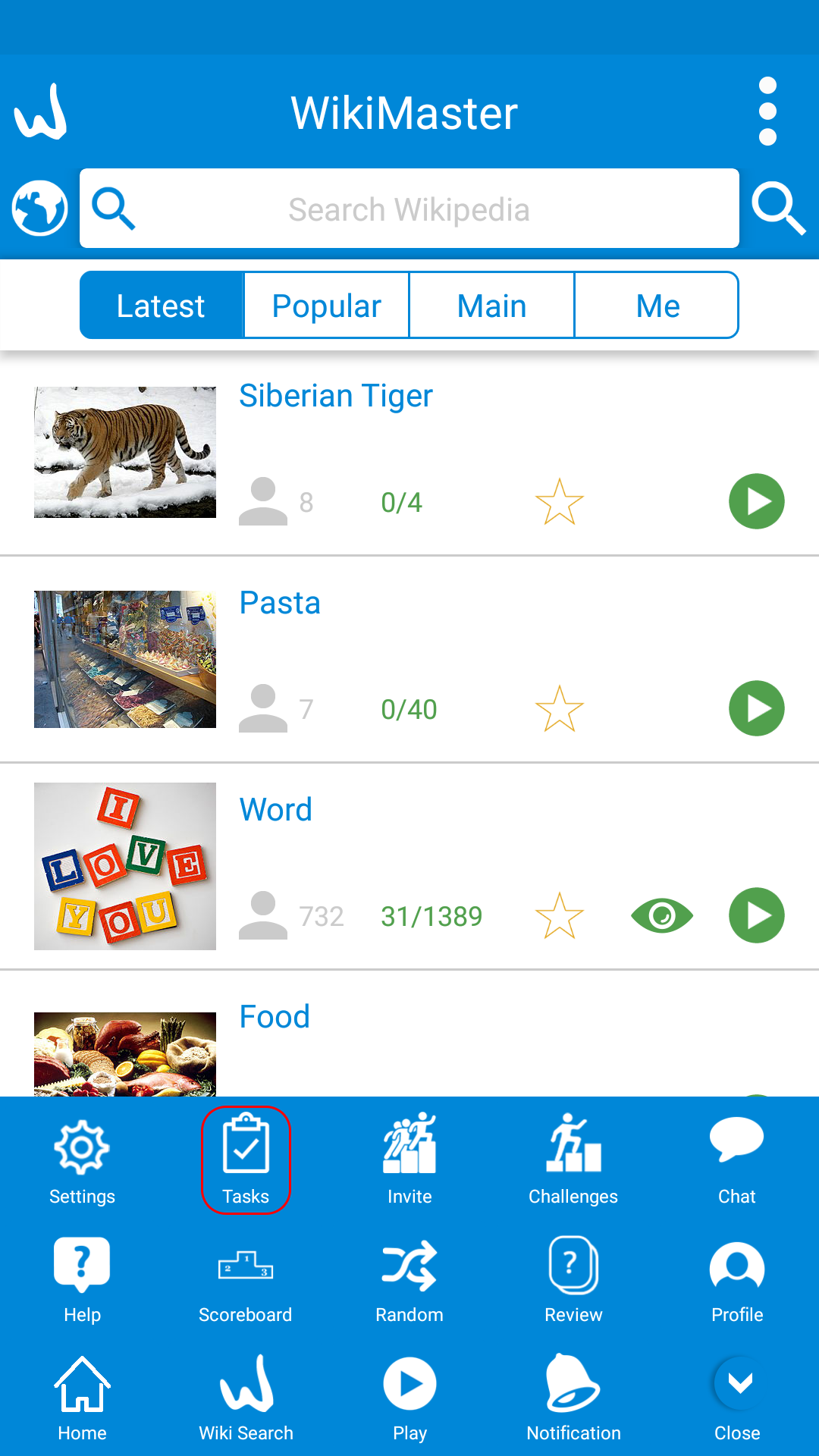
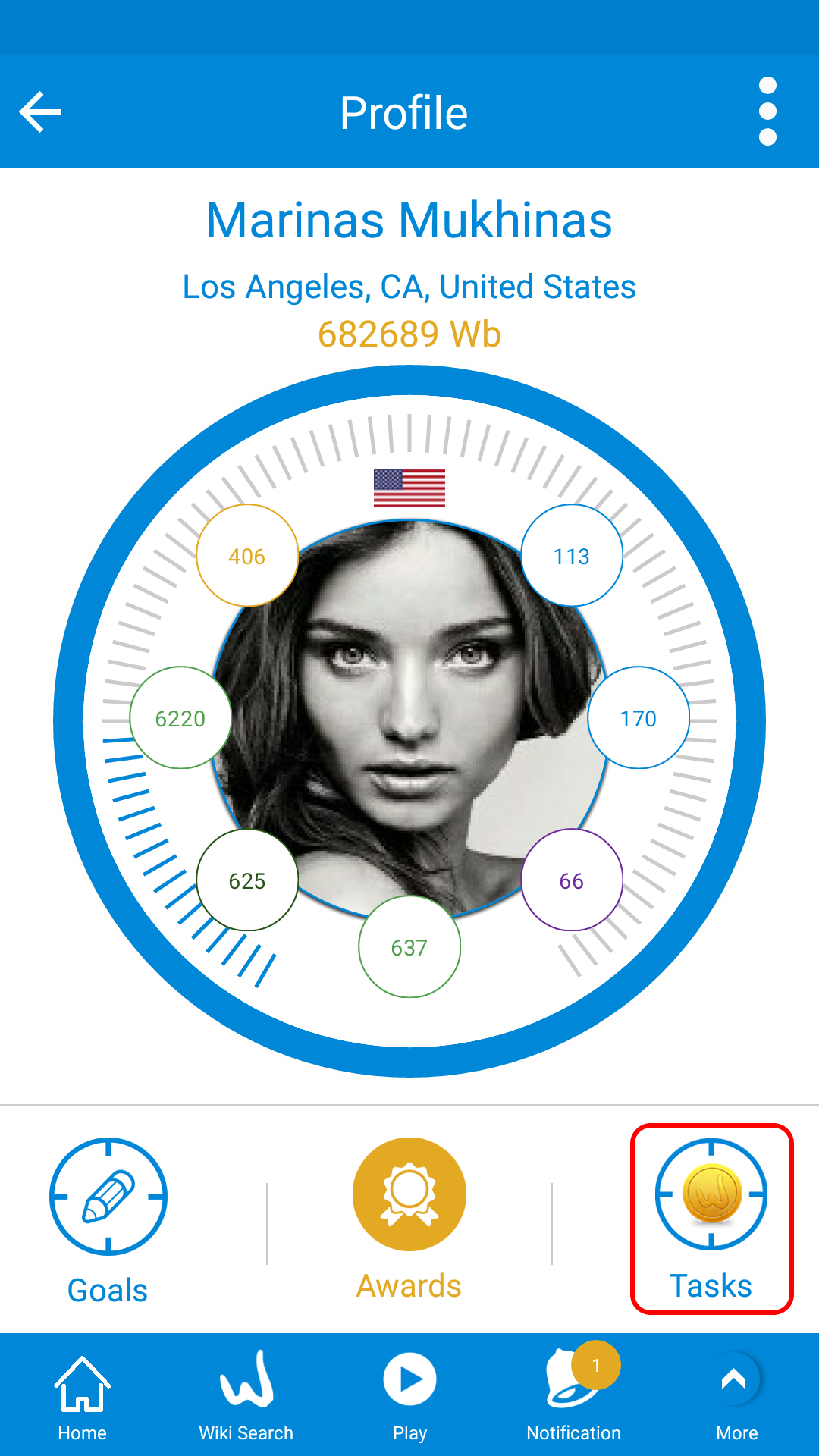

Tasks are missions for WOKers to accomplish in order to learn more about the app to enjoy the features of WikiMaster.
The more knowledge about WikiMaster, the more you know how to use it and are able to have more fun learning and playing.
Tasks are made in levels of 10 Tasks.
Complete the tasks in each level in order to move to next 10 tasks.
To open tasks, select tasks from footer menu or from profile click on tasks.
We introduced Tasks in May 2017 with 5 levels. Each level consists of 10 tasks. Altogether 50 tasks.
Example:
All tasks of level 1 must be achieved to open the tasks of level 2 and so on, there are 3 types of tasks
a. Task achieved: ![]() indicate that you have successfully achieved this task.
indicate that you have successfully achieved this task.
b. Task opened: ![]() indicate that this task is available to be achieved.
indicate that this task is available to be achieved.
c. Task closed: ![]() indicate that the task is not available yet, you have to finish the tasks of the previous level first.
indicate that the task is not available yet, you have to finish the tasks of the previous level first.
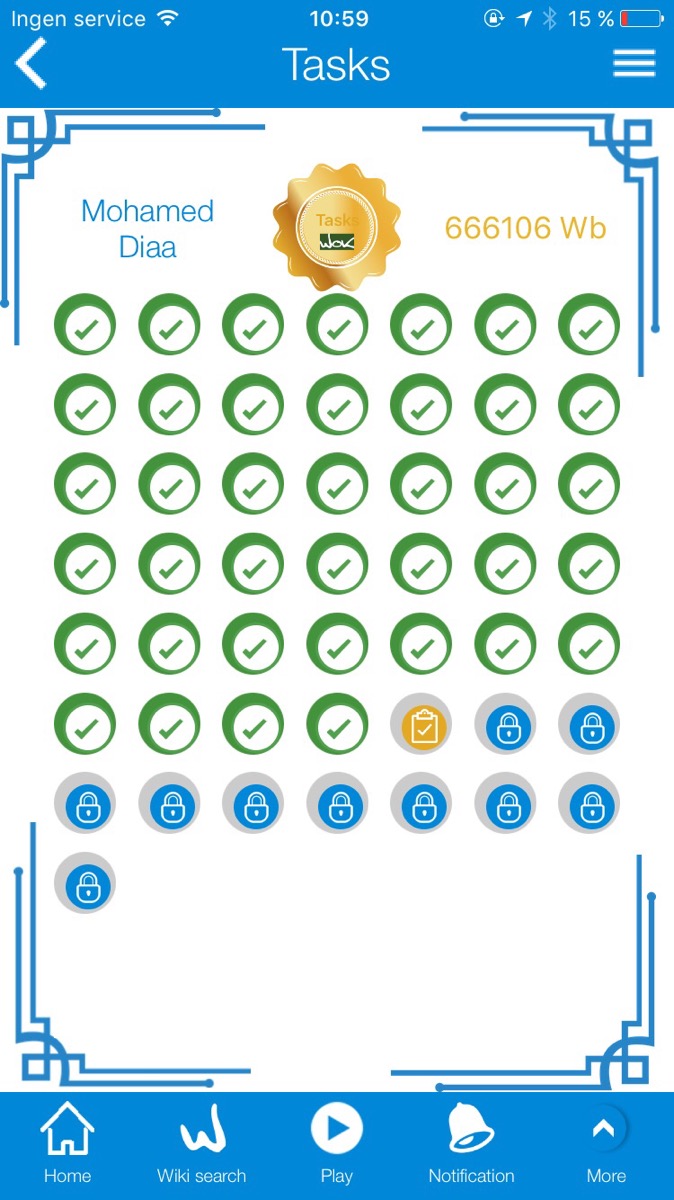
Example: 39 tasks done. Task 40 is open and task 41-50 locked until Task 40 is done.
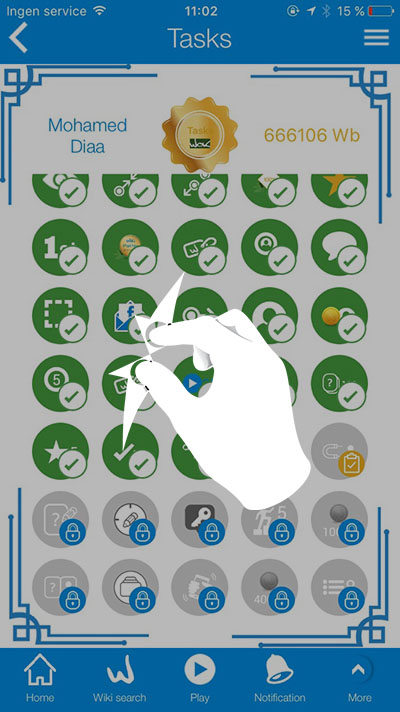

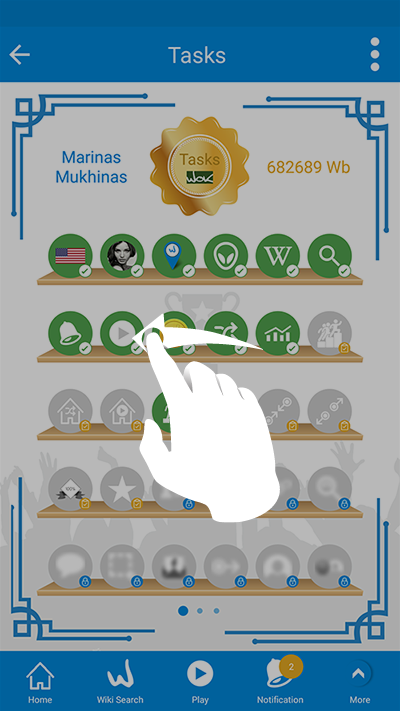
You can pinch in and out to see more tasks. If you don't pinch, you can swipe to see more tasks.

Clic on a task and get information on what to achieve. When it's done you will see when you did it.
When you have completed the first 10 tasks: You will have an award ![]() as Rookie.
as Rookie.
For every 10 tasks completed; you will level up with more badges in your Award bookshelf.
The Tasks are following;
1 Set Language in Settings
2 Add a picture to your profile
3 Add a city and country to your profile
4 Add an alias
5 Go to a Wikipedia article
6 Search a Wikipedia article
7 Open Notification in WikiMaster
8 Take a quiz from any Wikipedia article
9 Get some WOKbits
10 Start a challenge
11 View a graph
12 Invite a friend
13 Swipe to start a challenge from Home
14 Swipe to start a quiz at Home
15 Win a challenge
16 View questions were taken
17 Pinch in after a challenge to view questions taken
18 Pinch out after a challenge to start new challenge in same Wiki
19 Get 100% correct on a Wiki
20 Mark a Favorite article
21 Start a Wiki as the first WOKer
22 Be a WikiMaster in an article
23 Clic on Added Tags in Review Question
24 Search a WOKer to view profile
25 Chat with a WOKer
26 Take a snapshot to send in chat to a WOKer
27 Invite a Facebook friend or make an email invitation
28 Swipe to play a specific WOKer in a wiki
29 View a WOKer profile
30 View a WOKer profiles Category distribution of WOKbits
31 Search and click 5 Wikipedia articles
32 Add a relevant tag to a question
33 Take 20 questions in one article
34 Get 1000 WOKbits
35 Answer 100 Questions
36 Favorite 5 Wikipedia Articles
37 Answer 50 questions correct
38 Collect 1000 WOKbits from Challenges
39 Get 1000 WOKbits in the Main Category
40 Return to app 5 times
41 Create a question in World of Knowledge
42 Set a goal
43 Set a hint for login
44 Win 5 challenges
45 Get 10000 WOKbits
46 Write a question and have another WOKer to take the question
47 Get WOKbits in questions from all Main Categories
48 Shake device to get to a random Wikipedia article
49 Get 40000 WOKbits
50 Set numbers of Question in a challenge or Quiz to 8

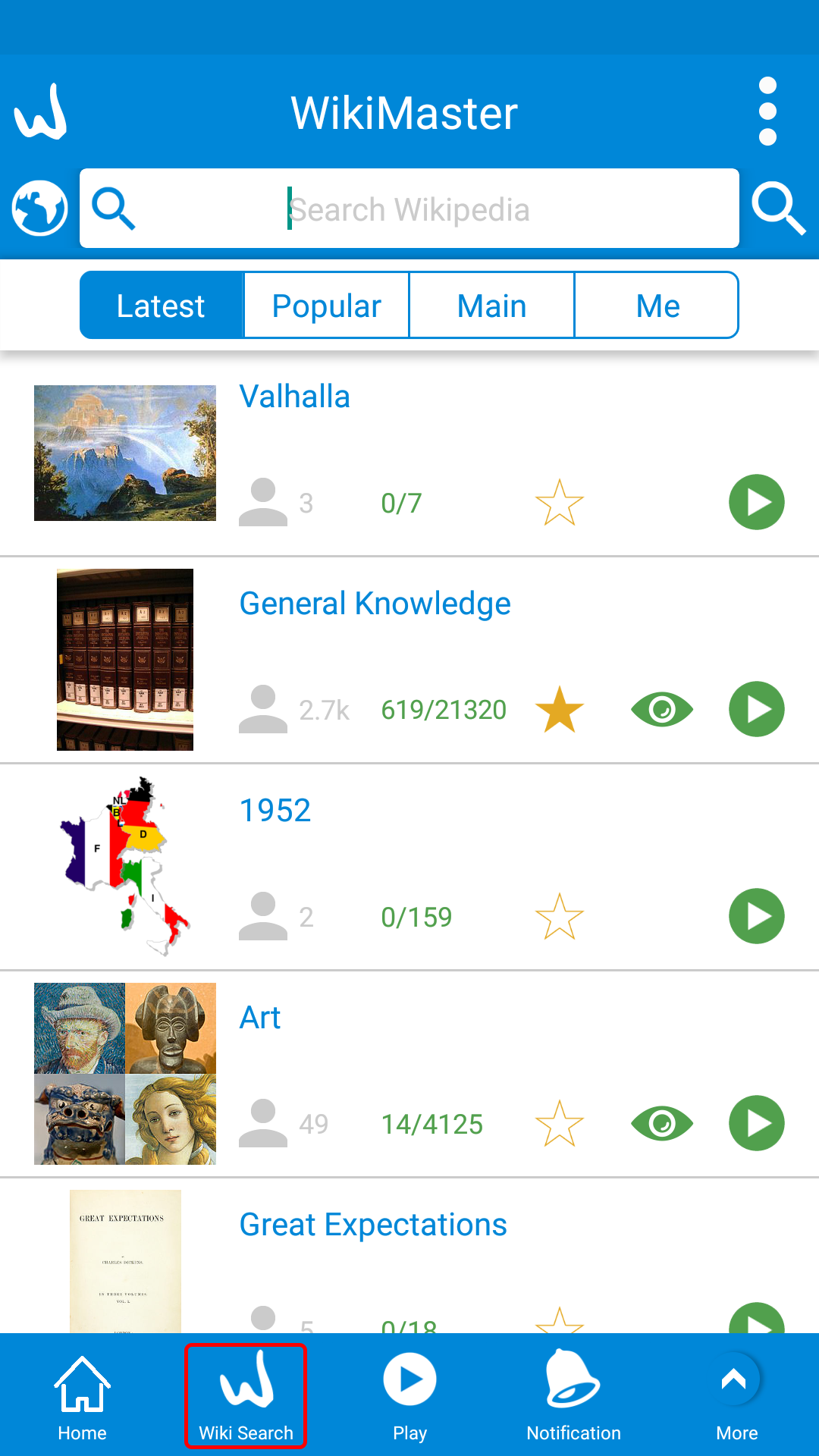


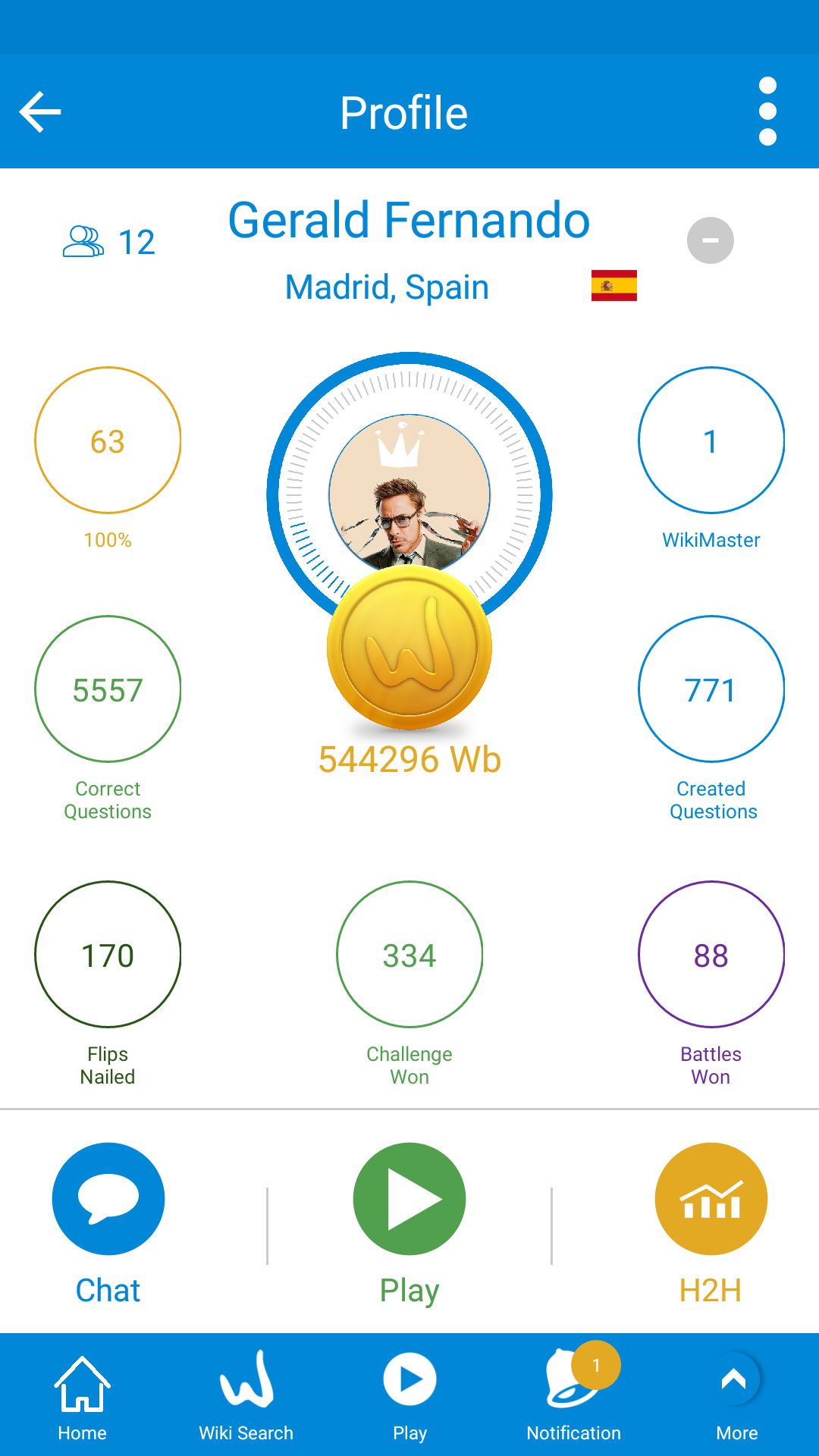
There are 2 ways to do that
A. In home (pic 1) you can toggle the search icon ![]() 3 times to get search for WOKers, The first click will show your Wikipedia search history, the second click will search Wikipedia with a quiz and the third is search WOKer.
3 times to get search for WOKers, The first click will show your Wikipedia search history, the second click will search Wikipedia with a quiz and the third is search WOKer.
B. In footer menu click on Wiki Search (pic 2) and also click on the search icon 3 times to start the search for a WOKer.
In WOKer profile the information is collapsed (pic 4) to expand that info just click in the middle, All WOKer info is now displayed in details.

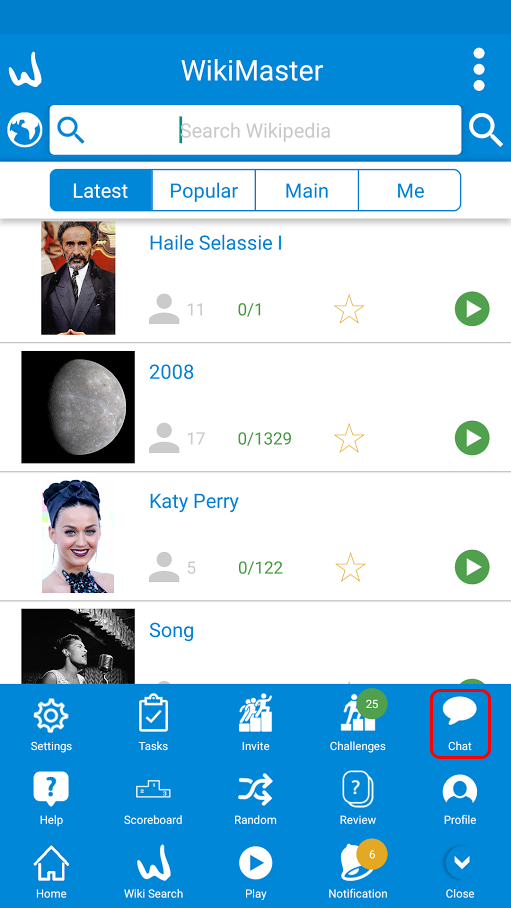

2. You can also search a WOker in Chat
a. First from footer menu in home screen click more (Pic 1) then chat (Pic 2)
b. In this screen (Pic 3) you can type to search WOKer.
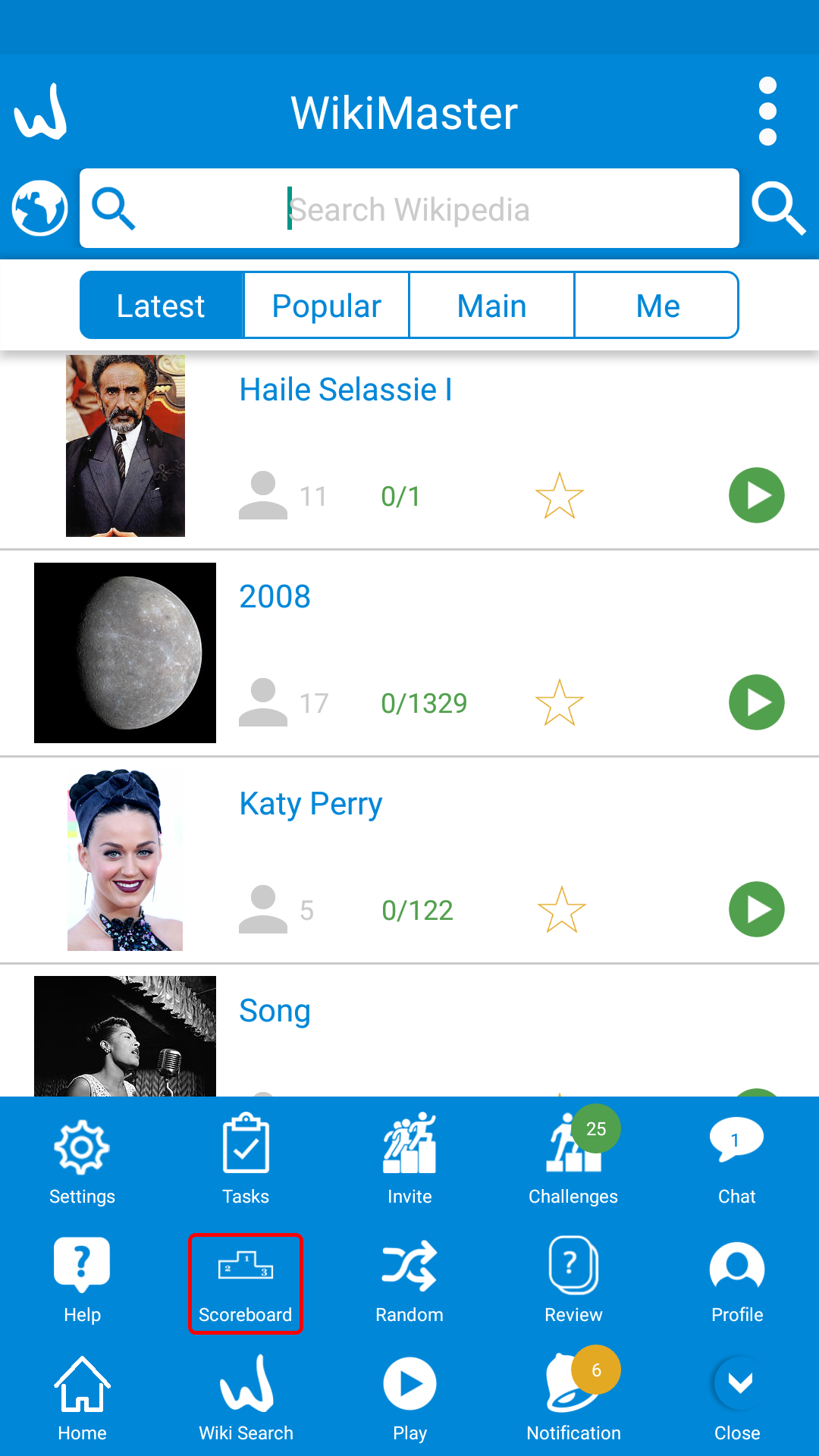
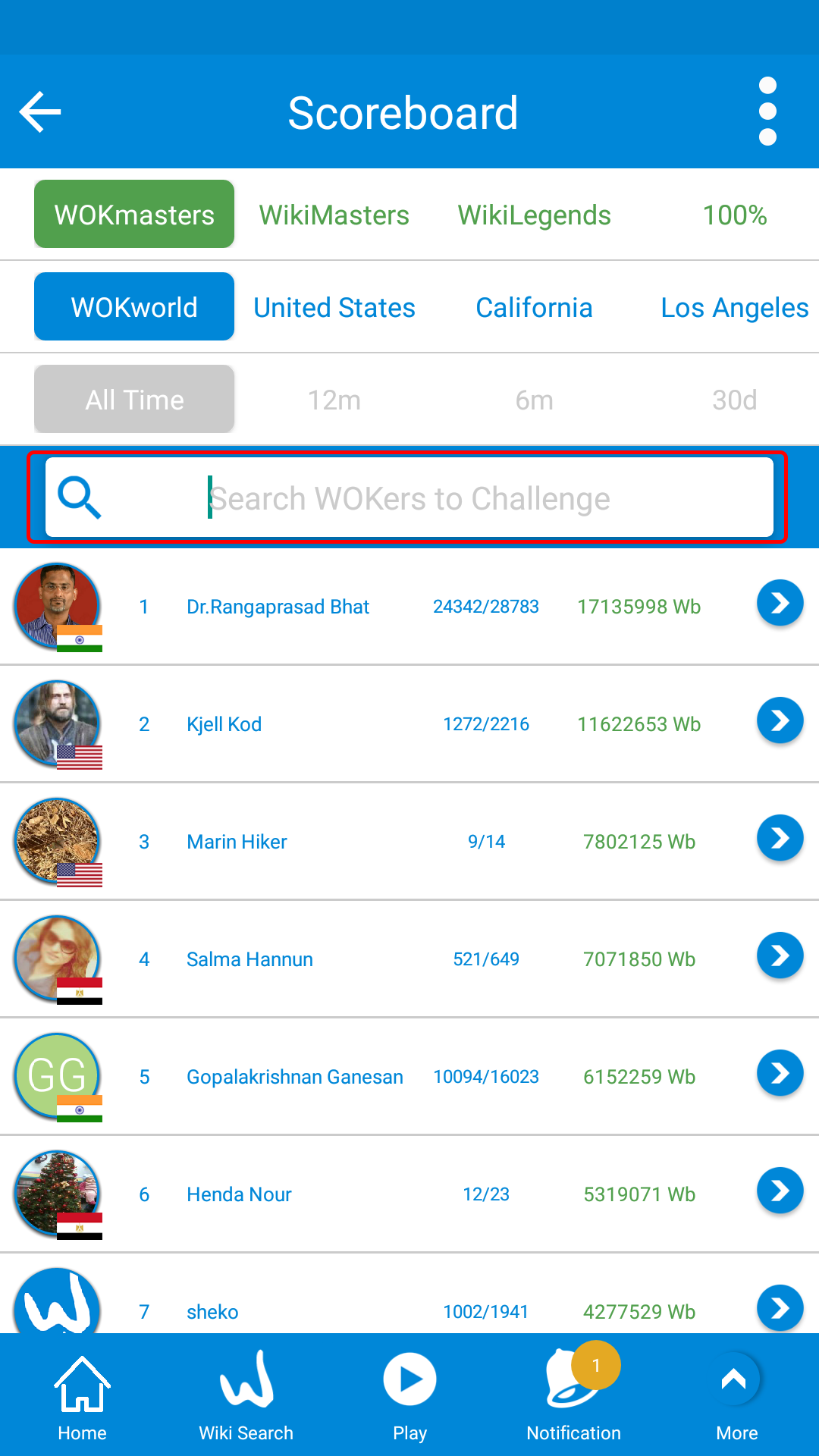
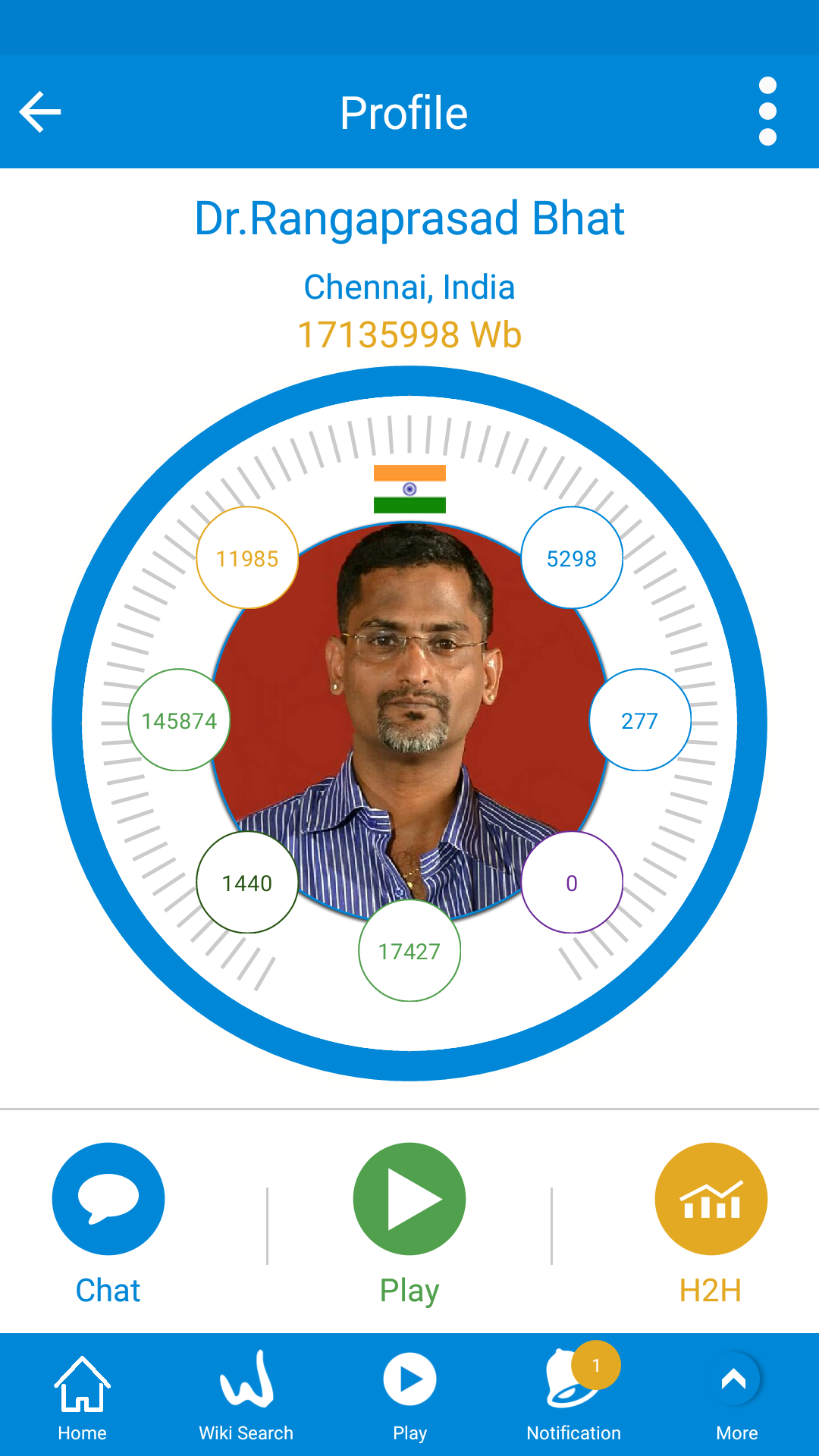
3. In Scoreboard
a. First from footer menu in home screen click more than scoreboard (Pic 1)
b. search for any WOKer (Pic 2) then click on the WOKer pic to open profile (Pic 3)

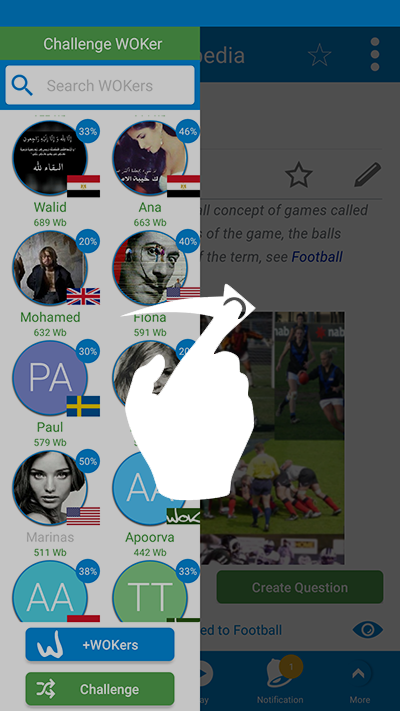

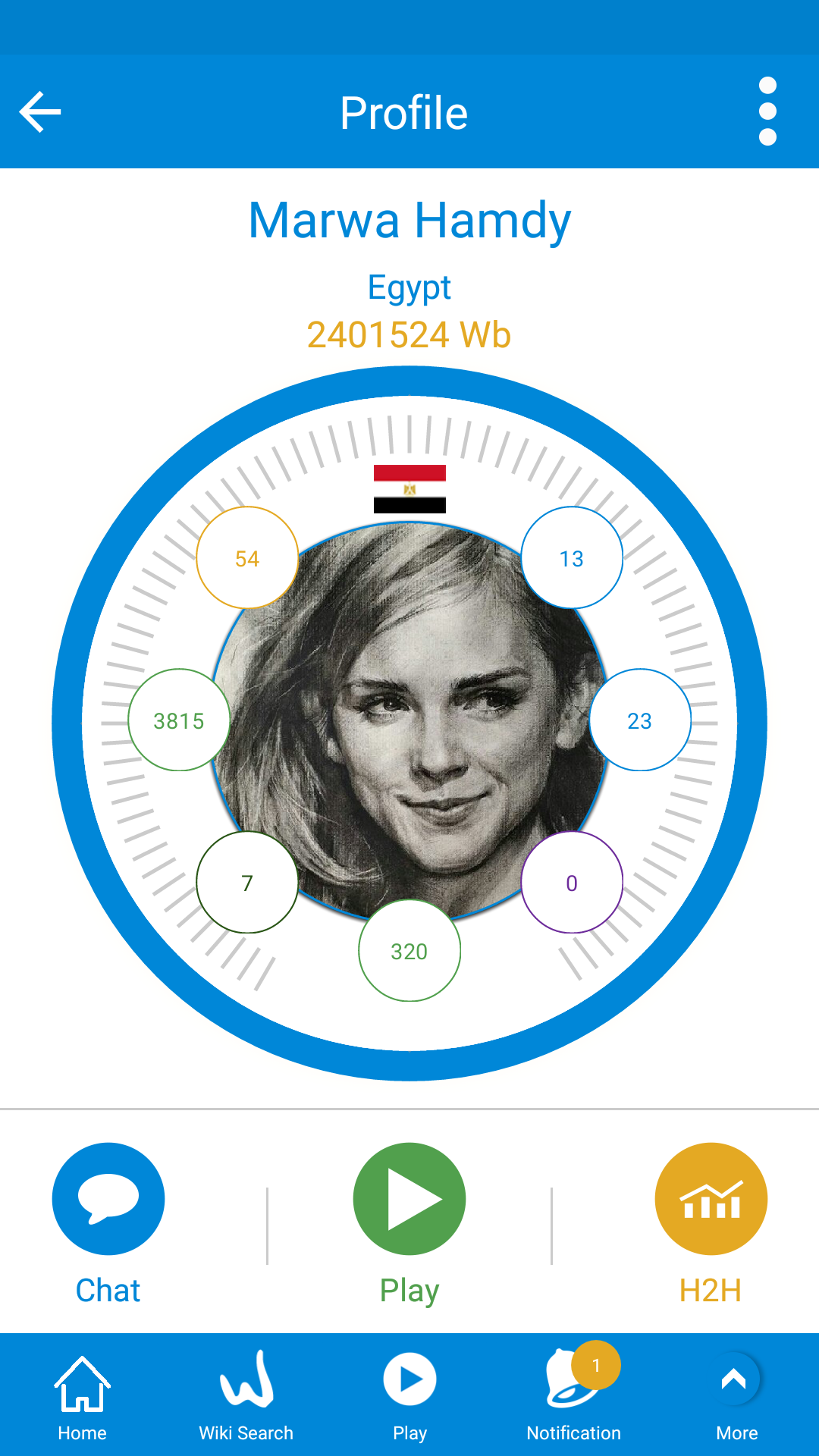
4. Swipe right in a Wiki
a. First, go to a Wikipedia article (Pic 1)
b. Swipe from left side to show WOKers who took this wiki (Pic 2), Then search for a WOKer (Pic 3)
c. Click the WOKer pic to view the profile (Pic 4).
In WikiMaster you get WOKbits for all correct answers you achieve. You can collect as many WOKbits as possible and become WikiMaster in an article, among friends and in an area.
You can also receive Awards for Special milestone reached. Some are easy to get and some are rare and exclusive.
The list of Awards in WikiMaster and in WOK you find here



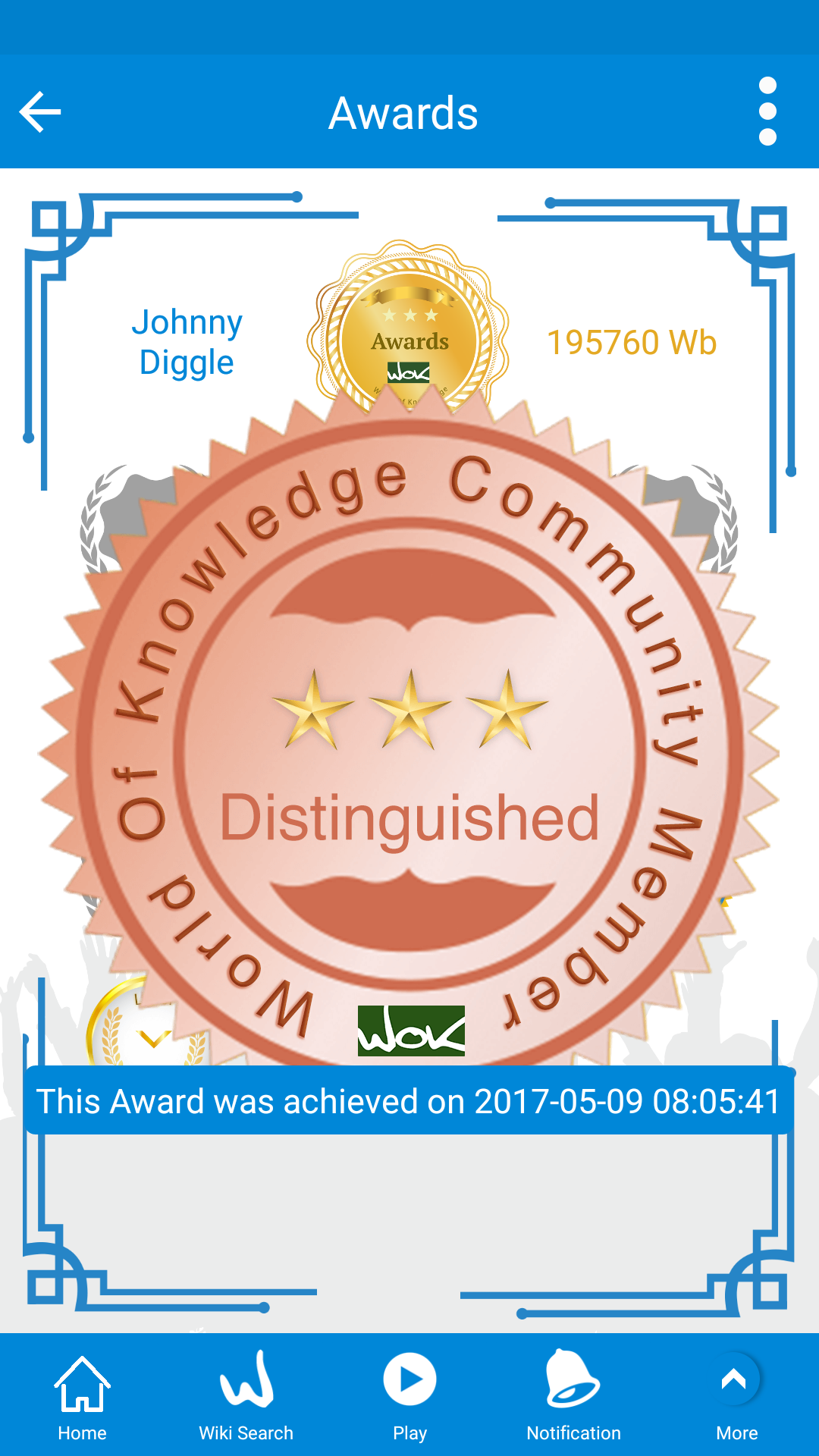
1. To see your own awards
click on profile from footer menu (Pic 1) then click on the awards button (Pic 2) and you will see your collected awards (Pic 3)
If you click on any award, it'll zoom in to fill the screen and you see when you have achieved this award (Pic 4)
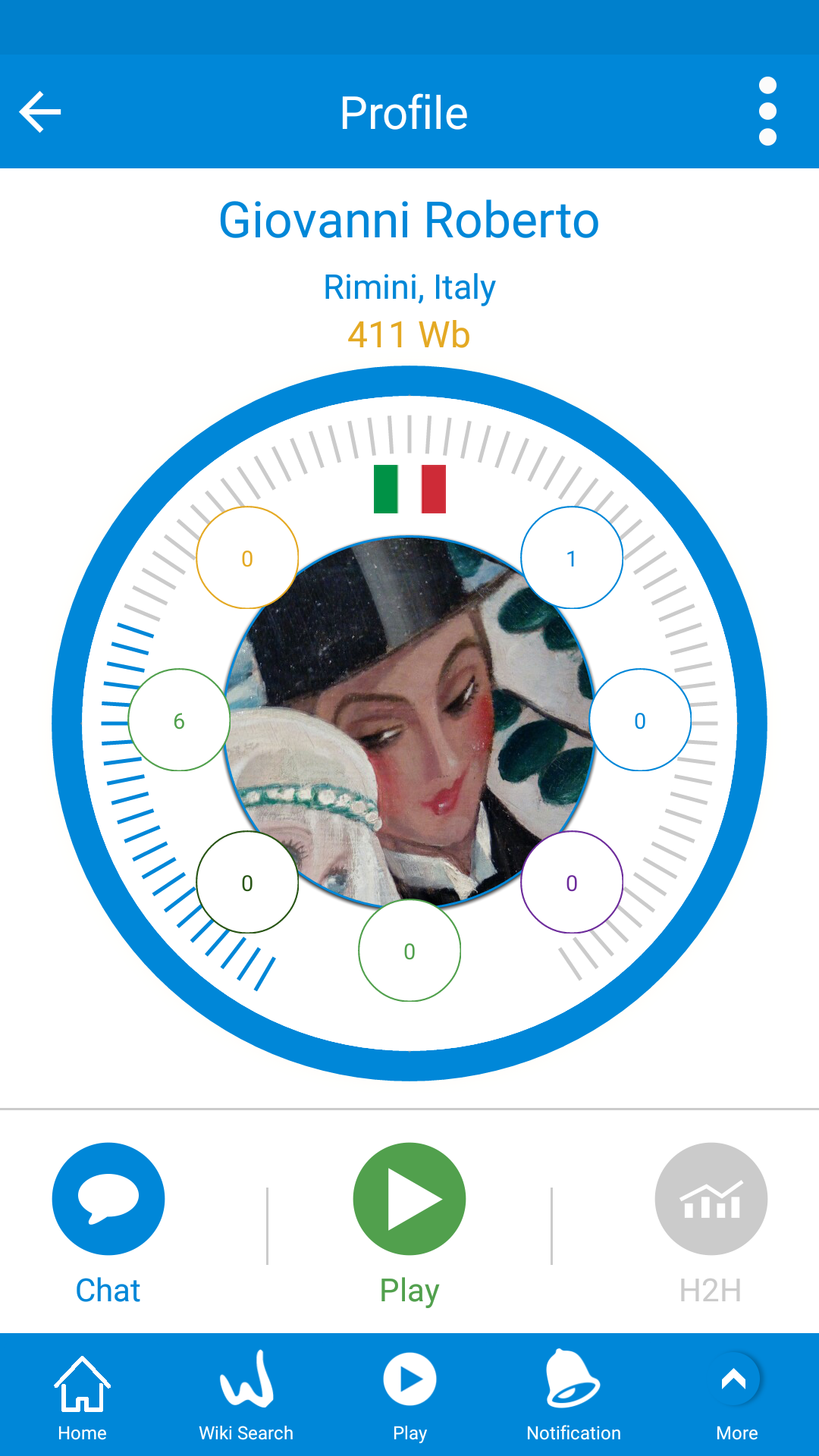


2. To see Awards from another WOKer, first, you search for the WOKer
click on a WOKer profile (pic 1) from Scoreboard or any other way. Then click on the pic to get more detail information and you will have the Award button available (Pic 2)
Then you see the awards of the WOKer
play more and get awards in WikiMaster!

In WikiMaster app you have questions illustrated by the WOKers using Wiki Commons License Open License
To find out the info about the image, when clicking on the image in review question after a challenge/quiz, it'll fill the screen with info about the image.
This info including WikiMedia Common name, Author and Uploading date.
The same applies to WikiFlip app where you can click on the picture in Review mode and get some information.

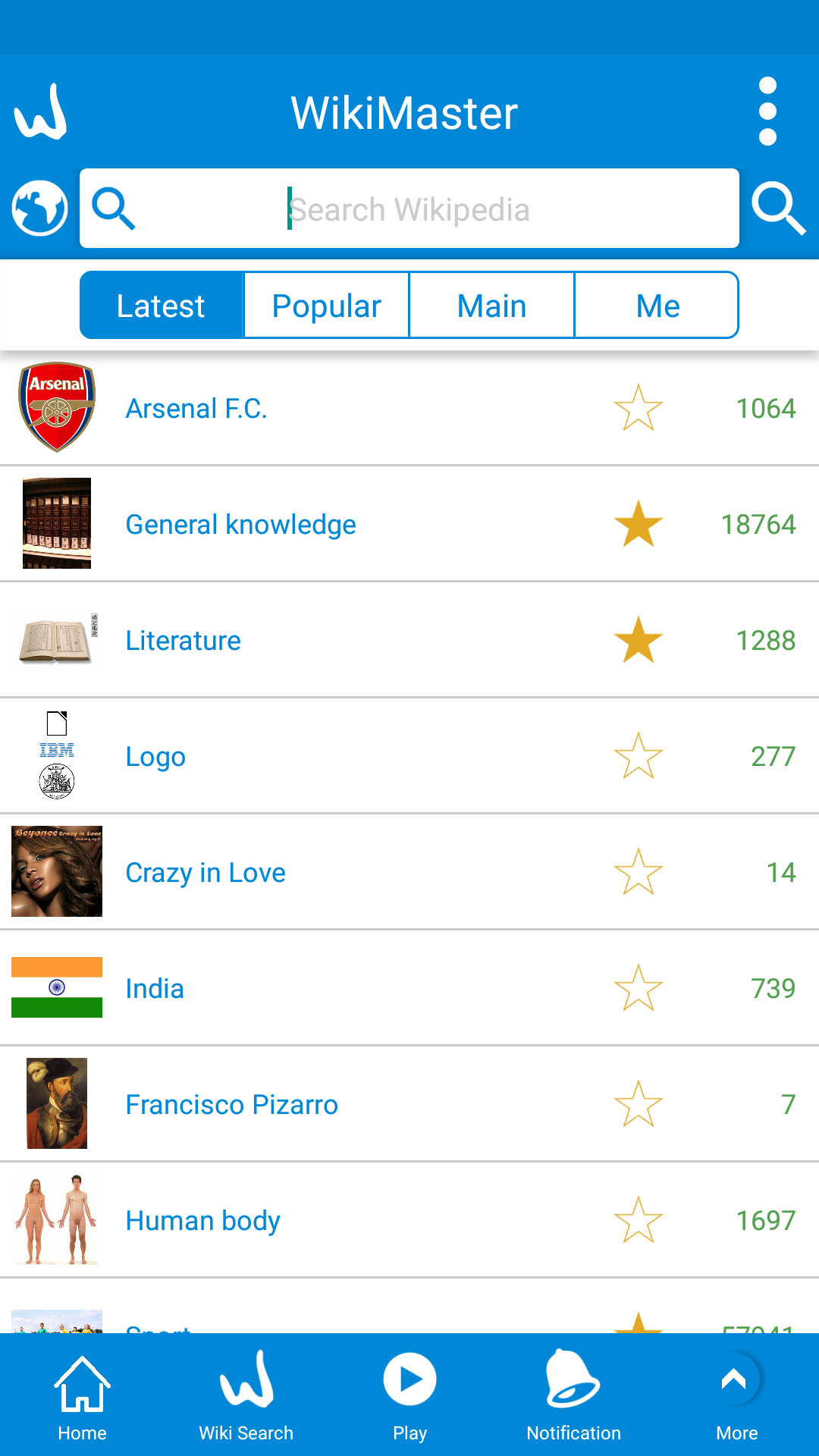
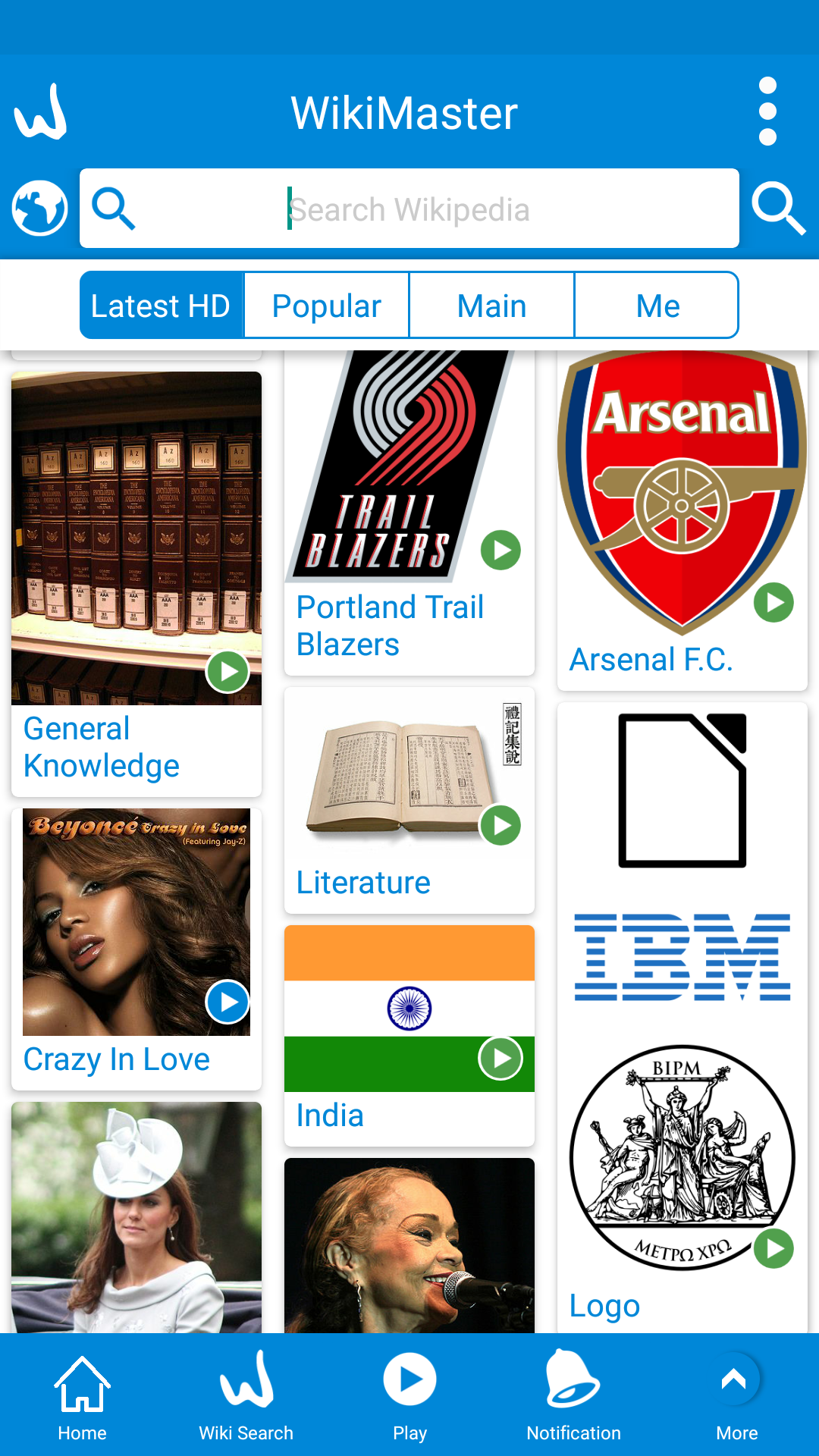
The home button is easy to find on the lower end of the screen.
It has 3 different views depending on how many time you click on Home button. (Once/ Twice/ Three times). This toggle makes it easy to find your best view to enjoy WikiMaster.
Home make 4 tabs visible: Latest, Popular, Subject and Me. All these tabs have different options when you toggle on them.
Latest has a different design to view the Latest. Popular have different time perspective. Main show the Wikipedia articles with most questions and toggle twice (T2) show the latest added tags by the WOKers to the wikis making WOK grow in size and usability.
For a good variety of getting information of any article in the home, WikiMaster introduced toggle home.
In Home screen when clicking on home icon ![]() in footer menu you get different views of latest articles
in footer menu you get different views of latest articles
a. Normal Wiki articles (pic1) where articles are arranged vertically with information of nr. of questions taken/nr. of questions in Wiki, nr. of WOKers who took this Wiki. And also some options like favourite this wiki, review your results and start a new challenge as well, you can also swipe any article to start a Challenge/Quiz.
b. When clicking on the home screen you get articles arranged with small information (pic2) only nr. of questions in that Wiki and the option to add this Wiki to favourite.
c. The second click on the home button will show only images of the Wiki articles (pic3) and the green button ![]() to start a challenge or the blue button
to start a challenge or the blue button ![]() to start a quiz, you can find your favourite and start a Challenge/Quiz.
to start a quiz, you can find your favourite and start a Challenge/Quiz.
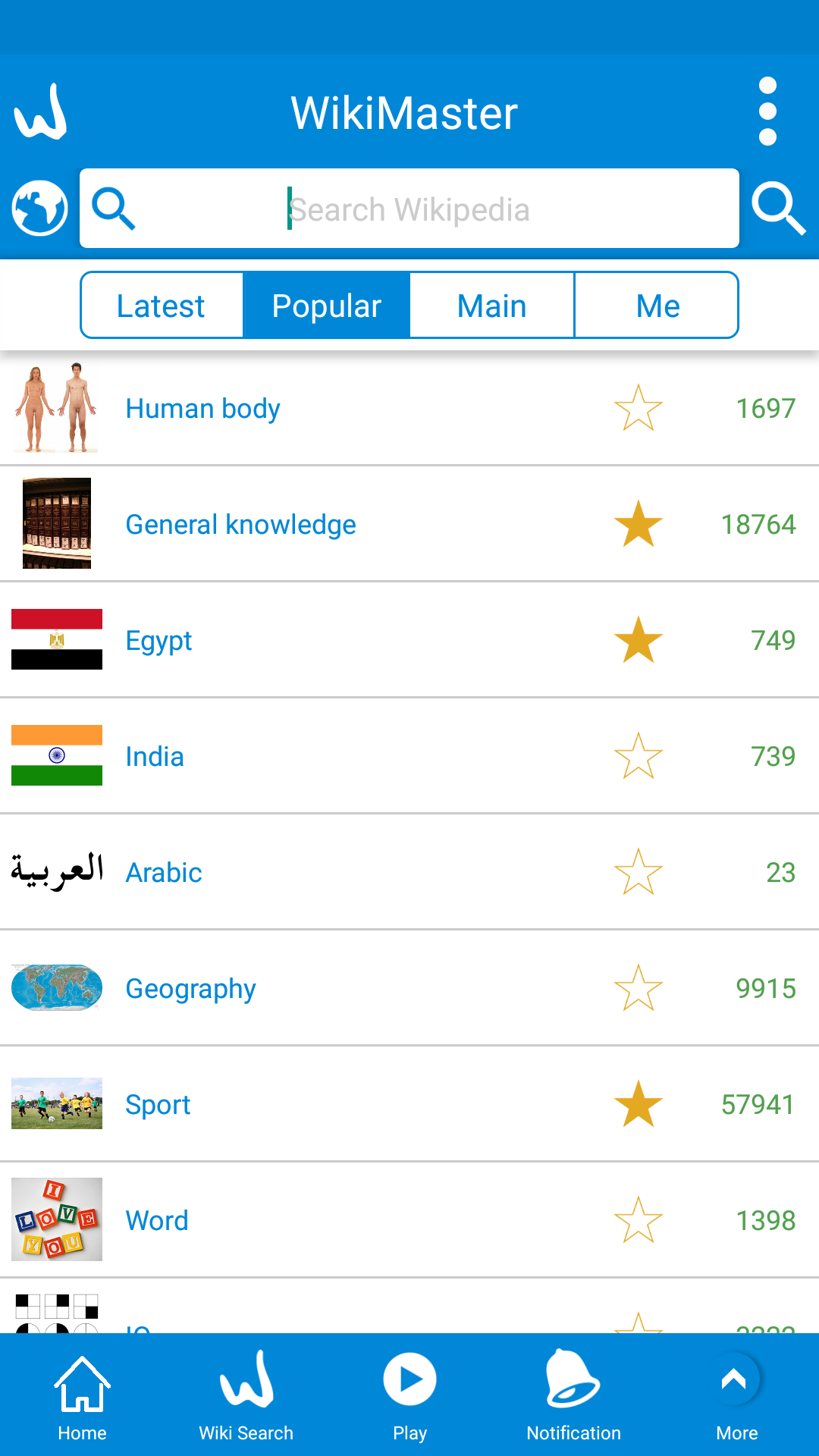
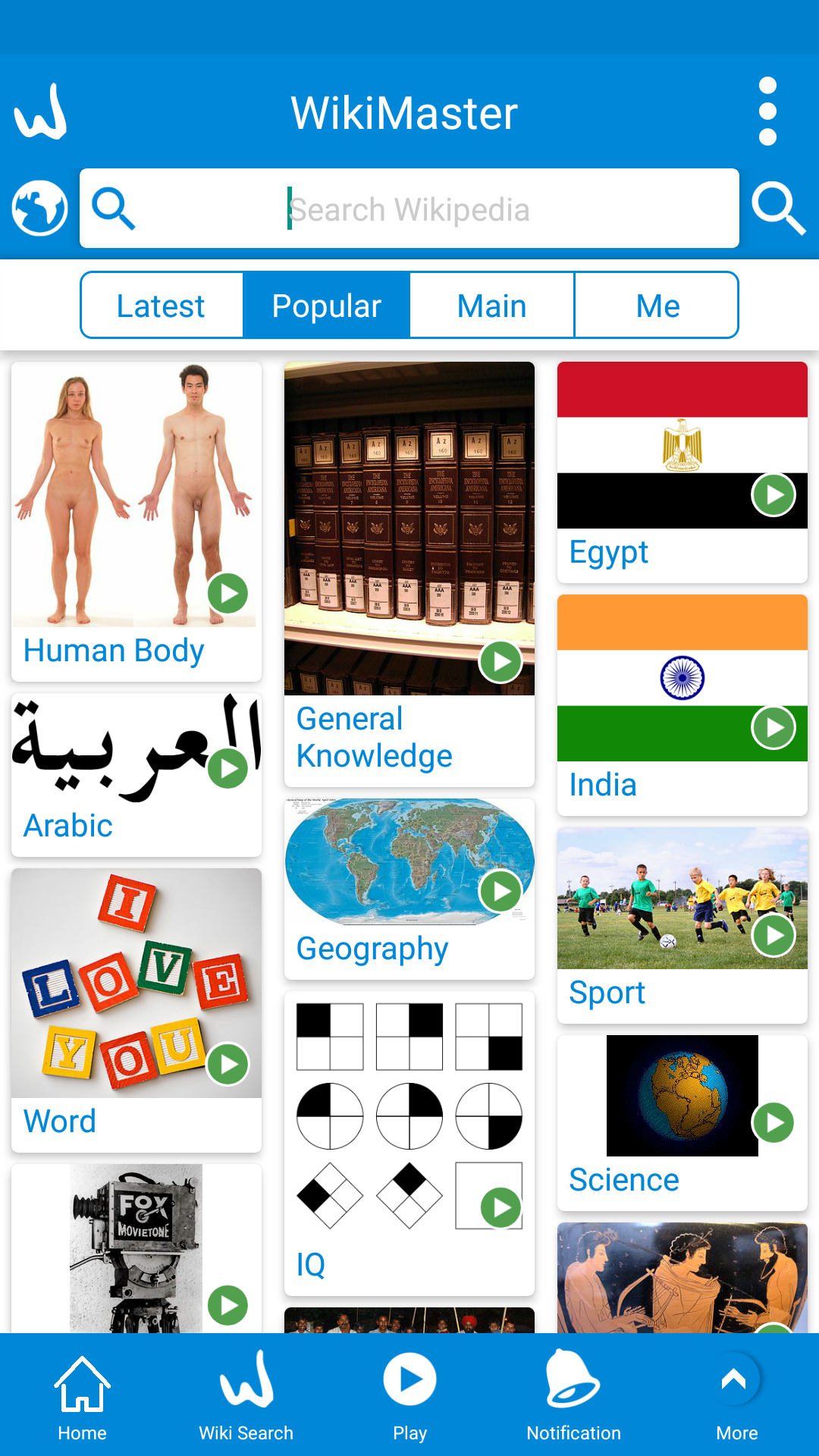

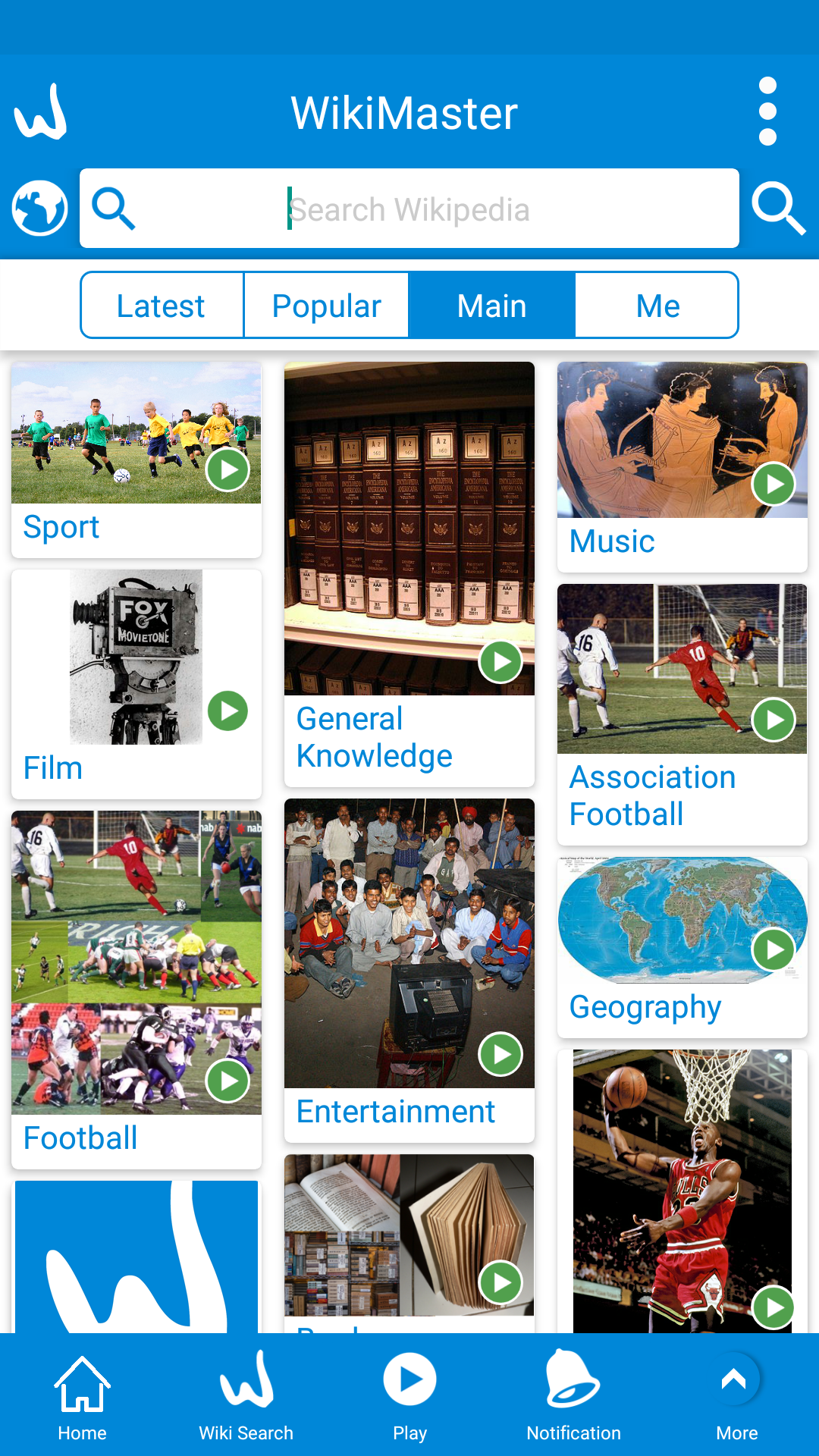


Those views also applied in the other tabs as in Popular (pic1, pic2), Main (pic3, pic4) and Me (pic5, pic6).



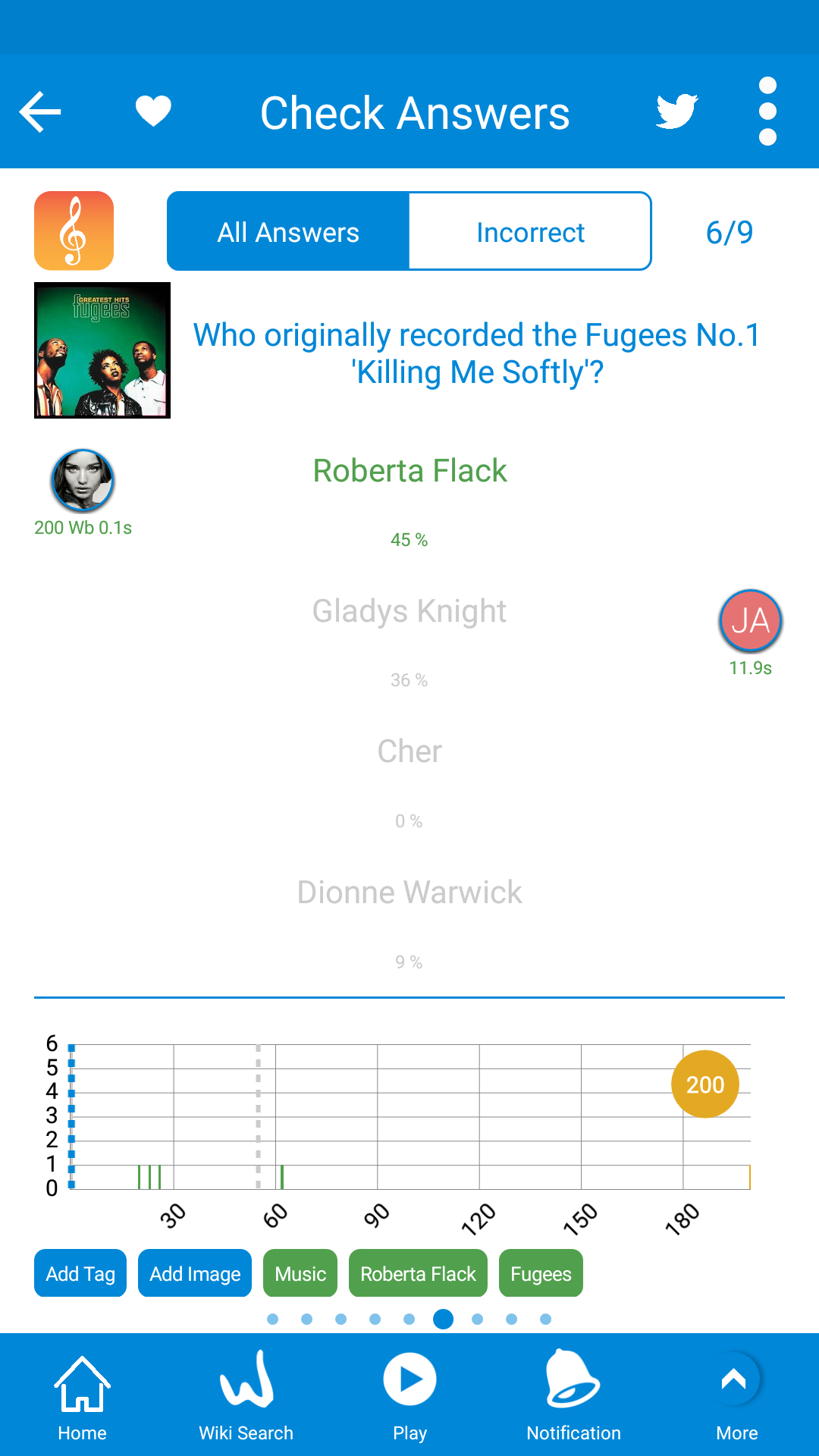

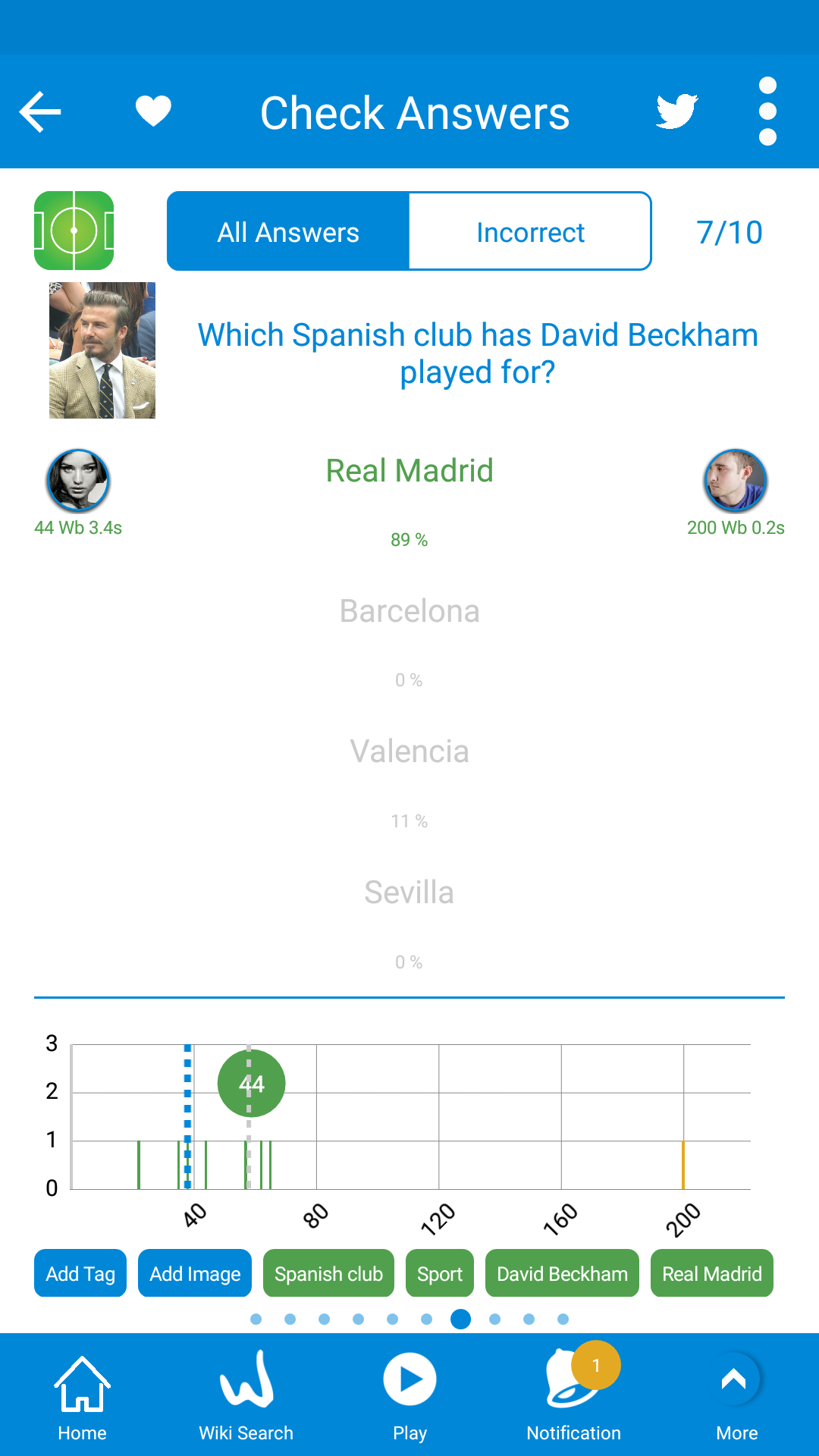
WikiMaster has a good feature to demonstrate that ability, its Question Graph in WikiMaster.
You can reach this feature by two ways:
a. When checking answers to questions after finishing the challenge you can click on the opponent's image to show each question graph (pic1)
b. When the review questions page you can click on the WOKer icon (pic2) on any question and the graph of this question will be shown (pic3)
The question graph shows the scores of all WOKers who took this question and compare them in a graph by showing the distribution of WOKbits on the X-axis and distribution of number of WOKers on the Y-axis, you can see also the median of all WOKbits (the dotted grey line) and the average also (the dotted blue line).
There are 3 cases for your WOKbits in this question
a. When you have the best results in a question on the first try, your WOKbits will show in golden (pic4).
b. When you have zero, your WOKbits will show in grey (pic5).
c. When you have the correct answer (but not best in WOK), you have the score in green (pic6).
Enjoy WikiMaster with the new features added!



WikiMaster has launched a new feature, Goals.
It's the ability to set an amount of WOKbits which must be achieved daily, weekly, monthly and yearly.
To set a goal, there are two different ways.
a. From settings screen, click on the 4th tab "Goal".
b. From the profile screen, click on the 'goals" button in the lower part, "Goals" is the button on the left.



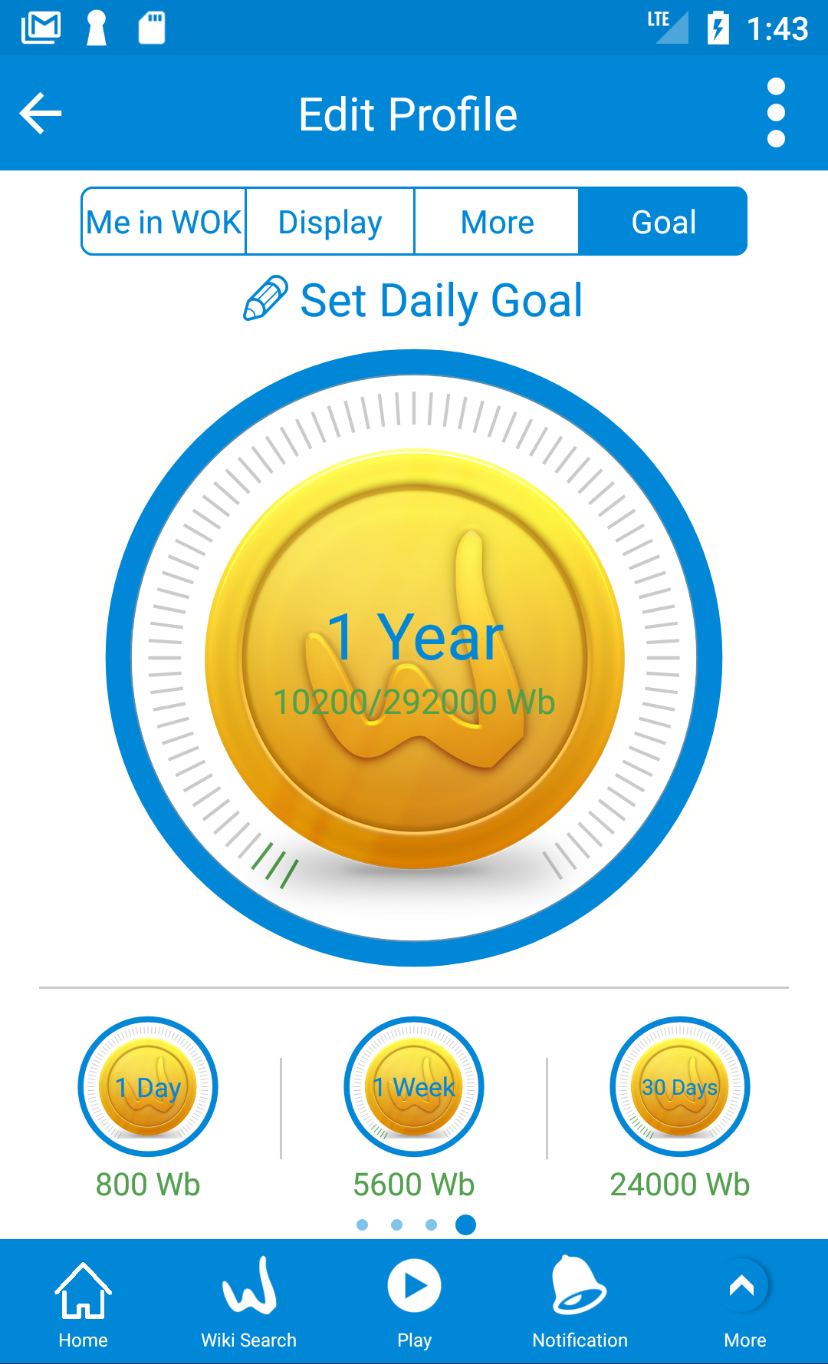
In Goals, there are 4 types of goals
a. Daily goal (screen 1): It's the default screen where you can set the daily amount of WOKbits to be achieved.
b. Weekly goal (screen 2): You can set the weekly amount of WOKbits to be achieved.
c. Monthly goal (screen 3): You can set the monthly amount of WOKbits to be achieved.
d. Yearly goal (screen 4): You can set the yearly amount of WOKbits to be achieved.
In daily goal you can scroll to change the amount of WOKbits, that will affect the other goals instantaneously.
That happens in weekly, monthly and yearly as well.
You will get notified when the goals have been achieved.


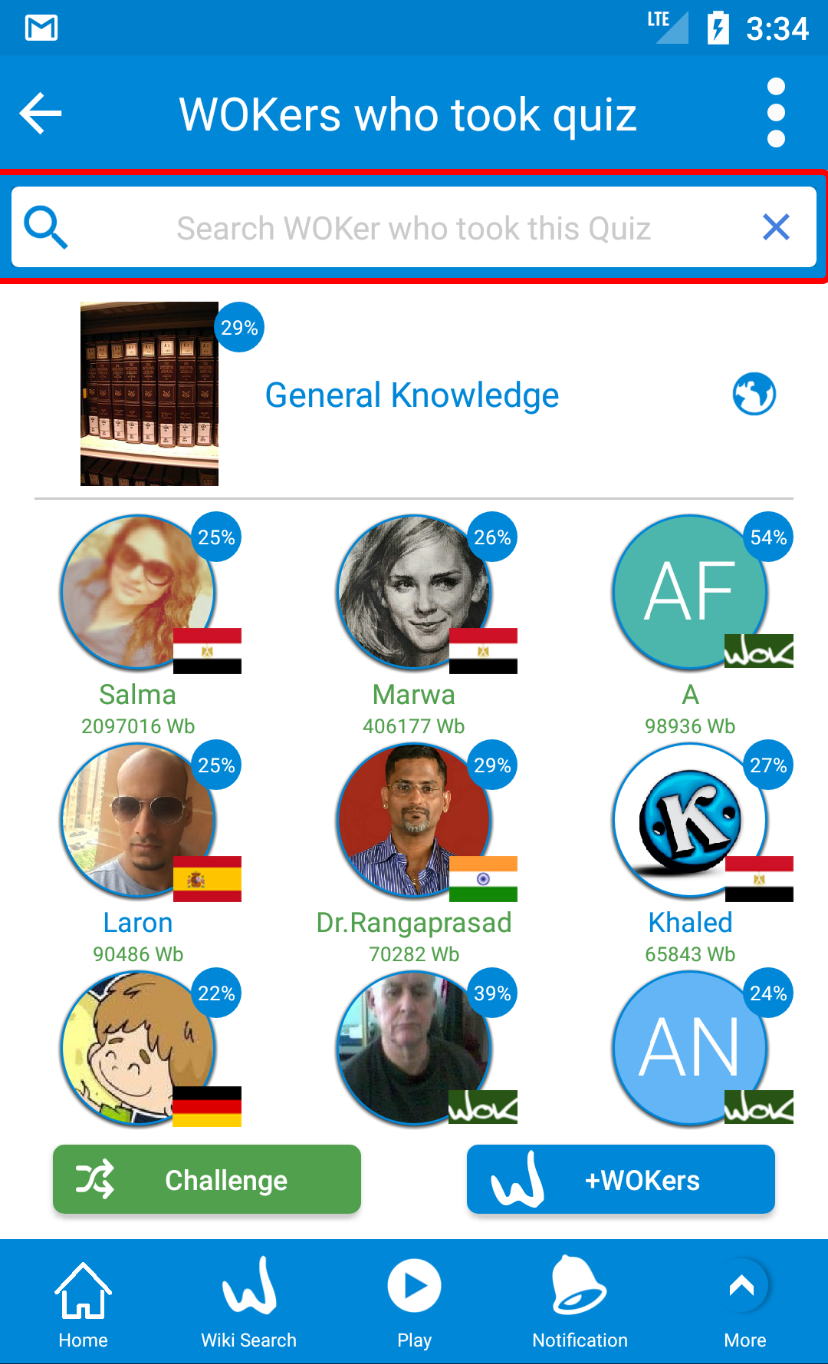

In many quizzes, there are a lot of WOKers who took this quiz.
To get WOKers who took a quiz, in home screen choose an article and click on the WOKer icon (pic1).
In "General Knowledge" article there are 4.3k WOKers took this quiz until the time of writing this article.
In WOKers screen you can search for a specific WOKer by clicking on the search icon (pic2).
Finally, you get the search box (pic3) for start typing the WOKer name and you get the results.


In WikiMaster you can determine how many questions you can take in a quiz.
In edit profile screen, choose the second tab "Display" (pic1). You can set this number between 3-20.
In "Display" tab, In "Questions in a quiz" (pic2) there is a number in a blue circle (3 in this screen) which indicate a number of questions in a quiz.
Click on the (+) to increase or (-) button to decrease this number.
Note: If you take a challenge, the setting is determined by the WOKer you play with (the first to Take Quiz) so this might be a number between 3-20.
In Personal Quiz sector, the number of Questions is set by the creator of the Quiz.
Quiz Store is a part of WikiMaster where personal quizzes are in focus. A personal Quiz is a Quiz set up by a WOKer with a set of questions (more than 2= 3 or more) from one or many Wikipedia articles. Unlike a Wikipedia generated Quiz or Challenge, a Personal Quiz or "Manual Quiz= MQ om our internal lingo) in Quiz Store is wrapped with a Quiz name. All Personal Quizzes are made by an author (a member of the community WOK= WOKer/ woker). Quiz Store makes it possible to personalize quizzes to fit a target group. With difficulty level or make quizzes with handpicked questions for a special occasion. Like a test in school for a certain subject, not covered in a single Wikipedia article. Its a remix of questions to your liking. It is a functionality for WOKers to take quizzes that are "handmade".
How do you create a quiz for Quiz Store?
In iPhone version as well as for the Android version in Google Play we have "Add to Quiz" in yellow in Review Question, directly after a quiz (wiki or personal quiz) or challenge is taken. Clic on Add to Quiz in Yellow.

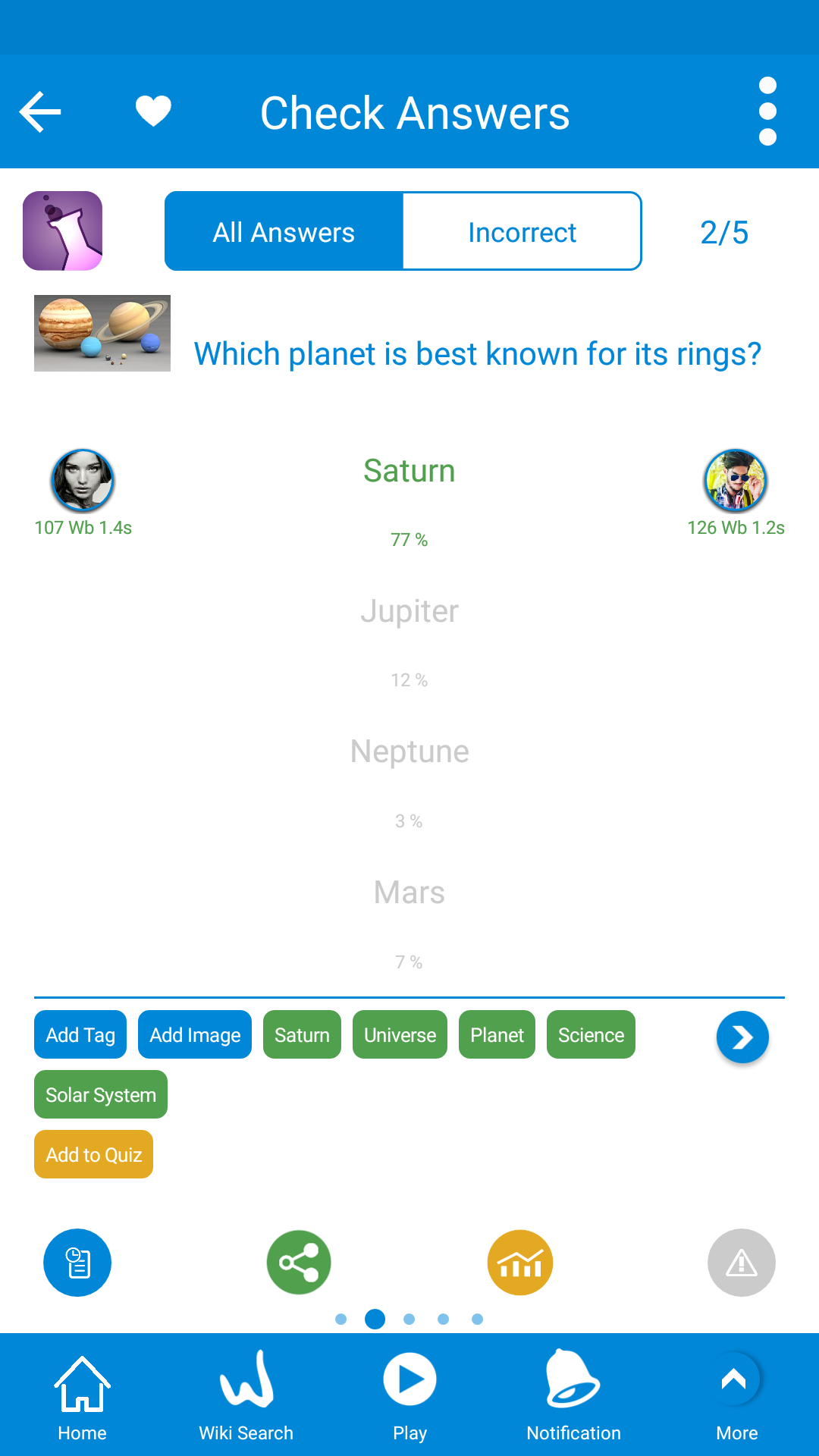

A. Review after quiz:
After finishing a Quiz/Challenge/personal quiz you can review your results, you can find a yellow button with text "Add to Quiz" (Screen1) to put the current question on a quiz.
Then you search for a quiz or create a new one with plus button in below (screen2).
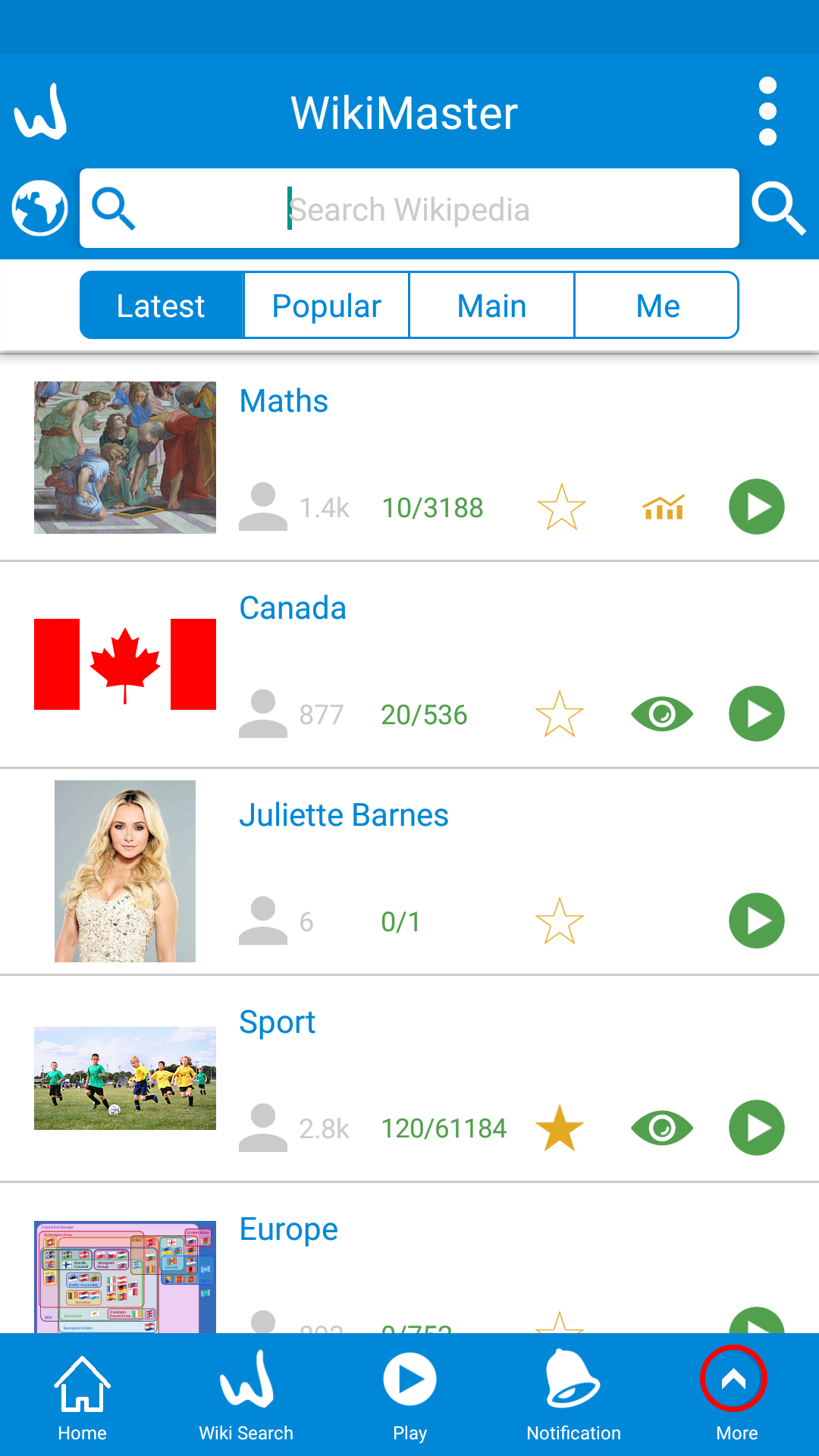
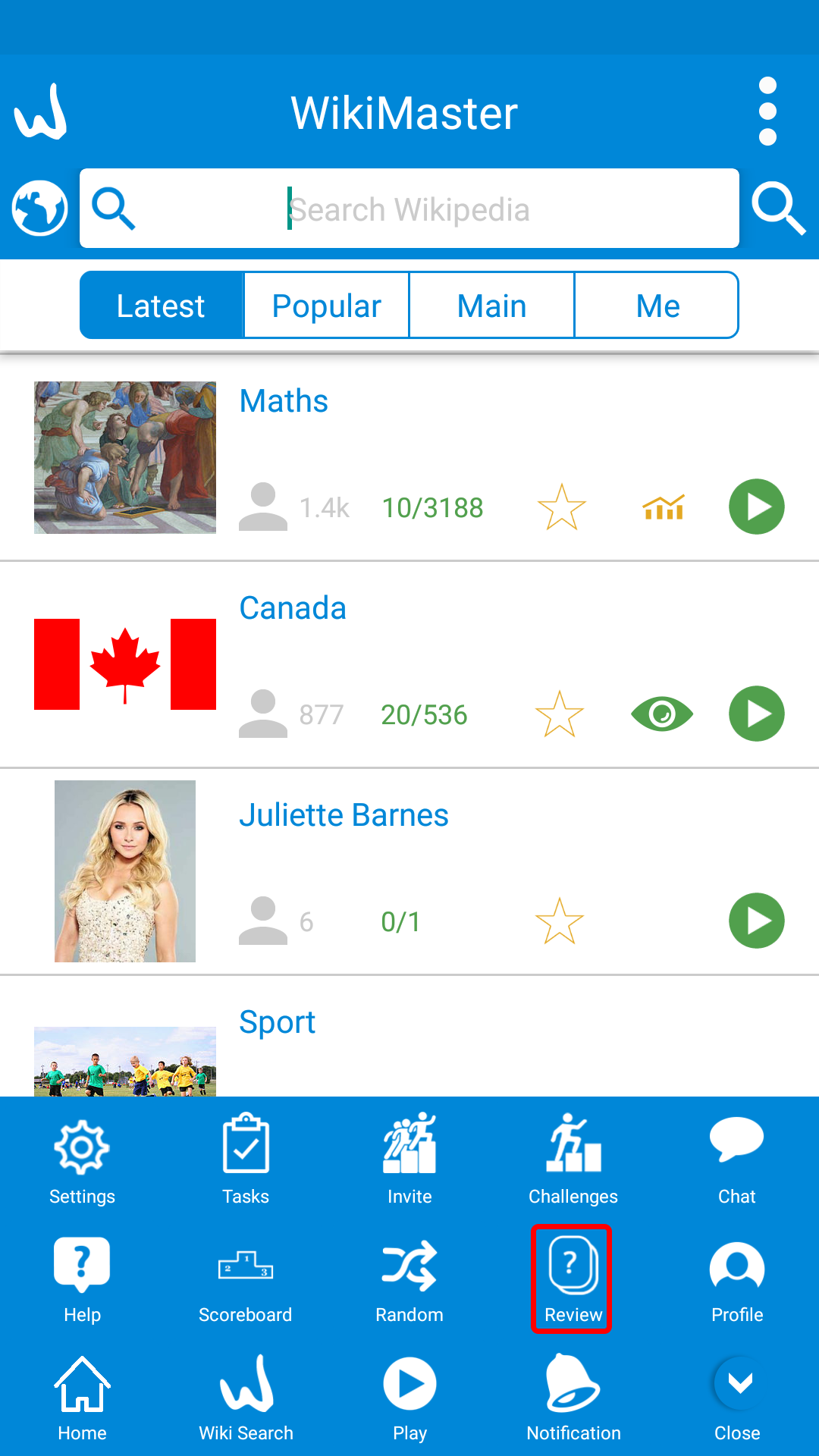



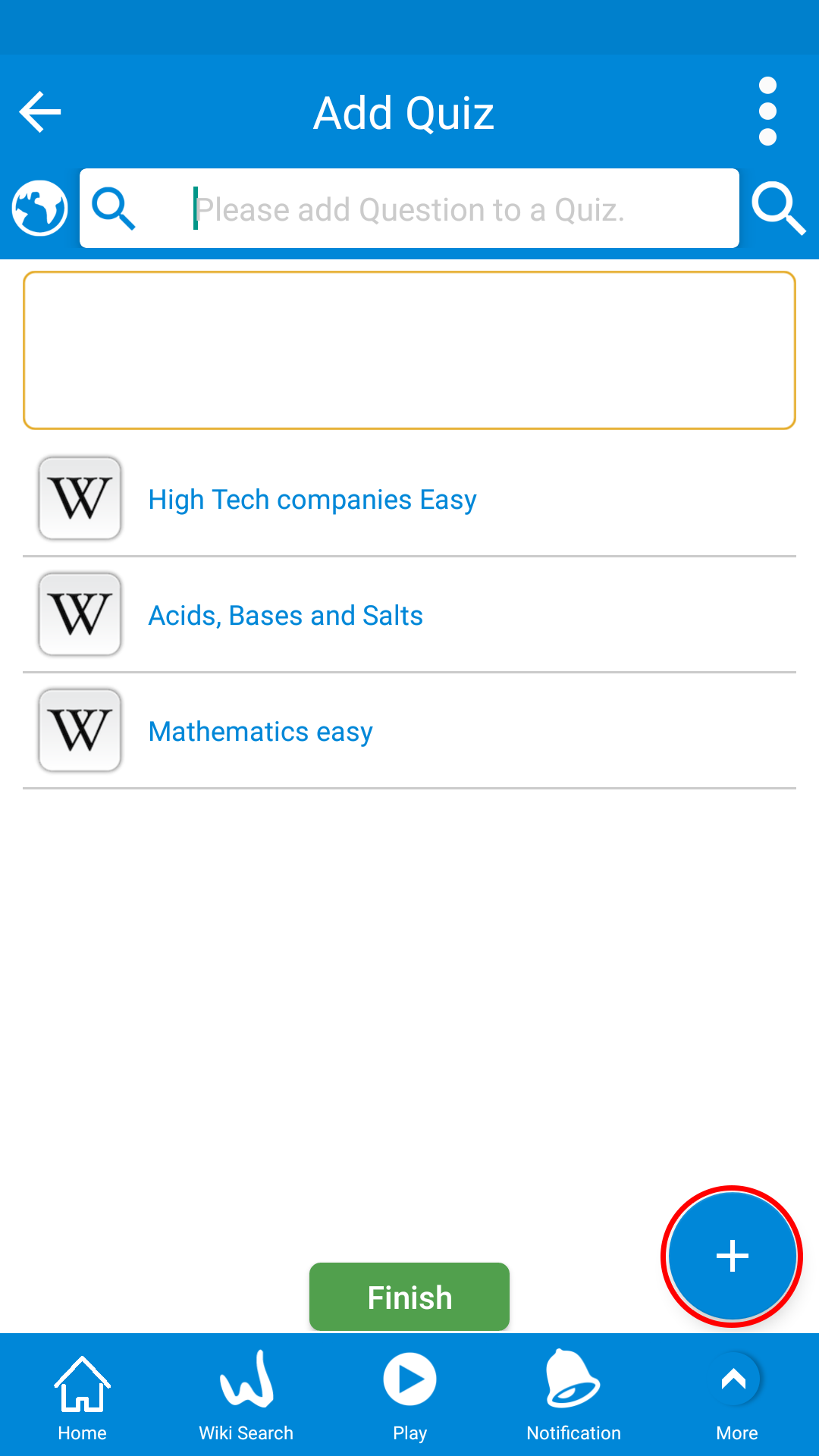
A. Review your questions:
From home click on the "More" button from Footer menu (Screen1) and then select "Review" (Screen2) to review your questions, In review questions (Screen3), when unfolding question to see details there is a yellow button with text "Add to Quiz" (screen4) to put the question in a quiz
Then you search for a quiz (screen5) or create a new one with plus button in below (screen6).
Enjoy challenging friends and yourself in Quiz Store in WikiMaster app.
Currently, at December 2017 we have over 3000 Quizzes in Quiz Store for all sorts of subjects and target groups. Easy and hard. Advanced and basic.
Search and find a Quiz of your liking or create one for yourself. It's like a playlist in Spotify.
Many questions have an answer you get curious about to learn more. WikiMaster offers the indexed Wikipedia articles as further learning making you go deeper into knowledge by reading a related article and continue your knowledge journey at another wiki.
Now we also offer the post question comment that are many times used in quizzes around the World. After a question is answered the creator now has the opportunity to give a personal extra information or explanation to the answer.
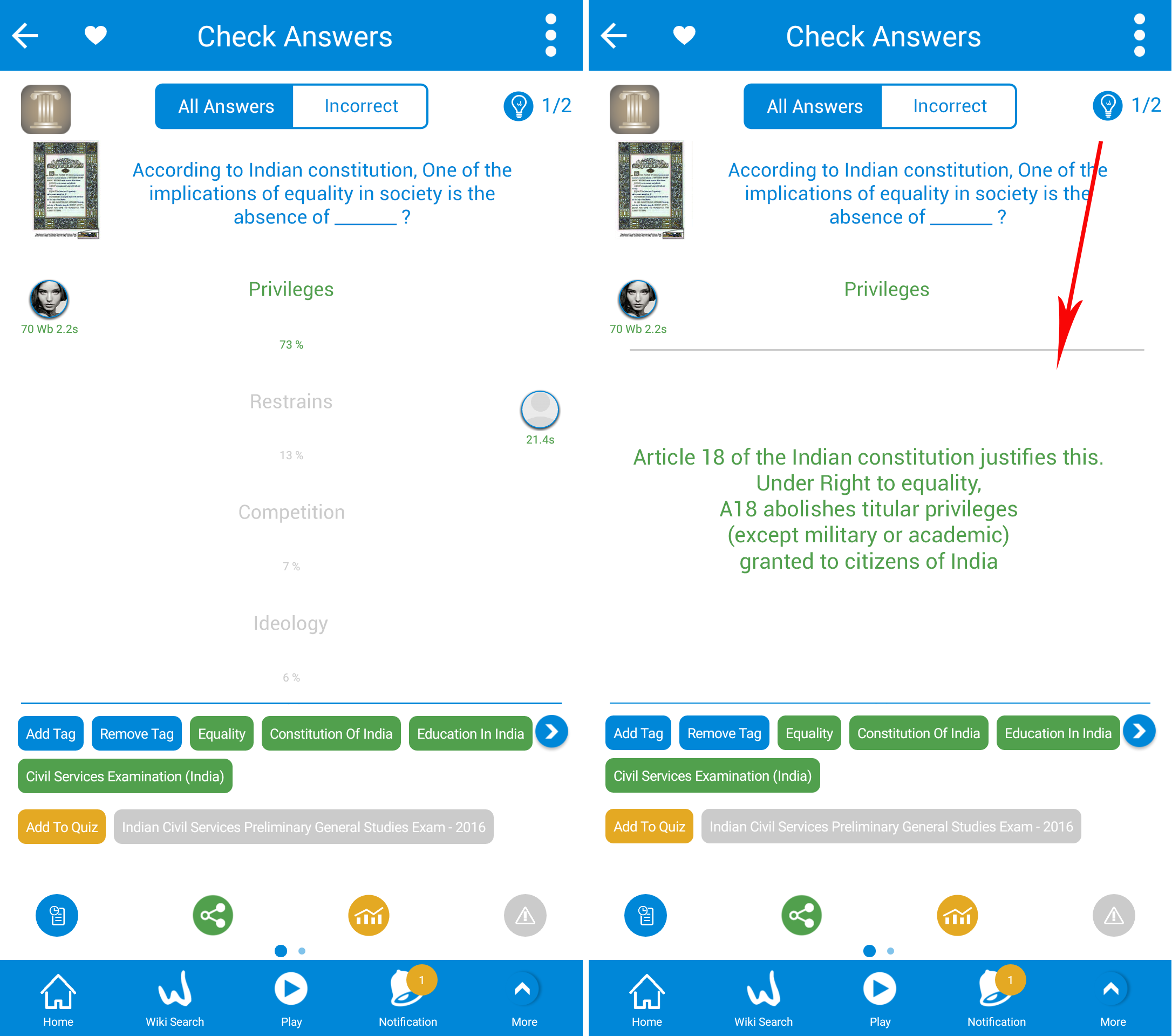
When the WOKer creates the question, he or she can add extra info in the step 5b/5 when needed.
This extra info is useful for WOKers When WOKers review the answer to the question he clicks on the bulb icon ![]() in the top right (screen2).
in the top right (screen2).
This icon will show the extra info (Explanation) of the question, Whenever the question has an explanation this icon will be displayed.
Create a question is an art. You can technically follow how to do this step by step. And you can follow the Guidelines in how to make the questions good. Practice making improvements. Experience in creation makes the questions better over time. WOKers that create questions regularly learn this art.
The Community WOK is joined to help the system at large and a single question to improve. You can Alert a question and you can swap ownership and edit the question if no action taken by creator after 72 hours. An admin can change the question in language enhancement.

WikiMaster is transparent in the development and you can follow a development by click on the blue icon in the lower left ![]() , When clicked it'll display the history of the question once created.
, When clicked it'll display the history of the question once created.
Not just the question history, but also a lot of cases which happen to the question.
![]()
In question Log, each line is a case happens to the question, this image shows the cases of the question.
a. ![]() : A WOKer created the question
: A WOKer created the question
b. ![]() : A WOKer added a tag to the question
: A WOKer added a tag to the question
c. ![]() : A WOKer added an image to the question
: A WOKer added an image to the question
d. ![]() : A WOKer alerted the question
: A WOKer alerted the question
e. ![]() : A WOKer upgraded the question
: A WOKer upgraded the question
f. ![]() : A WOKer changed the question
: A WOKer changed the question
g. ![]() : A WOKer changed the main category of the question
: A WOKer changed the main category of the question
h. ![]() : The ownership of the question transferred to another WOKer
: The ownership of the question transferred to another WOKer
i. ![]() : A WOKer typed a chat message
: A WOKer typed a chat message
In each case, you will see the image of the WOKer who make that action and a description of the changes in the question
Any WOKer can follow the development. A WOKer can also now comment on the question without affecting the status and this opens up discussions to suggestions of improvements. Things like “Who is the Wimbledon Champion? can be suggested to change “Who was the Wimbledon Champion in 2017?” etc.
Now, In WikiMaster you can create a random quiz from a specific Wiki article with a certain number of question and send this quiz to a group of WOKers.
Like in a classroom with Chromecast on a big screen, think of it as a group of WOKers may be 30 WOKers take a group at the same time.
This module goes through many steps.

a. You prepare the random quiz for WOKers.
a1. It starts fro the article which you want to make a quiz from, it's one article you make the questions from it, not many articles. hold down 3 seconds on the blue button "Take quiz"
and you get a popup up with some options (Screen1) select the last one "Invite Group".
a2. Now you have to select a group of WOKers to invite (Screen2), In this screen, you search for a WOKer or a group of WOKers and the selected WOKer/group will appear in the box.
You also notice that in front of each group you find how many WOKers make this group. Then click the lower green button "Send Group Invite" to send invitations to all selected WOKers.
a3. On the other hand, the invited WOKers will get a notification in the app (Screen3), with the quiz like "Sara Fergusson Invited you to join Group Quiz of Quiz "General Knowledge" that will start in 1 min 45 sec"
and this counter countdown till the time of the quiz, You click "Join" to take this quiz when it's available.
a4. Then you will prepare the quiz (Screen4), on this screen you can get some information about the quiz
a4.1: Number of WOKers who joined the quiz in the green top left circle.
a4.2: Number of WOKers who invited to the quiz in the blue top right circle.
a4.3: A countdown to the quiz to start in (Days, Hours, Minutes, Seconds).
a4.4: Number of questions in the quiz, here you can't exceed the total number of questions in the selected Wiki article, you can click on the plus "+" to increase or the minus "-" to decrease the number of questions.
a4.5: All invited WOKers including the WOKers of the groups (of course if you selected groups), the WOKers who joint the quiz, will show the green group icon ![]() and the WOKer who didn't join yet, will show the grey group icon
and the WOKer who didn't join yet, will show the grey group icon ![]() .
.
a4.6: You can add more time if you click on the lower green button on the left with "Add Extra Time".
Finally, you can start the quiz immediately by clicking "Start Now" or you can click the to right chromecast icon ![]() to start your chromecast now.
to start your chromecast now.

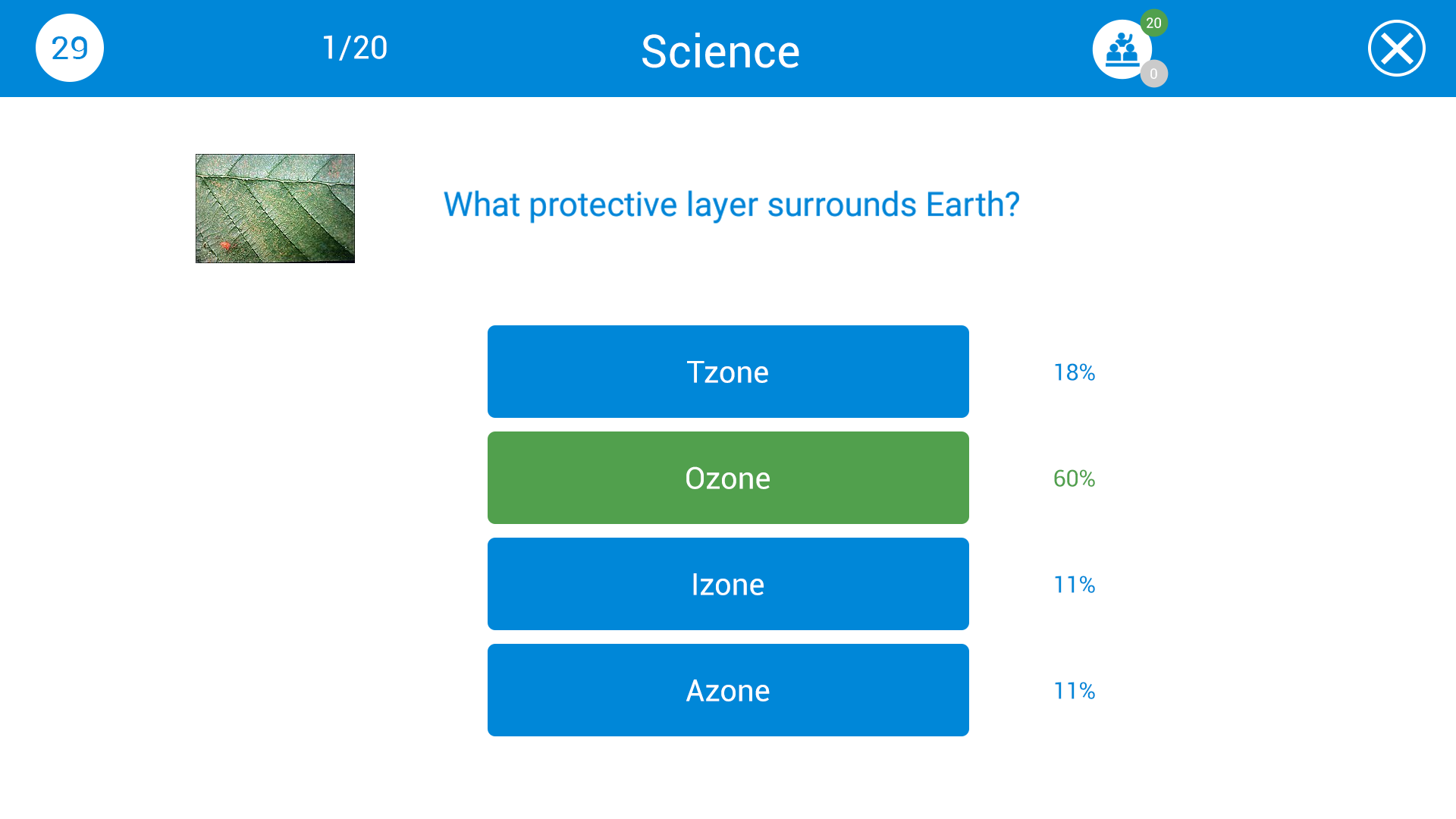
b. You start the chromecast.
Now the quiz begins and each WOKer takes the quiz on his own, it's a normal question from the Wiki article but you can check some statistics on the quiz
b1. The group icon on the top bar shows number of WOKers who answered this question in the top right green circle and number of WOKers who didn't answer this question yet in the grey circle in the bottom right (Screen1)
b2. After the question is answered by the WOKer he/she can check the correct answer (Screen2) and the percentage of the all answered alternatives.

c. Check the results of the group
After the WOKers finish the quiz, you can check their results as a group or check WOKer1 vs WOKer2 results.
c1. Check results as a group (Screen1), after the quiz you can check the group results screen which contains average group score, the average score of the of the WOKers to the article and some other statistics also.
You can click on the green "Review group" button in the bottom to check the results or you can hold down 3 seconds on this button to have an option to check WOKers results (Screen2).
c2.Check WOKer vs WOKer results: If you selected "Review WOKers" you can check WOKer vs WOKer results (Screen3), you can select another WOKers to compare results of course, just click on any WOKer pic or click the green "VS" icon in the middle, then you get a popup (Screen4) to select WOKer 1 (The left list) versus WOKer 2 (The right list), In the popup the selected WOKers will be grey in the list to indicate it's already selected (Screen5) and their names will be replaced, the click "Done" to compare the selcted WOKers resulst (Screen6).
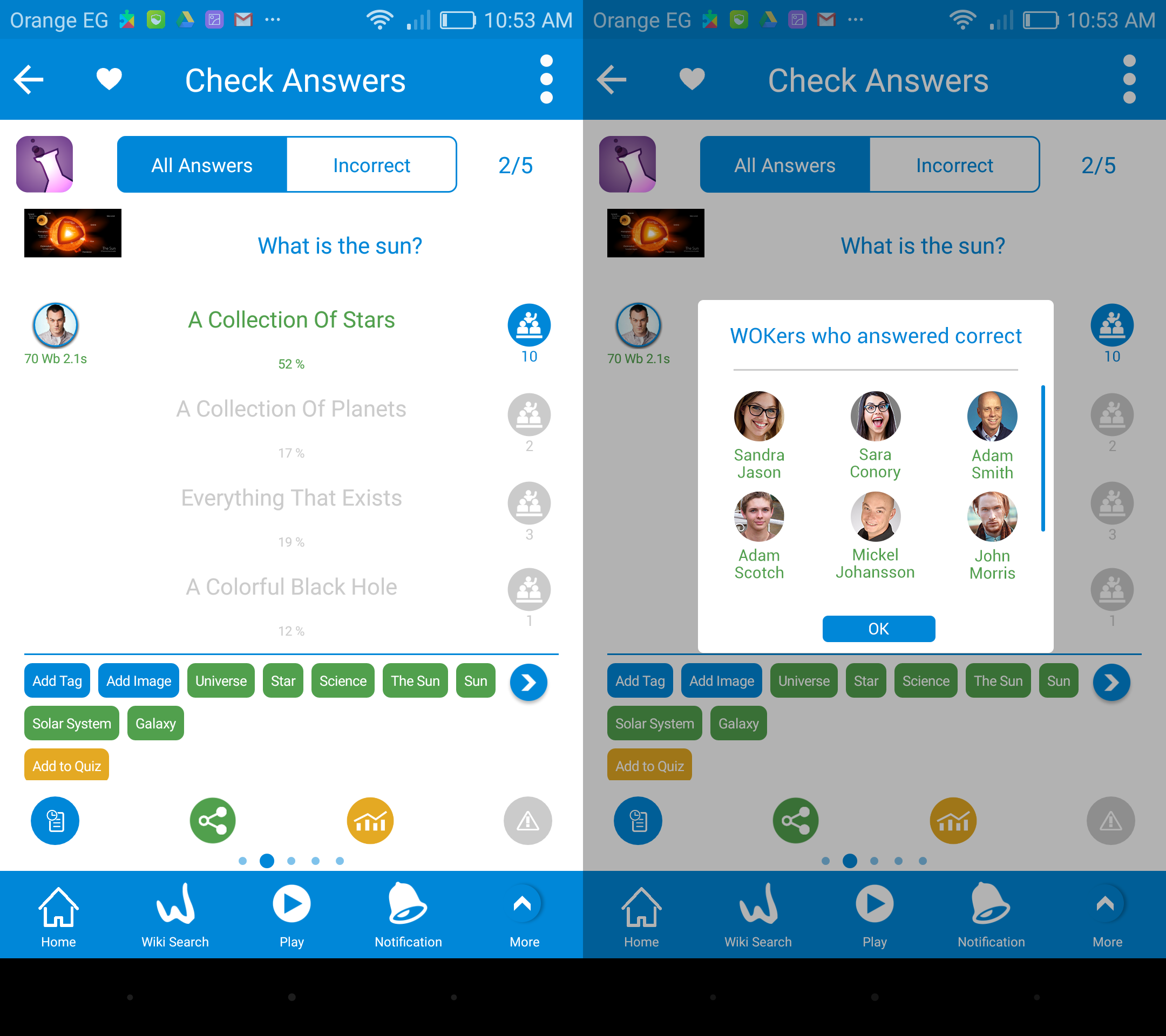
d. Check the answers of the WOKers
Also you can check a certain WOKer answer on the questions, Each question will have answer of the WOKer and also how many WOKers who answered each question, and of course the correct and incorrect answers (Screen1), the correct alternative will have the blue group icon ![]() for the WOKers who answered correctly, and the wrong alternatives will have the grey group icon
for the WOKers who answered correctly, and the wrong alternatives will have the grey group icon ![]() for WOKers who answered wrongly.
for WOKers who answered wrongly.
If you click on the blue group icon, you can see the WOKers who answered correctly (Screen2) on this question.
This function will be working in an upcoming version on Android in the spring of 2018.
We at WOK always try to meet knowledge seekers requirements, WOK introduced the Non-registered mode of WikiMaster.
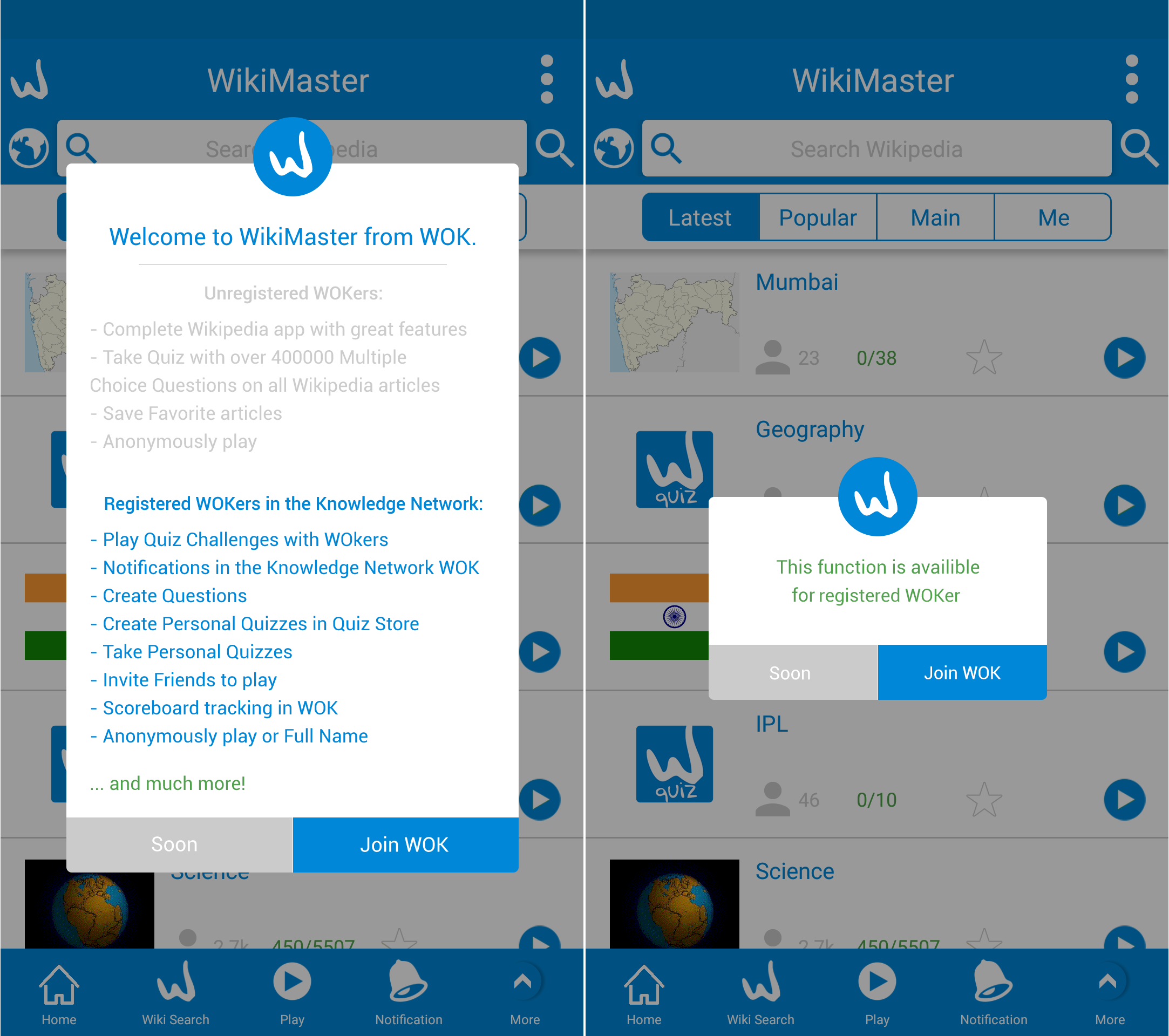
We don't force you to signup in WOK, knowledge is free of charge (Although we don't charge people who signup) and it'll be.
After you download WikiMaster, you can access home screen without registration (Pic1), First you will get a popup with with the features that you will get in Non-Registered mode
These features are:
a. Complete Wikipedia app with great features.
b. Take Quiz with over 400000 Multiple Choice Questions on all Wikipedia articles.
c. Save Favorite articles.
d. Anonymously play.
On the other hand when you register you will get:
a. Play Quiz Challenges with WOKers.
b. Notifications in the Knowledge Network WOK.
c. Create Questions.
d. Create Personal Quizzes in Quiz Store.
e. Take Personal Quizzes.
f. Invite Friends to play.
g. Scoreboard tracking in WOK.
h. Anonymously play or Full Name.
and much more...
So some features will be disabled and when you click on any button related to full version, you will get a popup telling you this function available only for registered WOKers (Screen2), in any popup you can click "Join WOK" button to join us in the knowledge network WOK.
The development in WikiMaster is going with accurate steps to ensure stable and good app between our WOKers hands.
Hence, we took this design to a next level.
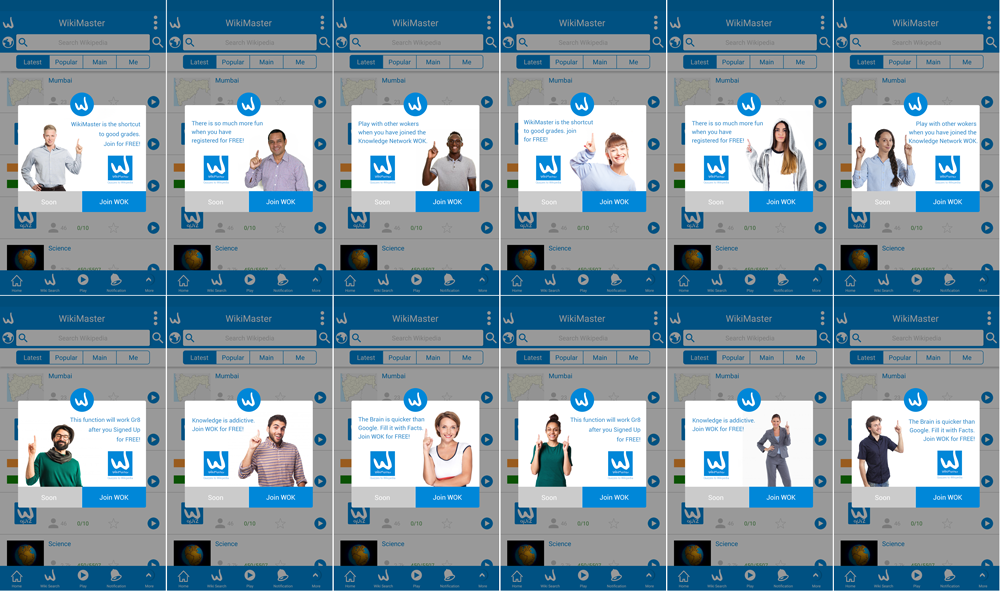
Another demonstration for the Non-Registered mode is showing different popups when click on a function which not available for non registered Users.
Each one has two options
a. Soon : To continue in Non-Registered mode
b. Join WOK : To get full access to all functions in WikiMaster, Join us it's FREE!
The next enhancemet in the process is to explain functions in a popup

In this enhancement, when WOKer click on any feature that needs to Sign in/ Sign up, He/She get a popup with a brief of it along with an explanation of this feature.
WikiMaster is a source of knowledge along with fun, in Wikipedia mode you will get a small part of the fun.
So, if you want the full fun with knowledge, just join WOK-World of Knowledge.
WikiMaster always tries to enhance the studying and the whole learning process for all people around the world. With Wikipedia as the tool and source for learning.
In ambition to be the best Wikipedia app on the market, even without the Quiz on Top of the Wikipedia articles, we have functions for the Wikipedia user or Wikimedians editing articles. Since we focus on the mobile first and not for the web browsers; we aim for the tablet and the smartphone use of Wikipedia in this sense.
During your studies and when you reading a Wikipedia article, you may need to take notes of a part of this article, This could be very helpful when you want to check on this information you captured from Wikipedia for later use, or even you want to use this notes for making a question in WOK.
Hence WikiMaster introduces the "study Mode" feature, it's a complete feature available to enhance your learning and your gain from Wikipedia.
In the study mode, you will be able to keep track of your visited Wikis, for later use in your studies, interests, ...
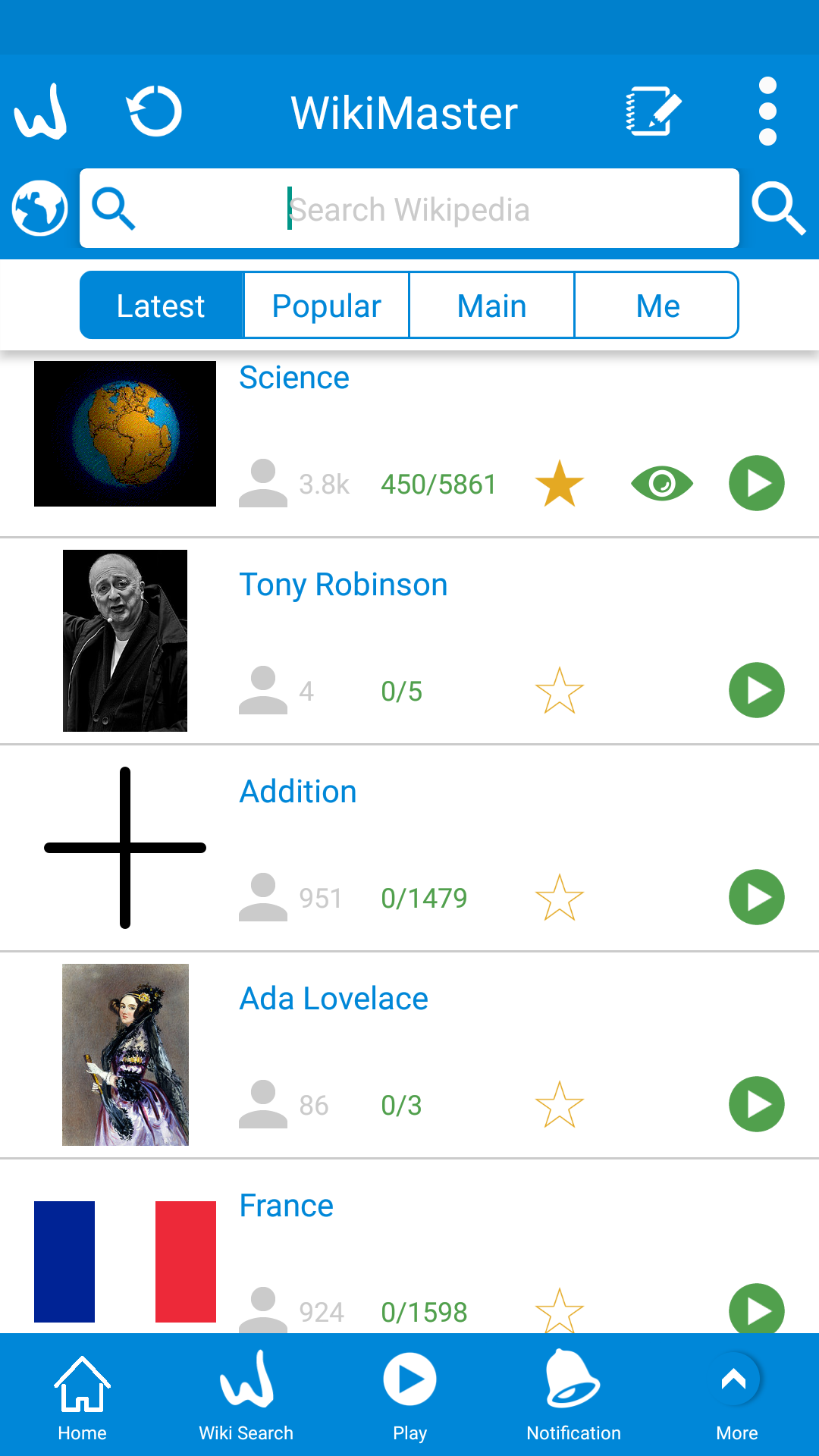
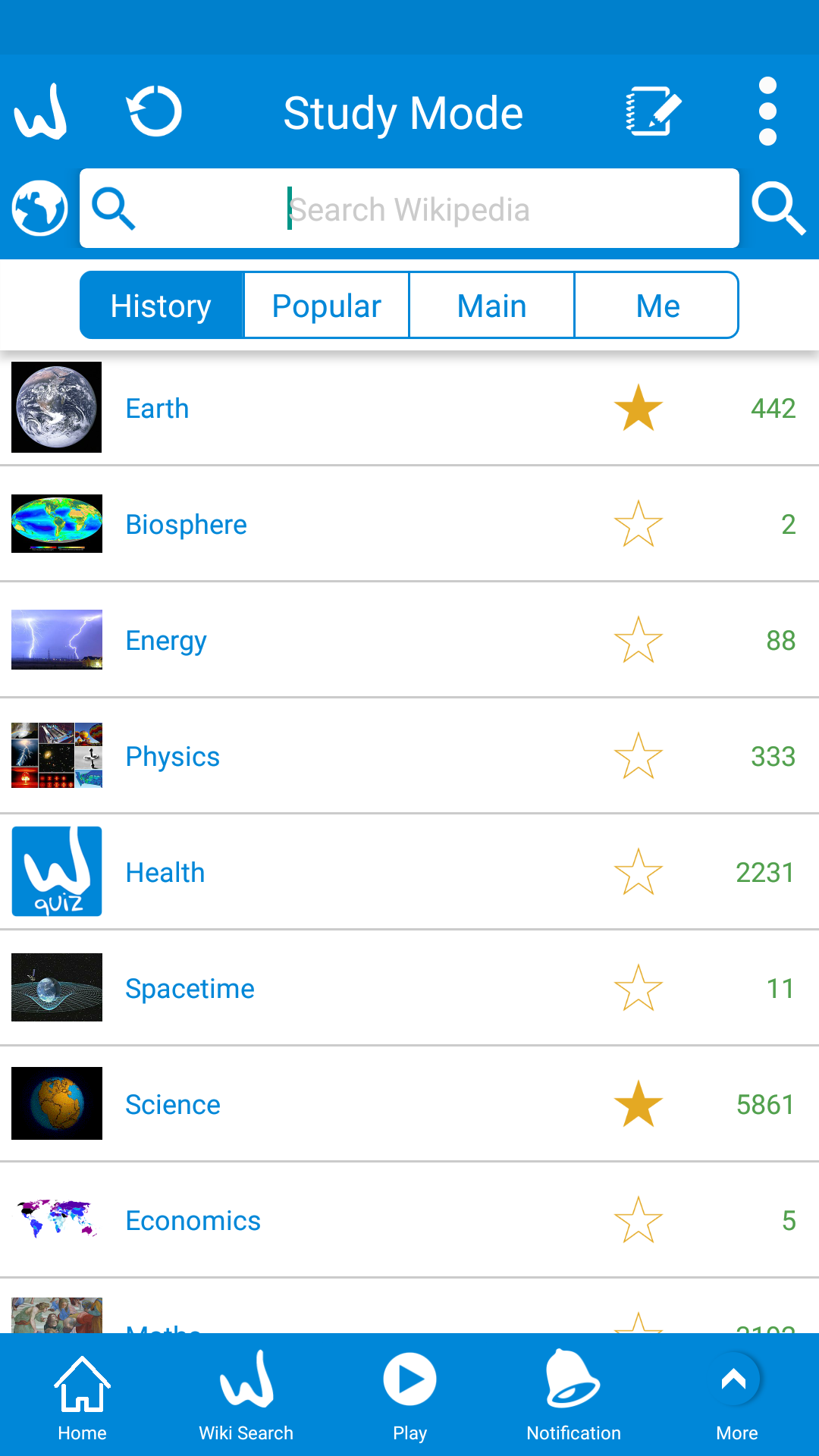
In home screen (Pic1), you can click on the history icon ![]() on the top left, and you will get all the history of visited Wikipedia articles inside WikiMaster (pic2) as a helpful feature in your study mode.
on the top left, and you will get all the history of visited Wikipedia articles inside WikiMaster (pic2) as a helpful feature in your study mode.
Another helpful feature is the ability to take notes from a wiki.
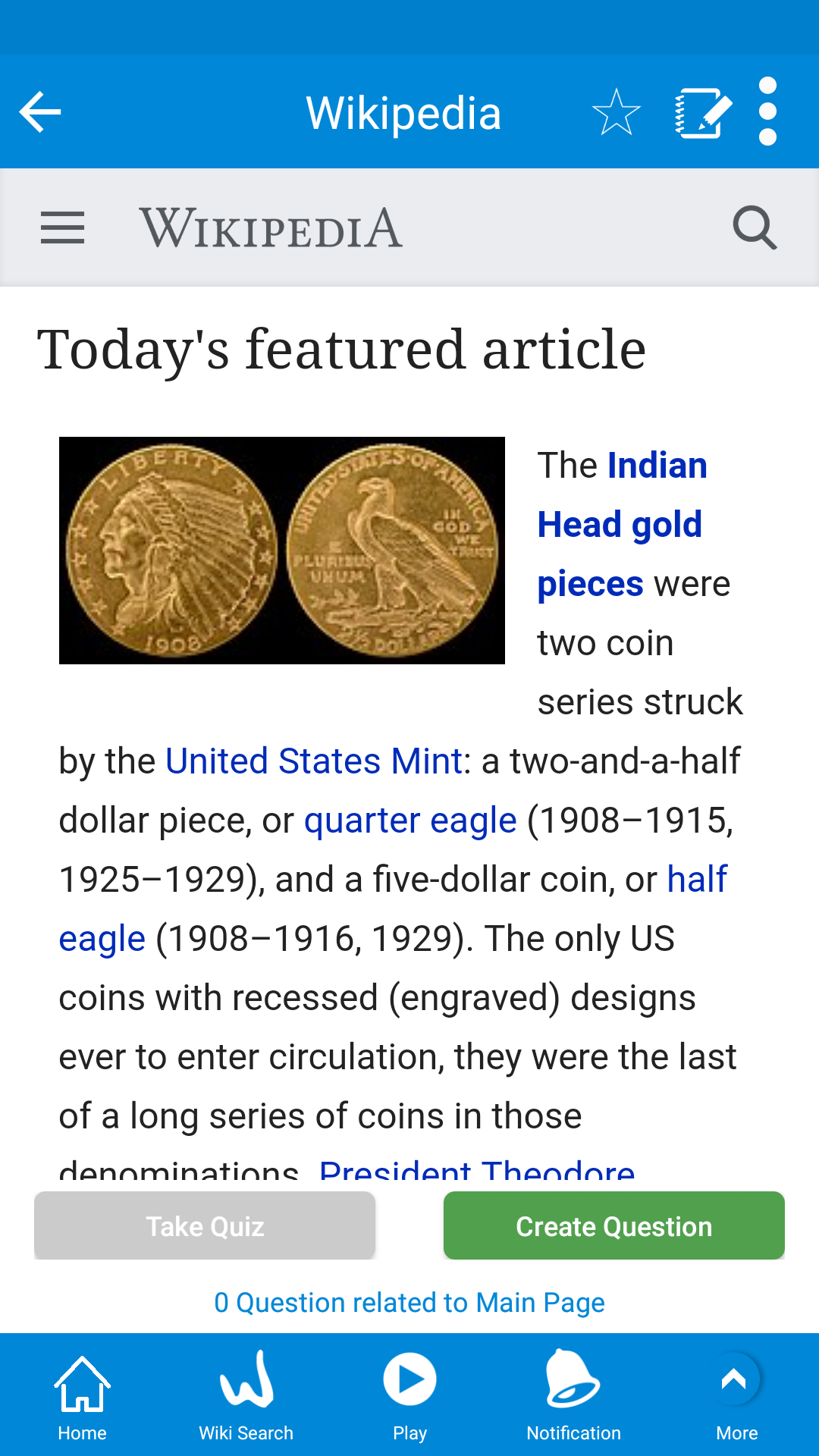
In order to take notes of any wiki, you can click on the notes icon ![]() on the top right, from home screen, this will take you to the Wiki of the day.
on the top right, from home screen, this will take you to the Wiki of the day.

In the feature article (Today's wiki) or any other Wikipedia article, you can find the notes icon in the top right next to the favorite icon, So you hold down on the text inside the Wiki and start marking the text for notes (pic1).
After marking the text, click on the notes icon, But if you clicked on the notes icon without selecting text in first, you will get a popup to tell you to mark text from Wiki first (pic2).

When you select text and add to notes, it'll appear in the "Study Mode" screen (pic1).
In this screen, you will see all your saved notes from before along with some functions related to each note.
In front of each note, you'll see a checkbox for share/export any note/notes (Will be explained later in this article) and a date of creation of this note.
Also if you swipe to left (Pic2) in any note, you will find some actions can be applied to any note you select :
A. Delete note ![]() : To delete the note from Study Mode.
: To delete the note from Study Mode.
B. Export note ![]() : To export the selected note to another app.
: To export the selected note to another app.
C. Edit note ![]() : To edit the text of the selected note (Will be explained later in this article).
: To edit the text of the selected note (Will be explained later in this article).
D. Create Question ![]() : Here you can create a question depending on this note.
: Here you can create a question depending on this note.
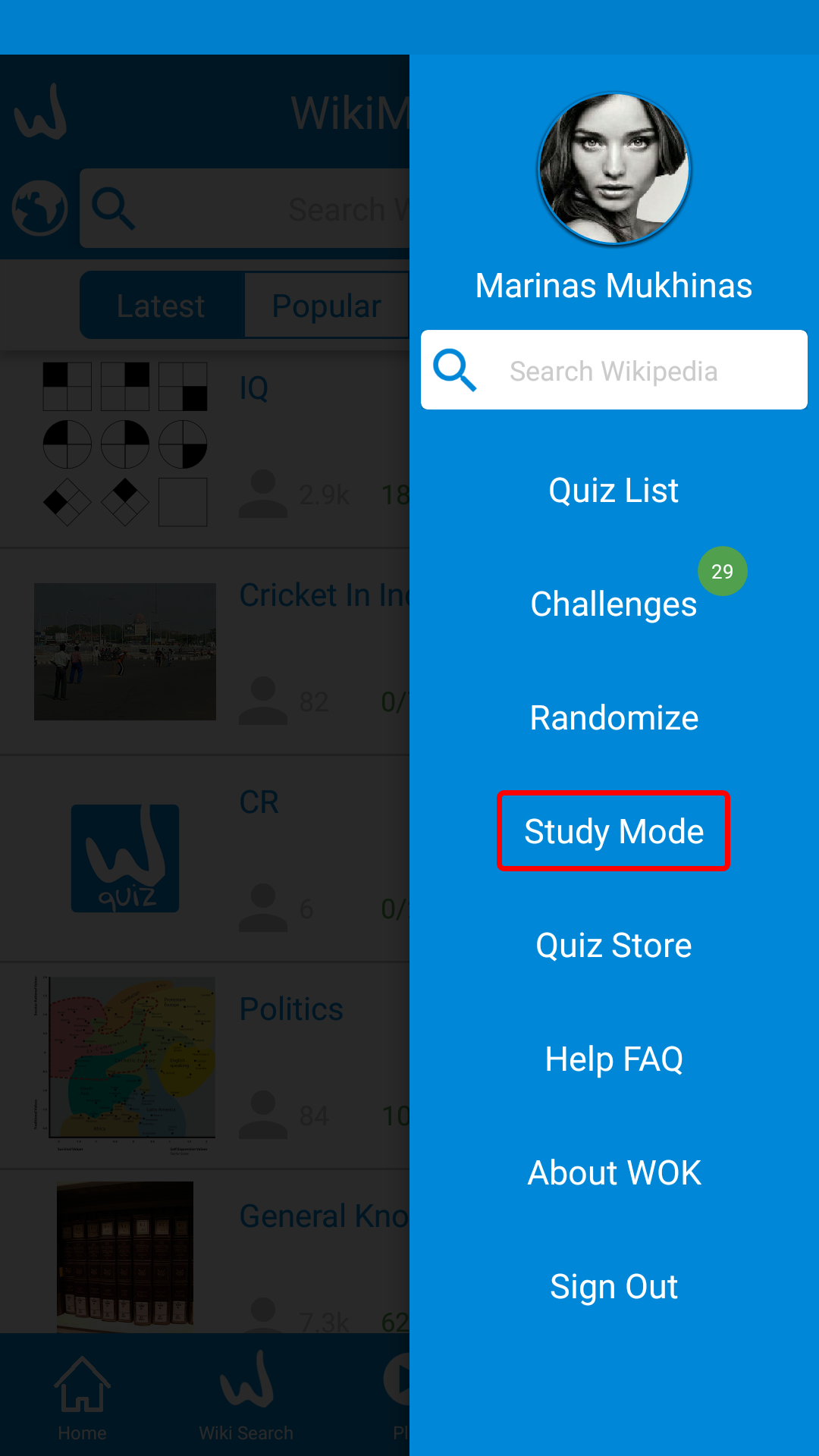
Another way to go directly to Study Mode (Without marking first in Wiki) is by selecting "Study Mode" from the sidebar menu, you will be directed to the list of the notes directly.

When you click on the note cell, it'll be opened in a new screen (Pic1), so you can read the full text that you marked before from a Wiki.
In the note screen you will find many pieces of information and actions:
A. In the top bar right side, you can click on the export icon to export this note in another app.
B. (4/17) in the top bar next to export icon show means that you are opening the 4th note out of 17 total notes.
C. Wiki article image.
D. Wiki article/note name.
E. Date and time of creation of this note.
F. The text of the note.
G. The grey duplicate icon to make a copy of this note (Nr1 icon from left).
H. Create a question on this note (Nr2 icon from left).
I. Edit the text of this note (Nr3 icon from left).
J. Delete this note (Nr4 icon from left).
In order to edit the current not, click on the edit icon, then all the text will be turned into a grey inside a box which makes it editable (Pic2). Hence all other buttons will be dimmed means you can't click it.
Now, you can edit the text of the note easily, after finish editing, click on the edit icon again to apply changes.

In order to share/export a note, select it first in notes screen (Pic1) then click on the share/export icon in the top bar on the left.
You will get a popup with all other apps can be used for the imported note (Pic2).
If you swipe in a note cell, you can also export this note.
Also in note screen, you can export this note alone.
WikiMaster is your perfect way to master your studies. This function will be introduced in 3.26 for Android devices and finetuned in upcoming versions. It will be introduced in AppStore. And continue to improve in upcoming versions. The functions of the platform can be slightly different. In https://wok.uno (Feb 2019) this function is not available.
WikiMaster is a Wikipedia app working under the license of Wikipedia Creative Commons 3.0 (and other simular licenses). The same applies to the images used on Wikipedia articles and under different licenses of Wikimedia Commons.
The license is free for use but WikiMaster just as any other 3rd party needs to acknowledge the Authors (= photographers) accordingly.
Since September 2017 and in cooperation with Wikipedia Foundation Legal Department WikiMaster app comply fully with the image Author recognition in Review Mode to the satisfaction of WMF.
In January 2018 a prominent Wikimedian pointed out improvements needed for the app to be even more clear in the honoring of the Authors. In the 3.25 and 3.26 versions released in the end of January and mid February 2018 WikiMaster improved and clarified the Authors contributions in many ways described below. Not only did it comply above the already legal minimum level of the licenses for images, it improved the app feel and usage and gave all the fantastic images even more space to glow with the increased possibilities to magnify and show with the popup working as the zoom on mobile devices.
Its notable to understand that WOK is WOK and Wikipedia Wikipedia. Cousins. With different core but common DNA traits. WOK regard the images in Wikipedia articles as "pets captured by the article" and kept in a tight leach given the minimum of attention with the text as being in the center of attention. The full attention in a Wikipedia article is the text. Image comes as a subordinate item. Because of the DNA of an encyclopedia. Nothing wrong with this per se. It has to be this way for Wikipedia. We at World of Knowledge do however adore and admire the images used in the articles and have given them the freedom of living as the center of attention in our app WikiFlip. The article here is how we gave the images more space to breath in WikiMaster, apart from the legal aspects of following the requirements for usage and respect the authors work.
The Authors are acknowledged in following parts of the app WikiMaster:
1. Review Mode
1. After a quiz is taken, the images can be reviewed in the questions alongside the right answer and reference to other Wikipedia articles. (1) in the Review after a Quiz or a challenge. A single click on the image left of the question will magnify the image and give the information and links to read more.


2. In Wikipedia articles
In the articles of Wikipedia, the license is also easily found just as in the articles since WOK is using the API from Wikipedia. (2) This falls more likely under the Wikipedia part and not the WOK Quiz part in the mix of both components making WikiMaster a mix of the WOK system and the Wikipedia system of content. Nevertheless, this is the 2nd way to find out more about the images in WikiMaster. 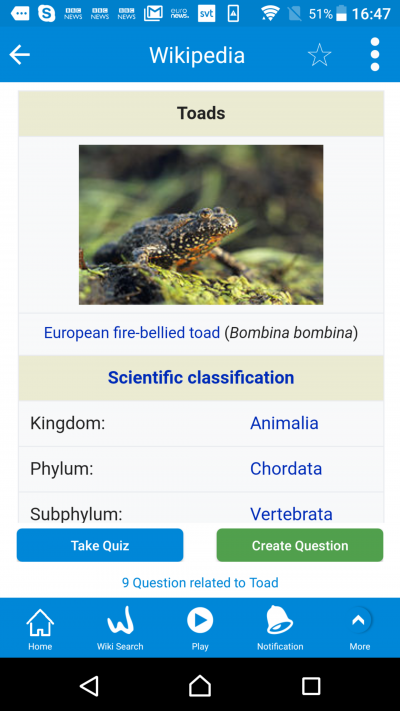
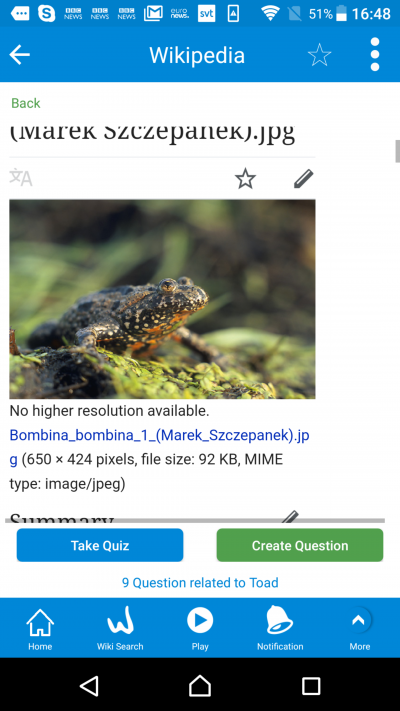
3. Home screen with 3 seconds Hold (3SH)
In the end of January 2018, we introduced in version 3.25 in Play Store even more ways to acknowledge the authors apart from the already existing ways as described above.
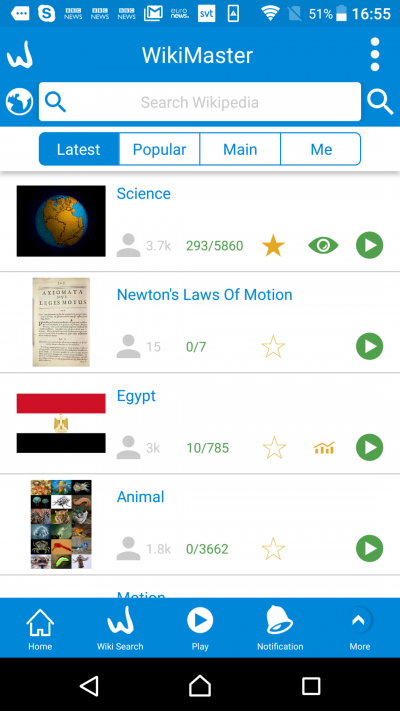

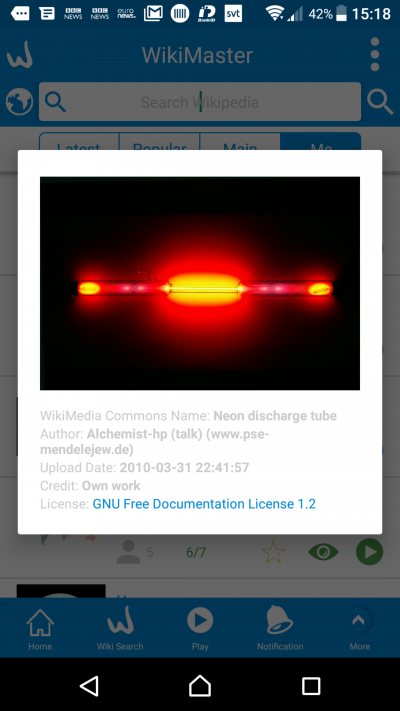
In Home; when clicking on an image in the list you go to the article. But if you like to know more about who took the image and sent it to the Wikimedia Commons library; you simply hold the image for 3 seconds (3) and the image will pop up with the date, author and image name from the database. So we now have it available on the first landing page. In the popup the blue link on the last row is linked to the different license used for different images. (Example: Public Domain/ Creative Commons 2.5/ Creative Commons 3.0 and more).
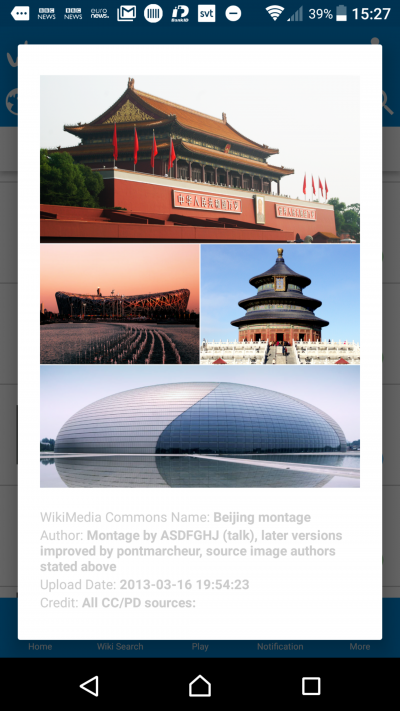
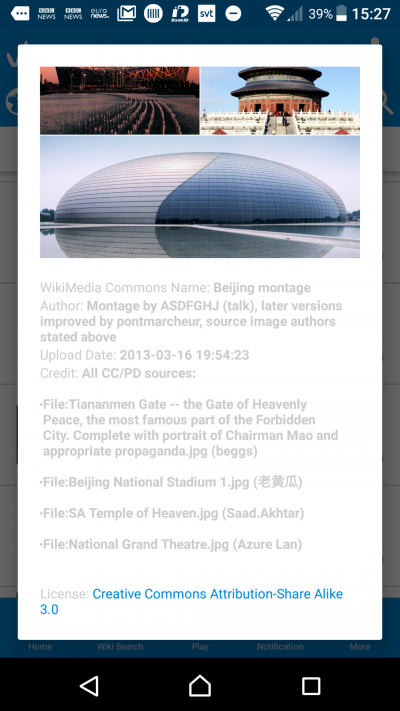
Some collage images is using many images and you can scroll within a popup to read more about the inmages and see the links of the license used in the end.
4. In Review Mode from Footer Menu 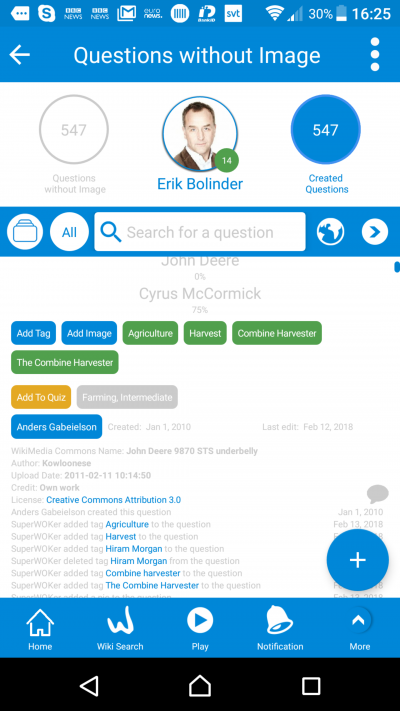
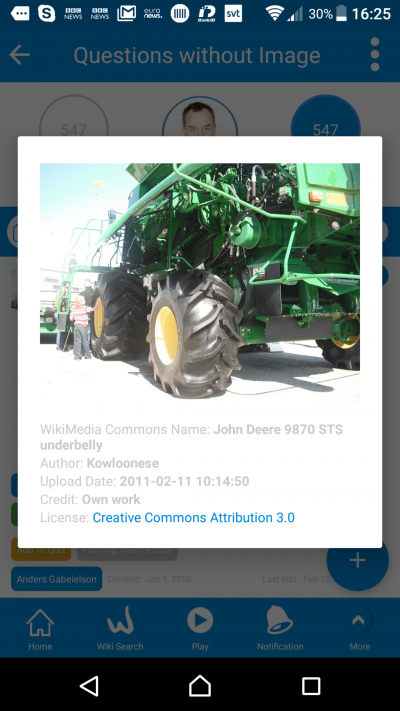
The fourth place in the app is in the Review Question part of the Footer menu (Fmenu/More/Review). Here among all the taken questions, you have taken in the chronological order you can click on the image or the logfile symbol (grey) and see the authors name, zoom in on the pic and see the date of published and the author.
5. When take quizzes.
The 5th way Wikimaster honor the image is when you take a Question during Take Quiz or Take Challenge. If you for some reason like to magnify for more information about the image or get a clearer hint of the answer you can clic on the image and get a detailed information about the image in the Quiz before you answer. 

6. In the screen for Woker who took Quiz, there is the main image in the upper left corner.
Clic on this image for 3 Seconds (3SH) and magnify the image for more information.
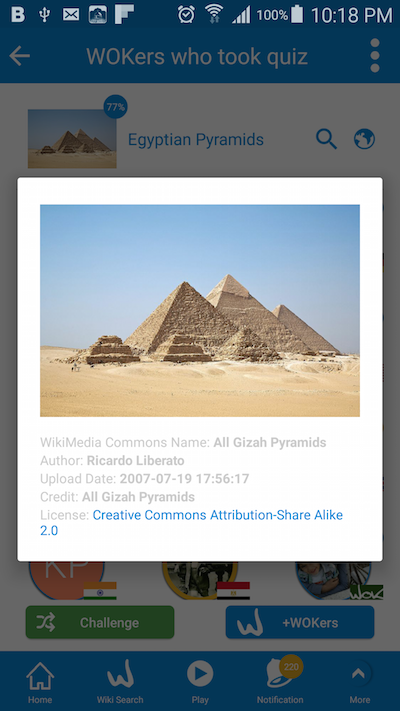
7. Add an image to a question
Overall we have displayed 7 or more places in WikiMaster where we honor the Wikimedia Commons license. We also have the possibility to magnify and see the license used when adding an image to the question in Review Quiz, Create Question or Edit Question in different parts of the app: You now have seen numerous ways of WikiMaster comply with the licenses used for images. Note that we only have the possibility to add images from Wikimedia Commons. No images can be uploaded directly to the questions. We are using the Wikipedia Community as a quality control as well as an educational resource for the academic value. Good pictures taken can be added to the Wikicommons database. Once there they can be added to questions in WikiMaster. Afer all, we are cousins to Wikipedia and use the same information for articles and images. WOk add the questions and the quizzes. For fun and for academic added value to the general knowledge and learning process. 
8. In the Settings, you can click more and get links to the license used in the app. 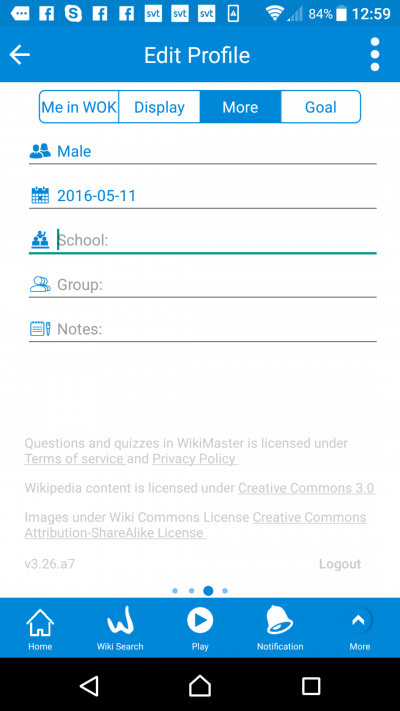
Note. Some Wikimedians in the Wikipedia Community have had opinions and comments on the license reference in social media and in the mail to us at WOK.
We at WOK welcome all comments and reflections on how we can improve the app, functions, license, design: Please mail This email address is being protected from spambots. You need JavaScript enabled to view it. if you have further ideas and opinions on how WOK can even further comply with the Wikipedia license used.
We will read, listen and change accordingly until utmost satisfaction. We like Wikipedia to be better. We think we have done so by adding quizzes to the Wikipedia articles. We regard a Wikipedia article without multiple choice questions as love without kisses. = Something is missing. We can't force everyone to agree on this but this is how we feel about it. Erase all student literature from questions at the end of the chapters? It would be an idea without meaning. Questions belong to each chapter in a schoolbook. Questions belong to Wikipedia articles. So does images. It's as simple as that.
This page was updated on Feb 13, 2018: In the 3.26 version, we added even more information accordingly to the mandatory of the license to display and carry on what you can do to the picture in case you use it.
We display what licenses of the many different the image is under and we have a full link to the image information with all information needed. And we have made similar changes in the other apps in WOK ecosystem (WikiFlip and Quiz King as well)
We also have different languages info displayed (bug fix from 3.25).
The Wikipedia articles in WikiMaster is called Wikipedia articles, articles, tags (when adding them to a question of relevance) or wikis.
"Why do you call the articles wikis when wiki is a word used broadly as for WikiData, Wikipedia, WikiCommons etc and not an article?"
We argue that the Wikipedia is the de facto Wiki everybody use and refer to so even if there are many Wiki in sense "encyclopedias" or "collection of Words" or "subject" in sense much single information gathered as a plural: In our context: A wiki is therefore a short description of a Wikipedia article and this makes sense to refer to rather than tag or article. We see no problem in using wiki as a term for a Wikipedia article since it is common practice and we think over time it will work fine for many others even if not practised among the core Wikimedians.
We call the photos, illustrations and drawings "images" as they collectively is uploaded from authors of Wikimedia Commons library.
For a similar reason the Founder of WOK called a digital course online e-course in Sweden (e-kurs) at the time no one else used it in the mid ninteens until it became practice for obvious reasons. Long words often used is often shorten when language develops. We at WOK think wiki is a singular word for a Wikipedia Article and will keep using this within the WOK ecosystem. But we refer to wikis as "tags" just as often. Its not the same to abandon "articles" in Wikipedia articles as it would be to abandon cream in Ice Cream.
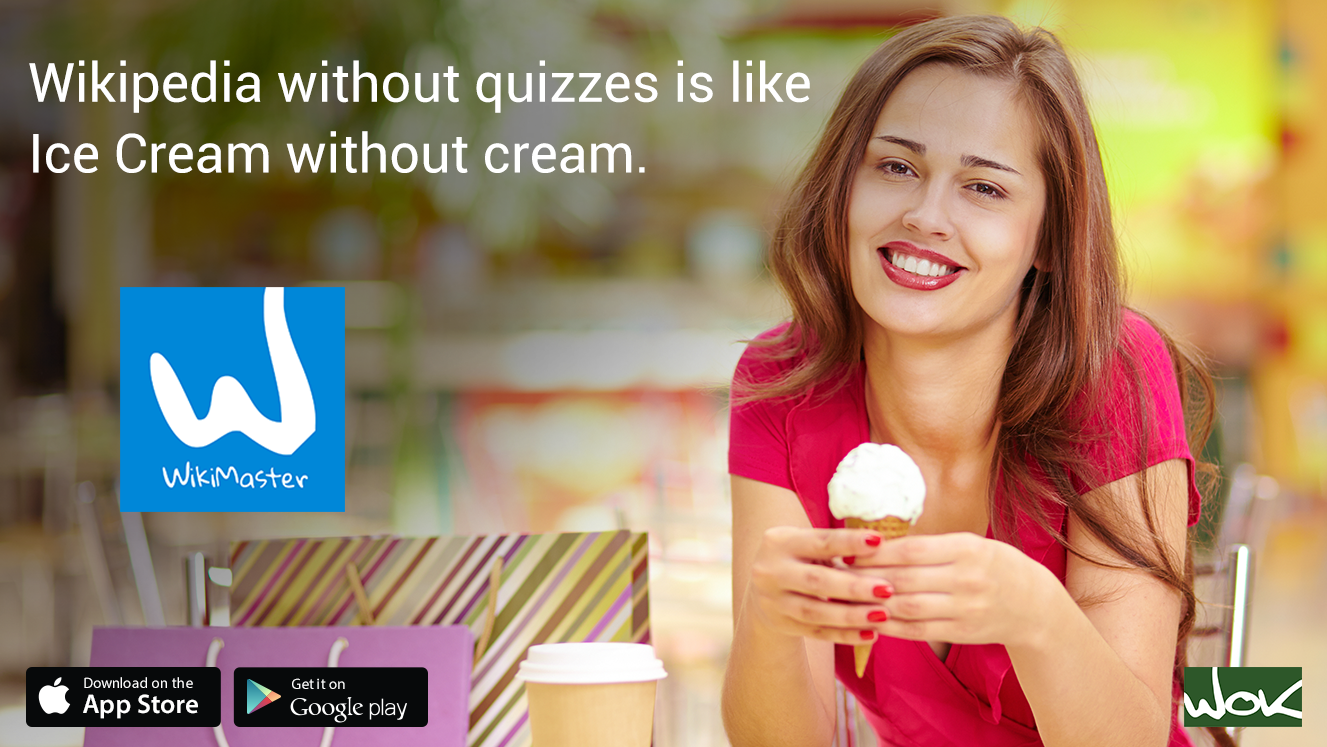
WikiMaster helps the WOKers by giving them the ability to mark a Wiki (=wikiarticle) as a favourite for later read. You might need to go back and read an article for later due to your interest of depth ahead of a report or for schoolwork or for the pure fun of reading and perhaps contribute to the fun of creating questions in WikiMaster later.
This Favorite function also helps teachers for giving the students articles to read for later. Now: What if the teacher has to mark a bunch of articles to give to the student for helping in making the homework?
What if students need for a "set" of Wikis to be kept for later study. What if a TV Documentary had a lot of articles to read for more knowledge? What about if there would be a set of Wikis that belonged together. As a box of chocolate.
WikiMaster now solves to bring many articles into a Booklet (previously during development called WikiSet). A feature in WikiMaster (from version 3.29). We think this is a very helpful tool for Wikipedia lovers in general, teachers and students or any trivia lover as woker.
If you interested in history, you can make a set of Wikis of "My History Wikis", with articles in the booklet like "French Revolution", "Greek history", and so on.
A Booklet could also consist of relevant articles if you watch Netflix and The Crown Season 2, episode 5 and want to go deeper and read about all the topics covered in this special episode to enhance your historical perspective and get more granular detail about the Royal Family in the beginning of the 60ies. Just as 200 million viewers do the same, use Wikipedia to search for more while watching.
Or a documentary like the Michael Mosley "The Secret of Your Food", any wokercan create a Booklet where all the details of the program covered can be related to the articles on Wikipedia. Documentaries like this on TV, Youtube or on TED Talks can have a Booklet for deeper studies. Or a Textbook. A pdf or a seminar. A Booklet created by a WOKer can be used by any woker in the community. Our opinion; This function should have been in any Wikipedia app 15 years ago in our mindset. Now WikiMaster introduces it. Bringing many articles into a Booklet.
PS. Android has done some efforts in this direction; See https://www.mediawiki.org/wiki/Wikimedia_Apps/Synced_Reading_Lists
Here we will explain about 3 parts you need to know about Booklet.


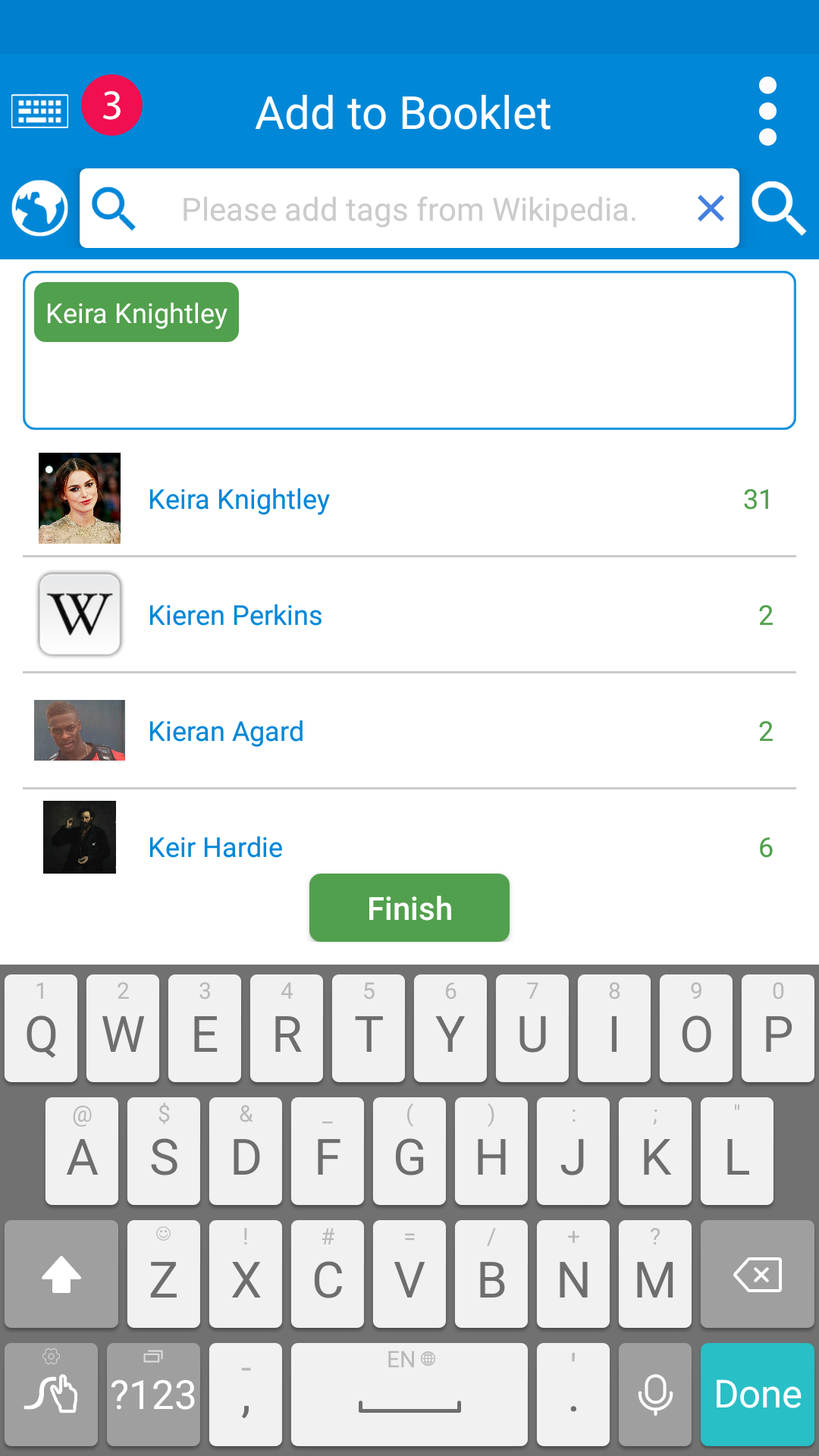

In any Wiki, you can find the star icon in the top right (screen 1), click and hold 3 seconds (3SH= 3 seconds Hold) on this star to add this Wiki to a Booklet
After that, your Booklet screen will be opened (Screen 2), it consists of many Booklets you created and each Booklet has:
a. The number of articles inside the Booklet
b. The plus button to add a Wiki to the Booklet
c. The unfold blue icon to open the Wikis inside this Booklet (Screen4).
You can search for a certain Booklet of course from the top search field.
So, if you want to add "Keira Nightly" to a Booklet, click on the plus green button in front of the booklet, Then search for an article and click it (Screen 3) it'll be added inside the blue rectangle, then click finish.
Also, you can find the yellow plus icon in the lower part right of the screen, that enables you to create a new booklet

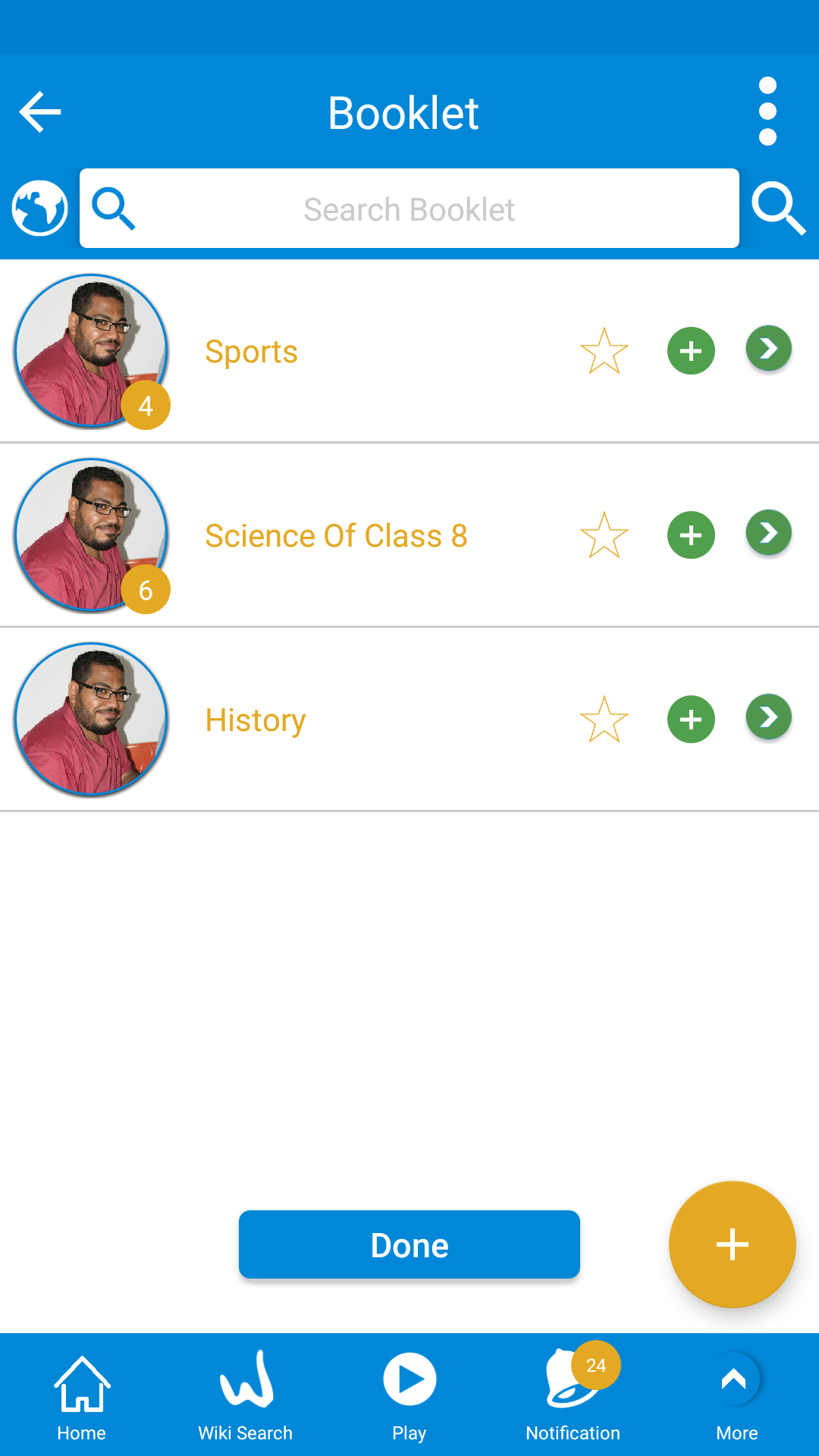
From the yellow plus icon in the lower part right of the screen, you can create a new Booklet.
Click on the yellow plus icon, and you see a popup for entering the new Booklet name (Screen1), When click "Create Booklet" A new row is added to the Booklet list.
It has "0" number of Wikis, which means it is an empty Booklet.
You can find Booklet in 3 different places inside WikiMaster
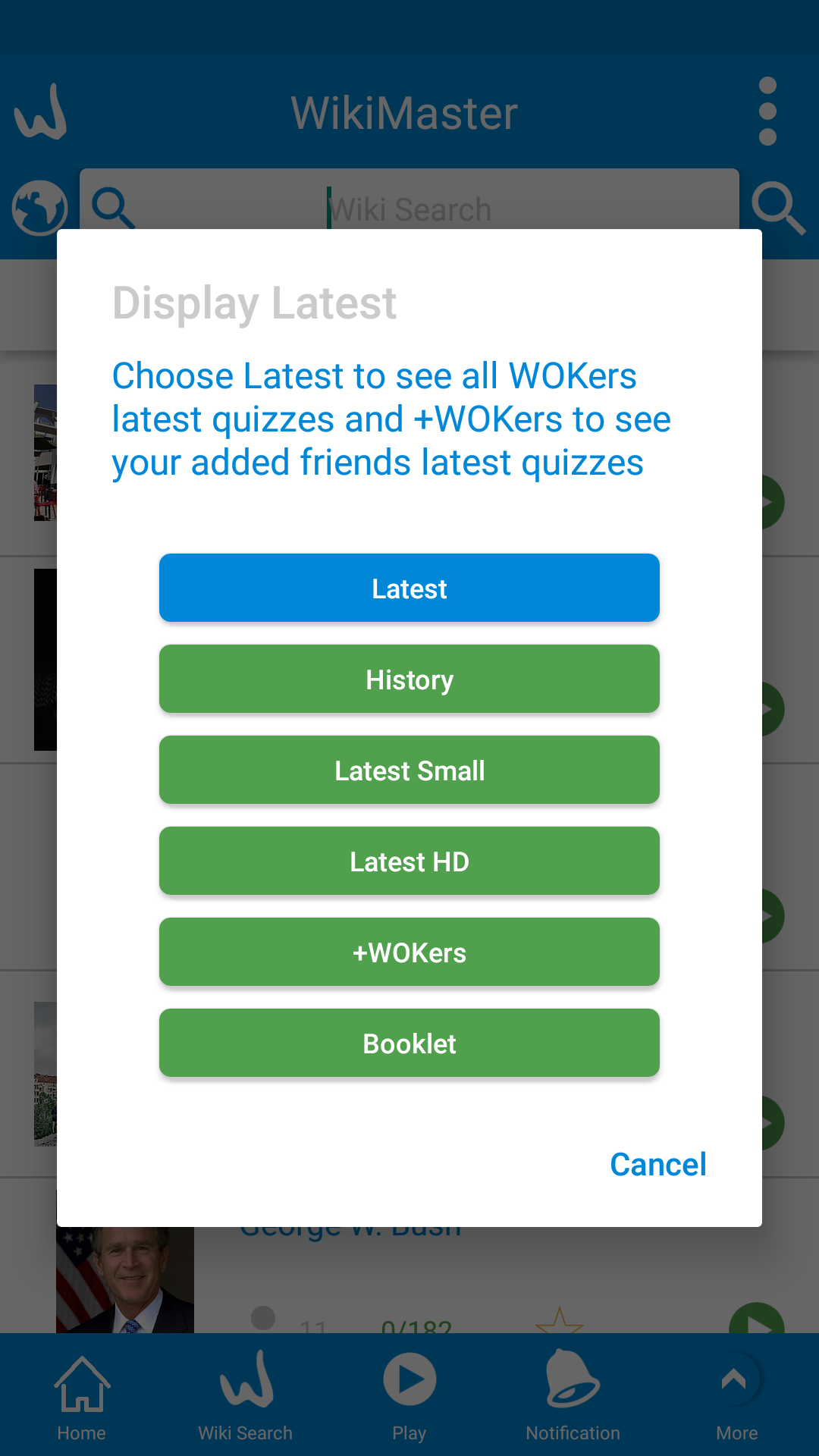

1. Latest Booklet:
When holding 3 seconds on "Latest" and select Booklet, you will get the list of all Booklet which added in WikiMaster.
The yellow Booklets are yours at first, while the green Booklets belongs to someone else. You can make any Booklet as a favourite by selecting the star icon, you can search in the list of Booklets and unfold any Booklet.
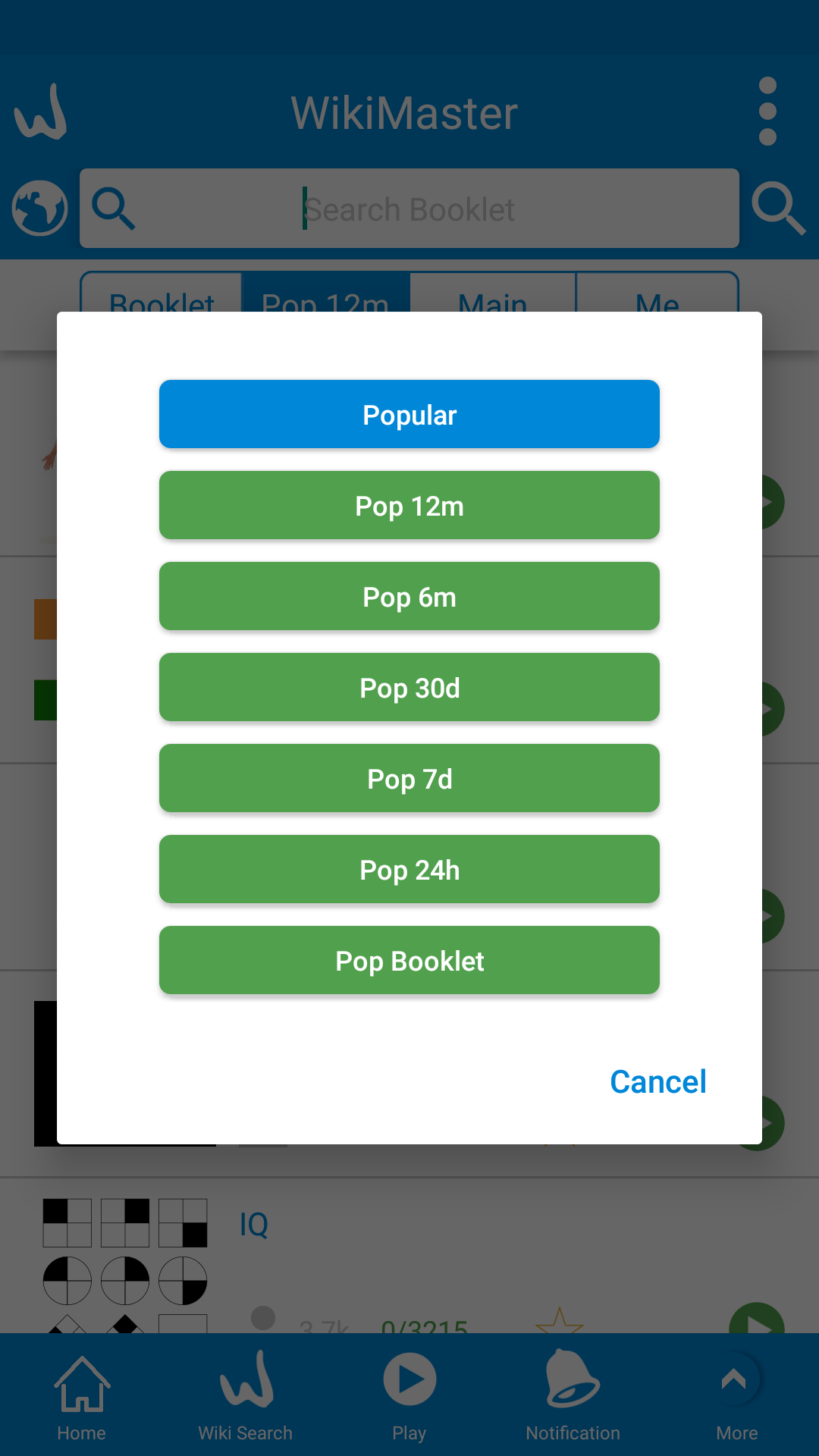
2. Popular Booklet:
When holding on "Popular" and select "Pop Booklet", you will find all the popular Booklet to WOKers in WikiMaster.

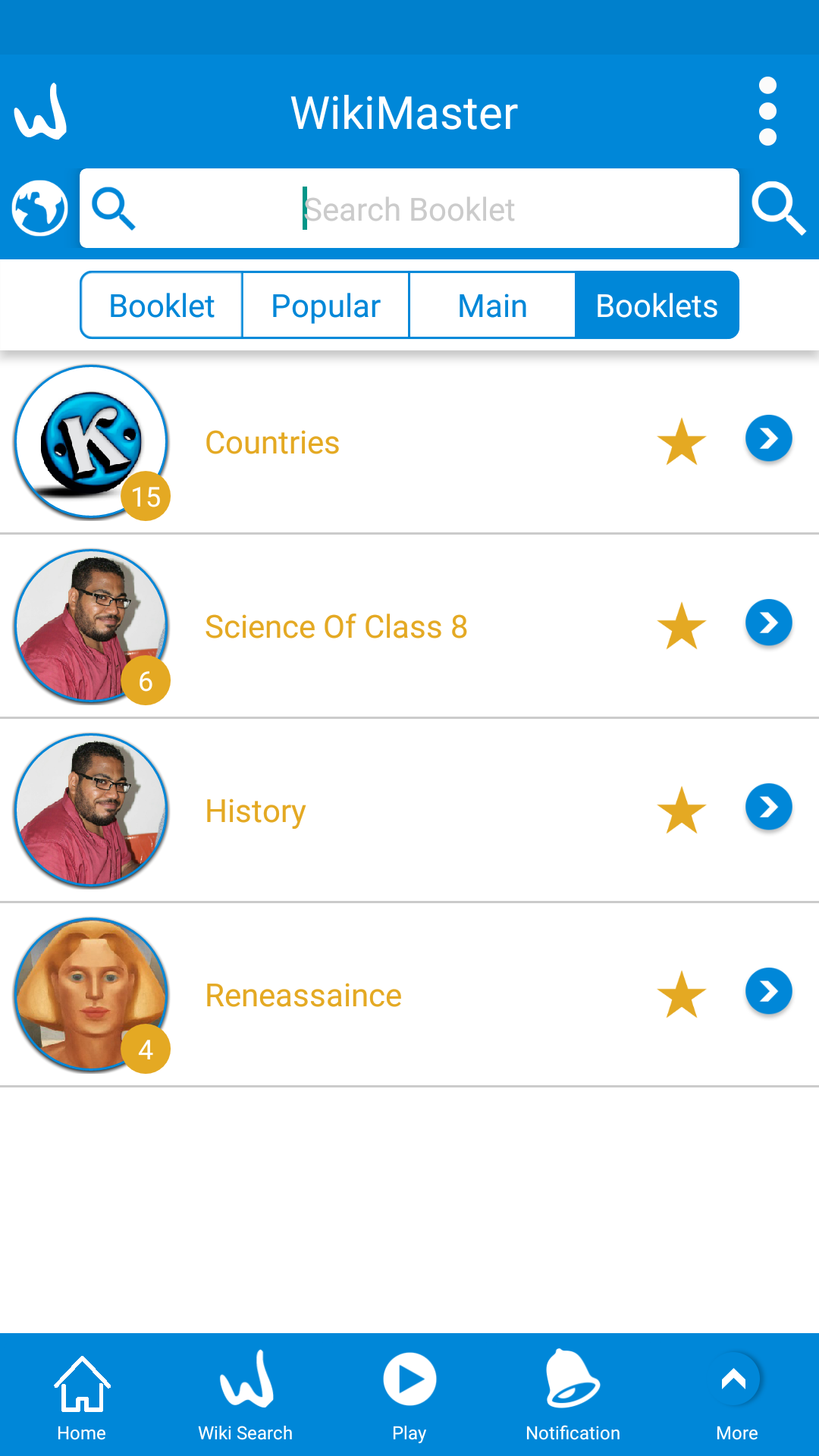
3. Favourite Booklet:
From "Me" in Home screen, you can hold and click 3 seconds and select "Saved Booklets" (Screen 1).
All favourite/Saved Booklet will be displayed here, it could be of yours or any other one.
WikiMaster lets any WOKer create a "Playlist" just as in Spotify. We have called it Booklet since we think Playlist is more bias to music and not a perfect expression for Wikipedia reading. It's also a way to organize Favorites in "Folders" just as you do with apps or anything else. Gather, Bundle, Homework has also been on the brainstorming list of names. We choose Booklet. Enjoy!
A WOKer who is active and ready to reply on chat or quickly play is more fun than someone who is offline.

You can see if the WOKer is nline in the Chat view in case you have chat with the woker before and he is the list by view the chat symbol in green ![]() instead of blue which is the color for offline mode.
instead of blue which is the color for offline mode.

You can also see the green symbol in Profile (at 5 oclock) . If WOKer is online, a green symbl will be displayed.

If you are curius to see when the WOKer was online last time, you can hold the chat symbol for 3 seconds and the time of last login will be displayed in GMT.
"The General Data Protection Regulation (GDPR) (EU) is a regulation in EU law on data protection and privacy for all individuals within the European Union. It addresses the export of personal data outside the EU.
On 14 April 2016 EU parliament finally approved the applying of GDPR to all Companies that collect data on citizens in European Union (EU) countries. And WOKcraft is one of them. It will be in effect on May 18, 2018.
WOK assures you that all your data are very secured in all our services and apps WikiMaster, WikiFlip and QuizKing.
In WikiMaster you can delete your account with many different options. It's a new function added to WikiMaster to meet the GDPR requirement.
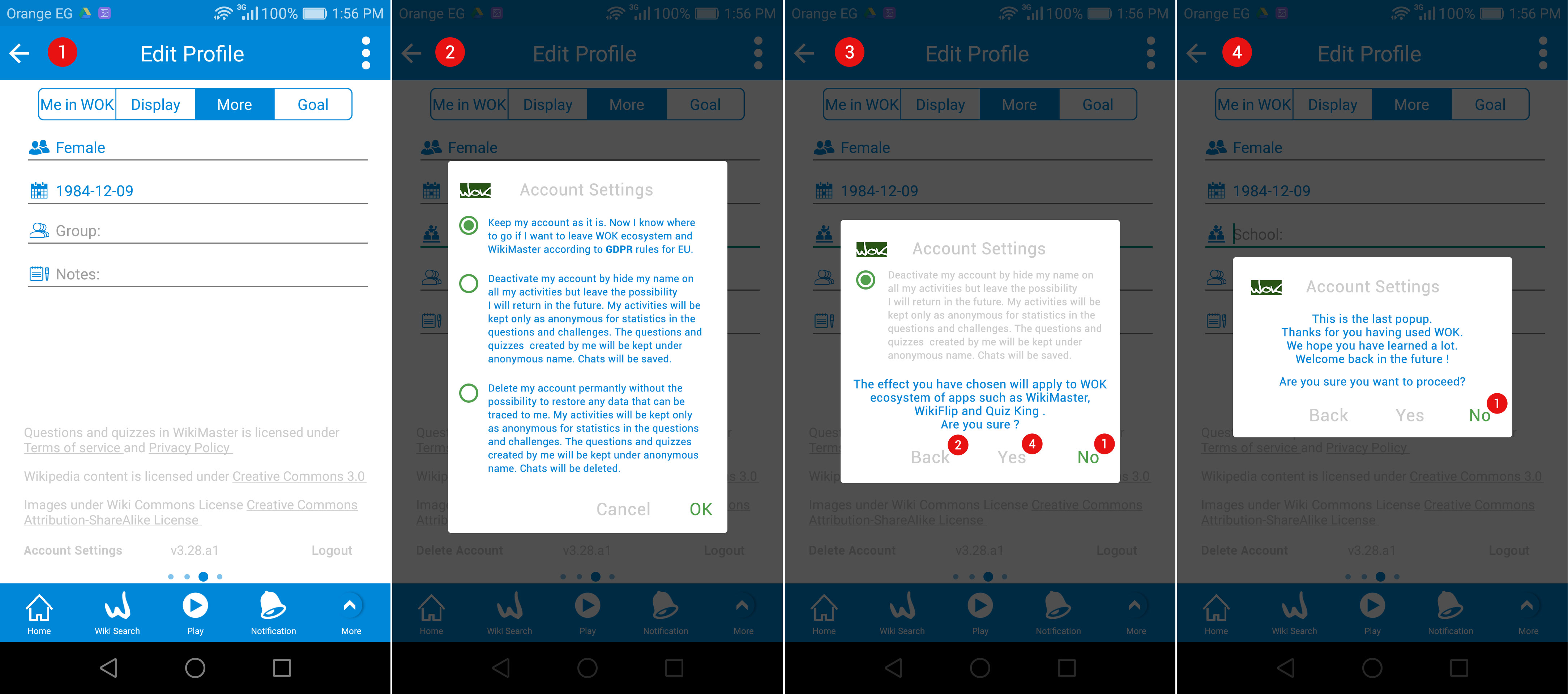
To delete your account, go to settings, then click on "More" tab (Screen1) then click on "Account Settings" in the left bottom corner.
You will have 3 different options. (screen2)
A. The first option is an info that you now know that when you want to delete your account, this is where to go. Its the default assumption you like to keep the account in WOK.
B. The Second option is to Deactivate the account: In this selection, your name will be hidden on all activities in WOK and will be replaced be "anonymous". The possibility of coming back and activate your account with WOKbits and chats remained in the future will be kept. If you click "OK" you will get another popup (Screen3) to tell you that this action will be applied to all WOK ecosystem of apps such as WikiMaster, WikiFlip, and QuizKing. If you click "Yes" as you are sure, Finally you will get a confirmation popup (Screen4).
C. The third option is more definite. "Delete my account": In this option, you are not able to come back to WOK except with a new signup process. Your activities will be kept only as anonymous for statistics in the questions and challenges, also chats will be deleted as well. WOK will keep your questions created for the general good and with anonymity, but not private chats. The questions you may have answered throughout your sessions in WOK is kept for statistical reasons in order to judge the easy questions from the hard questions. Leaving by delete accounts will leave no trace of privacy information.
WOK is not selling any information to any third party.
When companies and organizations are GDPR compliant, your data are highly secured.
Is it possible to browse the questions within a category, before doing the quiz? This is a very good question. First of all: You probably meant Is it possible to browse the questions within a Wikipedia article or Wiki as we prefer to call it, before doing the quiz?
We have for the playing and competition reason not displayed the questions in a Wiki before taking a quiz (single player mode) or in a challenge (two player mode). To get a high amount of WOKbits demand that you know the answer on a first-hand basis. We see it like this: Your knowledge in the head shall be more awarded than the opponent possibility to check what questions come up and go google them before playing. So this is a strong reason for not display the questions beforehand. Or have the ability to view them before taking quizzes.
On the other hand, we have created the sibling app WikiFlip where you can search "Animal" and see 3429 out of the 3672 questions in the database that have images on the wiki Animal (see pics below). In this case, you can see the question image albeit not the question itself and pic the dog-related question to flip. This will most likely help you a bit forward.


You can also search Dog article if it is Dogs you are looking for. Both in WikiMaster and in WikiFlip. We do not have a function for "All Animals, but no dogs" like a more sophisticated SQL search string would have made it. (Perhaps in the future)
For teachers, there would be a function of "View the Questions and pic them for the right audience/age group/subject" without having to go through the time-consuming task of taking all questions before having the chance to add them to a Quiz.


Also this we have addressed. By having a function that let you chose which articles we like to pick questions from many Wikipedia articles into a Personal Quiz (see Quiz Store): A teacher can just pick the articles and click: Create Quiz from random selection. And chose to have easy or hard questions or all.
In the future, we could also have the possibility to have a paid for functionality so the questions made where possible to see in full in order to create personal quizzes tailor-made for a class or a group.
In WikiMaster, we added a feature for checking the answer to the question immediately, without waiting for the quiz to be finished.

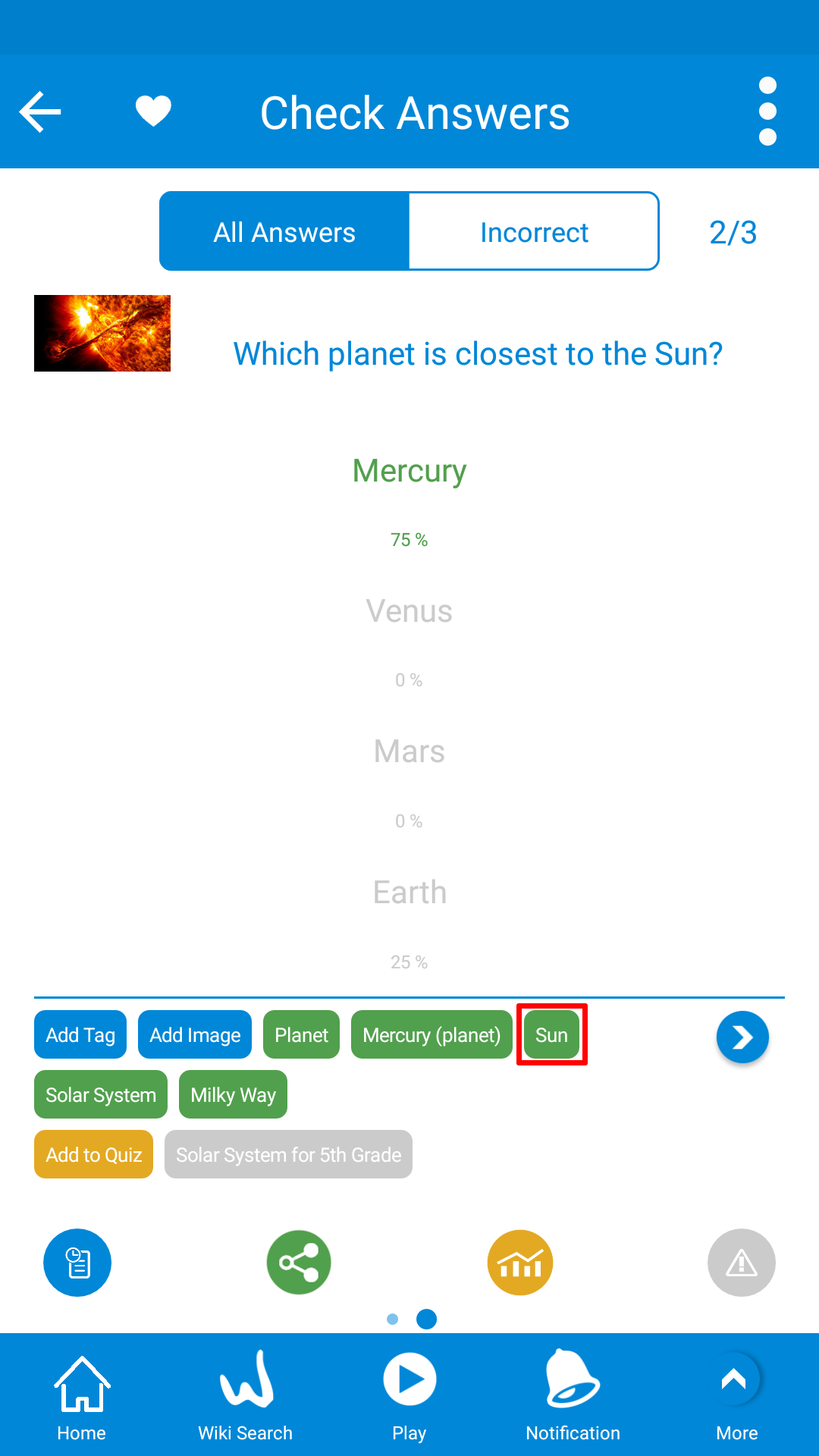

When answering a question in a quiz, sometimes you don't know the answer but you want to know more about the answer to the question directly during the quiz before moving on to the next question.
This is possible in WikiMaster. During Take Quiz or Taking a Challenge; you can click on the white eye symbol (pic 1) in the Top Bar upper left side to view the answer to the question (pic 2).
In the "Check Answer" screen (Review Mode), there is a lot of information about the question (pic 2).
One of them, you can click on a tag to go to a Wiki (pic 3), A Wiki is a Wikipedia article, a great source of information and the core in WikiMaster. WikiMaster is aiming to be a great Wikipedia app.
Note: If you pause and click on the eye before you answer, the question is considered Time Out and cannot be answered when you go back. When you click back; you will go to the next question. This is due for play and game reasons. If you, however, answer the question, you have 2 seconds to click on pause (the eye) before moving on to the next question to review the correct answer and explore more before a move to the next question.
WikiMaster has personal quizzes made from a selection of Questions that a woker (user) has produced in Quiz Store.
A.
You find the Quiz Store in the Burger Menu in upper right corner.
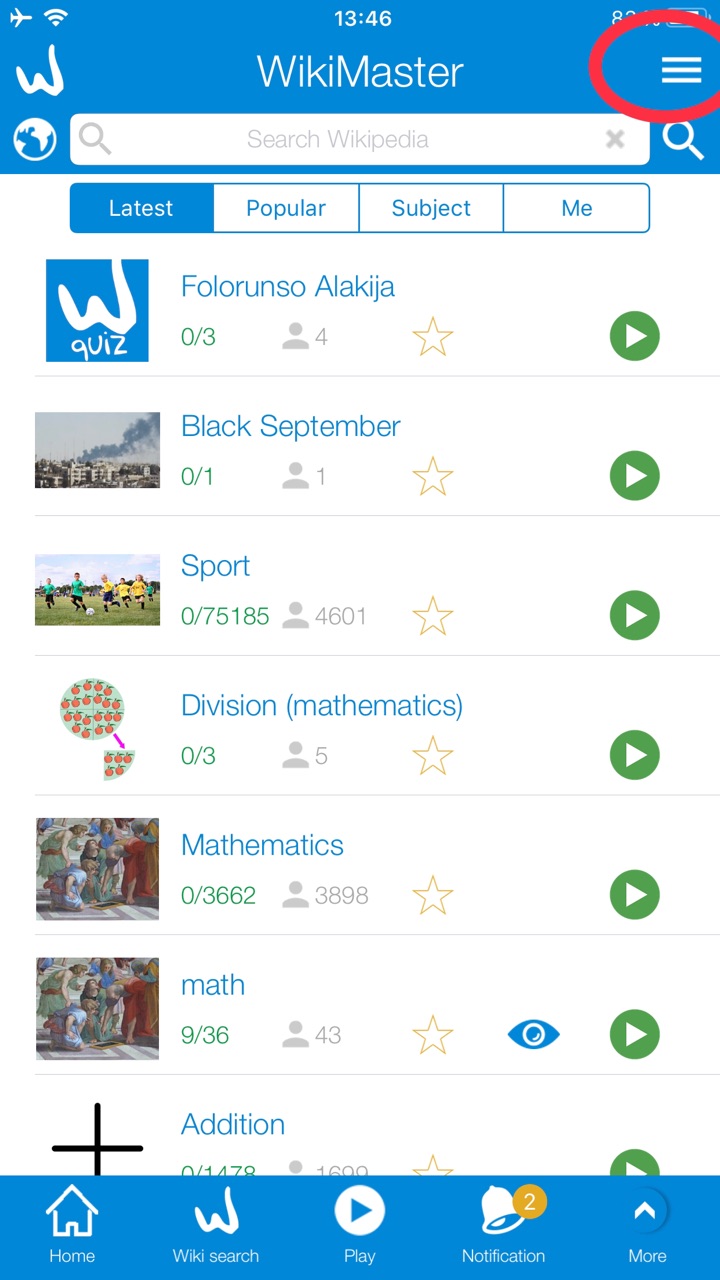
B. Choose Quiz Store

C. Choose what to find in Search field or the Tabs
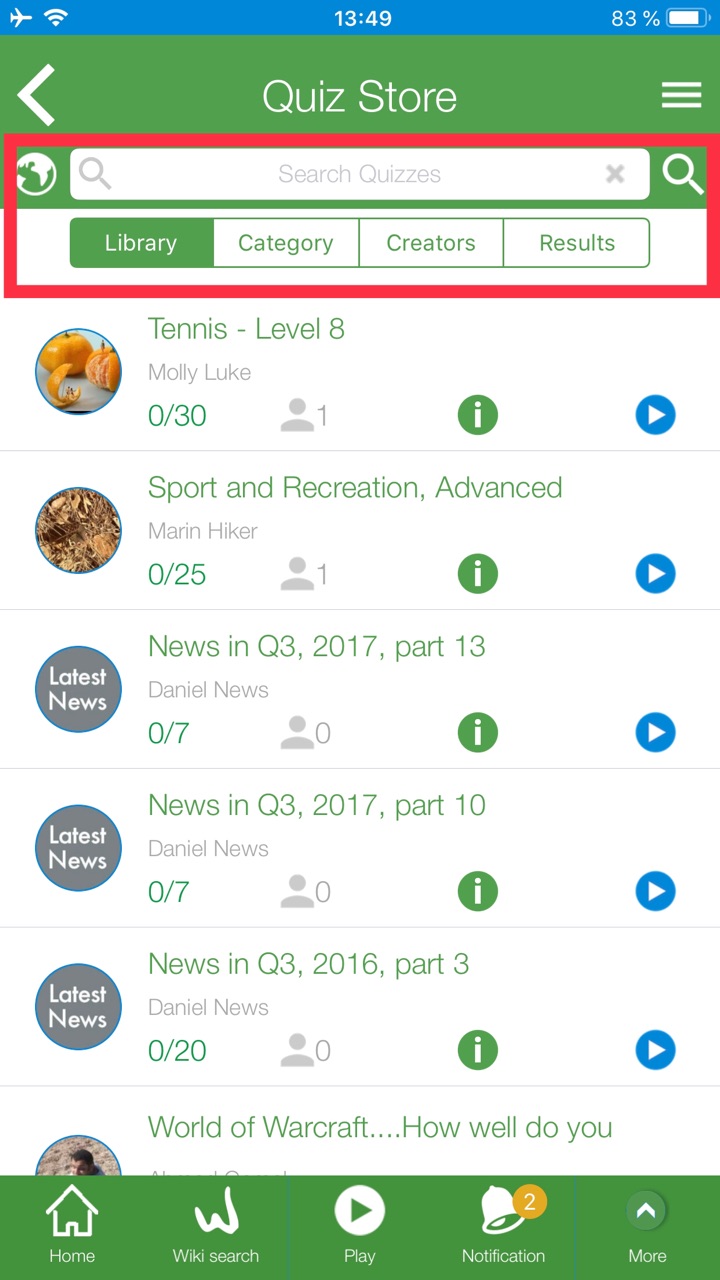
D. Find the National Test you like to try: JAMB, SAT etc.
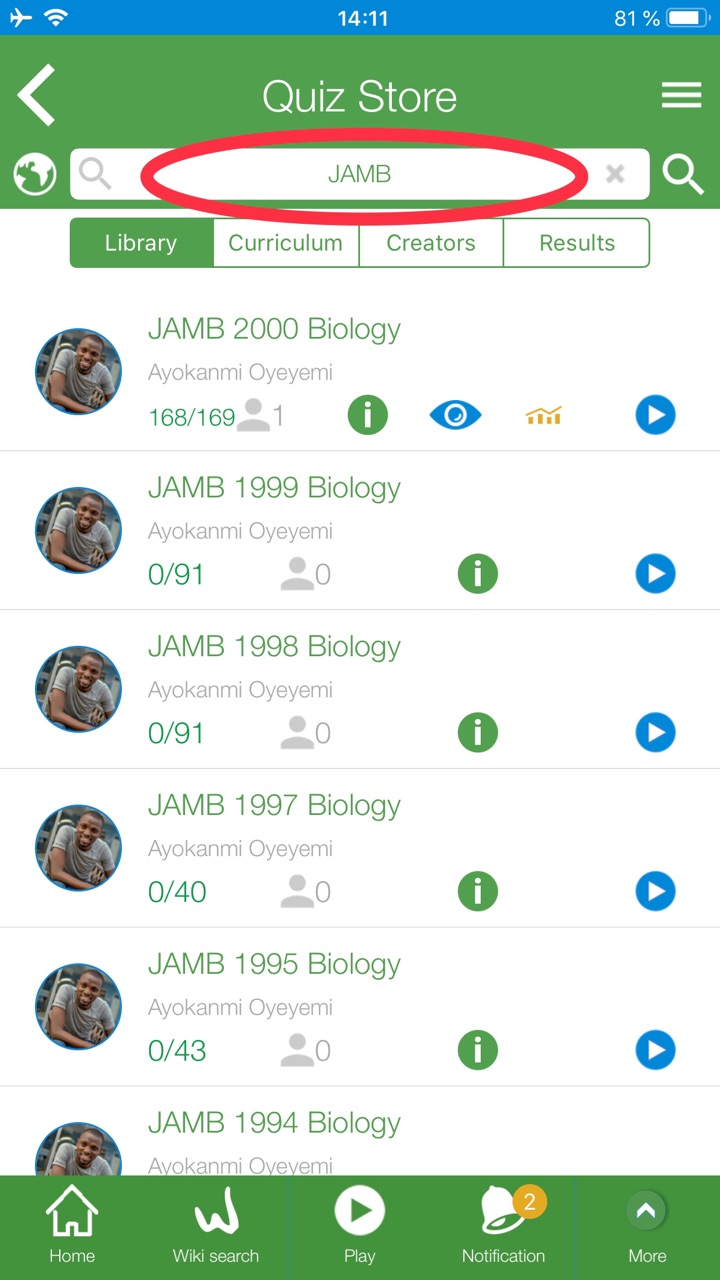
E. You can also go to the 2nd tab and clic once on Category to Curriculum and get a wheel of all National Exams availible in your Country
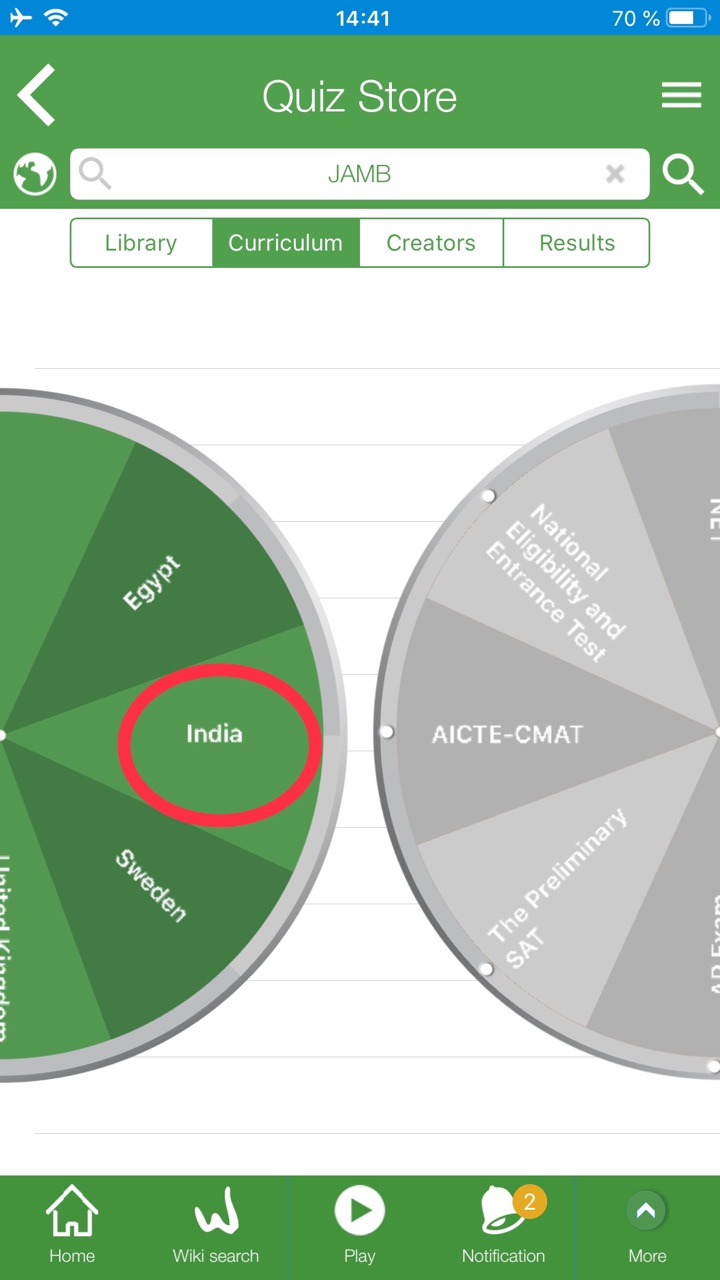
In WikiMaster app you can after the introduction of WikiMaster in a website in January 2019 click on Headline WikiMaster in the blue Top Bar and then have the option to share the link of the Wikipedia article to wok.uno or Open it in wok.uno or as before taking a Snapshot and share the snap in a chat conversation.

Hold 3 seconds in the Top Bar Headline when you are in a Wiki. (Any Wikipedia article in WikiMaster app for iPhone or Android) and get the option to take a Snapshot (as in all screens) or open the article on the web version of WikiMaster at http://wok.uno . You can also Share this article on social media or mail the wiki with a quiz to any of your friends.